2010 Mercury Milan reset
[x] Cancel search: resetPage 44 of 194
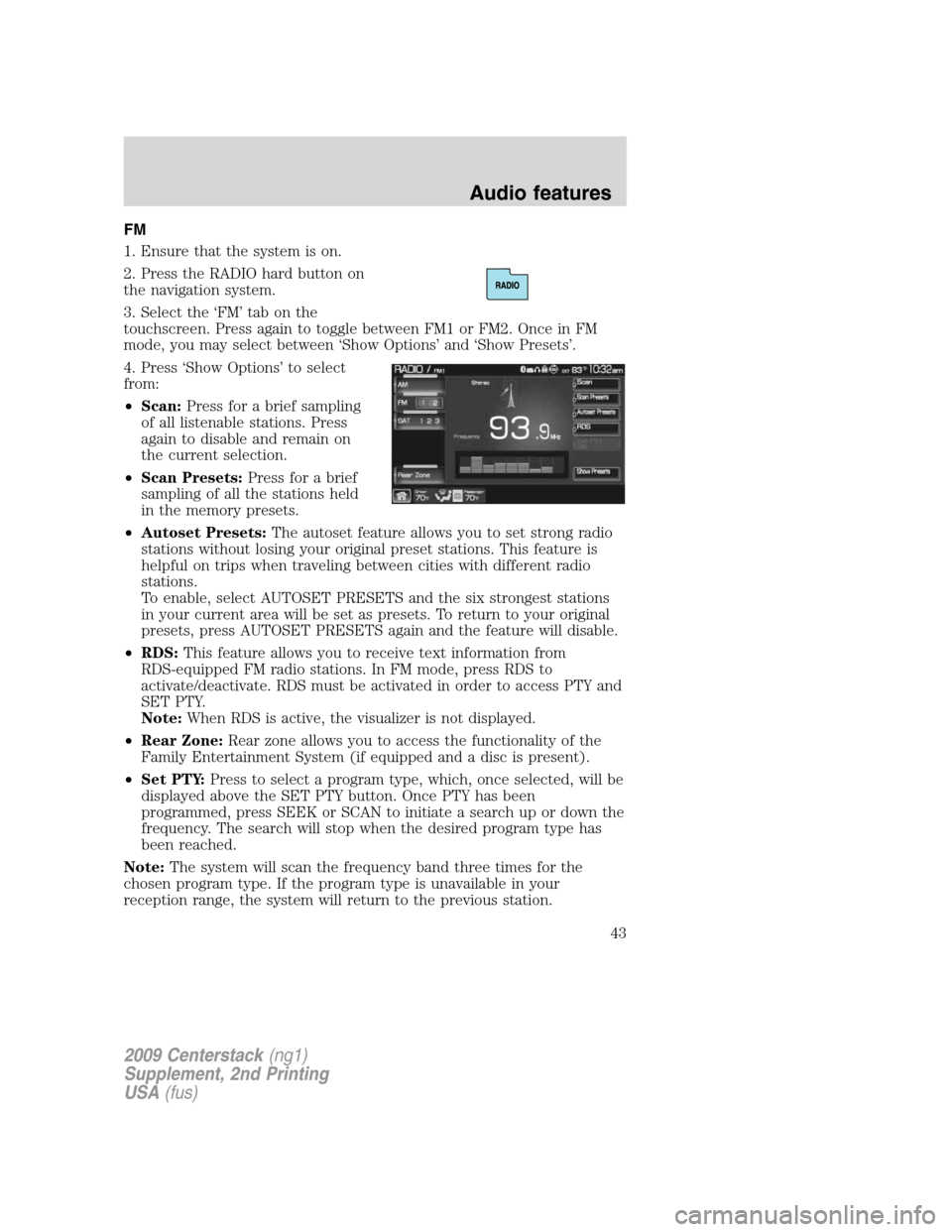
FM
1. Ensure that the system is on.
2. Press the RADIO hard button on
the navigation system.
3. Select the ‘FM’ tab on the
touchscreen. Press again to toggle between FM1 or FM2. Once in FM
mode, you may select between ‘Show Options’ and ‘Show Presets’.
4. Press ‘Show Options’ to select
from:
•Scan:Press for a brief sampling
of all listenable stations. Press
again to disable and remain on
the current selection.
•Scan Presets:Press for a brief
sampling of all the stations held
in the memory presets.
•Autoset Presets:The autoset feature allows you to set strong radio
stations without losing your original preset stations. This feature is
helpful on trips when traveling between cities with different radio
stations.
To enable, select AUTOSET PRESETS and the six strongest stations
in your current area will be set as presets. To return to your original
presets, press AUTOSET PRESETS again and the feature will disable.
•RDS:This feature allows you to receive text information from
RDS-equipped FM radio stations. In FM mode, press RDS to
activate/deactivate. RDS must be activated in order to access PTY and
SET PTY.
Note:When RDS is active, the visualizer is not displayed.
•Rear Zone:Rear zone allows you to access the functionality of the
Family Entertainment System (if equipped and a disc is present).
•Set PTY:Press to select a program type, which, once selected, will be
displayed above the SET PTY button. Once PTY has been
programmed, press SEEK or SCAN to initiate a search up or down the
frequency. The search will stop when the desired program type has
been reached.
Note:The system will scan the frequency band three times for the
chosen program type. If the program type is unavailable in your
reception range, the system will return to the previous station.
2009 Centerstack(ng1)
Supplement, 2nd Printing
USA(fus)
Audio features
43
Page 45 of 194
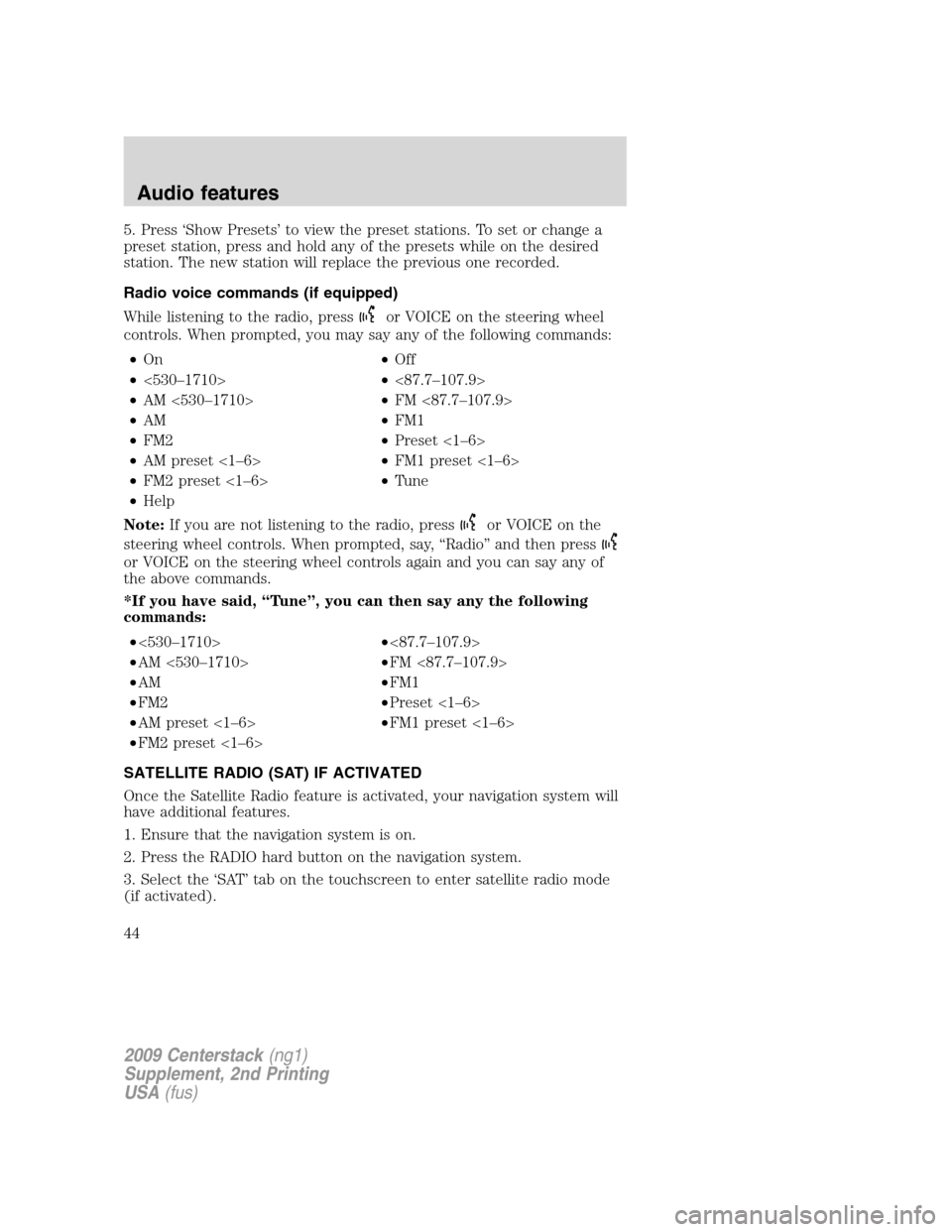
5. Press ‘Show Presets’ to view the preset stations. To set or change a
preset station, press and hold any of the presets while on the desired
station. The new station will replace the previous one recorded.
Radio voice commands (if equipped)
While listening to the radio, press
or VOICE on the steering wheel
controls. When prompted, you may say any of the following commands:
•On•Off
•<530–1710>•<87.7–107.9>
•AM <530–1710>•FM <87.7–107.9>
•AM•FM1
•FM2•Preset <1–6>
•AM preset <1–6>•FM1 preset <1–6>
•FM2 preset <1–6>•Tune
•Help
Note:If you are not listening to the radio, press
or VOICE on the
steering wheel controls. When prompted, say, “Radio” and then press
or VOICE on the steering wheel controls again and you can say any of
the above commands.
*If you have said, “Tune”, you can then say any the following
commands:
•<530–1710>•<87.7–107.9>
•AM <530–1710>•FM <87.7–107.9>
•AM•FM1
•FM2•Preset <1–6>
•AM preset <1–6>•FM1 preset <1–6>
•FM2 preset <1–6>
SATELLITE RADIO (SAT) IF ACTIVATED
Once the Satellite Radio feature is activated, your navigation system will
have additional features.
1. Ensure that the navigation system is on.
2. Press the RADIO hard button on the navigation system.
3. Select the ‘SAT’ tab on the touchscreen to enter satellite radio mode
(if activated).
2009 Centerstack(ng1)
Supplement, 2nd Printing
USA(fus)
Audio features
44
Page 46 of 194
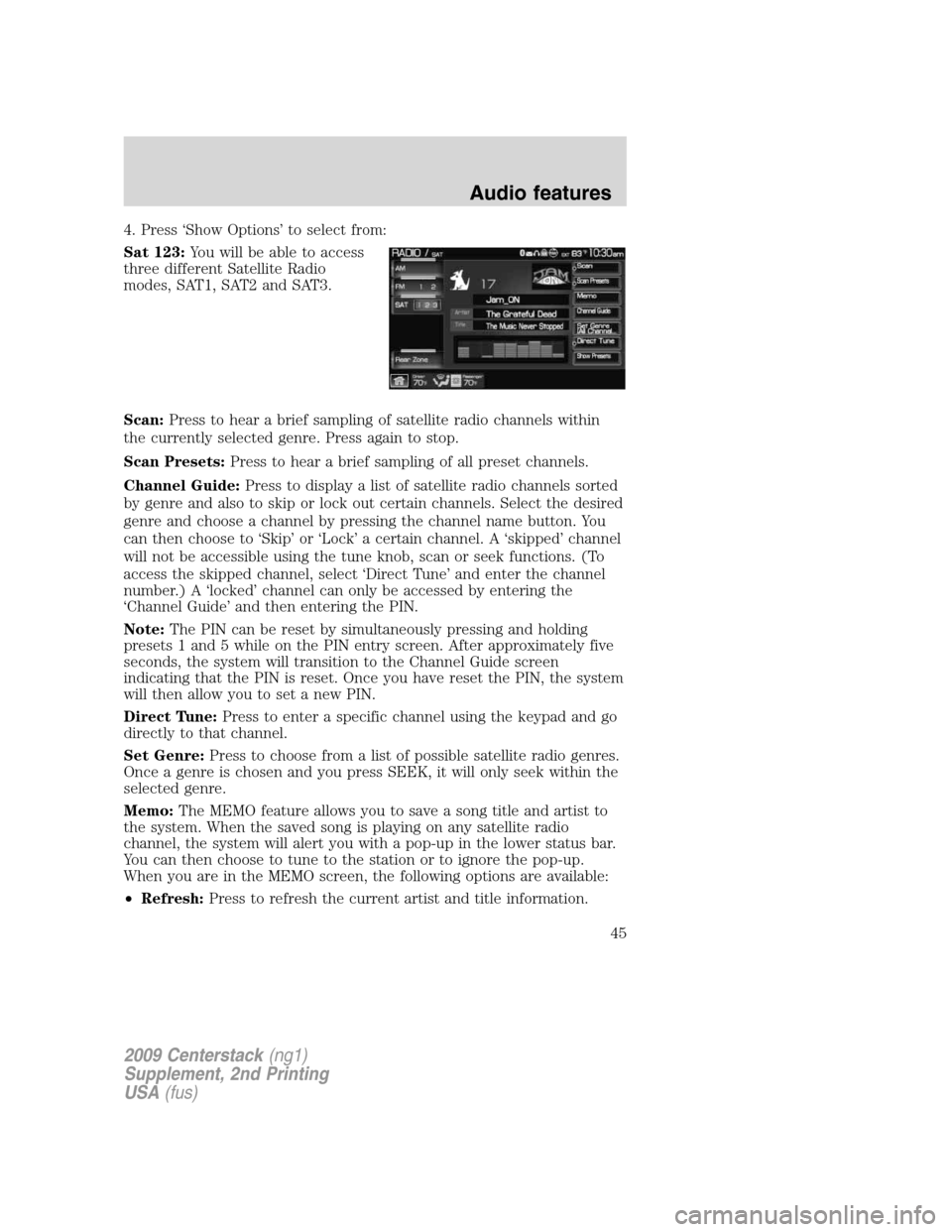
4. Press ‘Show Options’ to select from:
Sat 123:You will be able to access
three different Satellite Radio
modes, SAT1, SAT2 and SAT3.
Scan:Press to hear a brief sampling of satellite radio channels within
the currently selected genre. Press again to stop.
Scan Presets:Press to hear a brief sampling of all preset channels.
Channel Guide:Press to display a list of satellite radio channels sorted
by genre and also to skip or lock out certain channels. Select the desired
genre and choose a channel by pressing the channel name button. You
can then choose to ‘Skip’ or ‘Lock’ a certain channel. A ‘skipped’ channel
will not be accessible using the tune knob, scan or seek functions. (To
access the skipped channel, select ‘Direct Tune’ and enter the channel
number.) A ‘locked’ channel can only be accessed by entering the
‘Channel Guide’ and then entering the PIN.
Note:The PIN can be reset by simultaneously pressing and holding
presets 1 and 5 while on the PIN entry screen. After approximately five
seconds, the system will transition to the Channel Guide screen
indicating that the PIN is reset. Once you have reset the PIN, the system
will then allow you to set a new PIN.
Direct Tune:Press to enter a specific channel using the keypad and go
directly to that channel.
Set Genre:Press to choose from a list of possible satellite radio genres.
Once a genre is chosen and you press SEEK, it will only seek within the
selected genre.
Memo:The MEMO feature allows you to save a song title and artist to
the system. When the saved song is playing on any satellite radio
channel, the system will alert you with a pop-up in the lower status bar.
You can then choose to tune to the station or to ignore the pop-up.
When you are in the MEMO screen, the following options are available:
•Refresh:Press to refresh the current artist and title information.
2009 Centerstack(ng1)
Supplement, 2nd Printing
USA(fus)
Audio features
45
Page 47 of 194
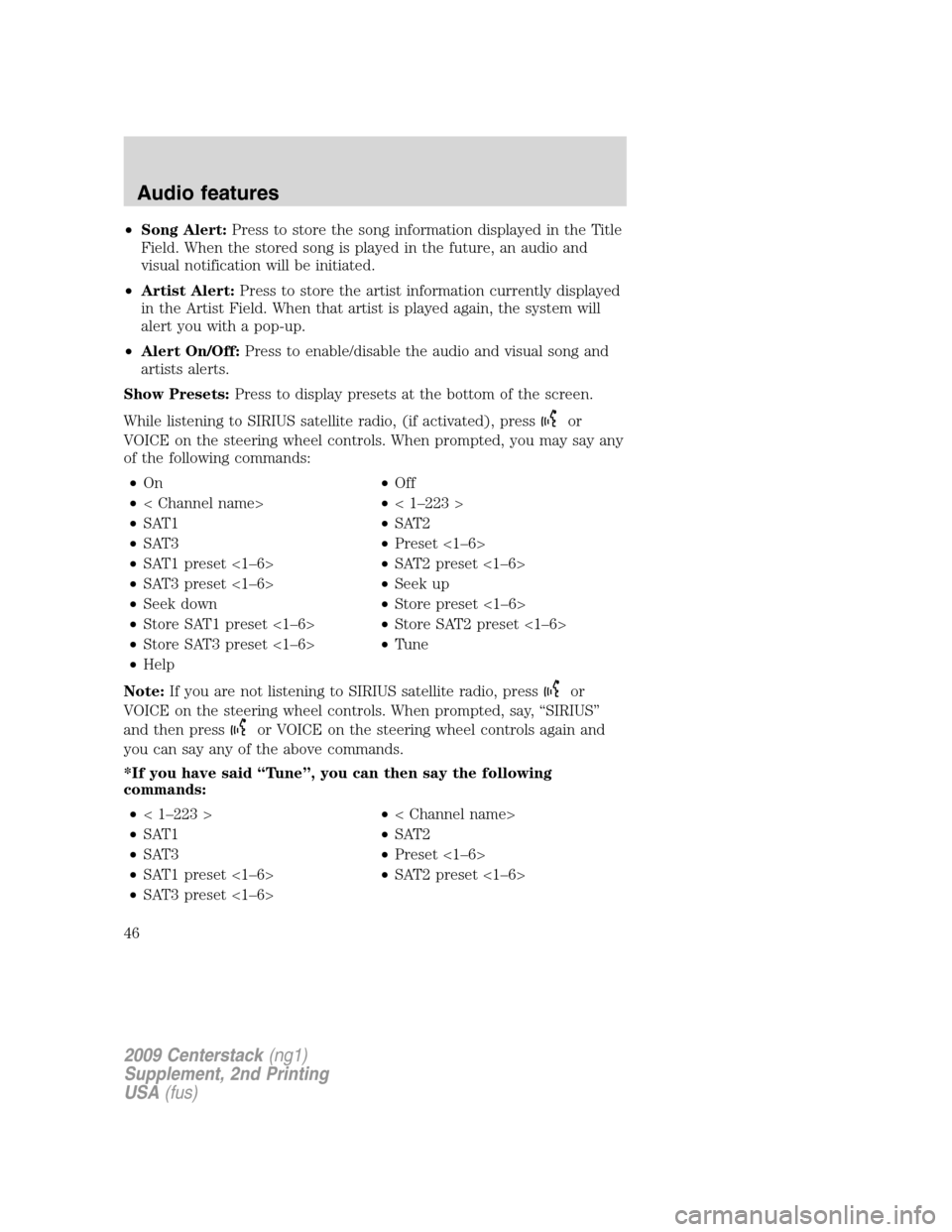
•Song Alert:Press to store the song information displayed in the Title
Field. When the stored song is played in the future, an audio and
visual notification will be initiated.
•Artist Alert:Press to store the artist information currently displayed
in the Artist Field. When that artist is played again, the system will
alert you with a pop-up.
•Alert On/Off:Press to enable/disable the audio and visual song and
artists alerts.
Show Presets:Press to display presets at the bottom of the screen.
While listening to SIRIUS satellite radio, (if activated), press
or
VOICE on the steering wheel controls. When prompted, you may say any
of the following commands:
•On•Off
•< Channel name>•< 1–223 >
•SAT1•SAT2
•SAT3•Preset <1–6>
•SAT1 preset <1–6>•SAT2 preset <1–6>
•SAT3 preset <1–6>•Seek up
•Seek down•Store preset <1–6>
•Store SAT1 preset <1–6>•Store SAT2 preset <1–6>
•Store SAT3 preset <1–6>•Tune
•Help
Note:If you are not listening to SIRIUS satellite radio, press
or
VOICE on the steering wheel controls. When prompted, say, “SIRIUS”
and then press
or VOICE on the steering wheel controls again and
you can say any of the above commands.
*If you have said “Tune”, you can then say the following
commands:
•< 1–223 >•< Channel name>
•SAT1•SAT2
•SAT3•Preset <1–6>
•SAT1 preset <1–6>•SAT2 preset <1–6>
•SAT3 preset <1–6>
2009 Centerstack(ng1)
Supplement, 2nd Printing
USA(fus)
Audio features
46
Page 49 of 194
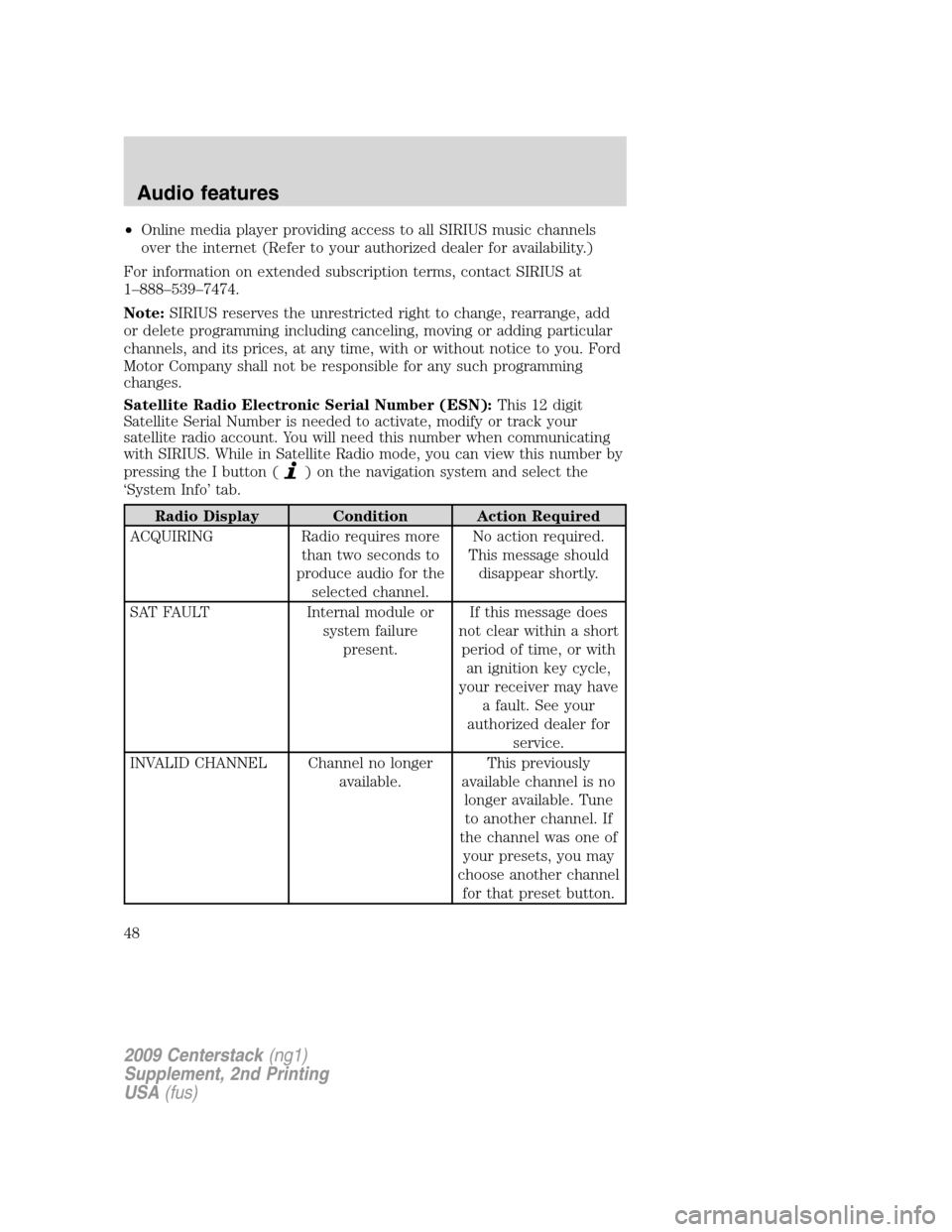
•Online media player providing access to all SIRIUS music channels
over the internet (Refer to your authorized dealer for availability.)
For information on extended subscription terms, contact SIRIUS at
1–888–539–7474.
Note:SIRIUS reserves the unrestricted right to change, rearrange, add
or delete programming including canceling, moving or adding particular
channels, and its prices, at any time, with or without notice to you. Ford
Motor Company shall not be responsible for any such programming
changes.
Satellite Radio Electronic Serial Number (ESN):This12digit
Satellite Serial Number is needed to activate, modify or track your
satellite radio account. You will need this number when communicating
with SIRIUS. While in Satellite Radio mode, you can view this number by
pressing the I button (
) on the navigation system and select the
‘System Info’ tab.
Radio Display Condition Action Required
ACQUIRING Radio requires more
than two seconds to
produce audio for the
selected channel.No action required.
This message should
disappear shortly.
SAT FAULT Internal module or
system failure
present.If this message does
not clear within a short
period of time, or with
an ignition key cycle,
your receiver may have
a fault. See your
authorized dealer for
service.
INVALID CHANNEL Channel no longer
available.This previously
available channel is no
longer available. Tune
to another channel. If
the channel was one of
your presets, you may
choose another channel
for that preset button.
2009 Centerstack(ng1)
Supplement, 2nd Printing
USA(fus)
Audio features
48
Page 73 of 194
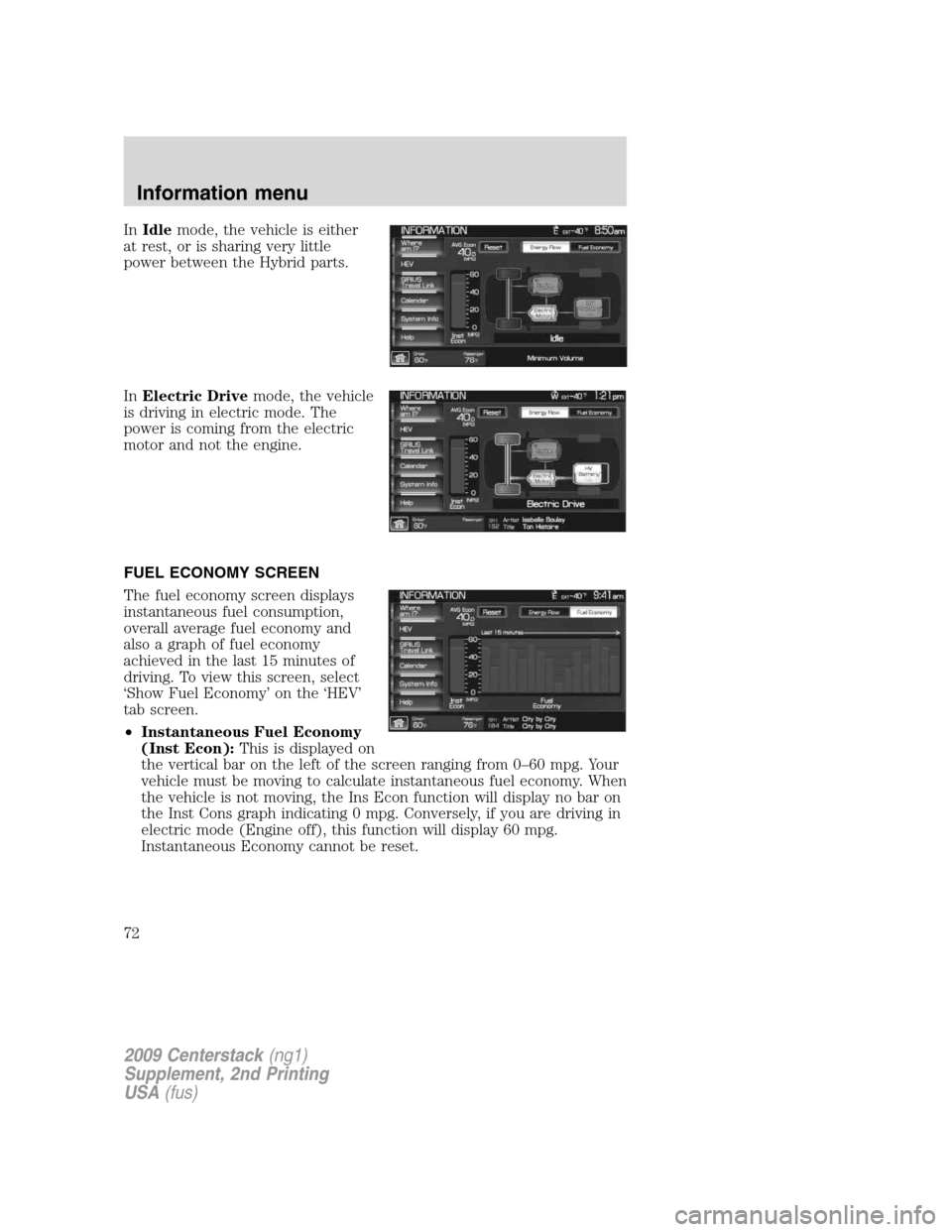
InIdlemode, the vehicle is either
at rest, or is sharing very little
power between the Hybrid parts.
InElectric Drivemode, the vehicle
is driving in electric mode. The
power is coming from the electric
motor and not the engine.
FUEL ECONOMY SCREEN
The fuel economy screen displays
instantaneous fuel consumption,
overall average fuel economy and
also a graph of fuel economy
achieved in the last 15 minutes of
driving. To view this screen, select
‘Show Fuel Economy’ on the ‘HEV’
tab screen.
•Instantaneous Fuel Economy
(Inst Econ):This is displayed on
the vertical bar on the left of the screen ranging from 0–60 mpg. Your
vehicle must be moving to calculate instantaneous fuel economy. When
the vehicle is not moving, the Ins Econ function will display no bar on
the Inst Cons graph indicating 0 mpg. Conversely, if you are driving in
electric mode (Engine off), this function will display 60 mpg.
Instantaneous Economy cannot be reset.
2009 Centerstack(ng1)
Supplement, 2nd Printing
USA(fus)
Information menu
72
Page 74 of 194
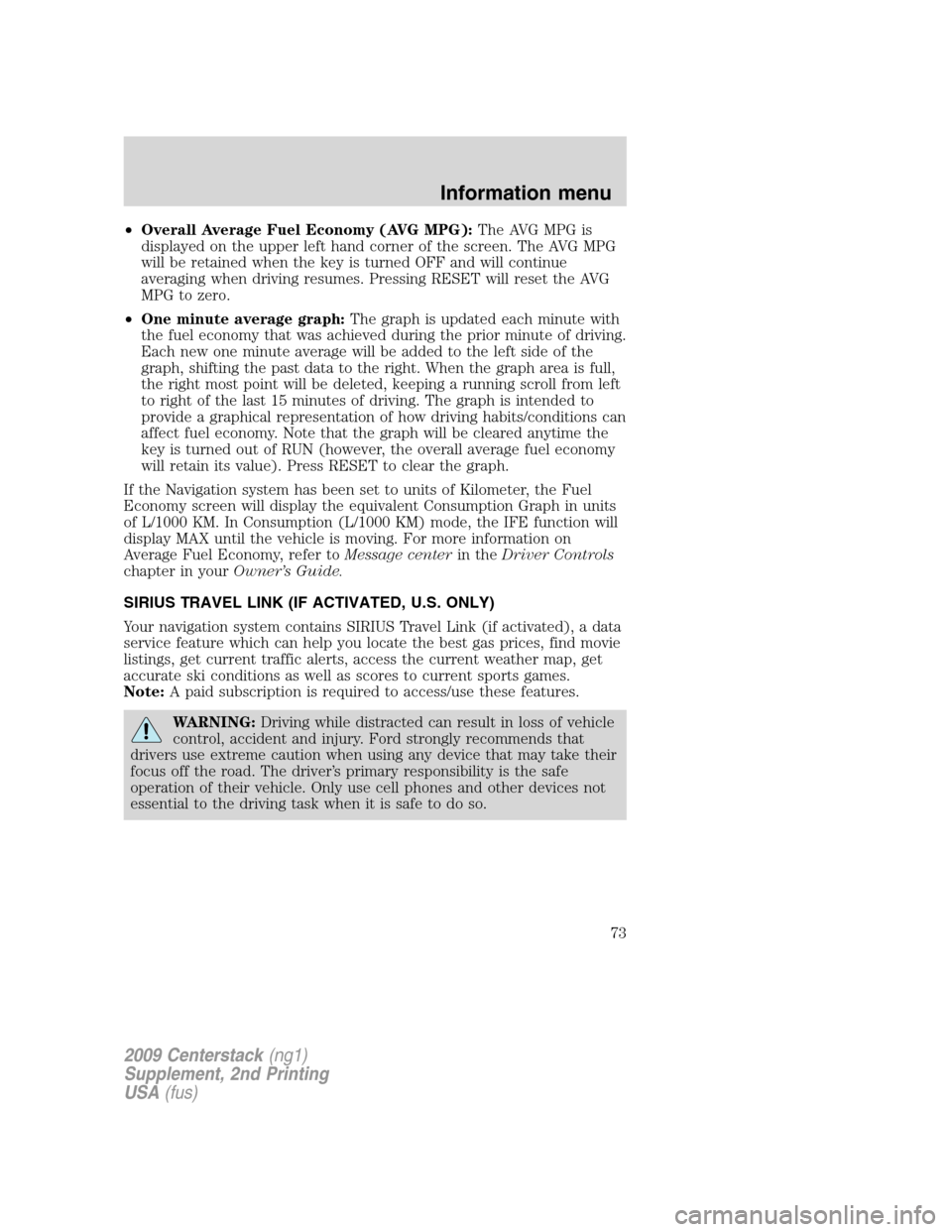
•Overall Average Fuel Economy (AVG MPG):The AVG MPG is
displayed on the upper left hand corner of the screen. The AVG MPG
will be retained when the key is turned OFF and will continue
averaging when driving resumes. Pressing RESET will reset the AVG
MPG to zero.
•One minute average graph:The graph is updated each minute with
the fuel economy that was achieved during the prior minute of driving.
Each new one minute average will be added to the left side of the
graph, shifting the past data to the right. When the graph area is full,
the right most point will be deleted, keeping a running scroll from left
to right of the last 15 minutes of driving. The graph is intended to
provide a graphical representation of how driving habits/conditions can
affect fuel economy. Note that the graph will be cleared anytime the
key is turned out of RUN (however, the overall average fuel economy
will retain its value). Press RESET to clear the graph.
If the Navigation system has been set to units of Kilometer, the Fuel
Economy screen will display the equivalent Consumption Graph in units
of L/1000 KM. In Consumption (L/1000 KM) mode, the IFE function will
display MAX until the vehicle is moving. For more information on
Average Fuel Economy, refer toMessage centerin theDriver Controls
chapter in yourOwner’s Guide.
SIRIUS TRAVEL LINK (IF ACTIVATED, U.S. ONLY)
Your navigation system contains SIRIUS Travel Link (if activated), a data
service feature which can help you locate the best gas prices, find movie
listings, get current traffic alerts, access the current weather map, get
accurate ski conditions as well as scores to current sports games.
Note:A paid subscription is required to access/use these features.
WARNING:Driving while distracted can result in loss of vehicle
control, accident and injury. Ford strongly recommends that
drivers use extreme caution when using any device that may take their
focus off the road. The driver’s primary responsibility is the safe
operation of their vehicle. Only use cell phones and other devices not
essential to the driving task when it is safe to do so.
2009 Centerstack(ng1)
Supplement, 2nd Printing
USA(fus)
Information menu
73
Page 84 of 194

PROGRAMMING A DESTINATION
The Destination screen gives you many options. You can choose to
access ‘Quick’ selections (available while the vehicle is moving) such as
your preset favorites or emergency points of interest, you can choose to
set a destination using ‘Standard’ resources (such as street address, or
points of interest, etc.) or you can choose the ‘Edit Route’ tab which will
allow you to set any preferences you may have for your current
navigation route.
Note:The navigation system contains map coverage for North America;
including the United States, Puerto Rico and U.S. Virgin Islands, Canada
and Mexico.
To access:
1. Press the DEST hard button on the navigation system.
2. Select from the following on the touchscreen:
Quick:The Quick Destination
option will help you find the nearest
points of interest programming and
also Emergency destinations such as
a Hospital or Police. You can also
save and access your favorite
destination presets in this screen.
Standard:Your Standard
Destination screen allows you to set
a destination using any of the
following: Address Book, Previous
Destination, Phone Number, Map,
Street Address, POI, Freeway
Exit/Entrance or a specific
Intersection.
Note:This is a speed dependent
feature.
2009 Centerstack(ng1)
Supplement, 2nd Printing
USA(fus)
Setting a destination
83