Page 126 of 194
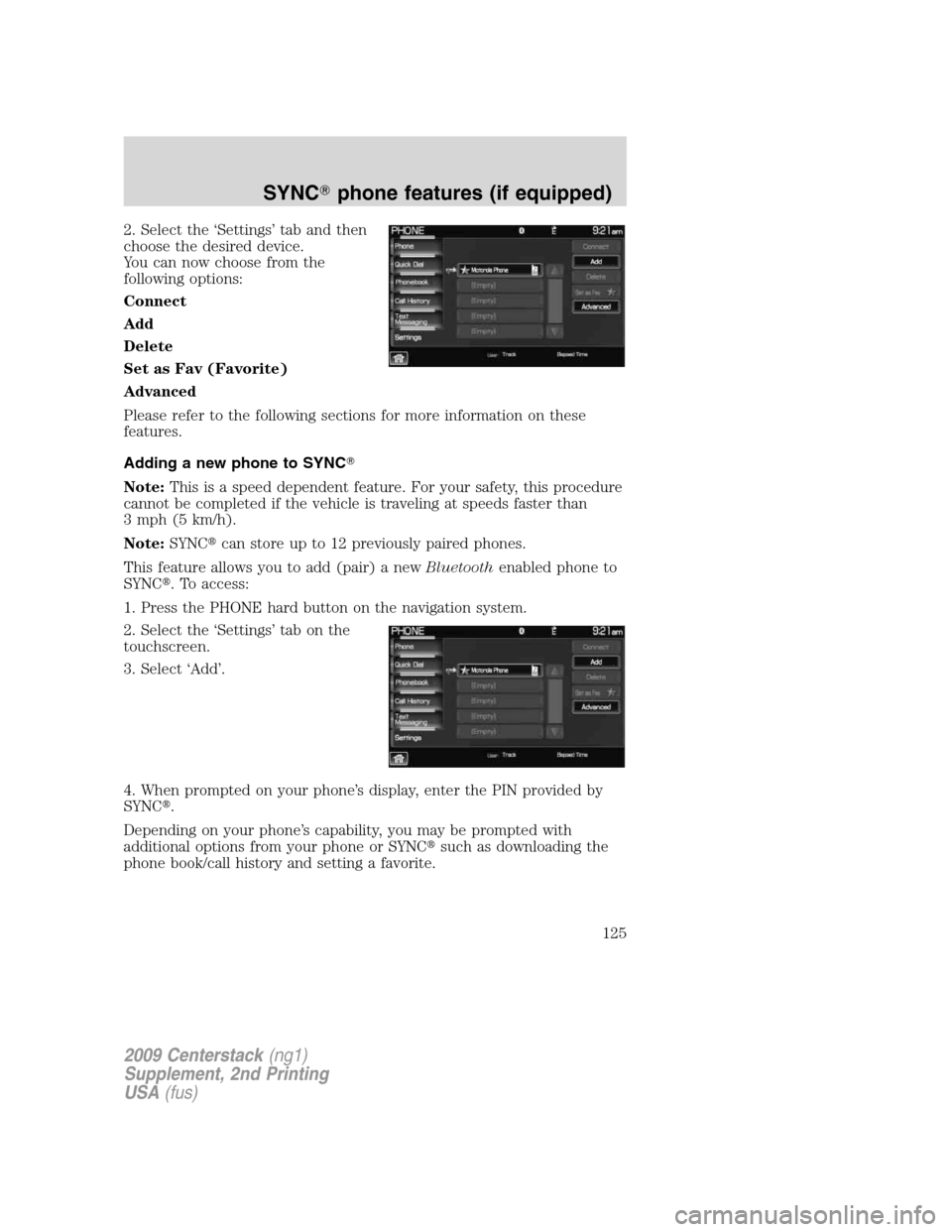
2. Select the ‘Settings’ tab and then
choose the desired device.
You can now choose from the
following options:
Connect
Add
Delete
Set as Fav (Favorite)
Advanced
Please refer to the following sections for more information on these
features.
Adding a new phone to SYNC�
Note:This is a speed dependent feature. For your safety, this procedure
cannot be completed if the vehicle is traveling at speeds faster than
3 mph (5 km/h).
Note:SYNC�can store up to 12 previously paired phones.
This feature allows you to add (pair) a newBluetoothenabled phone to
SYNC�. To access:
1. Press the PHONE hard button on the navigation system.
2. Select the ‘Settings’ tab on the
touchscreen.
3. Select ‘Add’.
4. When prompted on your phone’s display, enter the PIN provided by
SYNC�.
Depending on your phone’s capability, you may be prompted with
additional options from your phone or SYNC�such as downloading the
phone book/call history and setting a favorite.
2009 Centerstack(ng1)
Supplement, 2nd Printing
USA(fus)
SYNC�phone features (if equipped)
125
Page 127 of 194
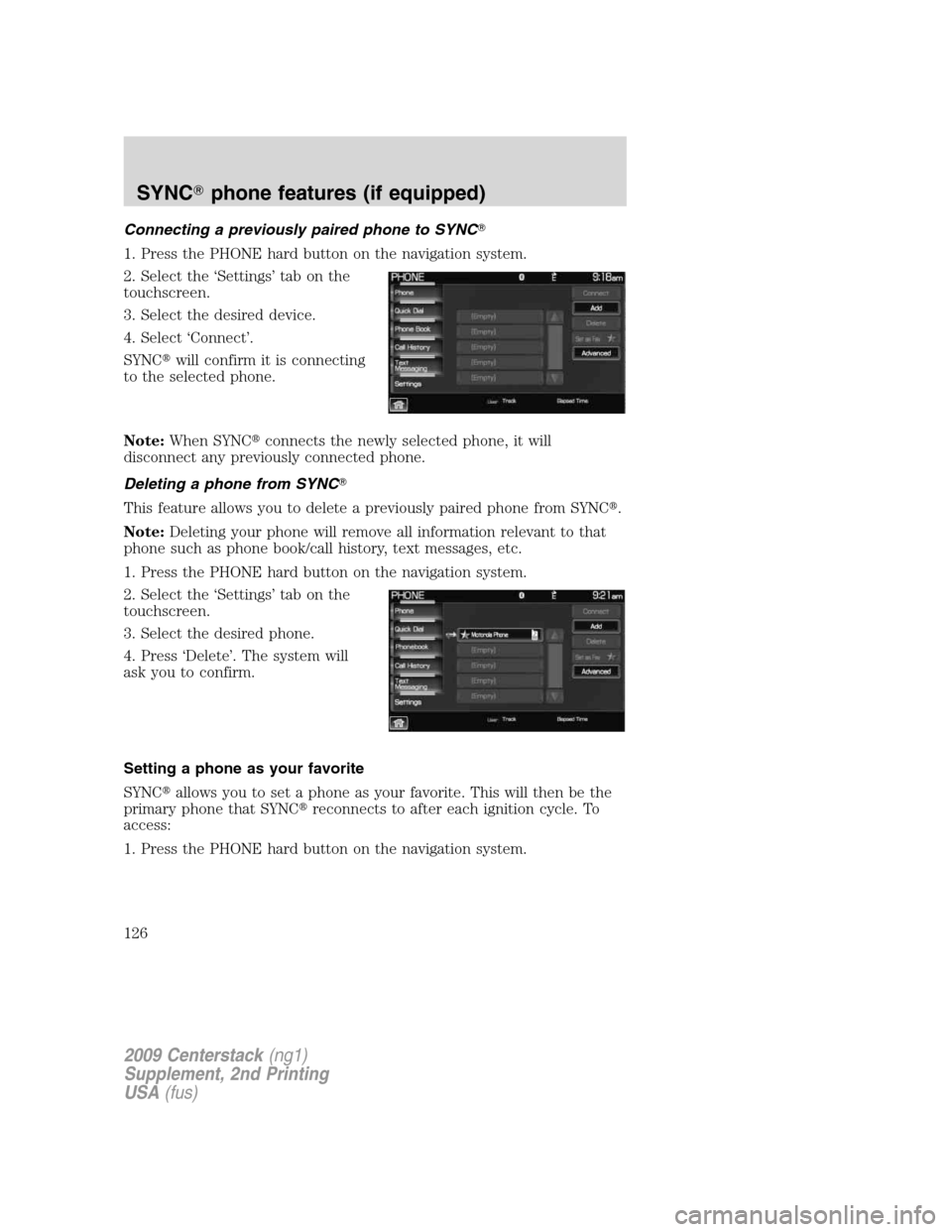
Connecting a previously paired phone to SYNC�
1. Press the PHONE hard button on the navigation system.
2. Select the ‘Settings’ tab on the
touchscreen.
3. Select the desired device.
4. Select ‘Connect’.
SYNC�will confirm it is connecting
to the selected phone.
Note:When SYNC�connects the newly selected phone, it will
disconnect any previously connected phone.
Deleting a phone from SYNC�
This feature allows you to delete a previously paired phone from SYNC�.
Note:Deleting your phone will remove all information relevant to that
phone such as phone book/call history, text messages, etc.
1. Press the PHONE hard button on the navigation system.
2. Select the ‘Settings’ tab on the
touchscreen.
3. Select the desired phone.
4. Press ‘Delete’. The system will
ask you to confirm.
Setting a phone as your favorite
SYNC�allows you to set a phone as your favorite. This will then be the
primary phone that SYNC�reconnects to after each ignition cycle. To
access:
1. Press the PHONE hard button on the navigation system.
2009 Centerstack(ng1)
Supplement, 2nd Printing
USA(fus)
SYNC�phone features (if equipped)
126
Page 128 of 194
2. Select the ‘Settings’ tab on the
touchscreen.
3. Select the desired device.
4. Press ‘Set as Fav’.
Note:The star icon (
) will
appear to the left of the currently
selected favorite (primary) phone
and a double arrow icon (
) will
appear to signify which phone is
currently connected.
Advanced settings
SYNC�allows you to change many Advanced Settings.
To access:
1. Press PHONE on the navigation system.
2. Select the ‘Settings’ tab.
3. Select ‘Advanced’.
2009 Centerstack(ng1)
Supplement, 2nd Printing
USA(fus)
SYNC�phone features (if equipped)
127
Page 129 of 194
4. Scroll using/on the
navigation screen to cycle through
the following options:
•Bluetooth On/Off
•911 Assist™(if equipped)
•Vehicle Health Report(if equipped, U.S. only)
•Incoming Call Ringer
•Text Message Notification
•Automatic Download On/Off
•Modify Phonebook
•Provider
•Candidate Lists
•Factory Defaults
•Master Reset
•Install
•System Information
Turning Bluetooth on/off
TurningBluetoothOFF will turn off access to all features to all SYNC�
Bluetoothrelated features (i.e., text messaging, hands-free calling,
Bluetoothmedia streaming). Any incoming text or phone messages will
go into their respective missed folders.
To access:
1. Press the PHONE hard button on the navigation system.
2009 Centerstack(ng1)
Supplement, 2nd Printing
USA(fus)
SYNC�phone features (if equipped)
128
Page 133 of 194
WARNING:Unless 911 Assist™ is previously configured to ON
prior to a crash, 911 Assist™ will not dial for help during an
emergency, which could delay response time, increasing the risk of
serious injury or death after a crash.
The 911 Assist™ feature is initially set to OFF. The connected phone
must be set as the primary phone in order to change the setting. To
access the setting:
1. Press the PHONE hard button on the navigation system.
2. Select the ‘Settings’ tab on the
touchscreen
3. Press ‘Advanced’.
4. Select ‘911 Assist’.
5. Select the desired setting.
2009 Centerstack(ng1)
Supplement, 2nd Printing
USA(fus)
SYNC�phone features (if equipped)
132
Page 134 of 194
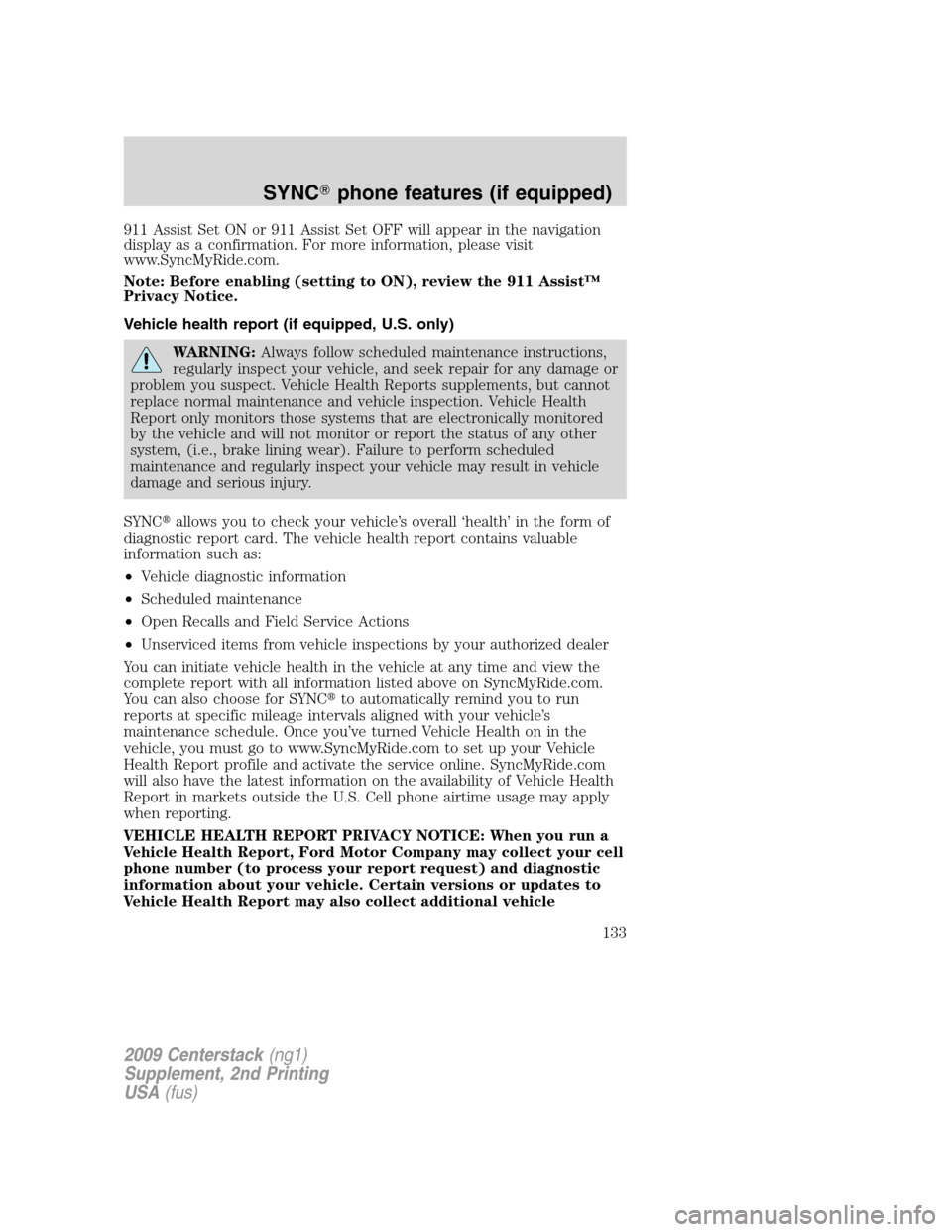
911 Assist Set ON or 911 Assist Set OFF will appear in the navigation
display as a confirmation. For more information, please visit
www.SyncMyRide.com.
Note: Before enabling (setting to ON), review the 911 Assist™
Privacy Notice.
Vehicle health report (if equipped, U.S. only)
WARNING:Always follow scheduled maintenance instructions,
regularly inspect your vehicle, and seek repair for any damage or
problem you suspect. Vehicle Health Reports supplements, but cannot
replace normal maintenance and vehicle inspection. Vehicle Health
Report only monitors those systems that are electronically monitored
by the vehicle and will not monitor or report the status of any other
system, (i.e., brake lining wear). Failure to perform scheduled
maintenance and regularly inspect your vehicle may result in vehicle
damage and serious injury.
SYNC�allows you to check your vehicle’s overall ‘health’ in the form of
diagnostic report card. The vehicle health report contains valuable
information such as:
•Vehicle diagnostic information
•Scheduled maintenance
•Open Recalls and Field Service Actions
•Unserviced items from vehicle inspections by your authorized dealer
You can initiate vehicle health in the vehicle at any time and view the
complete report with all information listed above on SyncMyRide.com.
You can also choose for SYNC�to automatically remind you to run
reports at specific mileage intervals aligned with your vehicle’s
maintenance schedule. Once you’ve turned Vehicle Health on in the
vehicle, you must go to www.SyncMyRide.com to set up your Vehicle
Health Report profile and activate the service online. SyncMyRide.com
will also have the latest information on the availability of Vehicle Health
Report in markets outside the U.S. Cell phone airtime usage may apply
when reporting.
VEHICLE HEALTH REPORT PRIVACY NOTICE: When you run a
Vehicle Health Report, Ford Motor Company may collect your cell
phone number (to process your report request) and diagnostic
information about your vehicle. Certain versions or updates to
Vehicle Health Report may also collect additional vehicle
2009 Centerstack(ng1)
Supplement, 2nd Printing
USA(fus)
SYNC�phone features (if equipped)
133
Page 135 of 194
information. Ford may use the vehicle information it collects for
any purpose. If you do not want to disclose your cell phone
number or vehicle information, do not run the feature or set up
your Vehicle Health Report profile at www.SyncMyRide.com. Refer
to www.SyncMyRide.com — Vehicle Health Report Terms and
Conditions, and Privacy Statement — for more information.
Note:To scroll, press
SEEKor/.
1. Press the PHONE hard button on the navigation system.
2. Select the ‘Settings’ tab.
3. Press ‘Advanced’.
4. Select ‘Vehicle Health Report’.
5. Select ‘Run Report’. SYNC�will
run a health report of the vehicle’s
diagnostic systems and send the
results to your selected e-mail
address.
Note:This feature may not function properly if you have enabled caller
ID blocking on your mobile phone.
2009 Centerstack(ng1)
Supplement, 2nd Printing
USA(fus)
SYNC�phone features (if equipped)
134
Page 136 of 194
Automatic reports (available in the U.S. only)
You can choose to have SYNC�automatically prompt you to run a health
report at certain mileage intervals. To do so, you must first turn on the
automatic report feature. To access:
1. Press the PHONE hard button on the navigation system.
2. Select the ‘Settings’ tab on the
touchscreen.
3. Press ‘Advanced’.
4. Select ‘Vehicle Health Report’.
5. Select ‘Automatic Reports’.
2009 Centerstack(ng1)
Supplement, 2nd Printing
USA(fus)
SYNC�phone features (if equipped)
135