Page 71 of 85
•From the main screen, select
‘Menu’.
•Then select ‘Media Menu’ to
choose from:
Play Menu:Choose how to play your SYNC USB media. Access menu
selections such as: Play All, Artists, Albums, Tracks, Genres, Playlists and
Explore USB.
Select Source:Choose another SYNC�media source (USB, BT AUDIO,
LINE IN).
Media Settings:Choose to activate/deactivate Shuffle, Repeat or
Autoplay.
Play menu
The Play Menu gives the choice of how to play music from your SYNC�
media source. To access:
•From the main screen, select
‘Menu’.
DVD interaction
71SeeEnd User License Agreementat the end of this book
2010 SYNC/MGM(mgm)
Supplement(supplement), 1st Printing
USA(fus)
Page 73 of 85
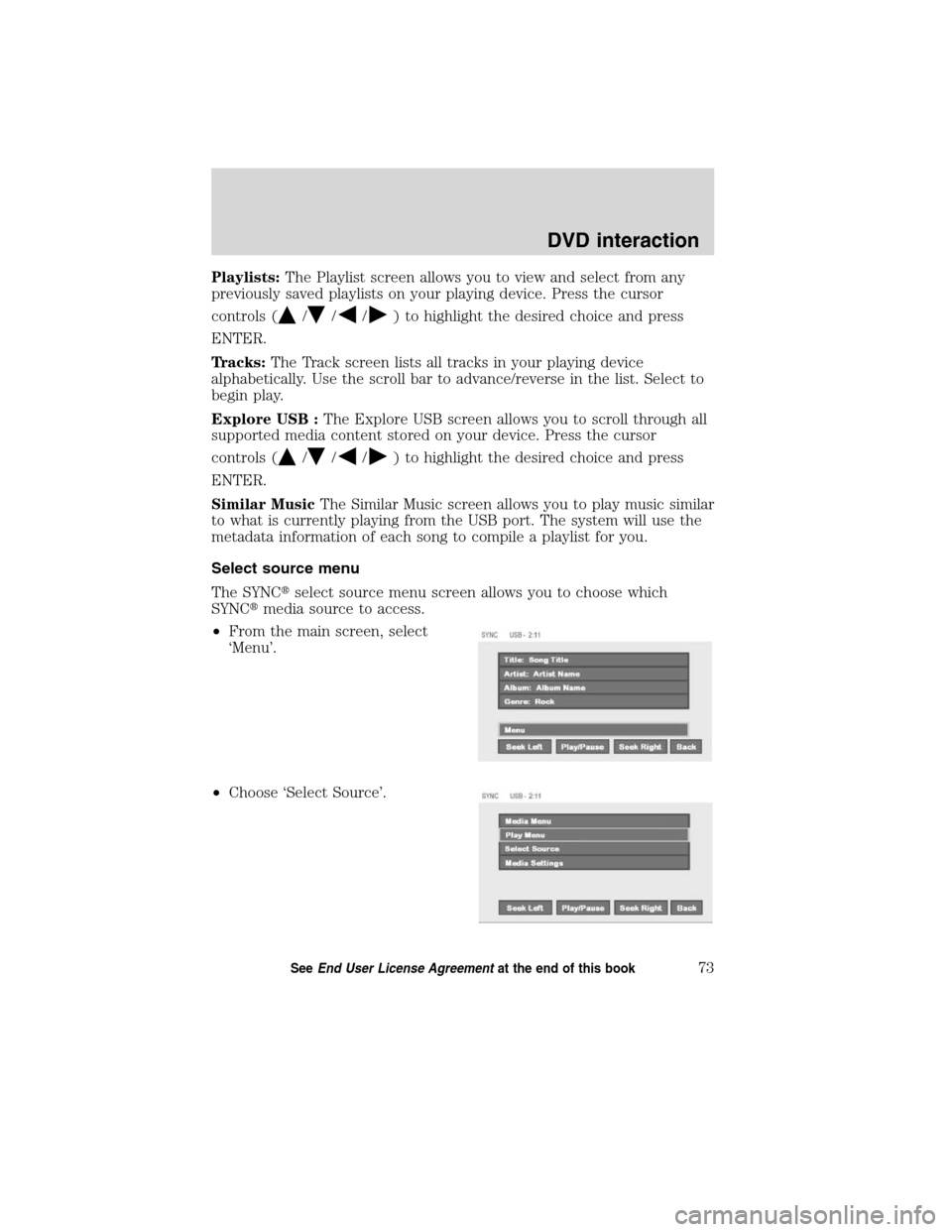
Playlists:The Playlist screen allows you to view and select from any
previously saved playlists on your playing device. Press the cursor
controls (
///) to highlight the desired choice and press
ENTER.
Tracks:The Track screen lists all tracks in your playing device
alphabetically. Use the scroll bar to advance/reverse in the list. Select to
begin play.
Explore USB :The Explore USB screen allows you to scroll through all
supported media content stored on your device. Press the cursor
controls (
///) to highlight the desired choice and press
ENTER.
Similar MusicThe Similar Music screen allows you to play music similar
to what is currently playing from the USB port. The system will use the
metadata information of each song to compile a playlist for you.
Select source menu
The SYNC�select source menu screen allows you to choose which
SYNC�media source to access.
•From the main screen, select
‘Menu’.
•Choose ‘Select Source’.
DVD interaction
73SeeEnd User License Agreementat the end of this book
2010 SYNC/MGM(mgm)
Supplement(supplement), 1st Printing
USA(fus)
Page 74 of 85
Choose from:
•USB:Select to access any
supported device plugged into the
USB port.
•Bluetooth Stereo:Select to
stream audio from yourBluetooth
stereo enabled device over the
vehicle’s speakers.
•Line In:Select to access any
playing device plugged into the Auxiliary input jack (Line in).
Media settings
The Media Settings screen allows you to turn Shuffle, Repeat and
Autoplay on/off. To access:
•From the main screen, select
‘Menu’.
•Select ‘Media Settings’.
DVD interaction
74SeeEnd User License Agreementat the end of this book
2010 SYNC/MGM(mgm)
Supplement(supplement), 1st Printing
USA(fus)
Page 75 of 85
You can now access:
Shuffle:Select to turn Shuffle
on/off. Shuffle will randomly shuffle
all selected music.
Repeat:Select to turn repeat on/off. The repeat feature will repeat the
currently chosen track until turned off.
Autoplay:Select to begin playing USB tracks as soon as possible during
the indexing process. With Autoplay turned off, the chosen USB tracks
will not begin to play until all of the USB tracks have been indexed by
SYNC�. Depending on the size of the playable media and the device
being indexed, this may take a few minutes.
DVD interaction
75SeeEnd User License Agreementat the end of this book
2010 SYNC/MGM(mgm)
Supplement(supplement), 1st Printing
USA(fus)
Page 76 of 85
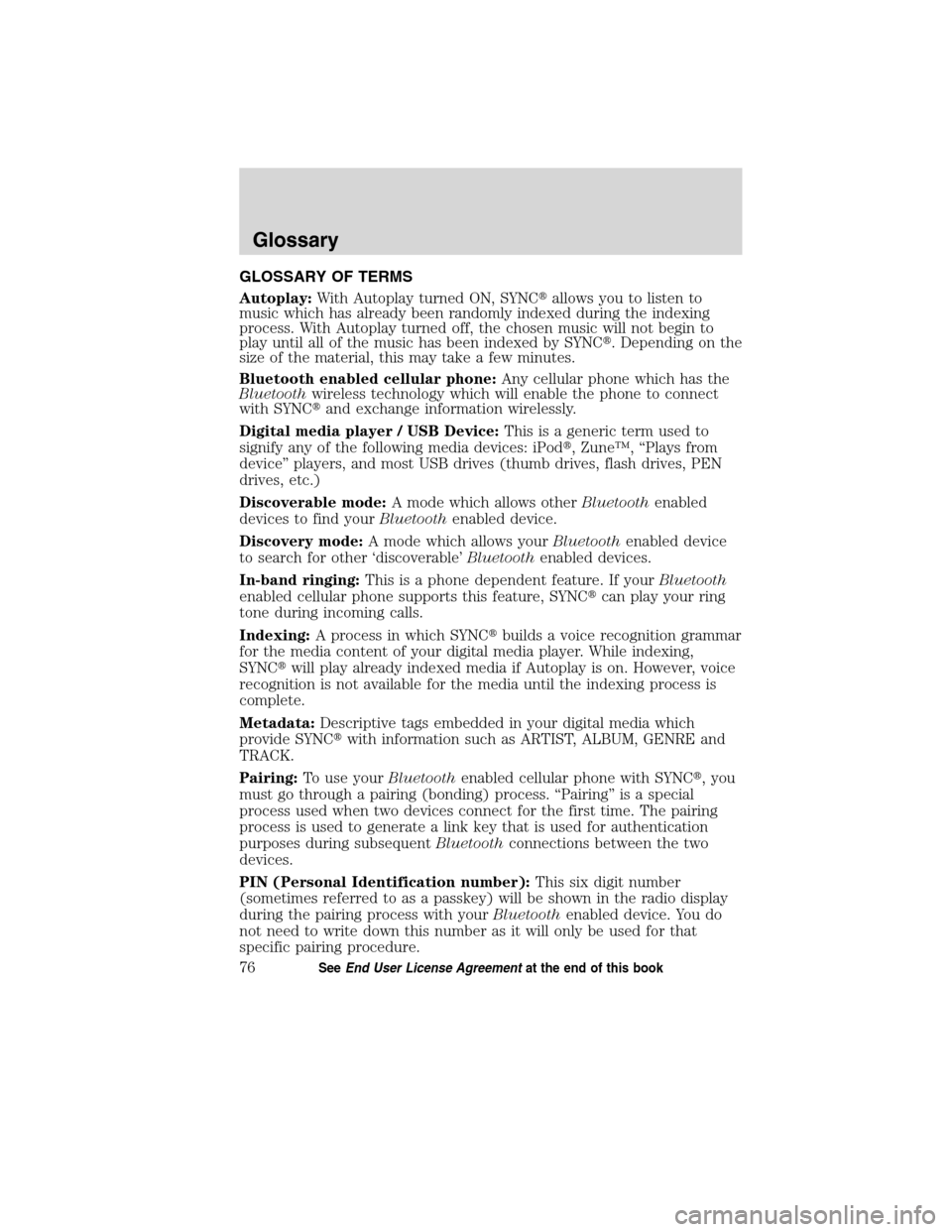
GLOSSARY OF TERMS
Autoplay:With Autoplay turned ON, SYNC�allows you to listen to
music which has already been randomly indexed during the indexing
process. With Autoplay turned off, the chosen music will not begin to
play until all of the music has been indexed by SYNC�. Depending on the
size of the material, this may take a few minutes.
Bluetooth enabled cellular phone:Any cellular phone which has the
Bluetoothwireless technology which will enable the phone to connect
with SYNC�and exchange information wirelessly.
Digital media player / USB Device:This is a generic term used to
signify any of the following media devices: iPod�, Zune™, “Plays from
device” players, and most USB drives (thumb drives, flash drives, PEN
drives, etc.)
Discoverable mode:A mode which allows otherBluetoothenabled
devices to find yourBluetoothenabled device.
Discovery mode:A mode which allows yourBluetoothenabled device
to search for other ‘discoverable’Bluetoothenabled devices.
In-band ringing:This is a phone dependent feature. If yourBluetooth
enabled cellular phone supports this feature, SYNC�can play your ring
tone during incoming calls.
Indexing:A process in which SYNC�builds a voice recognition grammar
for the media content of your digital media player. While indexing,
SYNC�will play already indexed media if Autoplay is on. However, voice
recognition is not available for the media until the indexing process is
complete.
Metadata:Descriptive tags embedded in your digital media which
provide SYNC�with information such as ARTIST, ALBUM, GENRE and
TRACK.
Pairing:To use yourBluetoothenabled cellular phone with SYNC�, you
must go through a pairing (bonding) process. “Pairing” is a special
process used when two devices connect for the first time. The pairing
process is used to generate a link key that is used for authentication
purposes during subsequentBluetoothconnections between the two
devices.
PIN (Personal Identification number):This six digit number
(sometimes referred to as a passkey) will be shown in the radio display
during the pairing process with yourBluetoothenabled device. You do
not need to write down this number as it will only be used for that
specific pairing procedure.
Glossary
76SeeEnd User License Agreementat the end of this book
2010 SYNC/MGM(mgm)
Supplement(supplement), 1st Printing
USA(fus)
Page 84 of 85
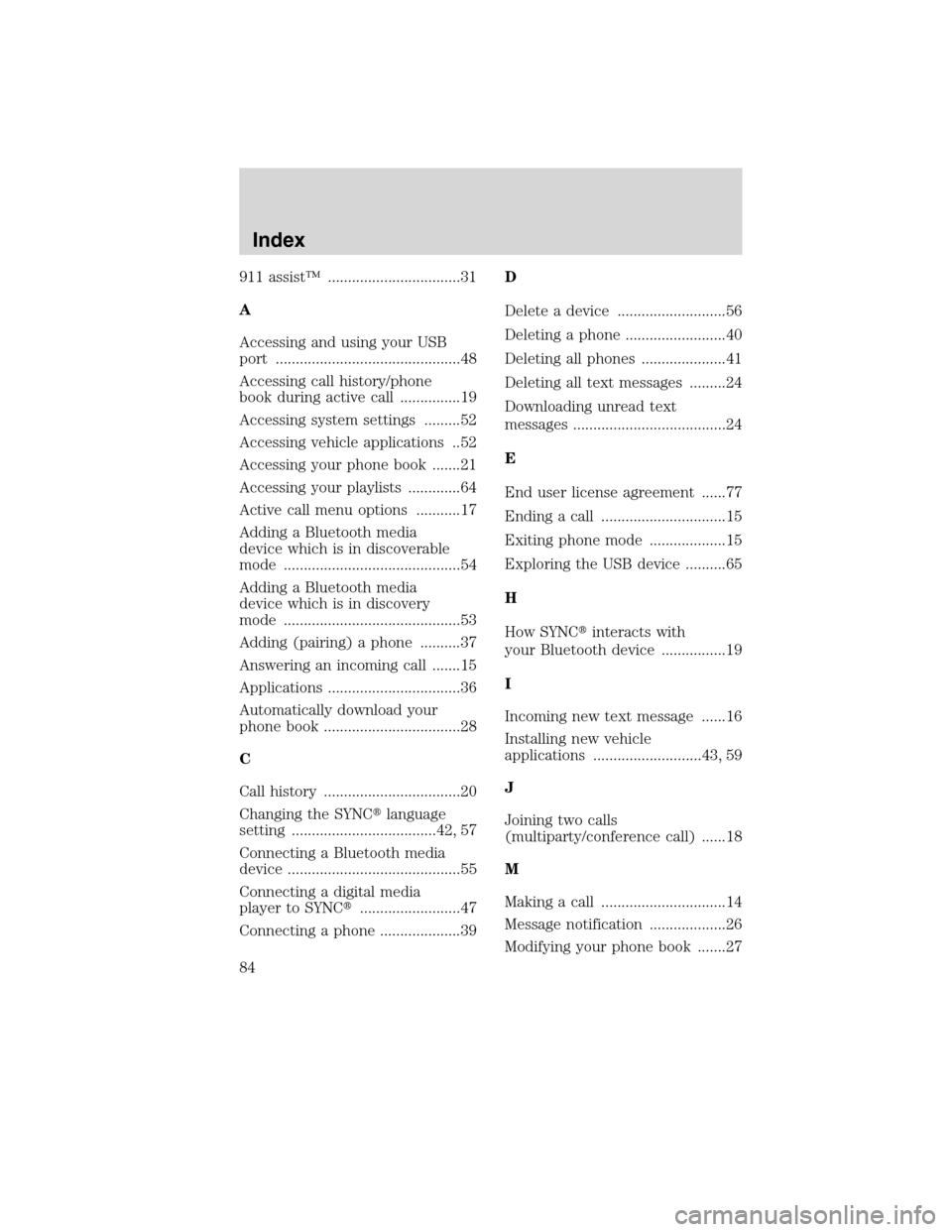
911 assist™ .................................31
A
Accessing and using your USB
port ..............................................48
Accessing call history/phone
book during active call ...............19
Accessing system settings .........52
Accessing vehicle applications ..52
Accessing your phone book .......21
Accessing your playlists .............64
Active call menu options ...........17
Adding a Bluetooth media
device which is in discoverable
mode ............................................54
Adding a Bluetooth media
device which is in discovery
mode ............................................53
Adding (pairing) a phone ..........37
Answering an incoming call .......15
Applications .................................36
Automatically download your
phone book ..................................28
C
Call history ..................................20
Changing the SYNC�language
setting ....................................42, 57
Connecting a Bluetooth media
device ...........................................55
Connecting a digital media
player to SYNC�.........................47
Connecting a phone ....................39D
Delete a device ...........................56
Deleting a phone .........................40
Deleting all phones .....................41
Deleting all text messages .........24
Downloading unread text
messages ......................................24
E
End user license agreement ......77
Ending a call ...............................15
Exiting phone mode ...................15
Exploring the USB device ..........65
H
How SYNC�interacts with
your Bluetooth device ................19
I
Incoming new text message ......16
Installing new vehicle
applications ...........................43, 59
J
Joining two calls
(multiparty/conference call) ......18
M
Making a call ...............................14
Message notification ...................26
Modifying your phone book .......27
Index
84
2010 SYNC/MGM(mgm)
Supplement(supplement), 1st Printing
USA(fus)