2010 MERCEDES-BENZ S65AMG change time
[x] Cancel search: change timePage 182 of 548
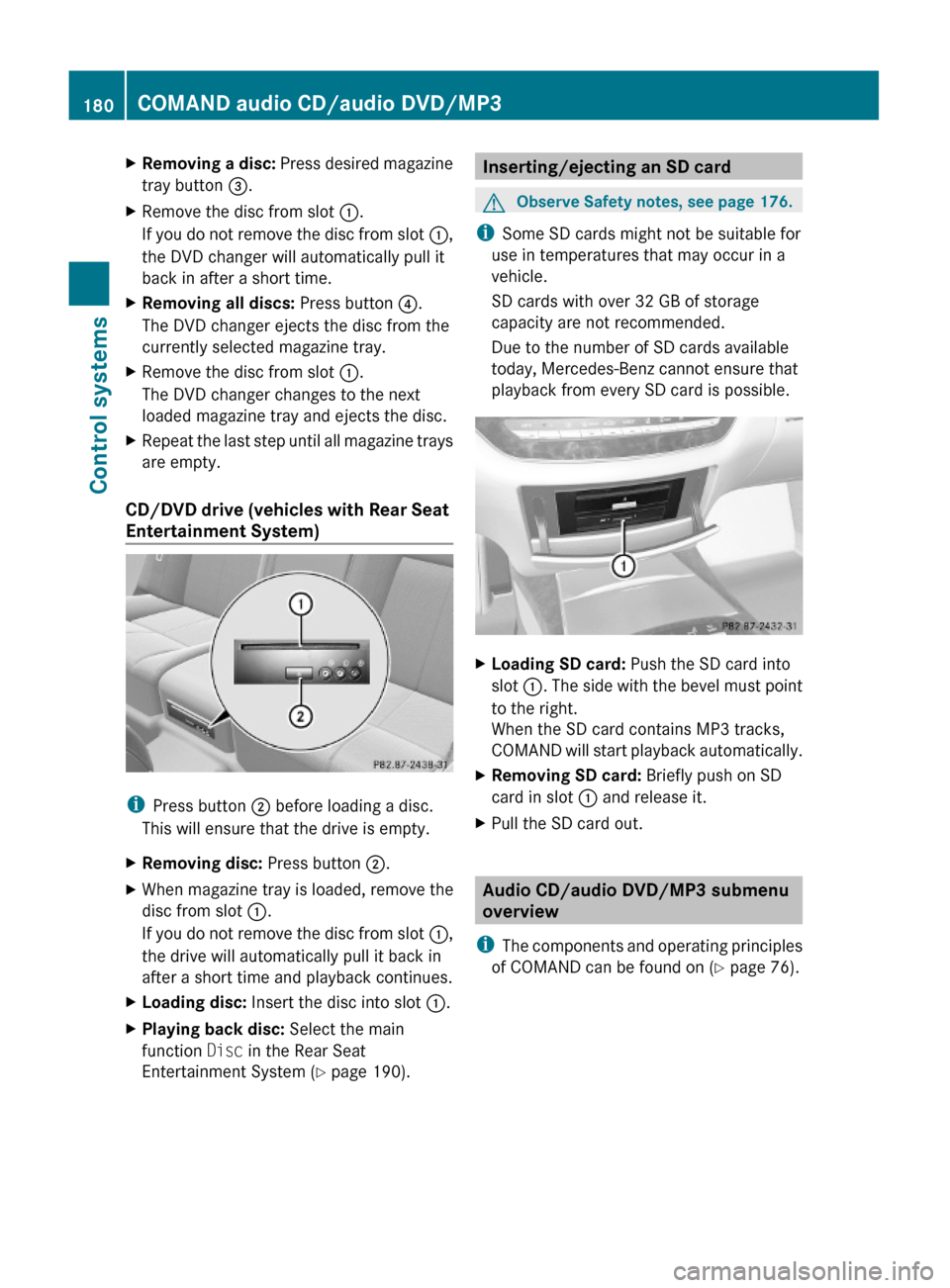
XRemoving a disc: Press desired magazine
tray button =.
XRemove the disc from slot :.
If you do not remove the disc from slot :,
the DVD changer will automatically pull it
back in after a short time.
XRemoving all discs: Press button ?.
The DVD changer ejects the disc from the
currently selected magazine tray.
XRemove the disc from slot :.
The DVD changer changes to the next
loaded magazine tray and ejects the disc.
XRepeat the last step until all magazine trays
are empty.
CD/DVD drive (vehicles with Rear Seat
Entertainment System)
iPress button ; before loading a disc.
This will ensure that the drive is empty.
XRemoving disc: Press button ;.XWhen magazine tray is loaded, remove the
disc from slot :.
If you do not remove the disc from slot :,
the drive will automatically pull it back in
after a short time and playback continues.
XLoading disc: Insert the disc into slot :.XPlaying back disc: Select the main
function Disc in the Rear Seat
Entertainment System (Y page 190).
Inserting/ejecting an SD cardGObserve Safety notes, see page 176.
iSome SD cards might not be suitable for
use in temperatures that may occur in a
vehicle.
SD cards with over 32 GB of storage
capacity are not recommended.
Due to the number of SD cards available
today, Mercedes-Benz cannot ensure that
playback from every SD card is possible.
XLoading SD card: Push the SD card into
slot :. The side with the bevel must point
to the right.
When the SD card contains MP3 tracks,
COMAND will start playback automatically.
XRemoving SD card: Briefly push on SD
card in slot : and release it.
XPull the SD card out.
Audio CD/audio DVD/MP3 submenu
overview
iThe components and operating principles
of COMAND can be found on (Y page 76).
180COMAND audio CD/audio DVD/MP3Control systems
221_AKB; 6; 20, en-USd2ugruen,Version: 2.11.8.12009-09-24T13:28:17+02:00 - Seite 180
Page 193 of 548
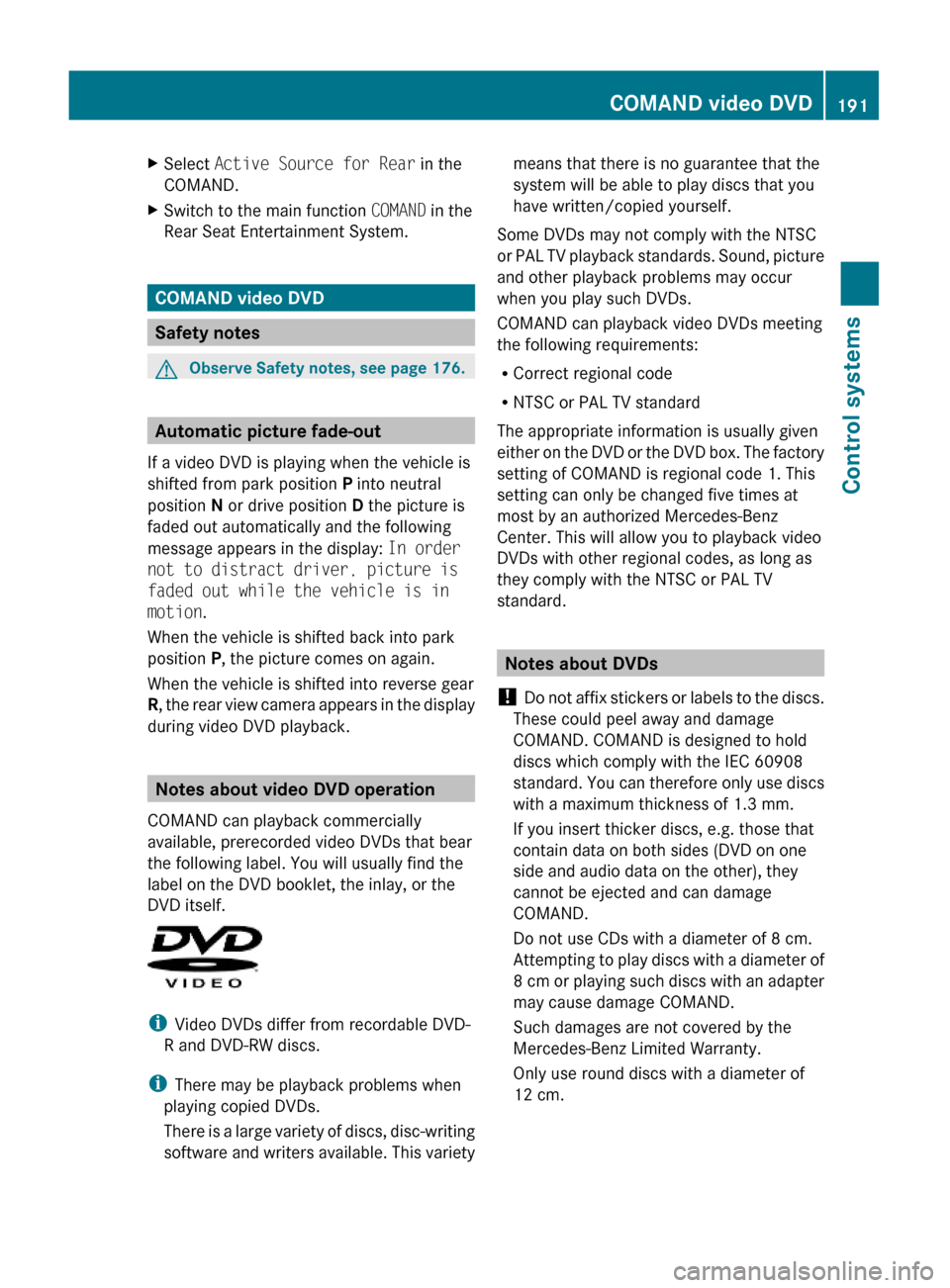
XSelect Active Source for Rear in the
COMAND.
XSwitch to the main function COMAND in the
Rear Seat Entertainment System.
COMAND video DVD
Safety notes
GObserve Safety notes, see page 176.
Automatic picture fade-out
If a video DVD is playing when the vehicle is
shifted from park position P into neutral
position N or drive position D the picture is
faded out automatically and the following
message appears in the display: In order
not to distract driver, picture is
faded out while the vehicle is in
motion.
When the vehicle is shifted back into park
position P, the picture comes on again.
When the vehicle is shifted into reverse gear
R, the rear view camera appears in the display
during video DVD playback.
Notes about video DVD operation
COMAND can playback commercially
available, prerecorded video DVDs that bear
the following label. You will usually find the
label on the DVD booklet, the inlay, or the
DVD itself.
iVideo DVDs differ from recordable DVD-
R and DVD-RW discs.
iThere may be playback problems when
playing copied DVDs.
There is a large variety of discs, disc-writing
software and writers available. This variety
means that there is no guarantee that the
system will be able to play discs that you
have written/copied yourself.
Some DVDs may not comply with the NTSC
or PAL TV playback standards. Sound, picture
and other playback problems may occur
when you play such DVDs.
COMAND can playback video DVDs meeting
the following requirements:
RCorrect regional code
RNTSC or PAL TV standard
The appropriate information is usually given
either on the DVD or the DVD box. The factory
setting of COMAND is regional code 1. This
setting can only be changed five times at
most by an authorized Mercedes-Benz
Center. This will allow you to playback video
DVDs with other regional codes, as long as
they comply with the NTSC or PAL TV
standard.
Notes about DVDs
! Do not affix stickers or labels to the discs.
These could peel away and damage
COMAND. COMAND is designed to hold
discs which comply with the IEC 60908
standard. You can therefore only use discs
with a maximum thickness of 1.3 mm.
If you insert thicker discs, e.g. those that
contain data on both sides (DVD on one
side and audio data on the other), they
cannot be ejected and can damage
COMAND.
Do not use CDs with a diameter of 8 cm.
Attempting to play discs with a diameter of
8 cm or playing such discs with an adapter
may cause damage COMAND.
Such damages are not covered by the
Mercedes-Benz Limited Warranty.
Only use round discs with a diameter of
12 cm.
COMAND video DVD191Control systems221_AKB; 6; 20, en-USd2ugruen,Version: 2.11.8.12009-09-24T13:28:17+02:00 - Seite 191Z
Page 195 of 548
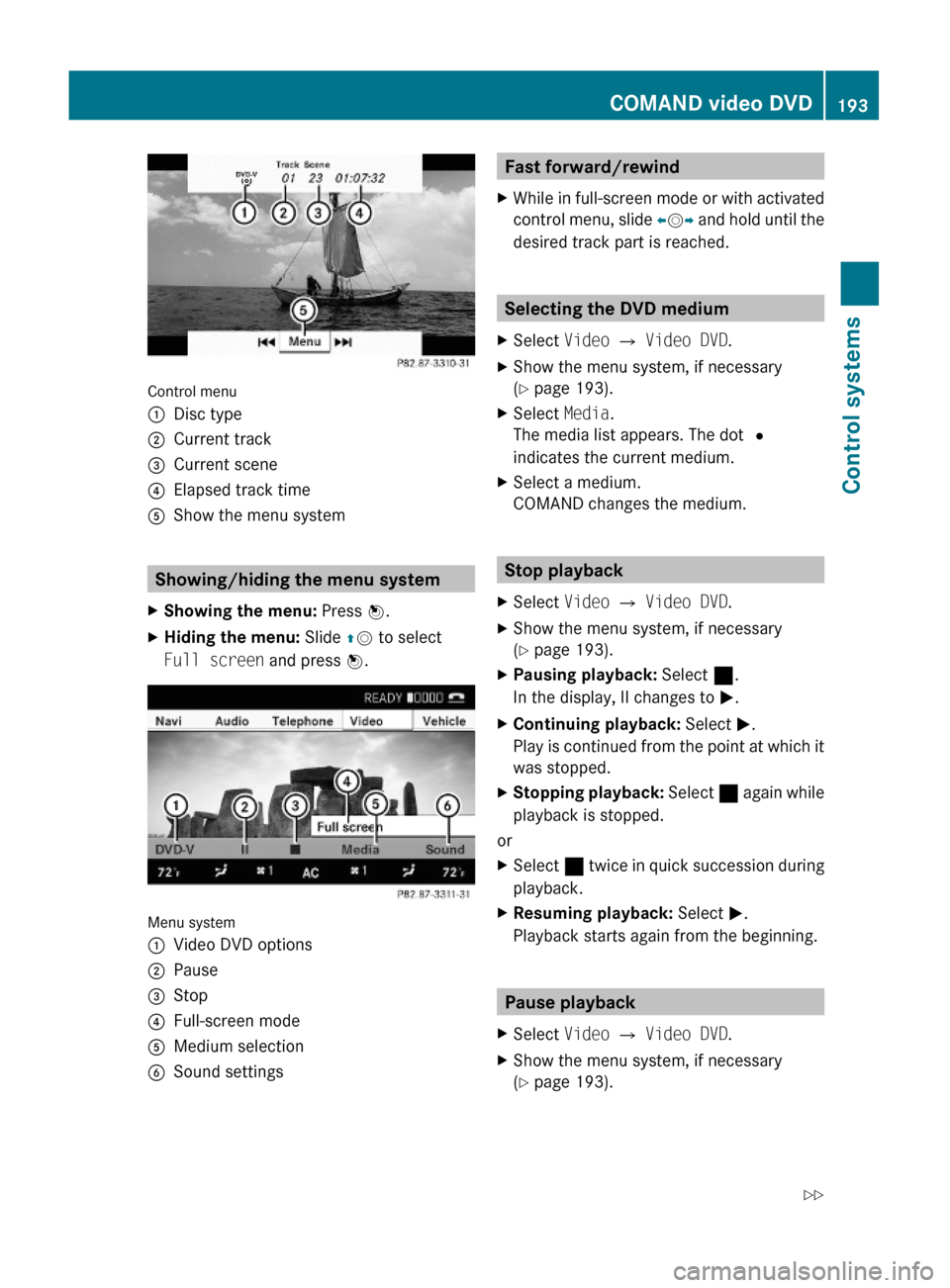
Control menu
:Disc type;Current track=Current scene?Elapsed track timeAShow the menu system
Showing/hiding the menu system
XShowing the menu: Press W.XHiding the menu: Slide ZV to select
Full screen and press W.
Menu system
:Video DVD options;Pause=Stop?Full-screen modeAMedium selectionBSound settingsFast forward/rewindXWhile in full-screen mode or with activated
control menu, slide XVY and hold until the
desired track part is reached.
Selecting the DVD medium
XSelect Video Q Video DVD.XShow the menu system, if necessary
(Y page 193).
XSelect Media.
The media list appears. The dot #
indicates the current medium.
XSelect a medium.
COMAND changes the medium.
Stop playback
XSelect Video Q Video DVD.XShow the menu system, if necessary
(Y page 193).
XPausing playback: Select ¯.
In the display, II changes to M.
XContinuing playback: Select M.
Play is continued from the point at which it
was stopped.
XStopping playback: Select ¯ again while
playback is stopped.
or
XSelect ¯ twice in quick succession during
playback.
XResuming playback: Select M.
Playback starts again from the beginning.
Pause playback
XSelect Video Q Video DVD.XShow the menu system, if necessary
(Y page 193).
COMAND video DVD193Control systems221_AKB; 6; 20, en-USd2ugruen,Version: 2.11.8.12009-09-24T13:28:17+02:00 - Seite 193Z
Page 200 of 548
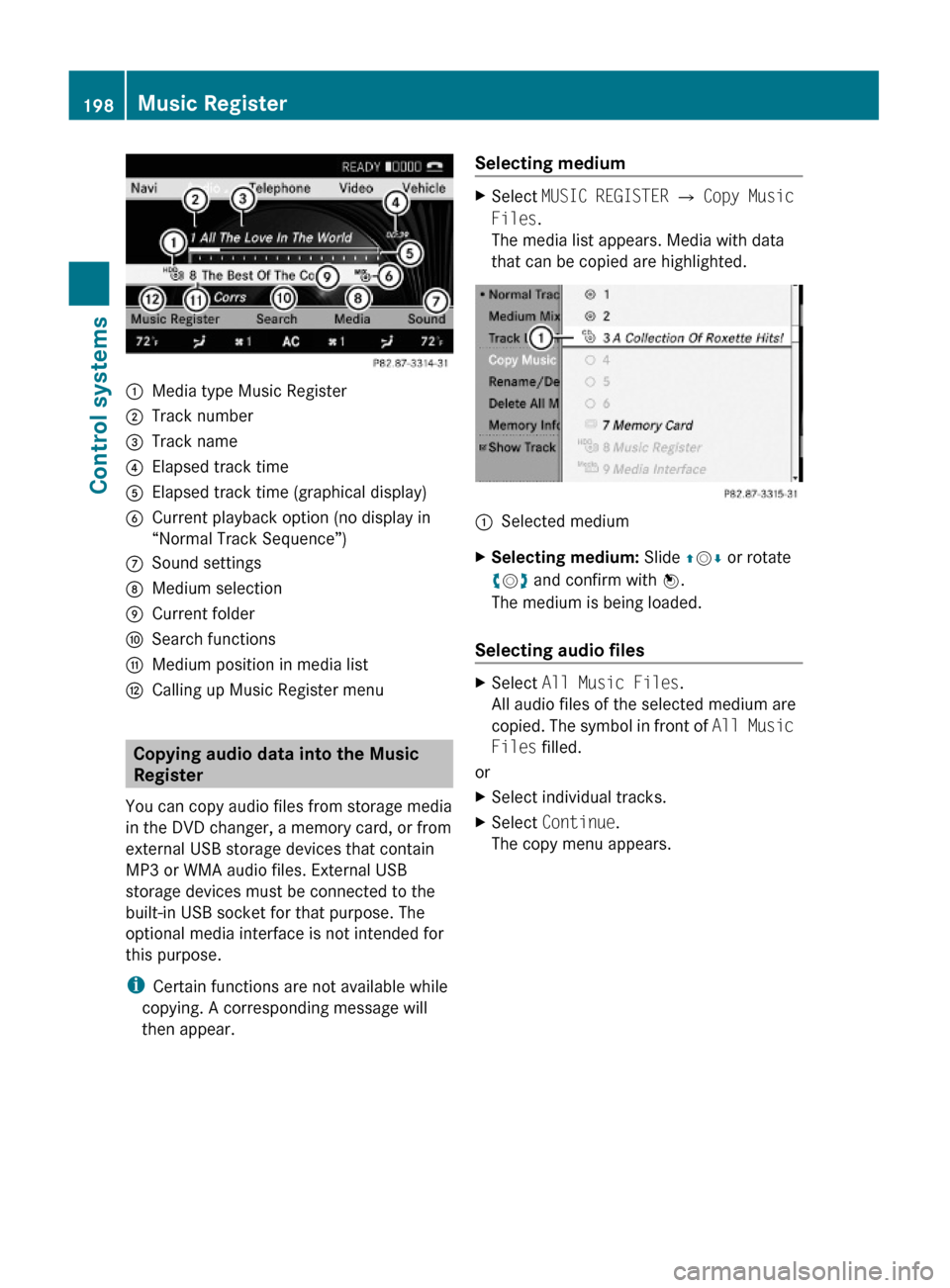
:Media type Music Register;Track number=Track name?Elapsed track timeAElapsed track time (graphical display)BCurrent playback option (no display in
“Normal Track Sequence”)
CSound settingsDMedium selectionECurrent folderFSearch functionsGMedium position in media listHCalling up Music Register menu
Copying audio data into the Music
Register
You can copy audio files from storage media
in the DVD changer, a memory card, or from
external USB storage devices that contain
MP3 or WMA audio files. External USB
storage devices must be connected to the
built-in USB socket for that purpose. The
optional media interface is not intended for
this purpose.
iCertain functions are not available while
copying. A corresponding message will
then appear.
Selecting mediumXSelect MUSIC REGISTER Q Copy Music
Files.
The media list appears. Media with data
that can be copied are highlighted.
:Selected mediumXSelecting medium: Slide ZVÆ or rotate
cVd and confirm with W.
The medium is being loaded.
Selecting audio files
XSelect All Music Files.
All audio files of the selected medium are
copied. The symbol in front of All Music
Files filled.
or
XSelect individual tracks.XSelect Continue.
The copy menu appears.
198Music RegisterControl systems
221_AKB; 6; 20, en-USd2ugruen,Version: 2.11.8.12009-09-24T13:28:17+02:00 - Seite 198
Page 216 of 548
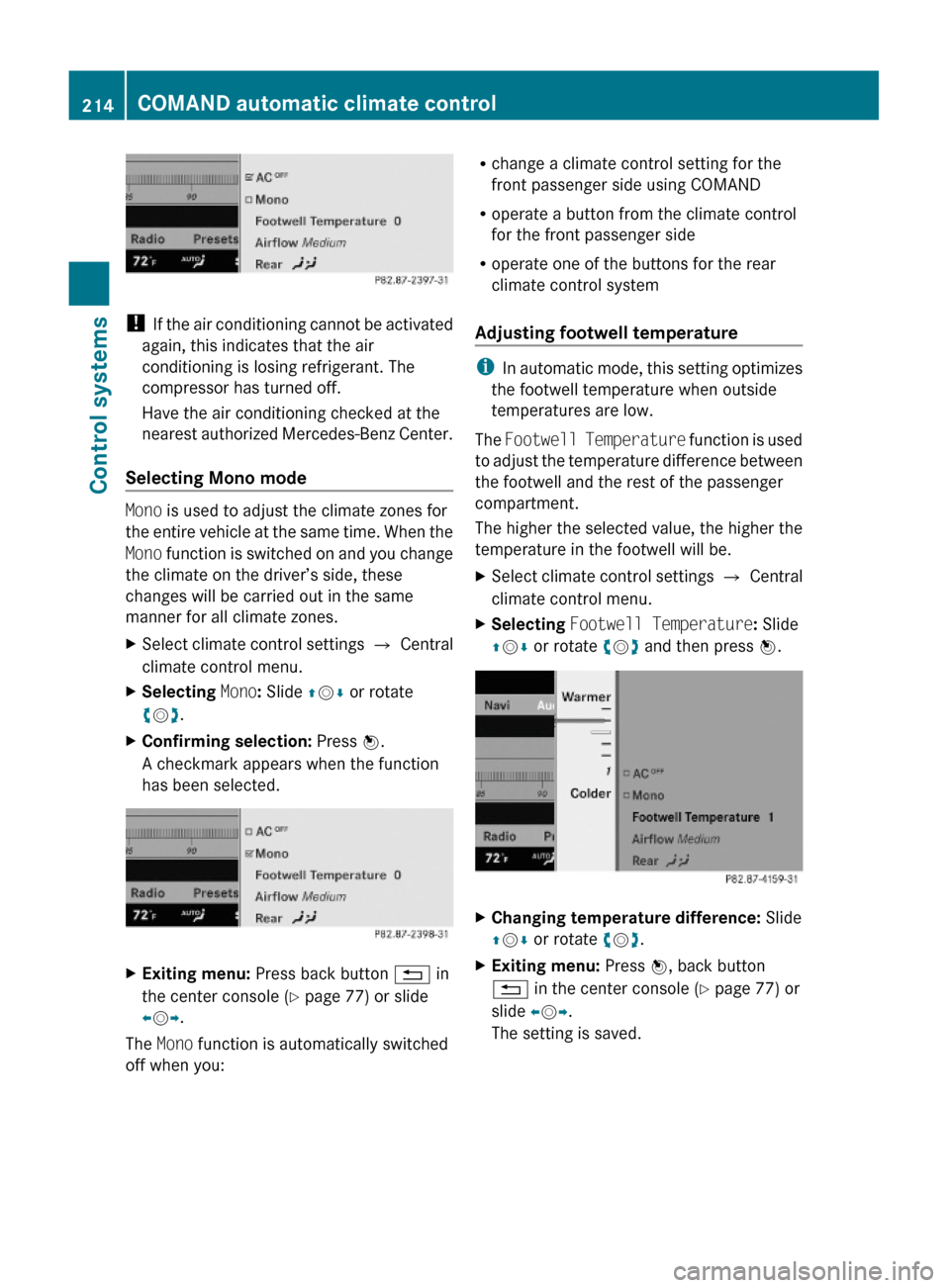
! If the air conditioning cannot be activated
again, this indicates that the air
conditioning is losing refrigerant. The
compressor has turned off.
Have the air conditioning checked at the
nearest authorized Mercedes-Benz Center.
Selecting Mono mode
Mono is used to adjust the climate zones for
the entire vehicle at the same time. When the
Mono function is switched on and you change
the climate on the driver’s side, these
changes will be carried out in the same
manner for all climate zones.
XSelect climate control settings Q Central
climate control menu.
XSelecting Mono: Slide ZVÆ or rotate
cVd.
XConfirming selection: Press W.
A checkmark appears when the function
has been selected.
XExiting menu: Press back button % in
the center console (Y page 77) or slide
XVY.
The Mono function is automatically switched
off when you:
Rchange a climate control setting for the
front passenger side using COMAND
Roperate a button from the climate control
for the front passenger side
Roperate one of the buttons for the rear
climate control system
Adjusting footwell temperature
iIn automatic mode, this setting optimizes
the footwell temperature when outside
temperatures are low.
The Footwell Temperature function is used
to adjust the temperature difference between
the footwell and the rest of the passenger
compartment.
The higher the selected value, the higher the
temperature in the footwell will be.
XSelect climate control settings Q Central
climate control menu.
XSelecting Footwell Temperature: Slide
ZVÆ or rotate cVd and then press W.
XChanging temperature difference: Slide
ZVÆ or rotate cVd.
XExiting menu: Press W, back button
% in the center console (Y page 77) or
slide XVY.
The setting is saved.
214COMAND automatic climate controlControl systems
221_AKB; 6; 20, en-USd2ugruen,Version: 2.11.8.12009-09-24T13:28:17+02:00 - Seite 214
Page 233 of 548
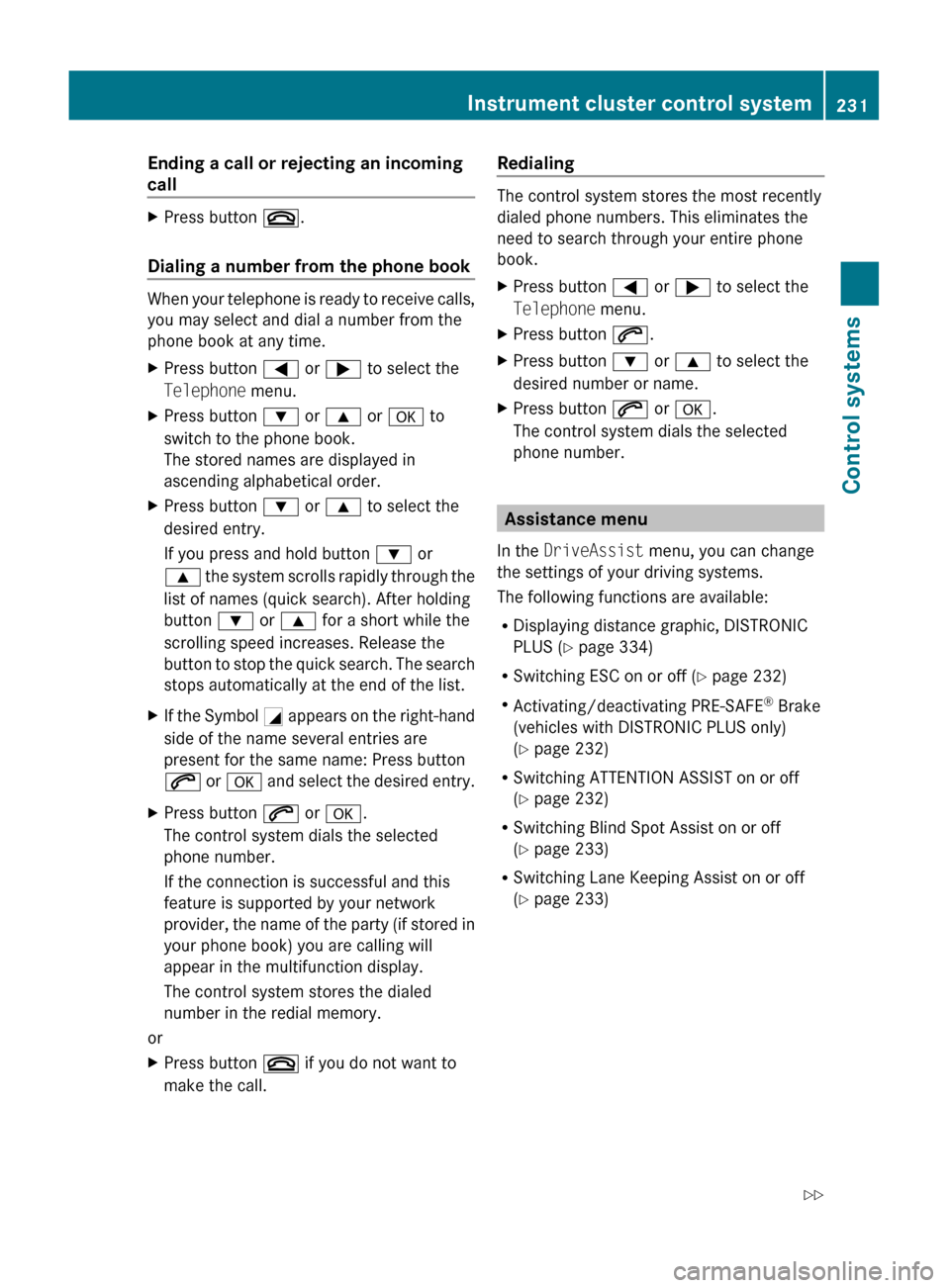
Ending a call or rejecting an incoming
callXPress button ~.
Dialing a number from the phone book
When your telephone is ready to receive calls,
you may select and dial a number from the
phone book at any time.
XPress button = or ; to select the
Telephone menu.XPress button : or 9 or a to
switch to the phone book.
The stored names are displayed in
ascending alphabetical order.XPress button : or 9 to select the
desired entry.
If you press and hold button : or
9 the system scrolls rapidly through the
list of names (quick search). After holding
button : or 9 for a short while the
scrolling speed increases. Release the
button to stop the quick search. The search
stops automatically at the end of the list.XIf the Symbol G appears on the right-hand
side of the name several entries are
present for the same name: Press button
6 or a and select the desired entry.XPress button 6 or a .
The control system dials the selected
phone number.
If the connection is successful and this
feature is supported by your network
provider, the name of the party (if stored in
your phone book) you are calling will
appear in the multifunction display.
The control system stores the dialed
number in the redial memory.
or
XPress button ~ if you do not want to
make the call.Redialing
The control system stores the most recently
dialed phone numbers. This eliminates the
need to search through your entire phone
book.
XPress button = or ; to select the
Telephone menu.XPress button 6.XPress button : or 9 to select the
desired number or name.XPress button 6 or a .
The control system dials the selected
phone number.
Assistance menu
In the DriveAssist menu, you can change
the settings of your driving systems.
The following functions are available:
R Displaying distance graphic, DISTRONIC
PLUS ( Y page 334)
R Switching ESC on or off ( Y page 232)
R Activating/deactivating PRE-SAFE ®
Brake
(vehicles with DISTRONIC PLUS only)
( Y page 232)
R Switching ATTENTION ASSIST on or off
( Y page 232)
R Switching Blind Spot Assist on or off
( Y page 233)
R Switching Lane Keeping Assist on or off
( Y page 233)
Instrument cluster control system231Control systems221_AKB; 6; 20, en-USd2ugruen,Version: 2.11.8.12009-09-24T13:28:17+02:00 - Seite 231Z
Page 237 of 548
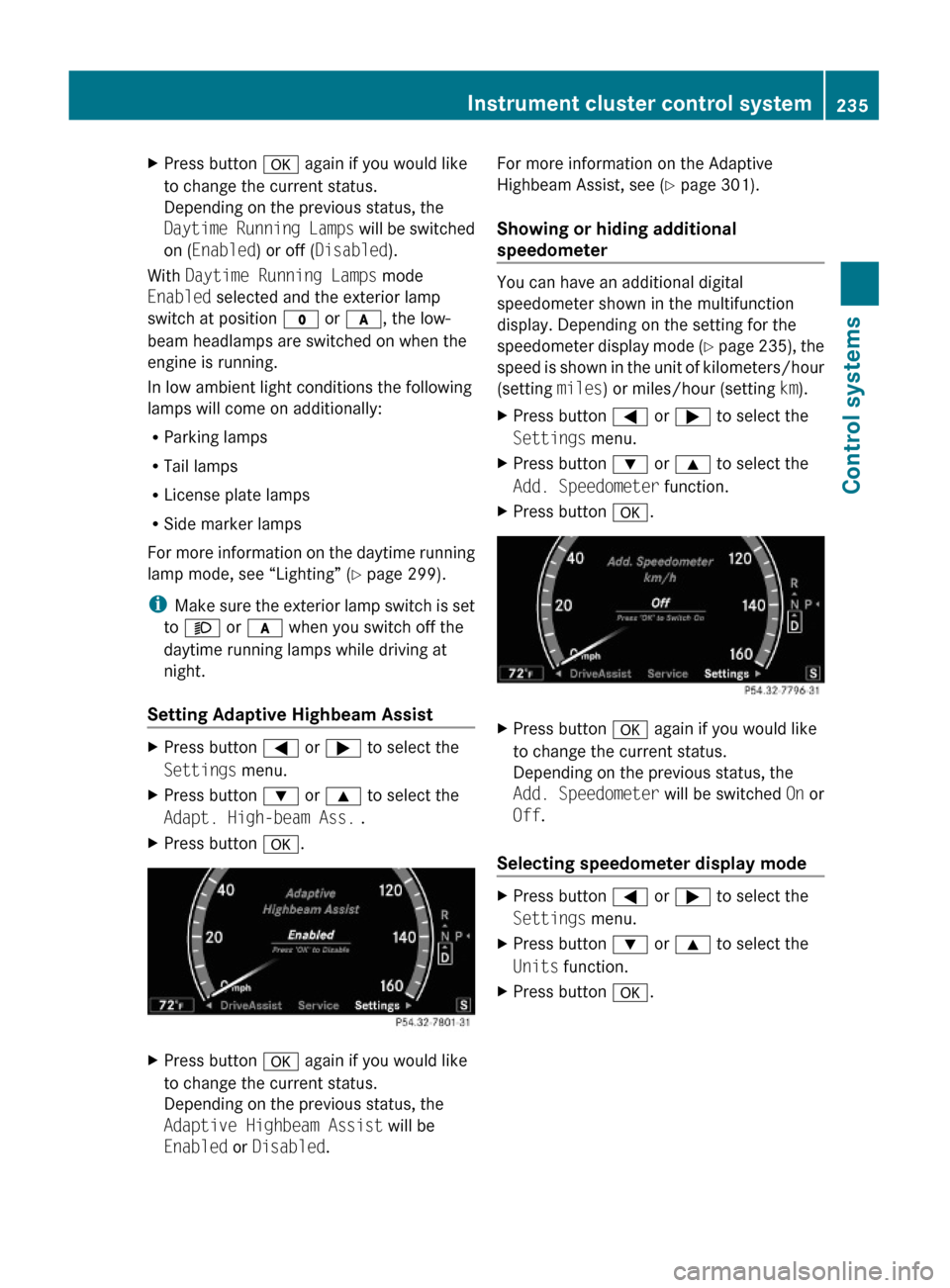
XPress button a again if you would like
to change the current status.
Depending on the previous status, the
Daytime Running Lamps will be switched
on (Enabled) or off (Disabled).
With Daytime Running Lamps mode
Enabled selected and the exterior lamp
switch at position $ or c, the low-
beam headlamps are switched on when the
engine is running.
In low ambient light conditions the following
lamps will come on additionally:
RParking lamps
RTail lamps
RLicense plate lamps
RSide marker lamps
For more information on the daytime running
lamp mode, see “Lighting” (Y page 299).
iMake sure the exterior lamp switch is set
to M or c when you switch off the
daytime running lamps while driving at
night.
Setting Adaptive Highbeam Assist
XPress button = or ; to select the
Settings menu.
XPress button : or 9 to select the
Adapt. High-beam Ass. .
XPress button a.XPress button a again if you would like
to change the current status.
Depending on the previous status, the
Adaptive Highbeam Assist will be
Enabled or Disabled.
For more information on the Adaptive
Highbeam Assist, see (Y page 301).
Showing or hiding additional
speedometer
You can have an additional digital
speedometer shown in the multifunction
display. Depending on the setting for the
speedometer display mode (Y page 235), the
speed is shown in the unit of kilometers/hour
(setting miles) or miles/hour (setting km).
XPress button = or ; to select the
Settings menu.
XPress button : or 9 to select the
Add. Speedometer function.
XPress button a.XPress button a again if you would like
to change the current status.
Depending on the previous status, the
Add. Speedometer will be switched On or
Off.
Selecting speedometer display mode
XPress button = or ; to select the
Settings menu.
XPress button : or 9 to select the
Units function.
XPress button a.Instrument cluster control system235Control systems221_AKB; 6; 20, en-USd2ugruen,Version: 2.11.8.12009-09-24T13:28:17+02:00 - Seite 235Z
Page 240 of 548

GWarning!
Please do not use the Voice Control System
in an emergency, as the tone of your voice
may change in a stressful situation. This could
cause a delay in completing your phone call
in a timely manner. This could distract you in
an emergency situation and cause you to be
involved in an accident.
General information
Depending on vehicle equipment, you can
operate the following systems via the Voice
Control System:
RTelephone (Y page 245)
RNavigation (Y page 240)
RAddress book (Y page 249)
RAudio (Y page 252) (AM/FM radio,
Satellite radio, CD/DVD changer, MP3
mode (SD card, USB, Music Register, Media
Interface), AUX)
RVideo
You control these systems using spoken
commands. Moreover, controls such as the
buttons on the multifunction steering wheel
(Y page 238) allow you to keep your hands
on the steering wheel.
The Voice Control System recognizes
commands and number sequences,
irrespective of the speaker. To optimize
speech recognition for your voice follow the
individualization process (Y page 271).
You can use the Voice Control System to call
up all of COMAND’s main menu items.
The commands can be spoken without
pausing between the individual words. If an
unavailable or incorrect command is used,
the Voice Control System will prompt you for
a new command by asking “Please repeat” or
“Please repeat your entry”.
The Voice Control System will confirm
important commands and inform you in case
of incorrect entries.
iTo support the user, the Voice Control
System contains an extensive help function
(Y page 267).
You can use the commands “Continue” or
“Back” to scroll up or down in lists.
The command “Correction” lets you repeat
the entry.
Controls
Operation via the multifunction
steering wheel
The Voice Control System is operational
approximately 30 seconds after switching on
the COMAND.
Item:?Activating the Voice Control
System
Answering a call
;%Canceling the Voice Control
System
=WIncreasing volumeXDecreasing volume
iThe Voice Control System can be
canceled at any time, even during a dialog.
Please note that if the Voice Control
System is canceled during a dialog, the
complete procedure stops. If reactivated,
dialog starts from the beginning.
238Voice Control System introductionControl systems
221_AKB; 6; 20, en-USd2ugruen,Version: 2.11.8.12009-09-24T13:28:17+02:00 - Seite 238