2010 MERCEDES-BENZ S550 4MATIC usb socket
[x] Cancel search: usb socketPage 9 of 548

Upload/Download of Data ...............95
USB socket ...................................... 80
Vehicle settings ............................. 206
Video DVD ..................................... 191
Voice Control System ....................237
Combination switch .......................... 301
Controller (COMAND) .......................... 79
Control system .................................. 220
Multifunction display .....................222
Multifunction steering wheel .........221
Control system menus ...................... 222
AMG ............................................... 227
Assistance ..................................... 231
Audio ............................................. 226
Navi ............................................... 225
Service ........................................... 233
Settings ......................................... 234
Telephone ...................................... 230
Trip ................................................ 223
Coolant
Anticorrosion/antifreeze ...............543
Capacities .............................. 538, 539
Checking level ............................... 408
Messages in the multifunction
display ........................................... 480
Temperature gauge ........................ 327
Corner-illuminating lamps ................ 303
Cruise control .................................... 328
Activating ....................................... 328
Canceling ....................................... 329
Changing the set speed .................329
Last stored speed ..........................330
Lever .............................................. 328
Messages in the multifunction
display ........................................... 458
Resume function ............................ 330
Setting current speed ....................329
Cup holders ........................................ 384
Curb weight ....................................... 430
Customer Assistance Center (CAC) ... 24
Customer Relations Department ....... 24
D
Dashboard see Instrument cluster
Data recording ..................................... 25
Daytime running lamp mode ............ 299
Switching on or off ......................... 234
Deep water
see Standing water
Defogging (windshield) ..................... 371
Defroster
Front (Climate control system) ......370
Rear window .................................. 372
Department of Transportation
see DOT
Difficulties
While driving .................................. 314
With starting .................................. 312
Digital speedometer
Additional speedometer ................. 235
Dimensions (vehicle)
see Vehicle specification
Direction of rotation (tires) .............. 422
Displays
COMAND display ............................. 78
DISTRONIC PLUS ........................... 333
Maintenance service indicator .......439
Messages in the multifunction
display ........................................... 452
Multifunction display .....................222
Symbol messages ..........................466
Text messages ............................... 454
Trip computer ................................ 223
Vehicle status message memory ...233
Display settings (COMAND) ................ 92
DISTRONIC PLUS ............................... 330
Cleaning system sensors ...............443
Displaying the distance graphic .....334
Displays in the multifunction
display ........................................... 333
Distance warning lamp ..........333, 496
Driving ........................................... 336
Driving with .................................... 339
Lever .............................................. 335
Messages in the multifunction
display ........................................... 459
Resume function ............................ 338
Sensor cover .................................. 443
Speed settings ............................... 337
Stopping ........................................ 337
Doors
Child safety locks ............................ 61
Locking/unlocking (KEYLESS-GO) . 275Index7221_AKB; 6; 20, en-USd2ugruen,Version: 2.11.8.12009-09-24T13:28:17+02:00 - Seite 7
Page 21 of 548
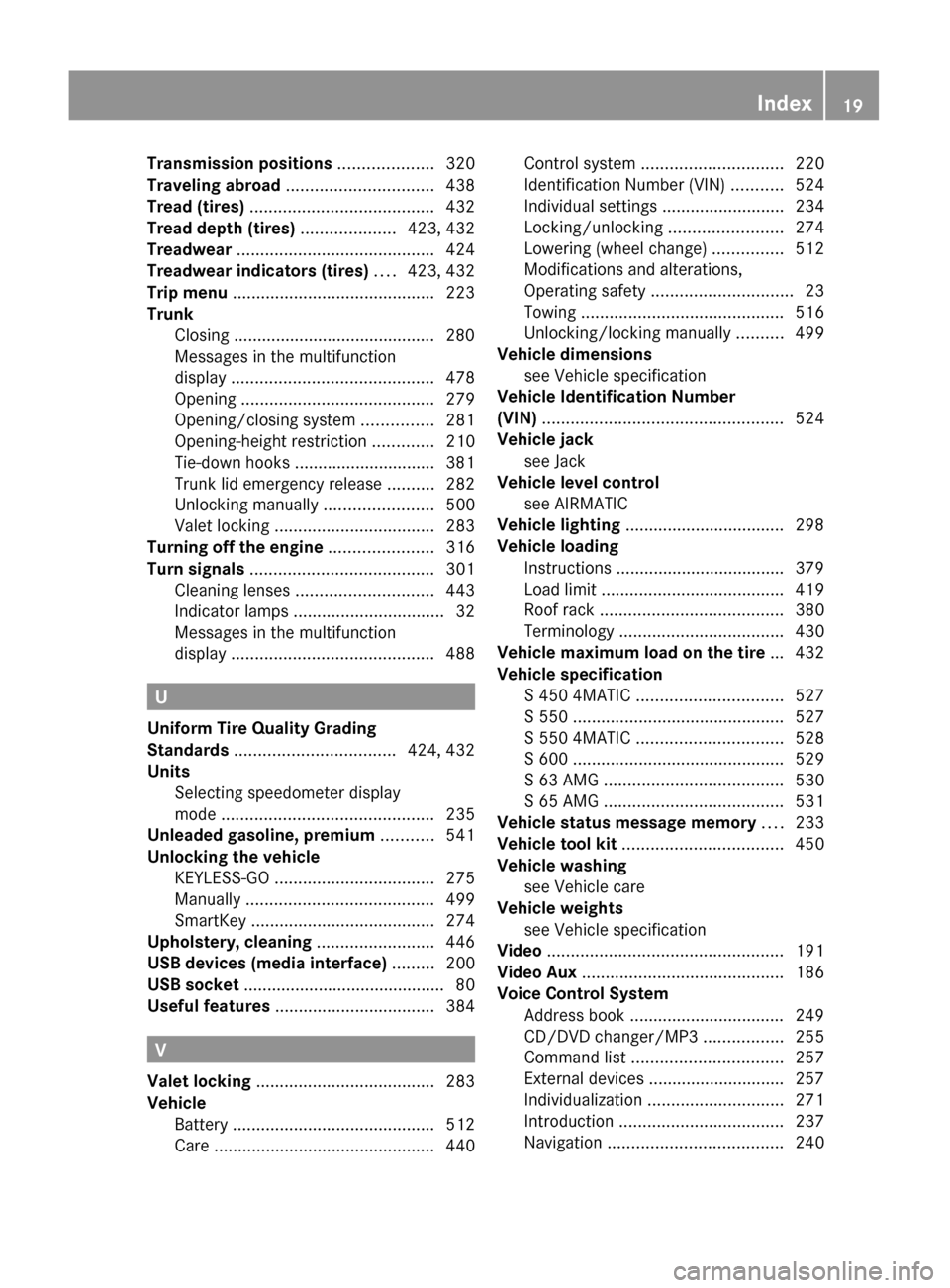
Transmission positions .................... 320
Traveling abroad ............................... 438
Tread (tires) ....................................... 432
Tread depth (tires) .................... 423, 432
Treadwear .......................................... 424
Treadwear indicators (tires) .... 423, 432
Trip menu ........................................... 223
Trunk
Closing ........................................... 280
Messages in the multifunction
display ........................................... 478
Opening ......................................... 279
Opening/closing system ...............281
Opening-height restriction .............210
Tie-down hooks .............................. 381
Trunk lid emergency release ..........282
Unlocking manually .......................500
Valet locking .................................. 283
Turning off the engine ...................... 316
Turn signals ....................................... 301
Cleaning lenses ............................. 443
Indicator lamps ................................ 32
Messages in the multifunction
display ........................................... 488
U
Uniform Tire Quality Grading
Standards .................................. 424, 432
Units
Selecting speedometer display
mode ............................................. 235
Unleaded gasoline, premium ........... 541
Unlocking the vehicle
KEYLESS-GO .................................. 275
Manually ........................................ 499
SmartKey ....................................... 274
Upholstery, cleaning ......................... 446
USB devices (media interface) ......... 200
USB socket ........................................... 80
Useful features .................................. 384
V
Valet locking ...................................... 283
Vehicle
Battery ........................................... 512
Care ............................................... 440
Control system .............................. 220
Identification Number (VIN) ...........524
Individual settings ..........................234
Locking/unlocking ........................274
Lowering (wheel change) ...............512
Modifications and alterations,
Operating safety .............................. 23
Towing ........................................... 516
Unlocking/locking manually ..........499
Vehicle dimensions
see Vehicle specification
Vehicle Identification Number
(VIN) ................................................... 524
Vehicle jack see Jack
Vehicle level control
see AIRMATIC
Vehicle lighting .................................. 298
Vehicle loading
Instructions .................................... 379
Load limit ....................................... 419
Roof rack ....................................... 380
Terminology ................................... 430
Vehicle maximum load on the tire ... 432
Vehicle specification
S 450 4MATIC ............................... 527
S 550 ............................................. 527
S 550 4MATIC ............................... 528
S 600 ............................................. 529
S 63 AMG ...................................... 530
S 65 AMG ...................................... 531
Vehicle status message memory .... 233
Vehicle tool kit .................................. 450
Vehicle washing see Vehicle care
Vehicle weights
see Vehicle specification
Video .................................................. 191
Video Aux ........................................... 186
Voice Control System
Address book ................................. 249
CD/DVD changer/MP3 .................255
Command list ................................ 257
External devices ............................. 257
Individualization ............................. 271
Introduction ................................... 237
Navigation ..................................... 240Index19221_AKB; 6; 20, en-USd2ugruen,Version: 2.11.8.12009-09-24T13:28:17+02:00 - Seite 19
Page 79 of 548
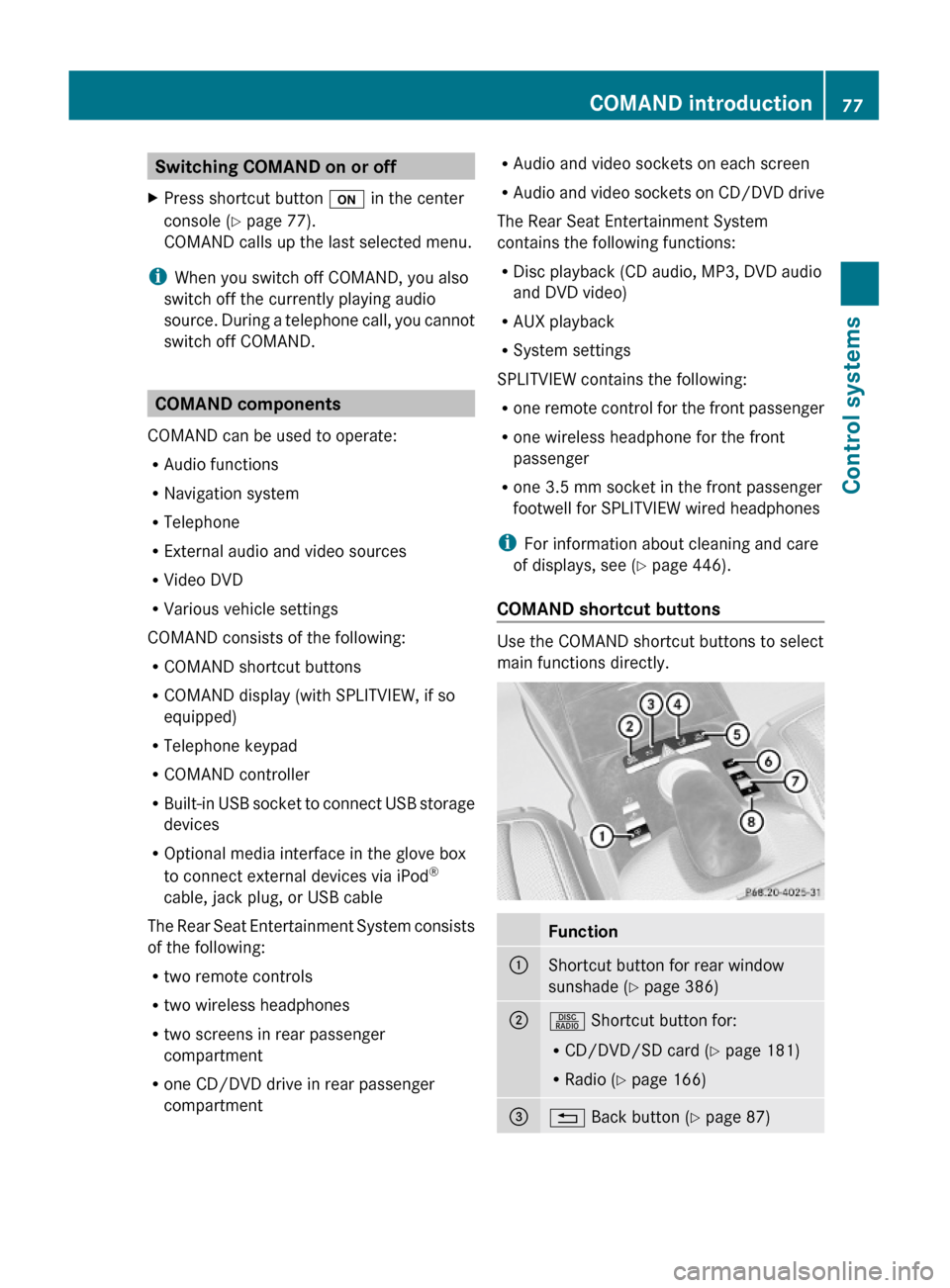
Switching COMAND on or offXPress shortcut button u in the center
console (Y page 77).
COMAND calls up the last selected menu.
iWhen you switch off COMAND, you also
switch off the currently playing audio
source. During a telephone call, you cannot
switch off COMAND.
COMAND components
COMAND can be used to operate:
RAudio functions
RNavigation system
RTelephone
RExternal audio and video sources
RVideo DVD
RVarious vehicle settings
COMAND consists of the following:
RCOMAND shortcut buttons
RCOMAND display (with SPLITVIEW, if so
equipped)
RTelephone keypad
RCOMAND controller
RBuilt-in USB socket to connect USB storage
devices
ROptional media interface in the glove box
to connect external devices via iPod®
cable, jack plug, or USB cable
The Rear Seat Entertainment System consists
of the following:
Rtwo remote controls
Rtwo wireless headphones
Rtwo screens in rear passenger
compartment
Rone CD/DVD drive in rear passenger
compartment
RAudio and video sockets on each screen
RAudio and video sockets on CD/DVD drive
The Rear Seat Entertainment System
contains the following functions:
RDisc playback (CD audio, MP3, DVD audio
and DVD video)
RAUX playback
RSystem settings
SPLITVIEW contains the following:
Rone remote control for the front passenger
Rone wireless headphone for the front
passenger
Rone 3.5 mm socket in the front passenger
footwell for SPLITVIEW wired headphones
iFor information about cleaning and care
of displays, see (Y page 446).
COMAND shortcut buttons
Use the COMAND shortcut buttons to select
main functions directly.
Function:Shortcut button for rear window
sunshade (Y page 386)
;R Shortcut button for:
RCD/DVD/SD card (Y page 181)
RRadio (Y page 166)
=% Back button (Y page 87)COMAND introduction77Control systems221_AKB; 6; 20, en-USd2ugruen,Version: 2.11.8.12009-09-24T13:28:17+02:00 - Seite 77Z
Page 82 of 548
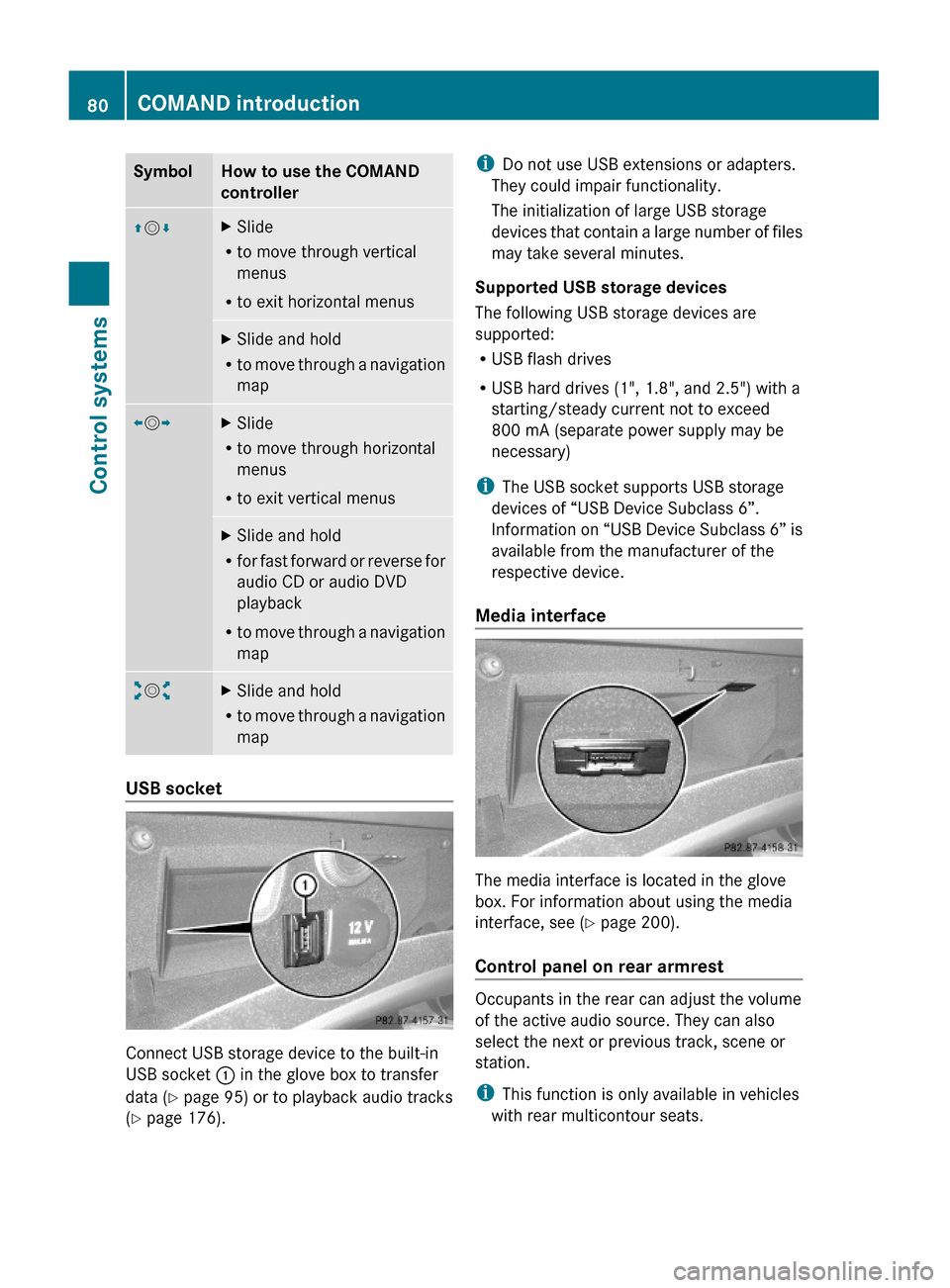
SymbolHow to use the COMAND
controller
ZVÆXSlide
Rto move through vertical
menus
Rto exit horizontal menus
XSlide and hold
Rto move through a navigation
map
XVYXSlide
Rto move through horizontal
menus
Rto exit vertical menus
XSlide and hold
Rfor fast forward or reverse for
audio CD or audio DVD
playback
Rto move through a navigation
map
aVbXSlide and hold
Rto move through a navigation
map
USB socket
Connect USB storage device to the built-in
USB socket : in the glove box to transfer
data (Y page 95) or to playback audio tracks
(Y page 176).
iDo not use USB extensions or adapters.
They could impair functionality.
The initialization of large USB storage
devices that contain a large number of files
may take several minutes.
Supported USB storage devices
The following USB storage devices are
supported:
RUSB flash drives
RUSB hard drives (1", 1.8", and 2.5") with a
starting/steady current not to exceed
800 mA (separate power supply may be
necessary)
iThe USB socket supports USB storage
devices of “USB Device Subclass 6”.
Information on “USB Device Subclass 6” is
available from the manufacturer of the
respective device.
Media interface
The media interface is located in the glove
box. For information about using the media
interface, see (Y page 200).
Control panel on rear armrest
Occupants in the rear can adjust the volume
of the active audio source. They can also
select the next or previous track, scene or
station.
iThis function is only available in vehicles
with rear multicontour seats.
80COMAND introductionControl systems
221_AKB; 6; 20, en-USd2ugruen,Version: 2.11.8.12009-09-24T13:28:17+02:00 - Seite 80
Page 92 of 548
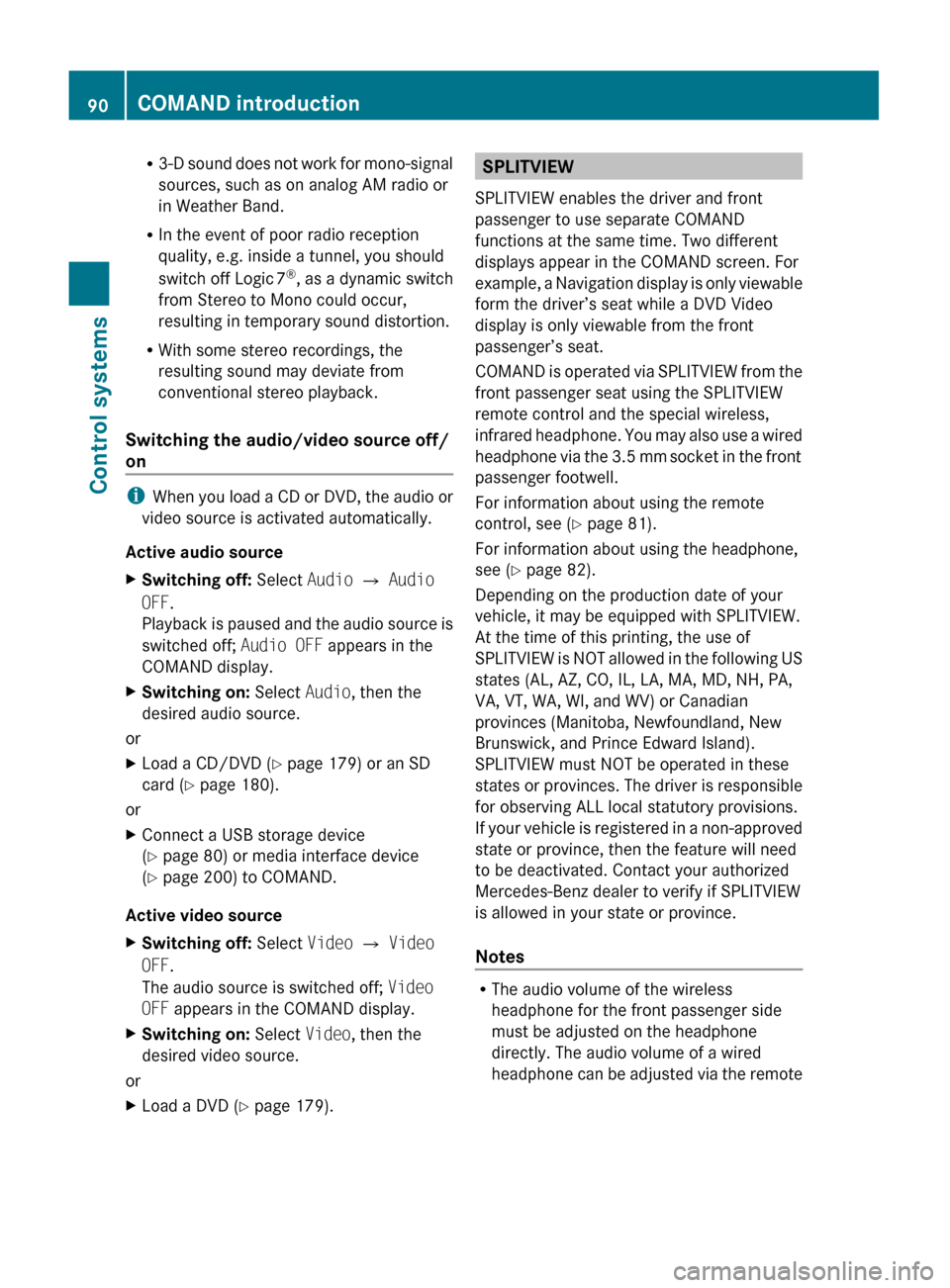
R3-D sound does not work for mono-signal
sources, such as on analog AM radio or
in Weather Band.
R In the event of poor radio reception
quality, e.g. inside a tunnel, you should
switch off Logic 7 ®
, as a dynamic switch
from Stereo to Mono could occur,
resulting in temporary sound distortion.
R With some stereo recordings, the
resulting sound may deviate from
conventional stereo playback.
Switching the audio/video source off/
on
i When you load a CD or DVD, the audio or
video source is activated automatically.
Active audio source
XSwitching off: Select Audio Q Audio
OFF .
Playback is paused and the audio source is
switched off; Audio OFF appears in the
COMAND display.XSwitching on: Select Audio, then the
desired audio source.
or
XLoad a CD/DVD ( Y page 179) or an SD
card ( Y page 180).
or
XConnect a USB storage device
( Y page 80) or media interface device
( Y page 200) to COMAND.
Active video source
XSwitching off: Select Video Q Video
OFF .
The audio source is switched off; Video
OFF appears in the COMAND display.XSwitching on: Select Video, then the
desired video source.
or
XLoad a DVD ( Y page 179).SPLITVIEW
SPLITVIEW enables the driver and front
passenger to use separate COMAND
functions at the same time. Two different
displays appear in the COMAND screen. For
example, a Navigation display is only viewable
form the driver’s seat while a DVD Video
display is only viewable from the front
passenger’s seat.
COMAND is operated via SPLITVIEW from the
front passenger seat using the SPLITVIEW
remote control and the special wireless,
infrared headphone. You may also use a wired
headphone via the 3.5 mm socket in the front
passenger footwell.
For information about using the remote
control, see ( Y page 81).
For information about using the headphone,
see ( Y page 82).
Depending on the production date of your
vehicle, it may be equipped with SPLITVIEW.
At the time of this printing, the use of
SPLITVIEW is NOT allowed in the following US
states (AL, AZ, CO, IL, LA, MA, MD, NH, PA,
VA, VT, WA, WI, and WV) or Canadian
provinces (Manitoba, Newfoundland, New
Brunswick, and Prince Edward Island).
SPLITVIEW must NOT be operated in these
states or provinces. The driver is responsible
for observing ALL local statutory provisions.
If your vehicle is registered in a non-approved
state or province, then the feature will need
to be deactivated. Contact your authorized
Mercedes-Benz dealer to verify if SPLITVIEW
is allowed in your state or province.
Notes
R The audio volume of the wireless
headphone for the front passenger side
must be adjusted on the headphone
directly. The audio volume of a wired
headphone can be adjusted via the remote
90COMAND introductionControl systems
221_AKB; 6; 20, en-USd2ugruen,Version: 2.11.8.12009-09-24T13:28:17+02:00 - Seite 90
Page 97 of 548
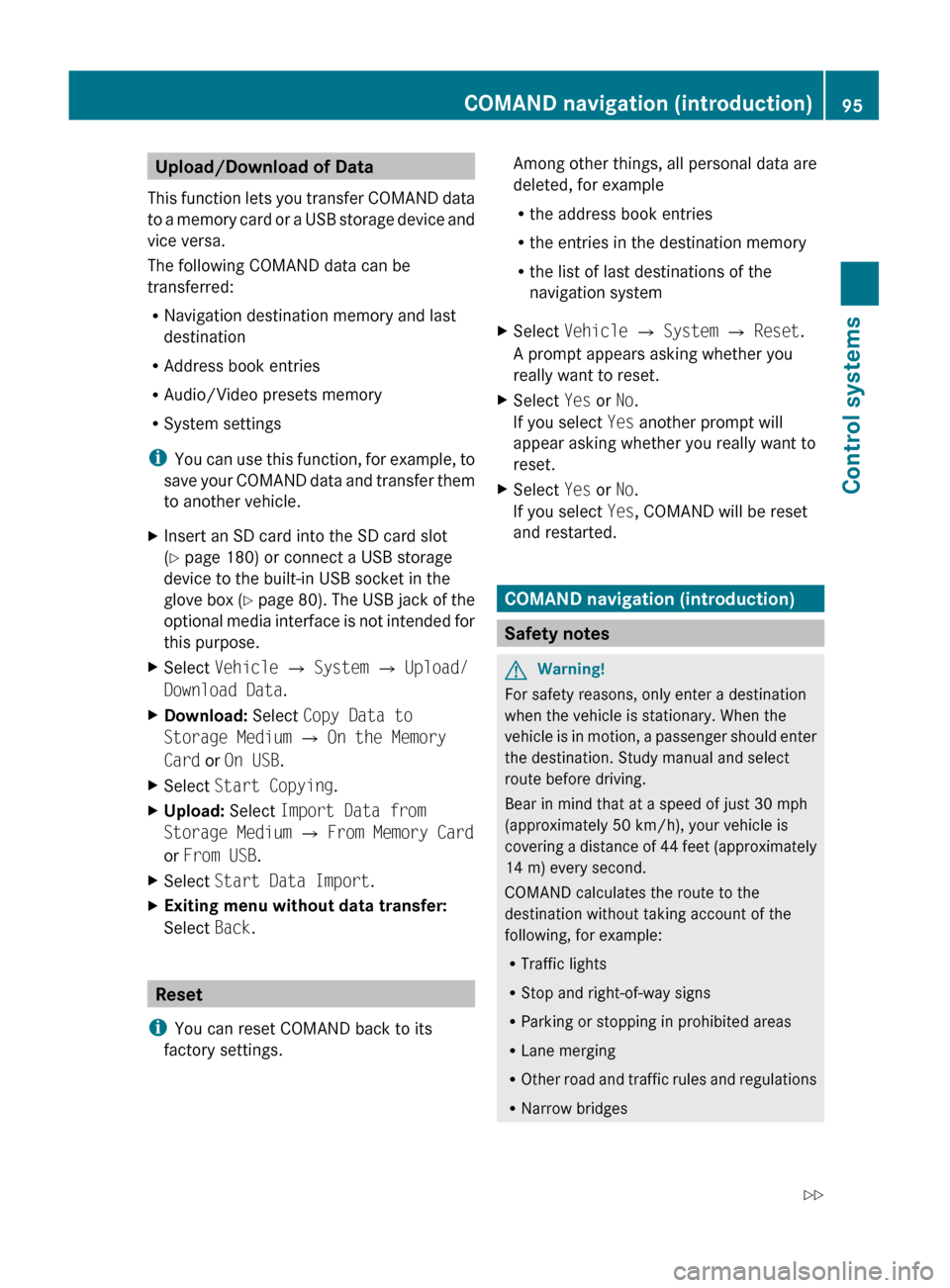
Upload/Download of Data
This function lets you transfer COMAND data
to a memory card or a USB storage device and
vice versa.
The following COMAND data can be
transferred:
R Navigation destination memory and last
destination
R Address book entries
R Audio/Video presets memory
R System settings
i You can use this function, for example, to
save your COMAND data and transfer them
to another vehicle.XInsert an SD card into the SD card slot
( Y page 180) or connect a USB storage
device to the built-in USB socket in the
glove box (Y page 80). The USB jack of the
optional media interface is not intended for
this purpose.XSelect Vehicle Q System Q Upload/
Download Data .XDownload: Select Copy Data to
Storage Medium Q On the Memory
Card or On USB .XSelect Start Copying .XUpload: Select Import Data from
Storage Medium Q From Memory Card
or From USB .XSelect Start Data Import .XExiting menu without data transfer:
Select Back.
Reset
i You can reset COMAND back to its
factory settings.
Among other things, all personal data are
deleted, for example
R the address book entries
R the entries in the destination memory
R the list of last destinations of the
navigation systemXSelect Vehicle Q System Q Reset .
A prompt appears asking whether you
really want to reset.XSelect Yes or No.
If you select Yes another prompt will
appear asking whether you really want to
reset.XSelect Yes or No.
If you select Yes, COMAND will be reset
and restarted.
COMAND navigation (introduction)
Safety notes
GWarning!
For safety reasons, only enter a destination
when the vehicle is stationary. When the
vehicle is in motion, a passenger should enter
the destination. Study manual and select
route before driving.
Bear in mind that at a speed of just 30 mph
(approximately 50 km/h), your vehicle is
covering a distance of 44 feet (approximately
14 m) every second.
COMAND calculates the route to the
destination without taking account of the
following, for example:
R Traffic lights
R Stop and right-of-way signs
R Parking or stopping in prohibited areas
R Lane merging
R Other road and traffic rules and regulations
R Narrow bridges
COMAND navigation (introduction)95Control systems221_AKB; 6; 20, en-USd2ugruen,Version: 2.11.8.12009-09-24T13:28:17+02:00 - Seite 95Z
Page 179 of 548
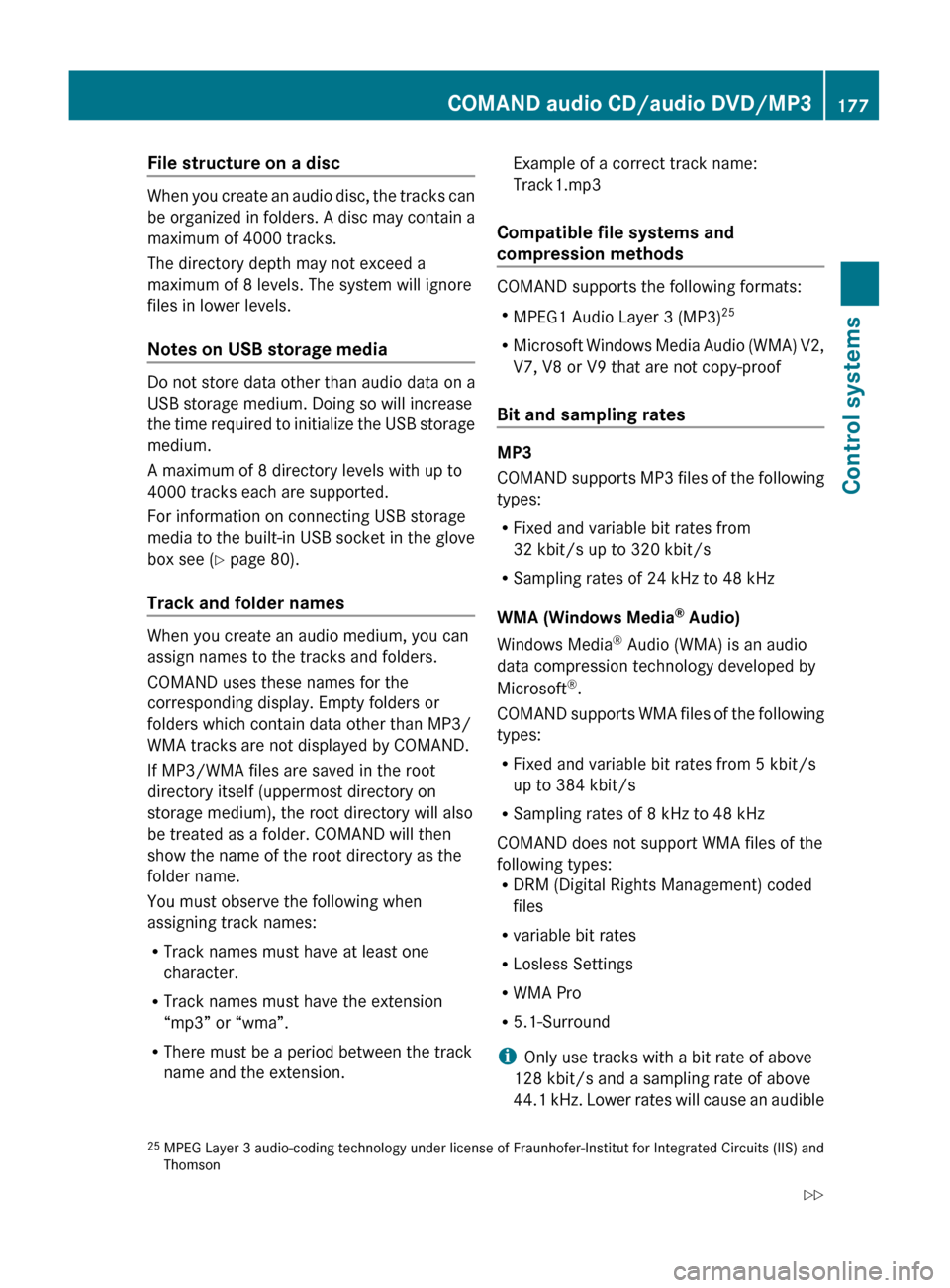
File structure on a disc
When you create an audio disc, the tracks can
be organized in folders. A disc may contain a
maximum of 4000 tracks.
The directory depth may not exceed a
maximum of 8 levels. The system will ignore
files in lower levels.
Notes on USB storage media
Do not store data other than audio data on a
USB storage medium. Doing so will increase
the time required to initialize the USB storage
medium.
A maximum of 8 directory levels with up to
4000 tracks each are supported.
For information on connecting USB storage
media to the built-in USB socket in the glove
box see ( Y page 80).
Track and folder names
When you create an audio medium, you can
assign names to the tracks and folders.
COMAND uses these names for the
corresponding display. Empty folders or
folders which contain data other than MP3/
WMA tracks are not displayed by COMAND.
If MP3/WMA files are saved in the root
directory itself (uppermost directory on
storage medium), the root directory will also
be treated as a folder. COMAND will then
show the name of the root directory as the
folder name.
You must observe the following when
assigning track names:
R Track names must have at least one
character.
R Track names must have the extension
“mp3” or “wma”.
R There must be a period between the track
name and the extension.
Example of a correct track name:
Track1.mp3
Compatible file systems and
compression methods
COMAND supports the following formats:
R MPEG1 Audio Layer 3 (MP3) 25
R Microsoft Windows Media Audio (WMA) V2,
V7, V8 or V9 that are not copy-proof
Bit and sampling rates
MP3
COMAND supports MP3 files of the following
types:
R Fixed and variable bit rates from
32 kbit/s up to 320 kbit/s
R Sampling rates of 24 kHz to 48 kHz
WMA (Windows Media ®
Audio)
Windows Media ®
Audio (WMA) is an audio
data compression technology developed by
Microsoft ®
.
COMAND supports WMA files of the following
types:
R Fixed and variable bit rates from 5 kbit/s
up to 384 kbit/s
R Sampling rates of 8 kHz to 48 kHz
COMAND does not support WMA files of the
following types:
R DRM (Digital Rights Management) coded
files
R variable bit rates
R Losless Settings
R WMA Pro
R 5.1-Surround
i Only use tracks with a bit rate of above
128 kbit/s and a sampling rate of above
44.1 kHz. Lower rates will cause an audible
25 MPEG Layer 3 audio-coding technology under license of Fraunhofer-Institut for Integrated Circuits (IIS) and
ThomsonCOMAND audio CD/audio DVD/MP3177Control systems221_AKB; 6; 20, en-USd2ugruen,Version: 2.11.8.12009-09-24T13:28:17+02:00 - Seite 177Z
Page 183 of 548
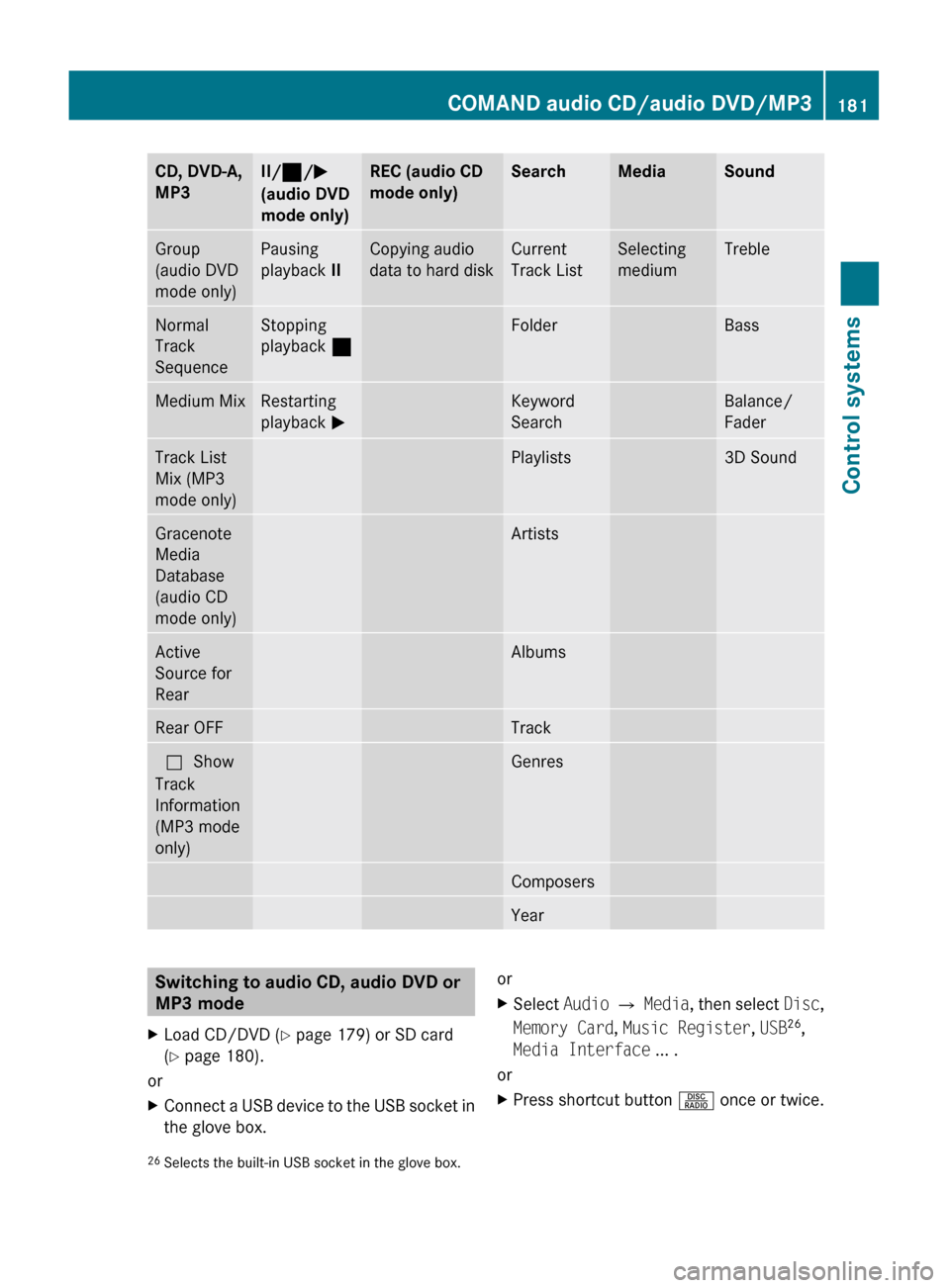
CD, DVD-A,
MP3II/ ¯ /M
(audio DVD
mode only)REC (audio CD
mode only)SearchMediaSoundGroup
(audio DVD
mode only)Pausing
playback IICopying audio
data to hard diskCurrent
Track ListSelecting
mediumTrebleNormal
Track
SequenceStopping
playback ¯FolderBassMedium MixRestarting
playback MKeyword
SearchBalance/
FaderTrack List
Mix (MP3
mode only)Playlists3D SoundGracenote
Media
Database
(audio CD
mode only)ArtistsActive
Source for
RearAlbumsRear OFFTrackª Show
Track
Information
(MP3 mode
only)GenresComposersYearSwitching to audio CD, audio DVD or
MP3 modeXLoad CD/DVD ( Y page 179) or SD card
( Y page 180).
or
XConnect a USB device to the USB socket in
the glove box.orXSelect Audio Q Media , then select Disc,
Memory Card , Music Register , USB 26
,
Media Interface ... .
or
XPress shortcut button R once or twice.26
Selects the built-in USB socket in the glove box.COMAND audio CD/audio DVD/MP3181Control systems221_AKB; 6; 20, en-USd2ugruen,Version: 2.11.8.12009-09-24T13:28:17+02:00 - Seite 181Z