2010 MERCEDES-BENZ S550 4MATIC display
[x] Cancel search: displayPage 127 of 548
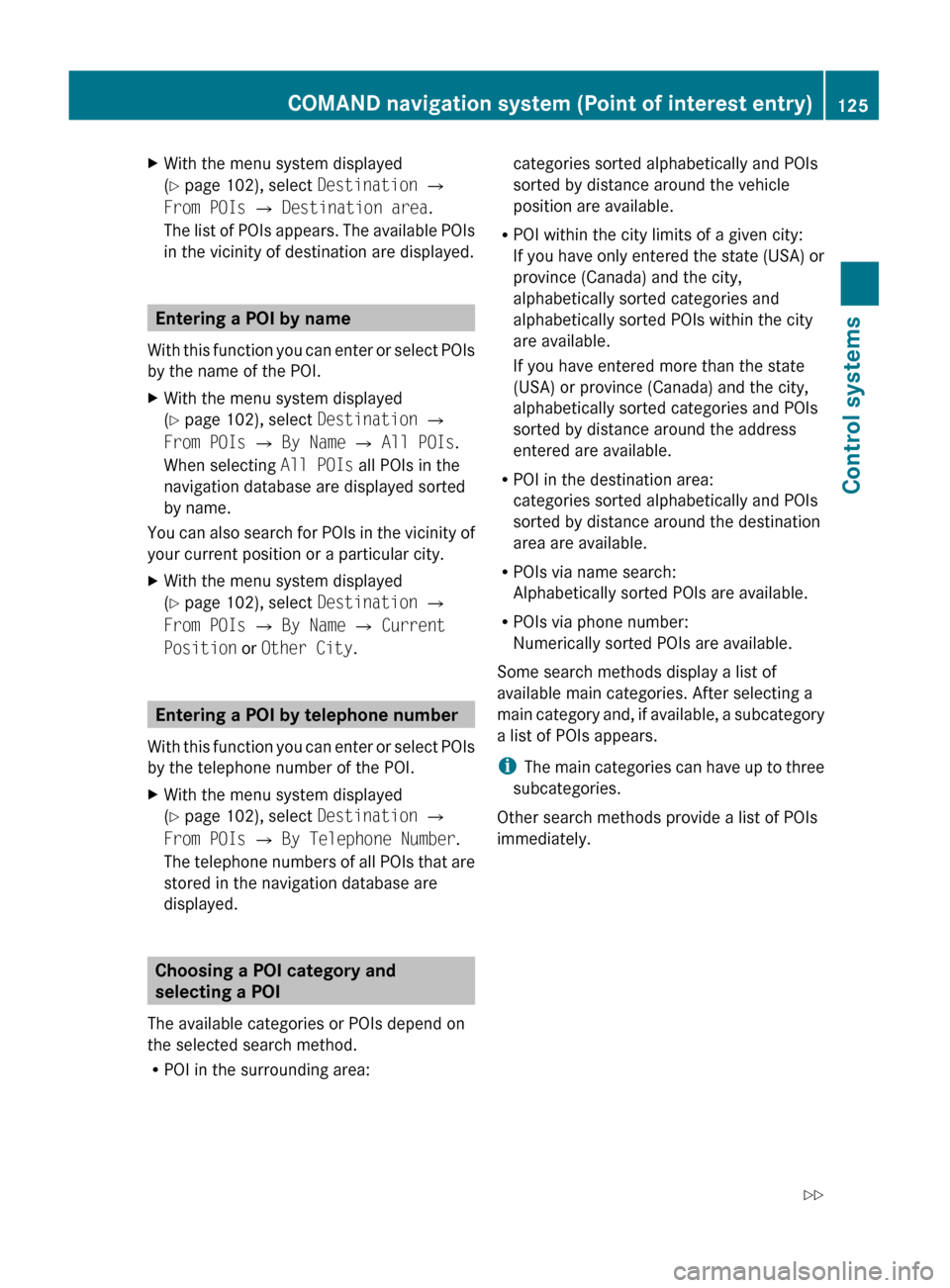
XWith the menu system displayed
( Y page 102), select Destination Q
From POIs Q Destination area .
The list of POIs appears. The available POIs
in the vicinity of destination are displayed.
Entering a POI by name
With this function you can enter or select POIs
by the name of the POI.
XWith the menu system displayed
( Y page 102), select Destination Q
From POIs Q By Name Q All POIs .
When selecting All POIs all POIs in the
navigation database are displayed sorted
by name.
You can also search for POIs in the vicinity of
your current position or a particular city.
XWith the menu system displayed
( Y page 102), select Destination Q
From POIs Q By Name Q Current
Position or Other City .
Entering a POI by telephone number
With this function you can enter or select POIs
by the telephone number of the POI.
XWith the menu system displayed
( Y page 102), select Destination Q
From POIs Q By Telephone Number .
The telephone numbers of all POIs that are
stored in the navigation database are
displayed.
Choosing a POI category and
selecting a POI
The available categories or POIs depend on
the selected search method.
R POI in the surrounding area:
categories sorted alphabetically and POIs
sorted by distance around the vehicle
position are available.
R POI within the city limits of a given city:
If you have only entered the state (USA) or
province (Canada) and the city,
alphabetically sorted categories and
alphabetically sorted POIs within the city
are available.
If you have entered more than the state
(USA) or province (Canada) and the city,
alphabetically sorted categories and POIs
sorted by distance around the address
entered are available.
R POI in the destination area:
categories sorted alphabetically and POIs
sorted by distance around the destination
area are available.
R POIs via name search:
Alphabetically sorted POIs are available.
R POIs via phone number:
Numerically sorted POIs are available.
Some search methods display a list of
available main categories. After selecting a
main category and, if available, a subcategory
a list of POIs appears.
i The main categories can have up to three
subcategories.
Other search methods provide a list of POIs
immediately.COMAND navigation system (Point of interest entry)125Control systems221_AKB; 6; 20, en-USd2ugruen,Version: 2.11.8.12009-09-24T13:28:17+02:00 - Seite 125Z
Page 129 of 548
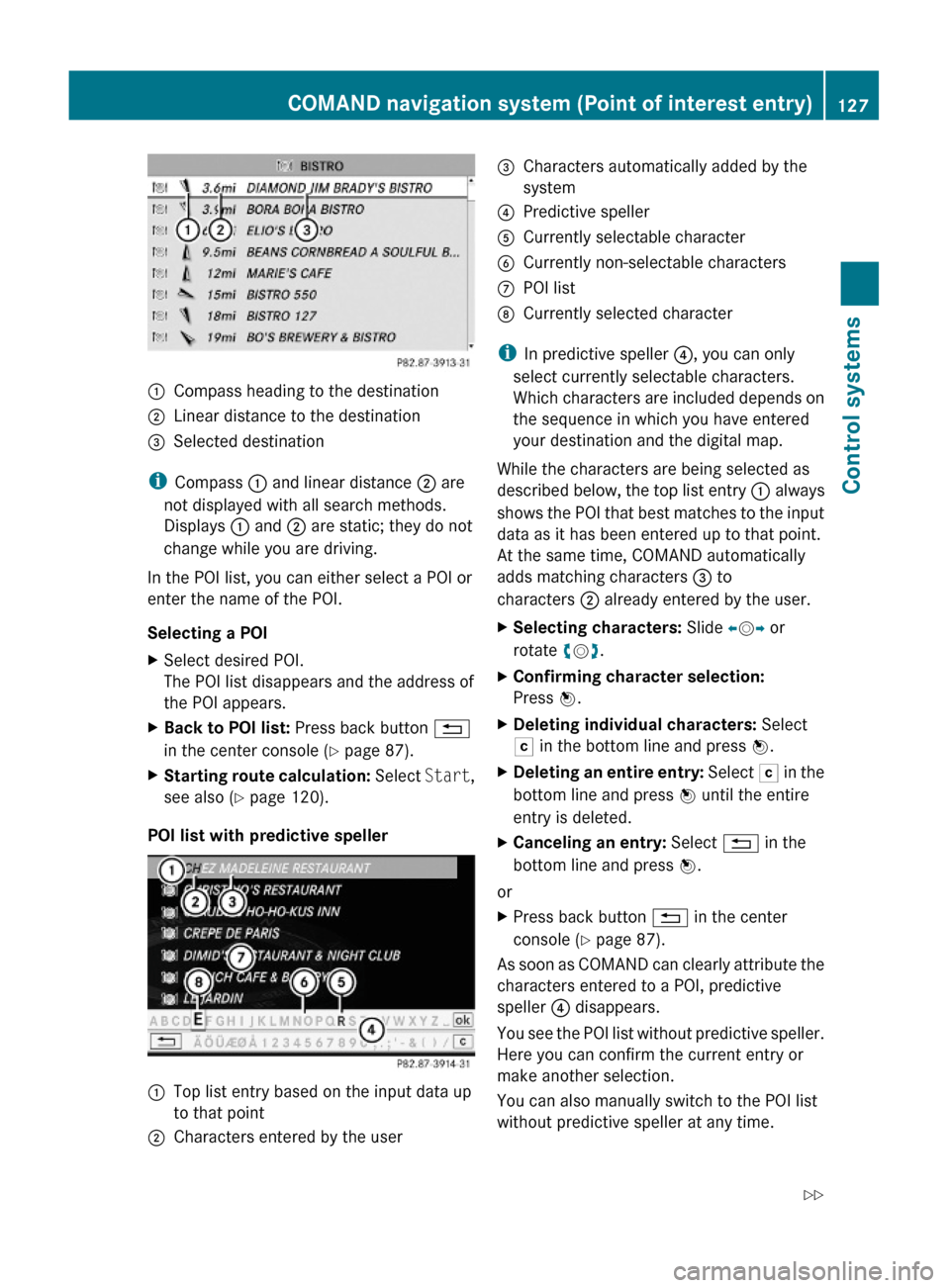
:Compass heading to the destination;Linear distance to the destination=Selected destination
iCompass : and linear distance ; are
not displayed with all search methods.
Displays : and ; are static; they do not
change while you are driving.
In the POI list, you can either select a POI or
enter the name of the POI.
Selecting a POI
XSelect desired POI.
The POI list disappears and the address of
the POI appears.
XBack to POI list: Press back button %
in the center console (Y page 87).
XStarting route calculation: Select Start,
see also (Y page 120).
POI list with predictive speller
:Top list entry based on the input data up
to that point
;Characters entered by the user=Characters automatically added by the
system
?Predictive spellerACurrently selectable characterBCurrently non-selectable charactersCPOI listDCurrently selected character
iIn predictive speller ?, you can only
select currently selectable characters.
Which characters are included depends on
the sequence in which you have entered
your destination and the digital map.
While the characters are being selected as
described below, the top list entry : always
shows the POI that best matches to the input
data as it has been entered up to that point.
At the same time, COMAND automatically
adds matching characters = to
characters ; already entered by the user.
XSelecting characters: Slide XVY or
rotate cVd.
XConfirming character selection:
Press W.
XDeleting individual characters: Select
F in the bottom line and press W.
XDeleting an entire entry: Select F in the
bottom line and press W until the entire
entry is deleted.
XCanceling an entry: Select % in the
bottom line and press W.
or
XPress back button % in the center
console (Y page 87).
As soon as COMAND can clearly attribute the
characters entered to a POI, predictive
speller ? disappears.
You see the POI list without predictive speller.
Here you can confirm the current entry or
make another selection.
You can also manually switch to the POI list
without predictive speller at any time.
COMAND navigation system (Point of interest entry)127Control systems221_AKB; 6; 20, en-USd2ugruen,Version: 2.11.8.12009-09-24T13:28:17+02:00 - Seite 127Z
Page 130 of 548
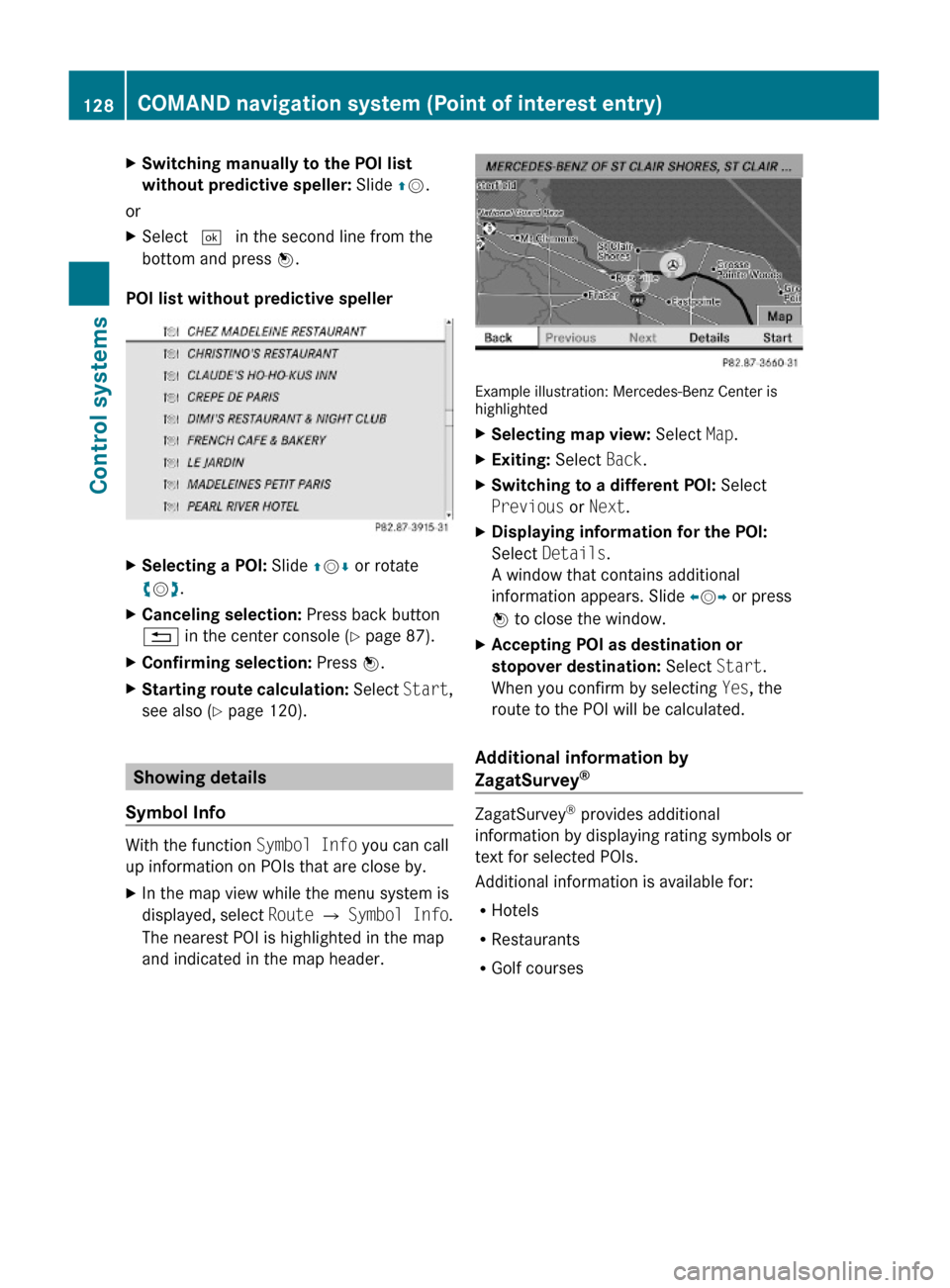
XSwitching manually to the POI list
without predictive speller: Slide ZV.
or
XSelect ¬ in the second line from the
bottom and press W.
POI list without predictive speller
XSelecting a POI: Slide ZVÆ or rotate
cVd.
XCanceling selection: Press back button
% in the center console (Y page 87).
XConfirming selection: Press W.XStarting route calculation: Select Start,
see also (Y page 120).
Showing details
Symbol Info
With the function Symbol Info you can call
up information on POIs that are close by.
XIn the map view while the menu system is
displayed, select Route Q Symbol Info.
The nearest POI is highlighted in the map
and indicated in the map header.
Example illustration: Mercedes-Benz Center ishighlighted
XSelecting map view: Select Map.XExiting: Select Back.XSwitching to a different POI: Select
Previous or Next.
XDisplaying information for the POI:
Select Details.
A window that contains additional
information appears. Slide omp or press
n to close the window.
XAccepting POI as destination or
stopover destination: Select Start.
When you confirm by selecting Yes, the
route to the POI will be calculated.
Additional information by
ZagatSurvey®
ZagatSurvey® provides additional
information by displaying rating symbols or
text for selected POIs.
Additional information is available for:
RHotels
RRestaurants
RGolf courses
128COMAND navigation system (Point of interest entry)Control systems
221_AKB; 6; 20, en-USd2ugruen,Version: 2.11.8.12009-09-24T13:28:17+02:00 - Seite 128
Page 131 of 548
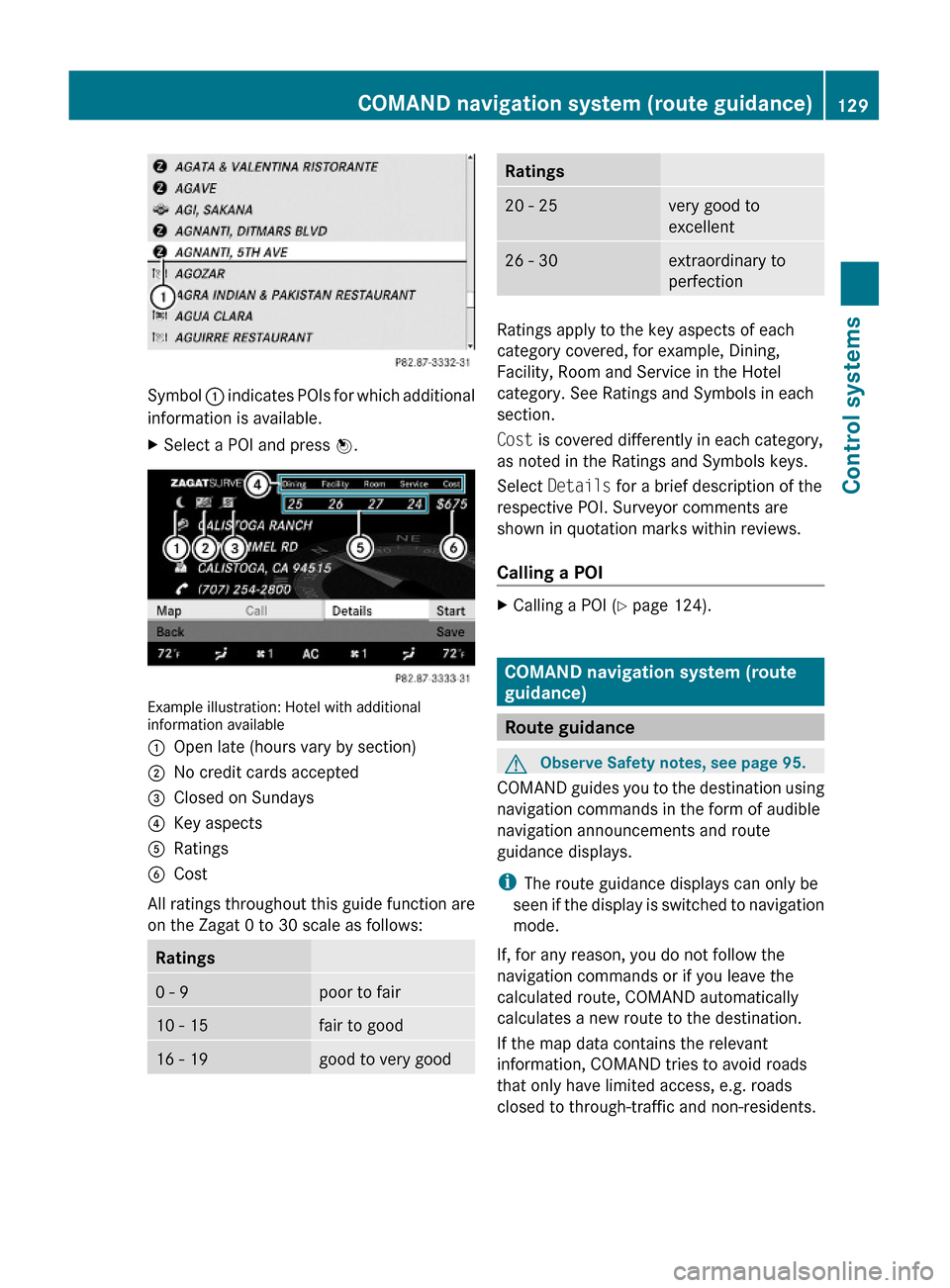
Symbol : indicates POIs for which additional
information is available.
XSelect a POI and press W.
Example illustration: Hotel with additionalinformation available
:Open late (hours vary by section);No credit cards accepted=Closed on Sundays?Key aspectsARatingsBCost
All ratings throughout this guide function are
on the Zagat 0 to 30 scale as follows:
Ratings0 - 9poor to fair10 - 15fair to good16 - 19good to very goodRatings20 - 25very good to
excellent
26 - 30extraordinary to
perfection
Ratings apply to the key aspects of each
category covered, for example, Dining,
Facility, Room and Service in the Hotel
category. See Ratings and Symbols in each
section.
Cost is covered differently in each category,
as noted in the Ratings and Symbols keys.
Select Details for a brief description of the
respective POI. Surveyor comments are
shown in quotation marks within reviews.
Calling a POI
XCalling a POI (Y page 124).
COMAND navigation system (route
guidance)
Route guidance
GObserve Safety notes, see page 95.
COMAND guides you to the destination using
navigation commands in the form of audible
navigation announcements and route
guidance displays.
iThe route guidance displays can only be
seen if the display is switched to navigation
mode.
If, for any reason, you do not follow the
navigation commands or if you leave the
calculated route, COMAND automatically
calculates a new route to the destination.
If the map data contains the relevant
information, COMAND tries to avoid roads
that only have limited access, e.g. roads
closed to through-traffic and non-residents.
COMAND navigation system (route guidance)129Control systems221_AKB; 6; 20, en-USd2ugruen,Version: 2.11.8.12009-09-24T13:28:17+02:00 - Seite 129Z
Page 132 of 548
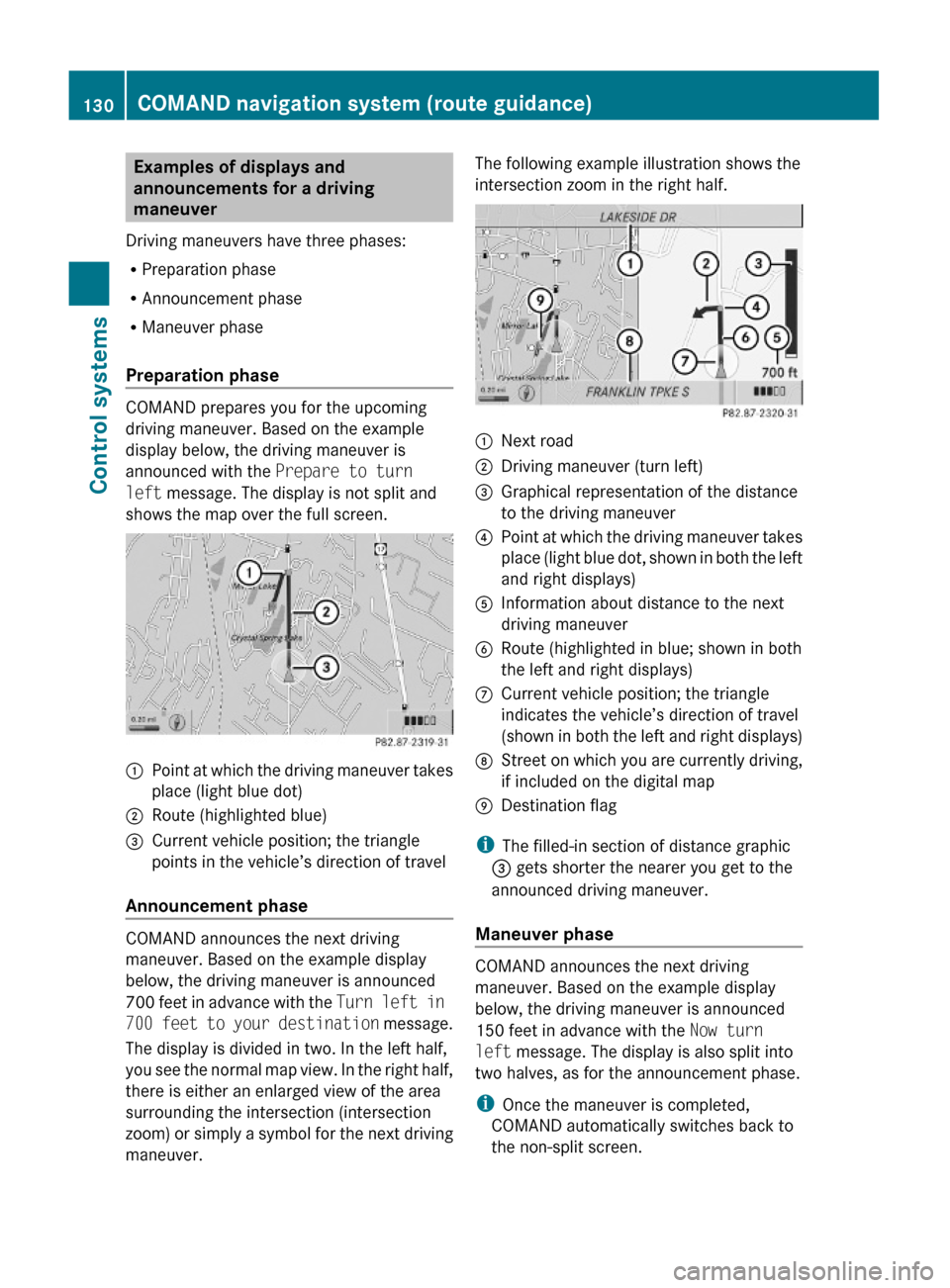
Examples of displays and
announcements for a driving
maneuver
Driving maneuvers have three phases:
RPreparation phase
RAnnouncement phase
RManeuver phase
Preparation phase
COMAND prepares you for the upcoming
driving maneuver. Based on the example
display below, the driving maneuver is
announced with the Prepare to turn
left message. The display is not split and
shows the map over the full screen.
:Point at which the driving maneuver takes
place (light blue dot)
;Route (highlighted blue)=Current vehicle position; the triangle
points in the vehicle’s direction of travel
Announcement phase
COMAND announces the next driving
maneuver. Based on the example display
below, the driving maneuver is announced
700 feet in advance with the Turn left in
700 feet to your destination message.
The display is divided in two. In the left half,
you see the normal map view. In the right half,
there is either an enlarged view of the area
surrounding the intersection (intersection
zoom) or simply a symbol for the next driving
maneuver.
The following example illustration shows the
intersection zoom in the right half.:Next road;Driving maneuver (turn left)=Graphical representation of the distance
to the driving maneuver
?Point at which the driving maneuver takes
place (light blue dot, shown in both the left
and right displays)
AInformation about distance to the next
driving maneuver
BRoute (highlighted in blue; shown in both
the left and right displays)
CCurrent vehicle position; the triangle
indicates the vehicle’s direction of travel
(shown in both the left and right displays)
DStreet on which you are currently driving,
if included on the digital map
EDestination flag
iThe filled-in section of distance graphic
= gets shorter the nearer you get to the
announced driving maneuver.
Maneuver phase
COMAND announces the next driving
maneuver. Based on the example display
below, the driving maneuver is announced
150 feet in advance with the Now turn
left message. The display is also split into
two halves, as for the announcement phase.
iOnce the maneuver is completed,
COMAND automatically switches back to
the non-split screen.
130COMAND navigation system (route guidance)Control systems
221_AKB; 6; 20, en-USd2ugruen,Version: 2.11.8.12009-09-24T13:28:17+02:00 - Seite 130
Page 133 of 548
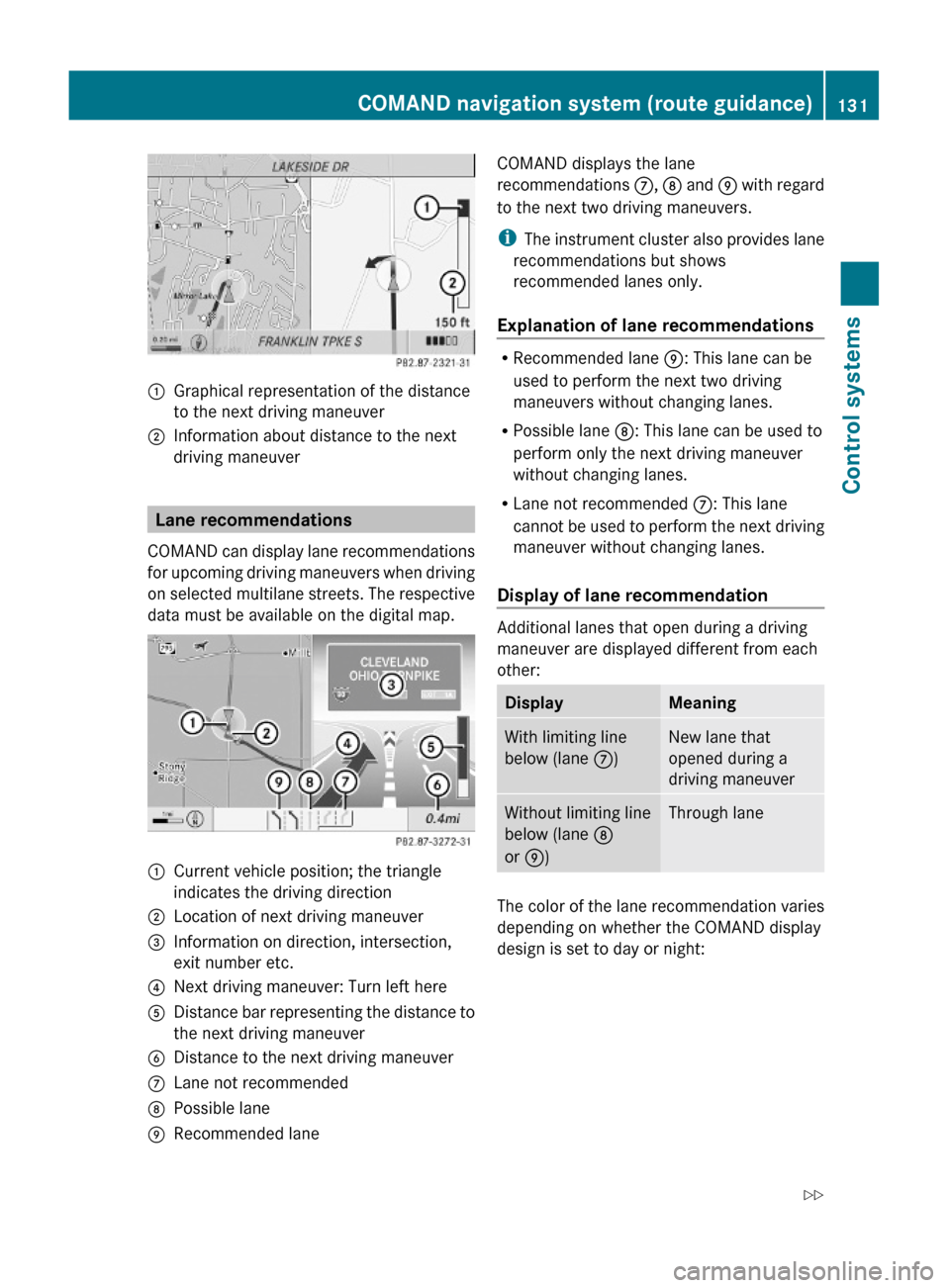
:Graphical representation of the distance
to the next driving maneuver
;Information about distance to the next
driving maneuver
Lane recommendations
COMAND can display lane recommendations
for upcoming driving maneuvers when driving
on selected multilane streets. The respective
data must be available on the digital map.
:Current vehicle position; the triangle
indicates the driving direction
;Location of next driving maneuver=Information on direction, intersection,
exit number etc.
?Next driving maneuver: Turn left hereADistance bar representing the distance to
the next driving maneuver
BDistance to the next driving maneuverCLane not recommendedDPossible laneERecommended laneCOMAND displays the lane
recommendations C, D and E with regard
to the next two driving maneuvers.
iThe instrument cluster also provides lane
recommendations but shows
recommended lanes only.
Explanation of lane recommendations
RRecommended lane E: This lane can be
used to perform the next two driving
maneuvers without changing lanes.
RPossible lane D: This lane can be used to
perform only the next driving maneuver
without changing lanes.
RLane not recommended C: This lane
cannot be used to perform the next driving
maneuver without changing lanes.
Display of lane recommendation
Additional lanes that open during a driving
maneuver are displayed different from each
other:
DisplayMeaningWith limiting line
below (lane C)
New lane that
opened during a
driving maneuver
Without limiting line
below (lane D
or E)
Through lane
The color of the lane recommendation varies
depending on whether the COMAND display
design is set to day or night:
COMAND navigation system (route guidance)131Control systems221_AKB; 6; 20, en-USd2ugruen,Version: 2.11.8.12009-09-24T13:28:17+02:00 - Seite 131Z
Page 134 of 548
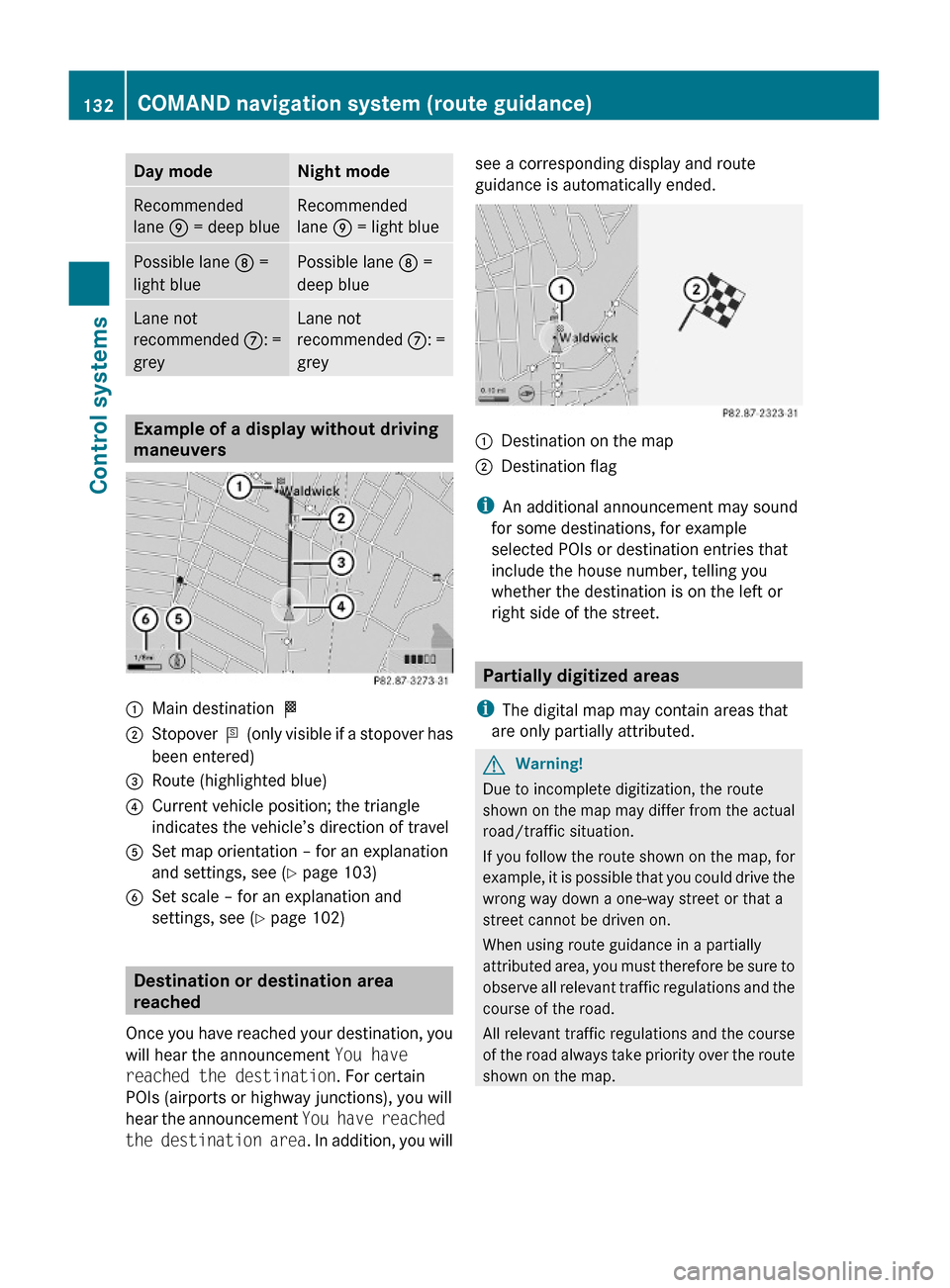
Day modeNight modeRecommended
lane E = deep blue
Recommended
lane E = light blue
Possible lane D =
light blue
Possible lane D =
deep blue
Lane not
recommended C: =
grey
Lane not
recommended C: =
grey
Example of a display without driving
maneuvers
:Main destination O;Stopover P (only visible if a stopover has
been entered)
=Route (highlighted blue)?Current vehicle position; the triangle
indicates the vehicle’s direction of travel
ASet map orientation – for an explanation
and settings, see (Y page 103)
BSet scale – for an explanation and
settings, see (Y page 102)
Destination or destination area
reached
Once you have reached your destination, you
will hear the announcement You have
reached the destination. For certain
POIs (airports or highway junctions), you will
hear the announcement You have reached
the destination area. In addition, you will
see a corresponding display and route
guidance is automatically ended.:Destination on the map;Destination flag
iAn additional announcement may sound
for some destinations, for example
selected POIs or destination entries that
include the house number, telling you
whether the destination is on the left or
right side of the street.
Partially digitized areas
iThe digital map may contain areas that
are only partially attributed.
GWarning!
Due to incomplete digitization, the route
shown on the map may differ from the actual
road/traffic situation.
If you follow the route shown on the map, for
example, it is possible that you could drive the
wrong way down a one-way street or that a
street cannot be driven on.
When using route guidance in a partially
attributed area, you must therefore be sure to
observe all relevant traffic regulations and the
course of the road.
All relevant traffic regulations and the course
of the road always take priority over the route
shown on the map.
132COMAND navigation system (route guidance)Control systems
221_AKB; 6; 20, en-USd2ugruen,Version: 2.11.8.12009-09-24T13:28:17+02:00 - Seite 132
Page 135 of 548
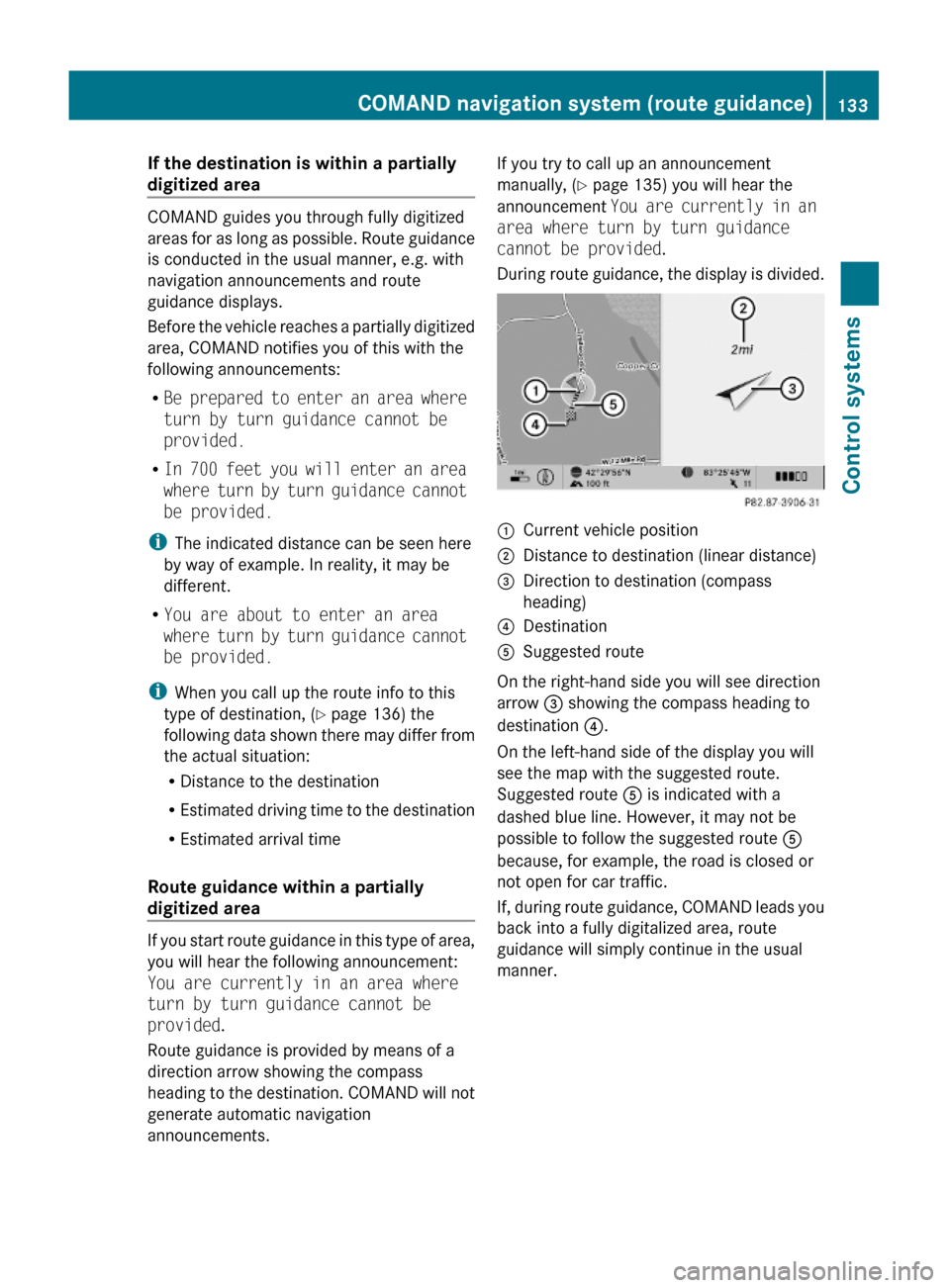
If the destination is within a partially
digitized area
COMAND guides you through fully digitized
areas for as long as possible. Route guidance
is conducted in the usual manner, e.g. with
navigation announcements and route
guidance displays.
Before the vehicle reaches a partially digitized
area, COMAND notifies you of this with the
following announcements:
RBe prepared to enter an area where
turn by turn guidance cannot be
provided.
RIn 700 feet you will enter an area
where turn by turn guidance cannot
be provided.
iThe indicated distance can be seen here
by way of example. In reality, it may be
different.
RYou are about to enter an area
where turn by turn guidance cannot
be provided.
iWhen you call up the route info to this
type of destination, (Y page 136) the
following data shown there may differ from
the actual situation:
RDistance to the destination
REstimated driving time to the destination
REstimated arrival time
Route guidance within a partially
digitized area
If you start route guidance in this type of area,
you will hear the following announcement:
You are currently in an area where
turn by turn guidance cannot be
provided.
Route guidance is provided by means of a
direction arrow showing the compass
heading to the destination. COMAND will not
generate automatic navigation
announcements.
If you try to call up an announcement
manually, (Y page 135) you will hear the
announcement You are currently in an
area where turn by turn guidance
cannot be provided.
During route guidance, the display is divided.
:Current vehicle position;Distance to destination (linear distance)=Direction to destination (compass
heading)
?DestinationASuggested route
On the right-hand side you will see direction
arrow = showing the compass heading to
destination ?.
On the left-hand side of the display you will
see the map with the suggested route.
Suggested route A is indicated with a
dashed blue line. However, it may not be
possible to follow the suggested route A
because, for example, the road is closed or
not open for car traffic.
If, during route guidance, COMAND leads you
back into a fully digitalized area, route
guidance will simply continue in the usual
manner.
COMAND navigation system (route guidance)133Control systems221_AKB; 6; 20, en-USd2ugruen,Version: 2.11.8.12009-09-24T13:28:17+02:00 - Seite 133Z