2010 MERCEDES-BENZ S550 4MATIC display
[x] Cancel search: displayPage 104 of 548

Example illustration: Map with route guidanceinactive and with the menu system hidden (fullscreen map display)
:Current vehicle position;Map orientation (Y page 103)=Map scale (Y page 102)
Hiding or showing the menu system
XHiding: Slide ZV.
The Full Screen menu item appears in
the main area of the display.
XPress W.
or
XPress and hold back button % in the
center console (Y page 87).
The menu system is hidden. The map can
be seen in the full screen.
XShowing: Press W in the full-screen map
display.
Adjusting the map scale
iIt is only possible to adjust the map scale
with the menu system hidden (full-screen
map display).
XRotate cVd until the desired map scale is
set.
:Currently set map scale as number;Scale=Pointer indicating the currently set map
scale
?Previously set value (only visible when the
setting has been changed)
As soon as you rotate cVd, scale ; appears.
Rotating clockwise zooms out, rotating
counterclockwise zooms in.
Saving current vehicle position as
destination in last destinations list
XShowing menu system, if necessary:
Press W.
XSaving: Select Position Q Store
Vehicle Position.
COMAND saves the current vehicle
position as a destination in the last
destinations (Y page 147).
iThe cross hair may not be visible when
using this function. Otherwise the position
of the cross hair will be stored.
Moving the map
iIt is only possible to move the map with
the menu system hidden (full-screen map
display).
XSlide ZVÆ, XVY or aVb.
A cross hair appears on the map.
102COMAND navigation (introduction)Control systems
221_AKB; 6; 20, en-USd2ugruen,Version: 2.11.8.12009-09-24T13:28:17+02:00 - Seite 102
Page 105 of 548
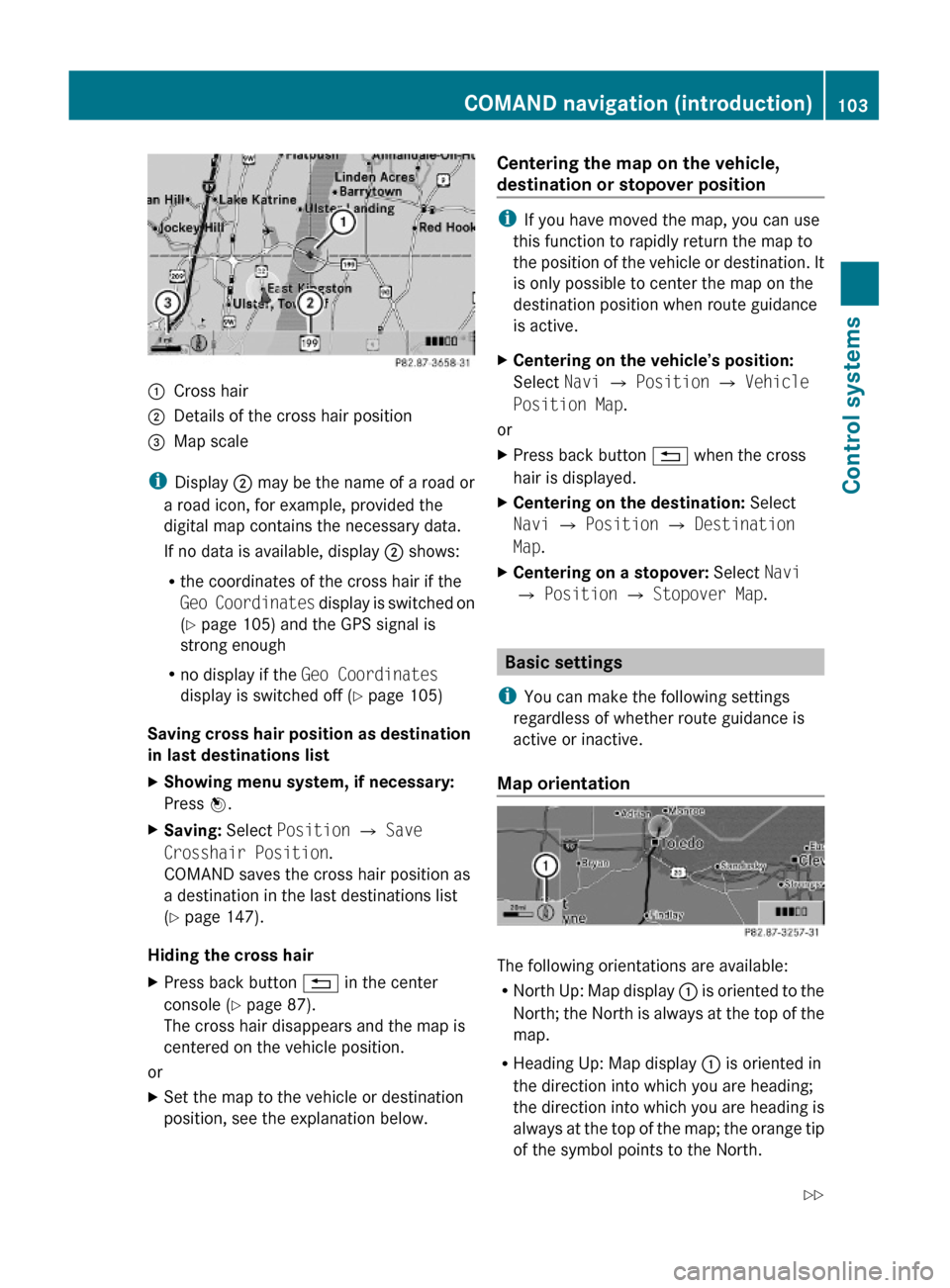
:Cross hair;Details of the cross hair position=Map scale
iDisplay ; may be the name of a road or
a road icon, for example, provided the
digital map contains the necessary data.
If no data is available, display ; shows:
Rthe coordinates of the cross hair if the
Geo Coordinates display is switched on
(Y page 105) and the GPS signal is
strong enough
Rno display if the Geo Coordinates
display is switched off (Y page 105)
Saving cross hair position as destination
in last destinations list
XShowing menu system, if necessary:
Press W.
XSaving: Select Position Q Save
Crosshair Position.
COMAND saves the cross hair position as
a destination in the last destinations list
(Y page 147).
Hiding the cross hair
XPress back button % in the center
console (Y page 87).
The cross hair disappears and the map is
centered on the vehicle position.
or
XSet the map to the vehicle or destination
position, see the explanation below.
Centering the map on the vehicle,
destination or stopover position
iIf you have moved the map, you can use
this function to rapidly return the map to
the position of the vehicle or destination. It
is only possible to center the map on the
destination position when route guidance
is active.
XCentering on the vehicle’s position:
Select Navi Q Position Q Vehicle
Position Map.
or
XPress back button % when the cross
hair is displayed.
XCentering on the destination: Select
Navi Q Position Q Destination
Map.
XCentering on a stopover: Select Navi
Q Position Q Stopover Map.
Basic settings
iYou can make the following settings
regardless of whether route guidance is
active or inactive.
Map orientation
The following orientations are available:
RNorth Up: Map display : is oriented to the
North; the North is always at the top of the
map.
RHeading Up: Map display : is oriented in
the direction into which you are heading;
the direction into which you are heading is
always at the top of the map; the orange tip
of the symbol points to the North.
COMAND navigation (introduction)103Control systems221_AKB; 6; 20, en-USd2ugruen,Version: 2.11.8.12009-09-24T13:28:17+02:00 - Seite 103Z
Page 106 of 548
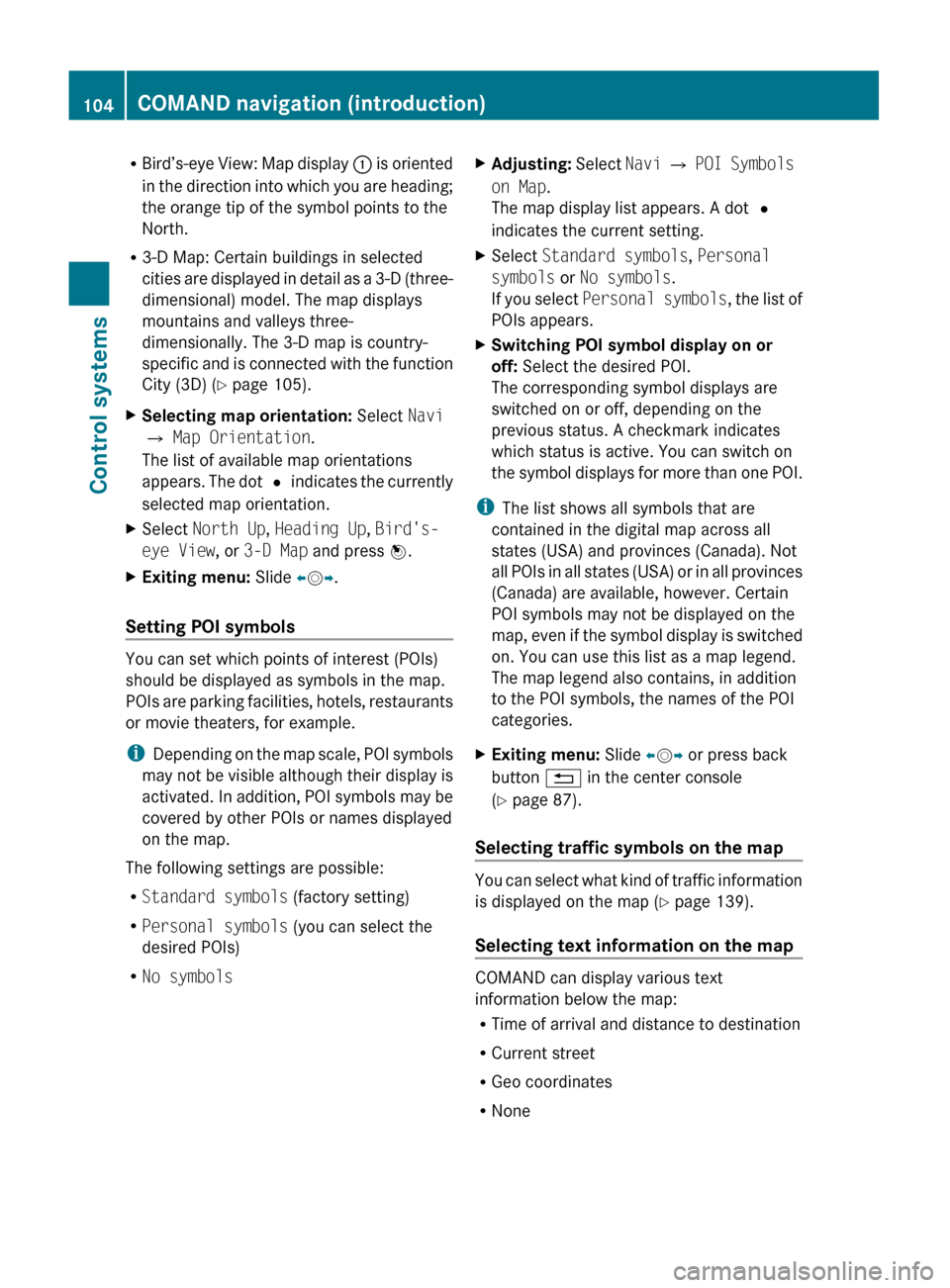
RBird’s-eye View: Map display : is oriented
in the direction into which you are heading;
the orange tip of the symbol points to the
North.
R 3-D Map: Certain buildings in selected
cities are displayed in detail as a 3-D (three-
dimensional) model. The map displays
mountains and valleys three-
dimensionally. The 3-D map is country-
specific and is connected with the function
City (3D) ( Y page 105).XSelecting map orientation: Select Navi
Q Map Orientation .
The list of available map orientations
appears. The dot # indicates the currently
selected map orientation.XSelect North Up , Heading Up , Bird's-
eye View , or 3-D Map and press W.XExiting menu: Slide XV Y.
Setting POI symbols
You can set which points of interest (POIs)
should be displayed as symbols in the map.
POIs are parking facilities, hotels, restaurants
or movie theaters, for example.
i Depending on the map scale, POI symbols
may not be visible although their display is
activated. In addition, POI symbols may be
covered by other POIs or names displayed
on the map.
The following settings are possible:
R Standard symbols (factory setting)
R Personal symbols (you can select the
desired POIs)
R No symbols
XAdjusting: Select Navi Q POI Symbols
on Map .
The map display list appears. A dot #
indicates the current setting.XSelect Standard symbols , Personal
symbols or No symbols .
If you select Personal symbols , the list of
POIs appears.XSwitching POI symbol display on or
off: Select the desired POI.
The corresponding symbol displays are
switched on or off, depending on the
previous status. A checkmark indicates
which status is active. You can switch on
the symbol displays for more than one POI.
i The list shows all symbols that are
contained in the digital map across all
states (USA) and provinces (Canada). Not
all POIs in all states (USA) or in all provinces
(Canada) are available, however. Certain
POI symbols may not be displayed on the
map, even if the symbol display is switched
on. You can use this list as a map legend.
The map legend also contains, in addition
to the POI symbols, the names of the POI
categories.
XExiting menu: Slide XV Y or press back
button % in the center console
( Y page 87).
Selecting traffic symbols on the map
You can select what kind of traffic information
is displayed on the map ( Y page 139).
Selecting text information on the map
COMAND can display various text
information below the map:
R Time of arrival and distance to destination
R Current street
R Geo coordinates
R None
104COMAND navigation (introduction)Control systems
221_AKB; 6; 20, en-USd2ugruen,Version: 2.11.8.12009-09-24T13:28:17+02:00 - Seite 104
Page 107 of 548

XCalling up menu: Select Navi Q Text
Information on Map.
The list of available text information
appears. The dot # indicates the currently
selected setting.
XExiting menu: Slide XVY.
Time of arrival and distance
XSelect Arrival Time/Distance.
The time of arrival and the distance for the
main destination are displayed by setting
the dot to Arrival Time/Distance.
Current street
XSelect Current Street.
The street you are currently on is displayed
by setting the dot to Current Street.
Geo coordinates
:Altitude;Geo coordinates=Number of receivable GPS satellites
iGPS reception must be sufficient in order
to display :, ; and =. The displayed
altitude : may differ from the actual
altitude as the navigation system uses the
GPS signals to compute the value.
Display options with geo coordinates
selected
When the map shows the cross hair (map has
been moved manually), only geo
coordinates ; are displayed. In this case, the
geo coordinates of the cross hair or other
data for the cross hair position such as a
street name are displayed. Such data can only
be displayed when the digital map contains
that particular data.
iWhen the map does not show the cross
hair, :, ; and = are displayed. Geo
coordinates ; will then indicate the
current vehicle position.
XSelect Geo Coordinates.
The geo coordinates are displayed by
setting the dot to Geo Coordinates.
None
XSelect None.
The text information below the map is
hidden by setting the dot to None.
Topographical map
The map can be displayed as a topographical
map. Varying terrain levels can be recognized
by the different shades of colors. The color
shades are available for map scales of 10 mi
- 500 mi (10 km - 500 km).
XSelect Navi.XCheck the check box for menu item
Topographical Map.
City model
You can display selected cities three-
dimensionally when the map orientation is set
to 3-D map (Y page 103).
:Mountains;Buildings=Landmark buildingsCOMAND navigation (introduction)105Control systems221_AKB; 6; 20, en-USd2ugruen,Version: 2.11.8.12009-09-24T13:28:17+02:00 - Seite 105Z
Page 108 of 548
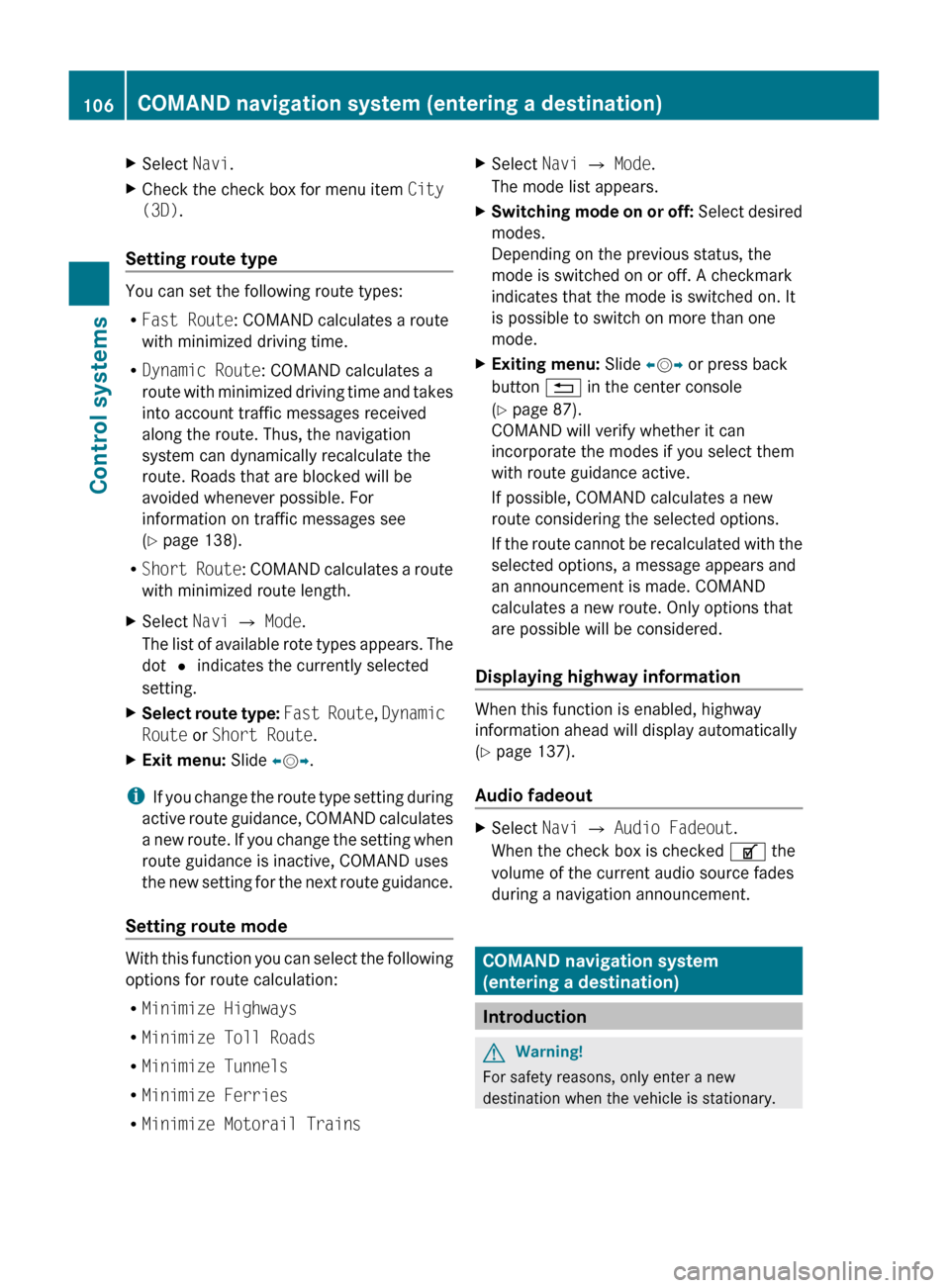
XSelect Navi.XCheck the check box for menu item City
(3D) .
Setting route type
You can set the following route types:
R Fast Route : COMAND calculates a route
with minimized driving time.
R Dynamic Route : COMAND calculates a
route with minimized driving time and takes
into account traffic messages received
along the route. Thus, the navigation
system can dynamically recalculate the
route. Roads that are blocked will be
avoided whenever possible. For
information on traffic messages see
( Y page 138).
R Short Route : COMAND calculates a route
with minimized route length.
XSelect Navi Q Mode .
The list of available rote types appears. The
dot # indicates the currently selected
setting.XSelect route type: Fast Route , Dynamic
Route or Short Route .XExit menu: Slide XV Y.
i
If you change the route type setting during
active route guidance, COMAND calculates
a new route. If you change the setting when
route guidance is inactive, COMAND uses
the new setting for the next route guidance.
Setting route mode
With this function you can select the following
options for route calculation:
R Minimize Highways
R Minimize Toll Roads
R Minimize Tunnels
R Minimize Ferries
R Minimize Motorail Trains
XSelect Navi Q Mode .
The mode list appears.XSwitching mode on or off: Select desired
modes.
Depending on the previous status, the
mode is switched on or off. A checkmark
indicates that the mode is switched on. It
is possible to switch on more than one
mode.XExiting menu: Slide XV Y or press back
button % in the center console
( Y page 87).
COMAND will verify whether it can
incorporate the modes if you select them
with route guidance active.
If possible, COMAND calculates a new
route considering the selected options.
If the route cannot be recalculated with the
selected options, a message appears and
an announcement is made. COMAND
calculates a new route. Only options that
are possible will be considered.
Displaying highway information
When this function is enabled, highway
information ahead will display automatically
( Y page 137).
Audio fadeout
XSelect Navi Q Audio Fadeout .
When the check box is checked U the
volume of the current audio source fades
during a navigation announcement.
COMAND navigation system
(entering a destination)
Introduction
GWarning!
For safety reasons, only enter a new
destination when the vehicle is stationary.
106COMAND navigation system (entering a destination)Control systems
221_AKB; 6; 20, en-USd2ugruen,Version: 2.11.8.12009-09-24T13:28:17+02:00 - Seite 106
Page 124 of 548

Entering a destination from the list of
last destinations
XSelect Navi Q Destination Q From
Last Destinations.
The list of last destinations appears. The
most recent destination is at the top of the
list.
XSelect desired destination.XStarting route calculation: Select Start,
see also (Y page 120).
Entering a destination from the map
iDepending on the factory settings of the
vehicle, it may not be possible to enter a
destination while the vehicle exceeds a
preset speed. As soon as the vehicles
speed drops to below the preset speed, the
function is available again.
Calling up the map
XIn the address input menu, select Map
(Y page 107).
You will see the map with a cross hair. The
map is set to the address set in the address
input menu.
or
XSelect Navi Q Destination Q Via
Map.
You will see the map with a cross hair.
:Cross hair;Details of the cross hair position=Map scaleiDisplay ; may be the name of a road, for
example, provided the digital map contains
the necessary data.
If no data is available, display ; shows:
Rthe coordinates if the Geo
Coordinates display is switched on
(Y page 105)
Rno display if the Geo Coordinates
display is switched off (Y page 105)
Moving the map and selecting the
destination
XMoving map: Slide ZVÆ, XVY or aVb.XAdjusting map scale: Rotate cVd.
Rotating clockwise enlarges the map,
rotating counterclockwise reduces it.
XSelecting a destination: Press W.
If the cross hair is located off the edge of
the digital map, a route cannot be
calculated to this destination and you will
see the message The destination is
located off the map..
XSelect OK.XMove the map and select a destination
again.
If the destination can be attributed, you will
see the address of the destination. If not,
you will see the display Destination
from map.
XStarting route calculation: Select Start,
see also (Y page 120).
Entering a stopover
When route guidance is active, you can enter
a stopover. Stopovers can be predefined
destinations from the following predefined
categories:
RMercedes-Benz Service Center
RHospital
RGas Station
RParking Lot
122COMAND navigation system (entering a destination)Control systems
221_AKB; 6; 20, en-USd2ugruen,Version: 2.11.8.12009-09-24T13:28:17+02:00 - Seite 122
Page 125 of 548
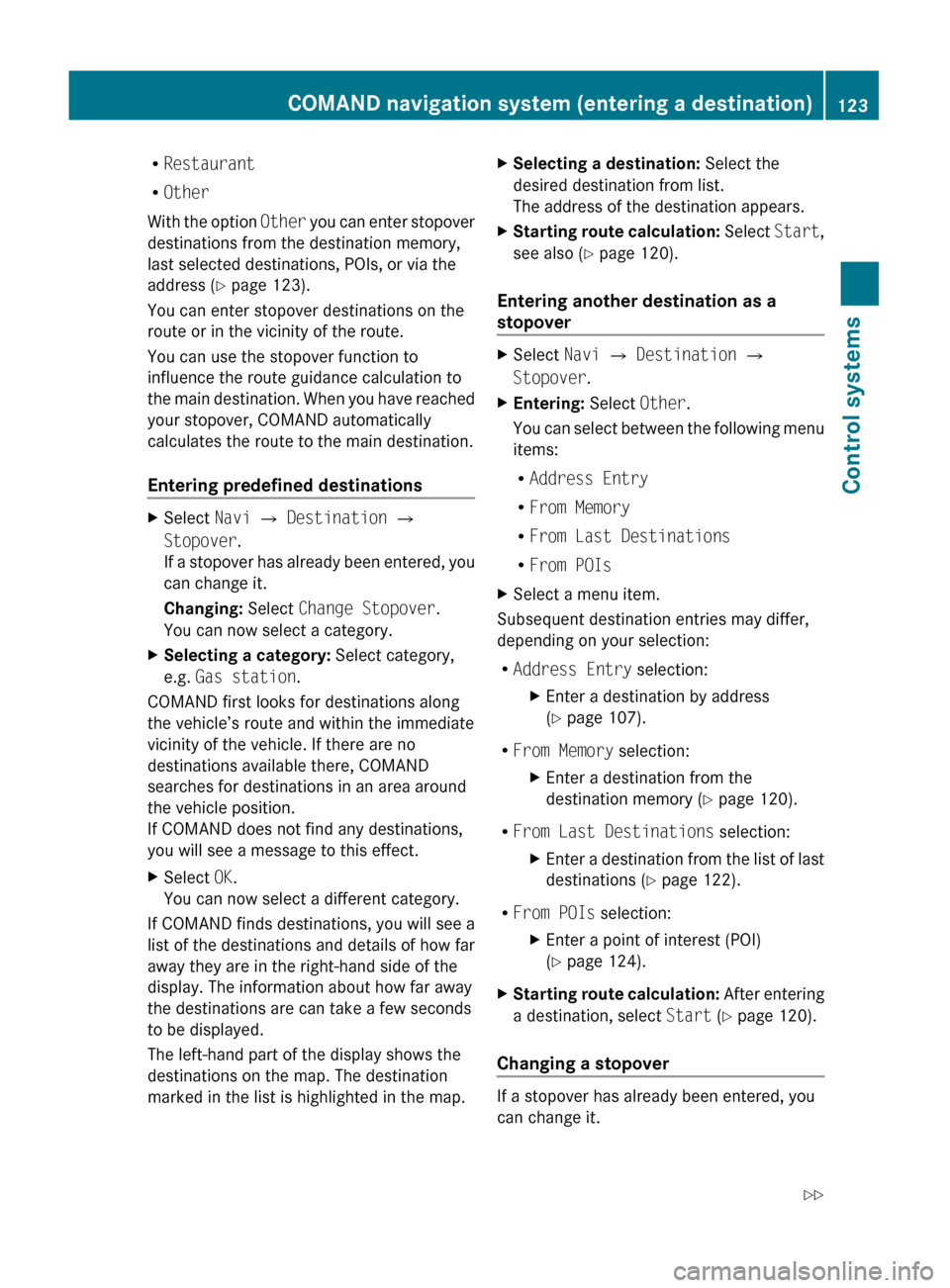
RRestaurant
R Other
With the option Other you can enter stopover
destinations from the destination memory,
last selected destinations, POIs, or via the
address ( Y page 123).
You can enter stopover destinations on the
route or in the vicinity of the route.
You can use the stopover function to
influence the route guidance calculation to
the main destination. When you have reached
your stopover, COMAND automatically
calculates the route to the main destination.
Entering predefined destinationsXSelect Navi Q Destination Q
Stopover .
If a stopover has already been entered, you
can change it.
Changing: Select Change Stopover .
You can now select a category.XSelecting a category: Select category,
e.g. Gas station .
COMAND first looks for destinations along
the vehicle’s route and within the immediate
vicinity of the vehicle. If there are no
destinations available there, COMAND
searches for destinations in an area around
the vehicle position.
If COMAND does not find any destinations,
you will see a message to this effect.
XSelect OK.
You can now select a different category.
If COMAND finds destinations, you will see a
list of the destinations and details of how far
away they are in the right-hand side of the
display. The information about how far away
the destinations are can take a few seconds
to be displayed.
The left-hand part of the display shows the
destinations on the map. The destination
marked in the list is highlighted in the map.
XSelecting a destination: Select the
desired destination from list.
The address of the destination appears.XStarting route calculation: Select Start,
see also ( Y page 120).
Entering another destination as a
stopover
XSelect Navi Q Destination Q
Stopover .XEntering: Select Other.
You can select between the following menu
items:
R Address Entry
R From Memory
R From Last Destinations
R From POIsXSelect a menu item.
Subsequent destination entries may differ,
depending on your selection:
R Address Entry selection:
XEnter a destination by address
( Y page 107).
R
From Memory selection:
XEnter a destination from the
destination memory ( Y page 120).
R
From Last Destinations selection:
XEnter a destination from the list of last
destinations ( Y page 122).
R
From POIs selection:
XEnter a point of interest (POI)
( Y page 124).XStarting route calculation: After entering
a destination, select Start (Y page 120).
Changing a stopover
If a stopover has already been entered, you
can change it.
COMAND navigation system (entering a destination)123Control systems221_AKB; 6; 20, en-USd2ugruen,Version: 2.11.8.12009-09-24T13:28:17+02:00 - Seite 123Z
Page 126 of 548
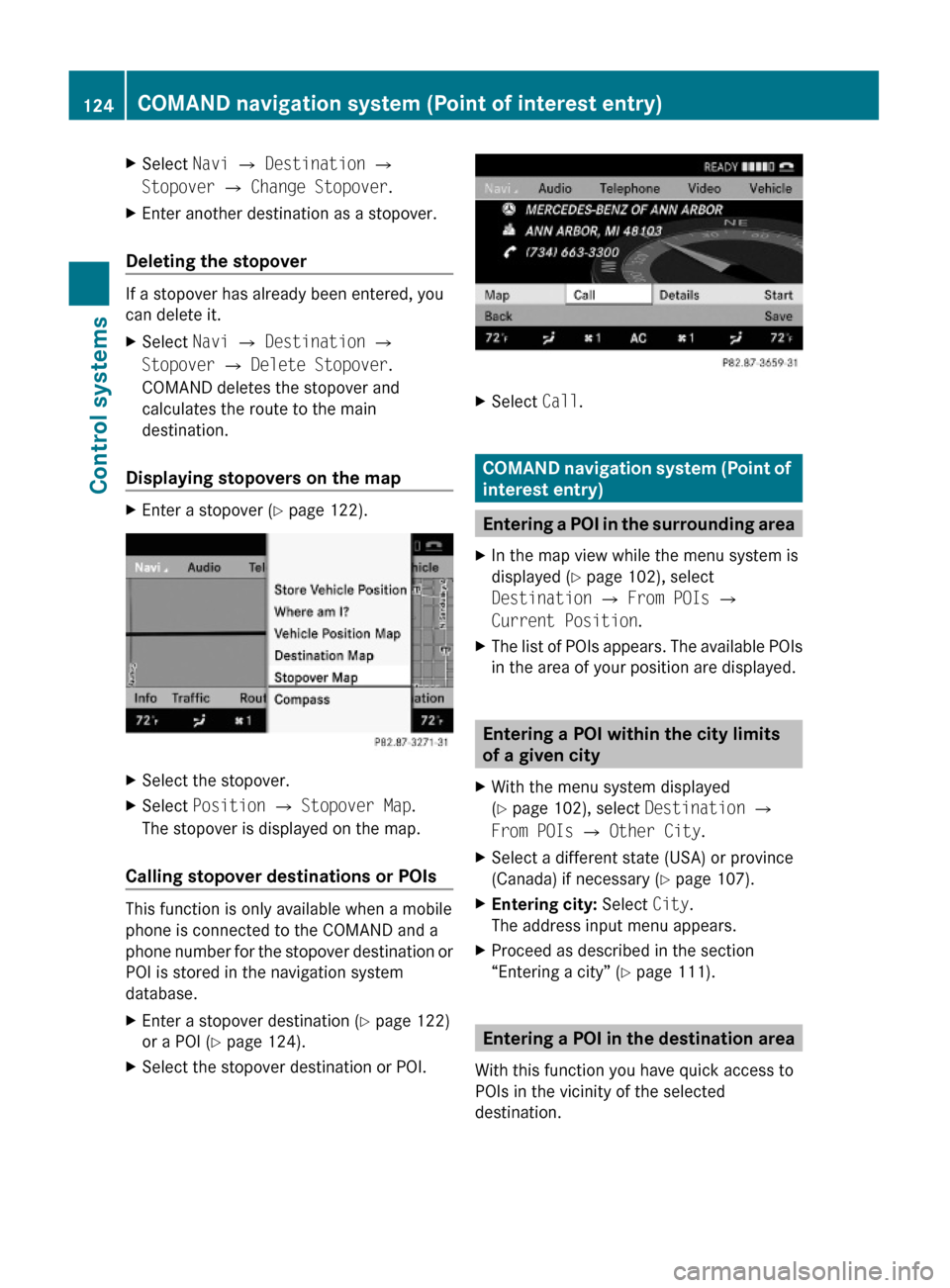
XSelect Navi Q Destination Q
Stopover Q Change Stopover.
XEnter another destination as a stopover.
Deleting the stopover
If a stopover has already been entered, you
can delete it.
XSelect Navi Q Destination Q
Stopover Q Delete Stopover.
COMAND deletes the stopover and
calculates the route to the main
destination.
Displaying stopovers on the map
XEnter a stopover (Y page 122).XSelect the stopover.XSelect Position Q Stopover Map.
The stopover is displayed on the map.
Calling stopover destinations or POIs
This function is only available when a mobile
phone is connected to the COMAND and a
phone number for the stopover destination or
POI is stored in the navigation system
database.
XEnter a stopover destination (Y page 122)
or a POI (Y page 124).
XSelect the stopover destination or POI.XSelect Call.
COMAND navigation system (Point of
interest entry)
Entering a POI in the surrounding area
XIn the map view while the menu system is
displayed (Y page 102), select
Destination Q From POIs Q
Current Position.
XThe list of POIs appears. The available POIs
in the area of your position are displayed.
Entering a POI within the city limits
of a given city
XWith the menu system displayed
(Y page 102), select Destination Q
From POIs Q Other City.
XSelect a different state (USA) or province
(Canada) if necessary (Y page 107).
XEntering city: Select City.
The address input menu appears.
XProceed as described in the section
“Entering a city” (Y page 111).
Entering a POI in the destination area
With this function you have quick access to
POIs in the vicinity of the selected
destination.
124COMAND navigation system (Point of interest entry)Control systems
221_AKB; 6; 20, en-USd2ugruen,Version: 2.11.8.12009-09-24T13:28:17+02:00 - Seite 124