2010 MERCEDES-BENZ S CLASS display
[x] Cancel search: displayPage 242 of 548
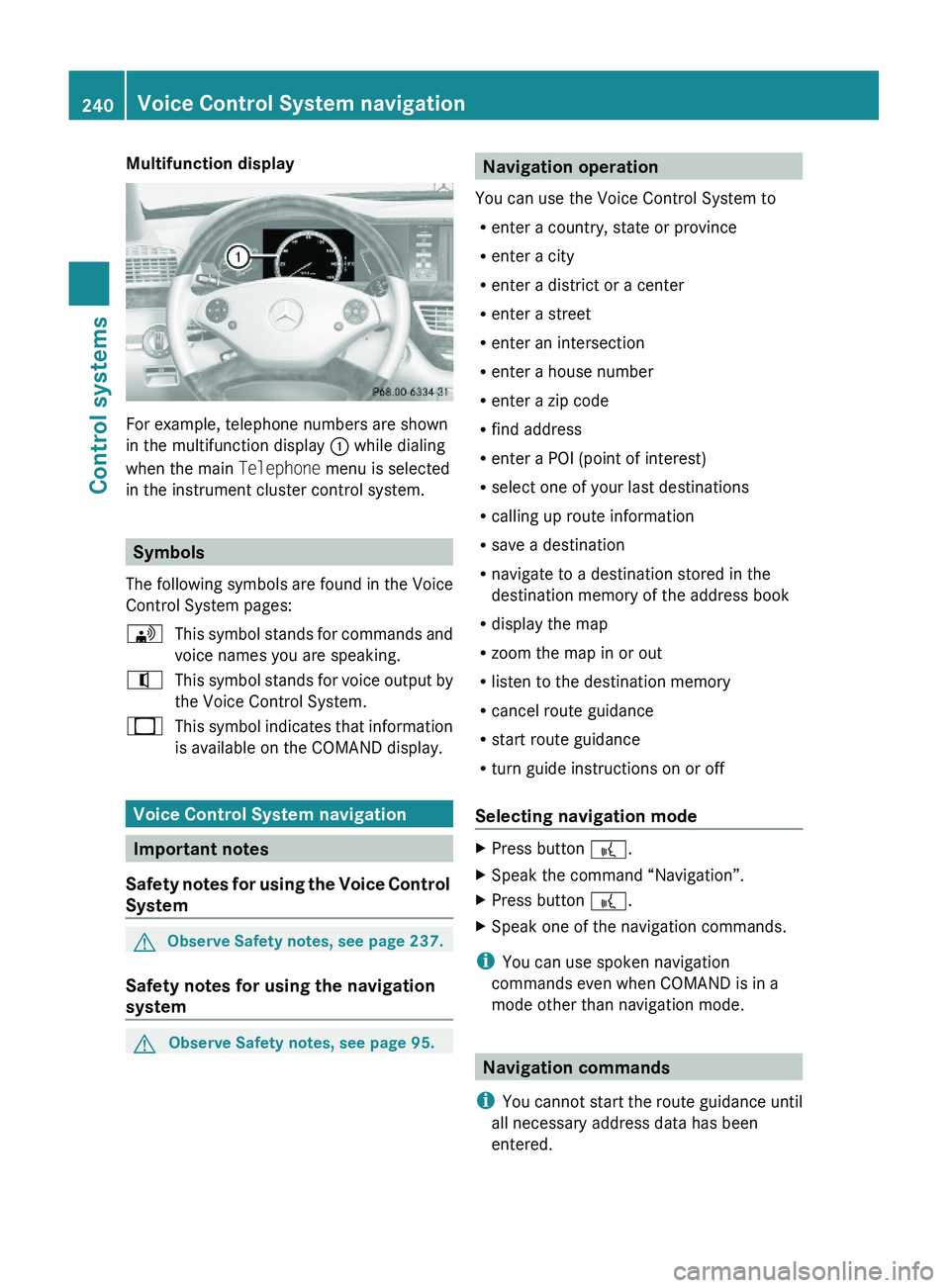
Multifunction display
For example, telephone numbers are shown
in the multifunction display \000F while dialing
when the main Telephone menu is selected
in the instrument cluster control system.
Symbols
The following symbols are found in the Voice
Control System pages:
\000
Page 243 of 548
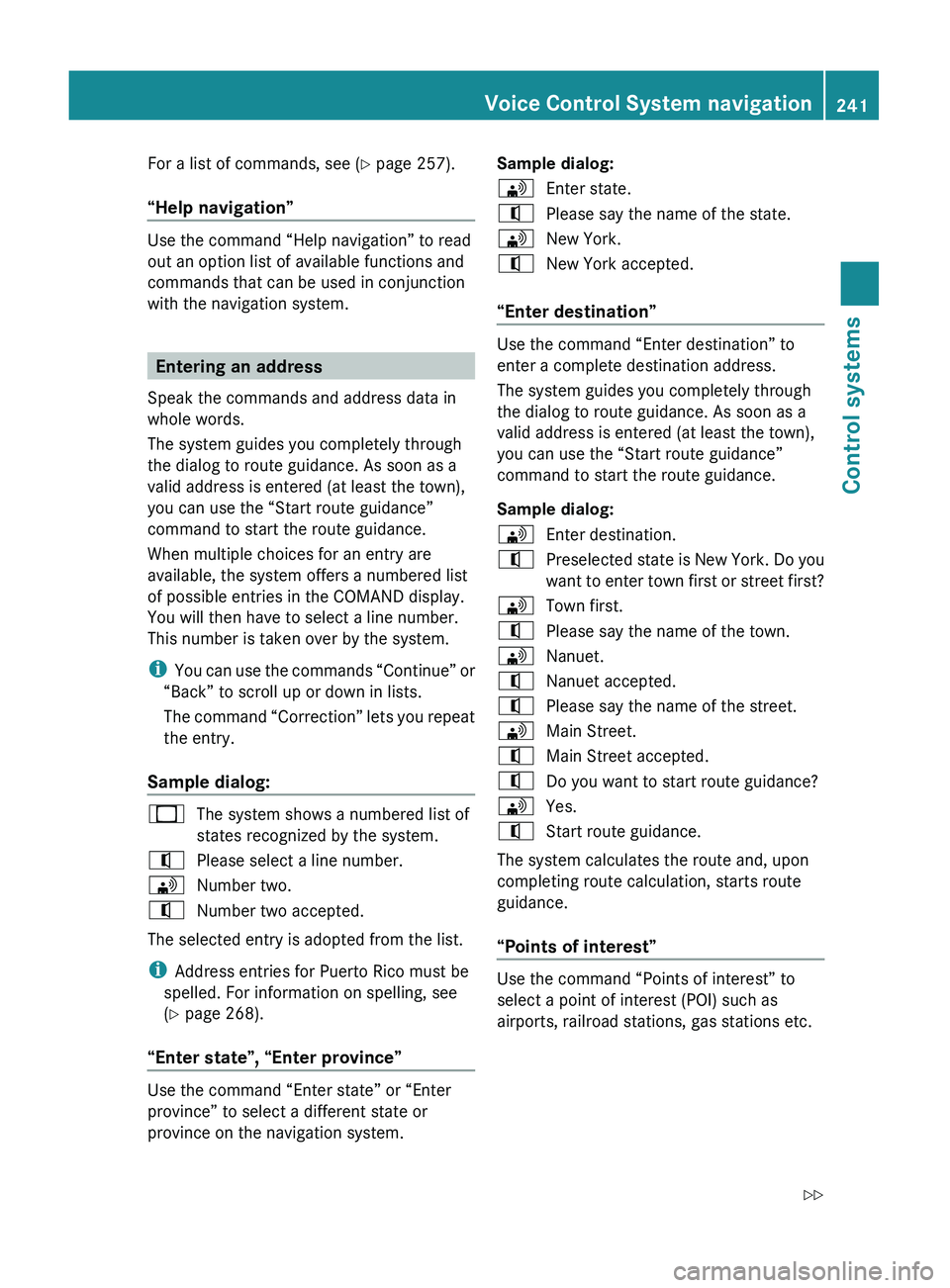
For a list of commands, see (Y page 257).
“Help navigation”
Use the command “Help navigation” to read
out an option list of available functions and
commands that can be used in conjunction
with the navigation system.
Entering an address
Speak the commands and address data in
whole words.
The system guides you completely through
the dialog to route guidance. As soon as a
valid address is entered (at least the town),
you can use the “Start route guidance”
command to start the route guidance.
When multiple choices for an entry are
available, the system offers a numbered list
of possible entries in the COMAND display.
You will then have to select a line number.
This number is taken over by the system.
i You can use the commands “Continue” or
“Back” to scroll up or down in lists.
The command “Correction” lets you repeat
the entry.
Sample dialog:
009BThe system shows a numbered list of
states recognized by the system.009CPlease select a line number.009DNumber two.009CNumber two accepted.
The selected entry is adopted from the list.
i Address entries for Puerto Rico must be
spelled. For information on spelling, see
( Y page 268).
“Enter state”, “Enter province”
Use the command “Enter state” or “Enter
province” to select a different state or
province on the navigation system.
Sample dialog:009DEnter state.009CPlease say the name of the state.009DNew York.009CNew York accepted.
“Enter destination”
Use the command “Enter destination” to
enter a complete destination address.
The system guides you completely through
the dialog to route guidance. As soon as a
valid address is entered (at least the town),
you can use the “Start route guidance”
command to start the route guidance.
Sample dialog:
009DEnter destination.009CPreselected state is New York. Do you
want to enter town first or street first?009DTown first.009CPlease say the name of the town.009DNanuet.009CNanuet accepted.009CPlease say the name of the street.009DMain Street.009CMain Street accepted.009CDo you want to start route guidance?009DYes.009CStart route guidance.
The system calculates the route and, upon
completing route calculation, starts route
guidance.
“Points of interest”
Use the command “Points of interest” to
select a point of interest (POI) such as
airports, railroad stations, gas stations etc.
Voice Control System navigation241Control systems221_AKB; 6; 20, en-USd2ugruen,Version: 2.11.8.12009-09-24T13:28:17+02:00 - Seite 241Z
Page 244 of 548
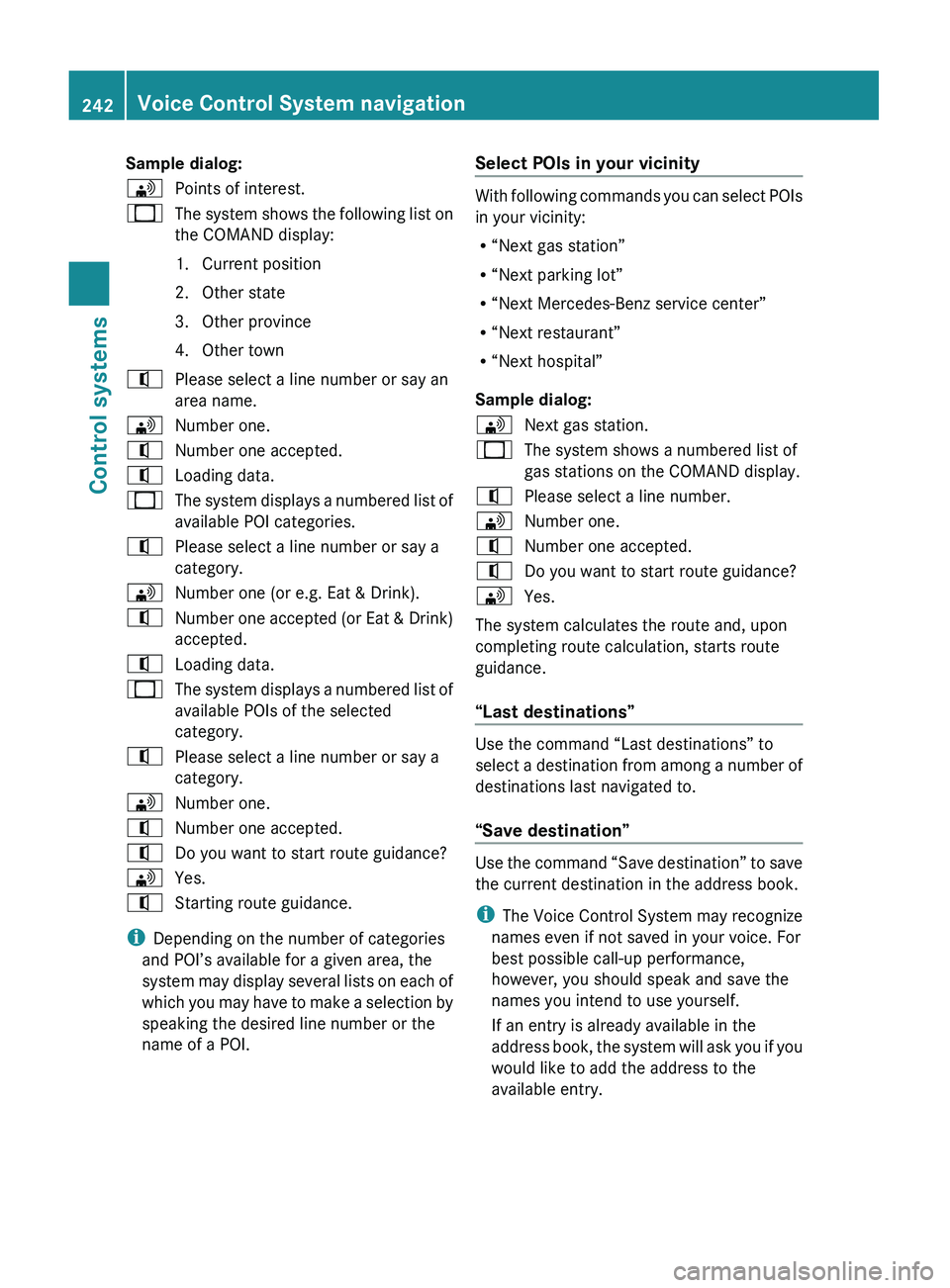
Sample dialog:009DPoints of interest.009BThe system shows the following list on
the COMAND display:
1. Current position
2. Other state
3. Other province
4. Other town009CPlease select a line number or say an
area name.009DNumber one.009CNumber one accepted.009CLoading data.009BThe system displays a numbered list of
available POI categories.009CPlease select a line number or say a
category.009DNumber one (or e.g. Eat & Drink).009CNumber one accepted (or Eat & Drink)
accepted.009CLoading data.009BThe system displays a numbered list of
available POIs of the selected
category.009CPlease select a line number or say a
category.009DNumber one.009CNumber one accepted.009CDo you want to start route guidance?009DYes.009CStarting route guidance.
i Depending on the number of categories
and POI’s available for a given area, the
system may display several lists on each of
which you may have to make a selection by
speaking the desired line number or the
name of a POI.
Select POIs in your vicinity
With following commands you can select POIs
in your vicinity:
R “Next gas station”
R “Next parking lot”
R “Next Mercedes-Benz service center”
R “Next restaurant”
R “Next hospital”
Sample dialog:
009DNext gas station.009BThe system shows a numbered list of
gas stations on the COMAND display.009CPlease select a line number.009DNumber one.009CNumber one accepted.009CDo you want to start route guidance?009DYes.
The system calculates the route and, upon
completing route calculation, starts route
guidance.
“Last destinations”
Use the command “Last destinations” to
select a destination from among a number of
destinations last navigated to.
“Save destination”
Use the command “Save destination” to save
the current destination in the address book.
i The Voice Control System may recognize
names even if not saved in your voice. For
best possible call-up performance,
however, you should speak and save the
names you intend to use yourself.
If an entry is already available in the
address book, the system will ask you if you
would like to add the address to the
available entry.
242Voice Control System navigationControl systems
221_AKB; 6; 20, en-USd2ugruen,Version: 2.11.8.12009-09-24T13:28:17+02:00 - Seite 242
Page 246 of 548
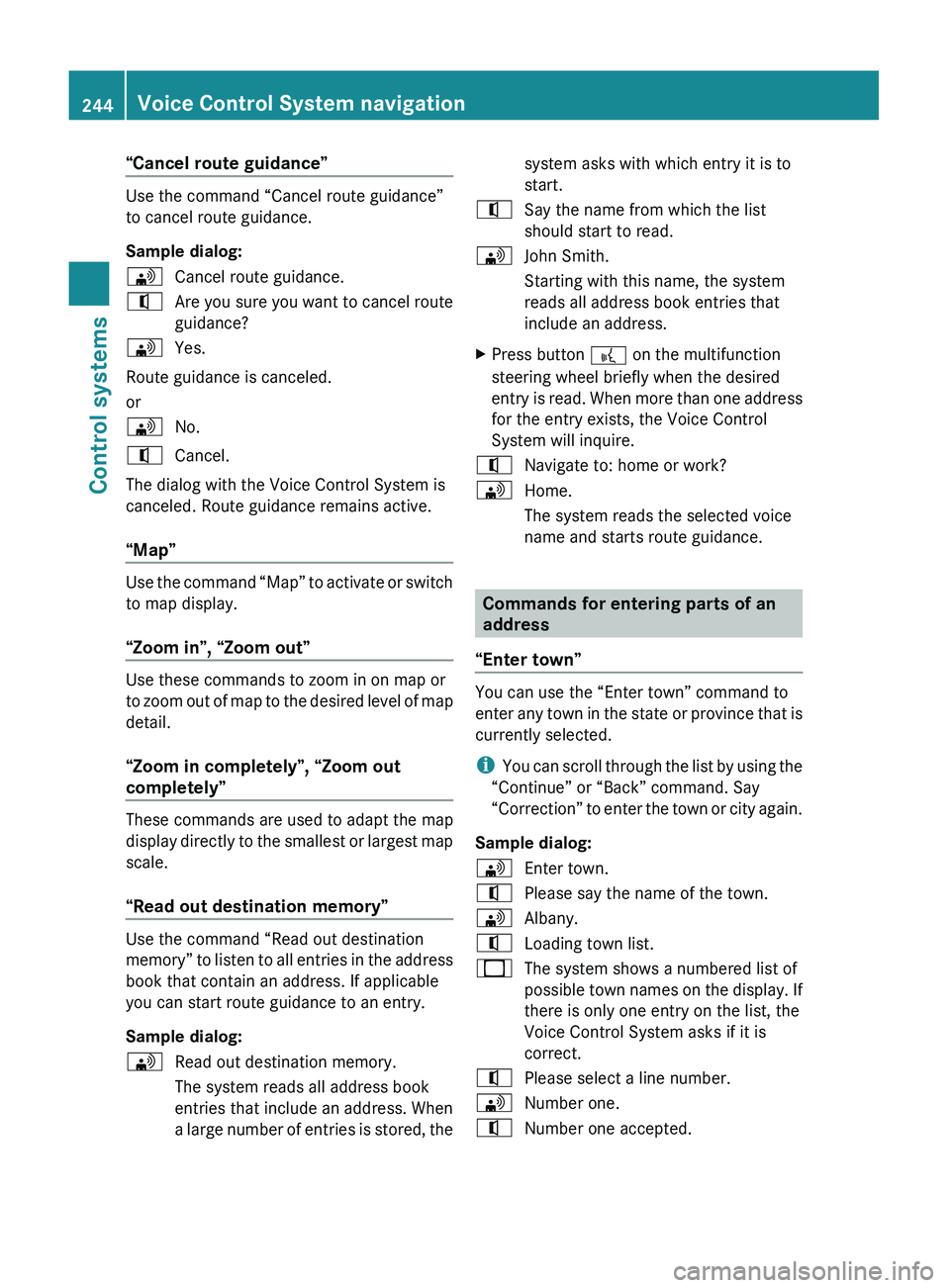
“Cancel route guidance”
Use the command “Cancel route guidance”
to cancel route guidance.
Sample dialog:
009DCancel route guidance.009CAre you sure you want to cancel route
guidance?009DYes.
Route guidance is canceled.
or
009DNo.009CCancel.
The dialog with the Voice Control System is
canceled. Route guidance remains active.
“Map”
Use the command “Map” to activate or switch
to map display.
“Zoom in”, “Zoom out”
Use these commands to zoom in on map or
to zoom out of map to the desired level of map
detail.
“Zoom in completely”, “Zoom out
completely”
These commands are used to adapt the map
display directly to the smallest or largest map
scale.
“Read out destination memory”
Use the command “Read out destination
memory” to listen to all entries in the address
book that contain an address. If applicable
you can start route guidance to an entry.
Sample dialog:
009DRead out destination memory.
The system reads all address book
entries that include an address. When
a large number of entries is stored, thesystem asks with which entry it is to
start.009CSay the name from which the list
should start to read.009DJohn Smith.
Starting with this name, the system
reads all address book entries that
include an address.XPress button 0062 on the multifunction
steering wheel briefly when the desired
entry is read. When more than one address
for the entry exists, the Voice Control
System will inquire.009CNavigate to: home or work?009DHome.
The system reads the selected voice
name and starts route guidance.
Commands for entering parts of an
address
“Enter town”
You can use the “Enter town” command to
enter any town in the state or province that is
currently selected.
i You can scroll through the list by using the
“Continue” or “Back” command. Say
“Correction” to enter the town or city again.
Sample dialog:
009DEnter town.009CPlease say the name of the town.009DAlbany.009CLoading town list.009BThe system shows a numbered list of
possible town names on the display. If
there is only one entry on the list, the
Voice Control System asks if it is
correct.009CPlease select a line number.009DNumber one.009CNumber one accepted.244Voice Control System navigationControl systems
221_AKB; 6; 20, en-USd2ugruen,Version: 2.11.8.12009-09-24T13:28:17+02:00 - Seite 244
Page 247 of 548
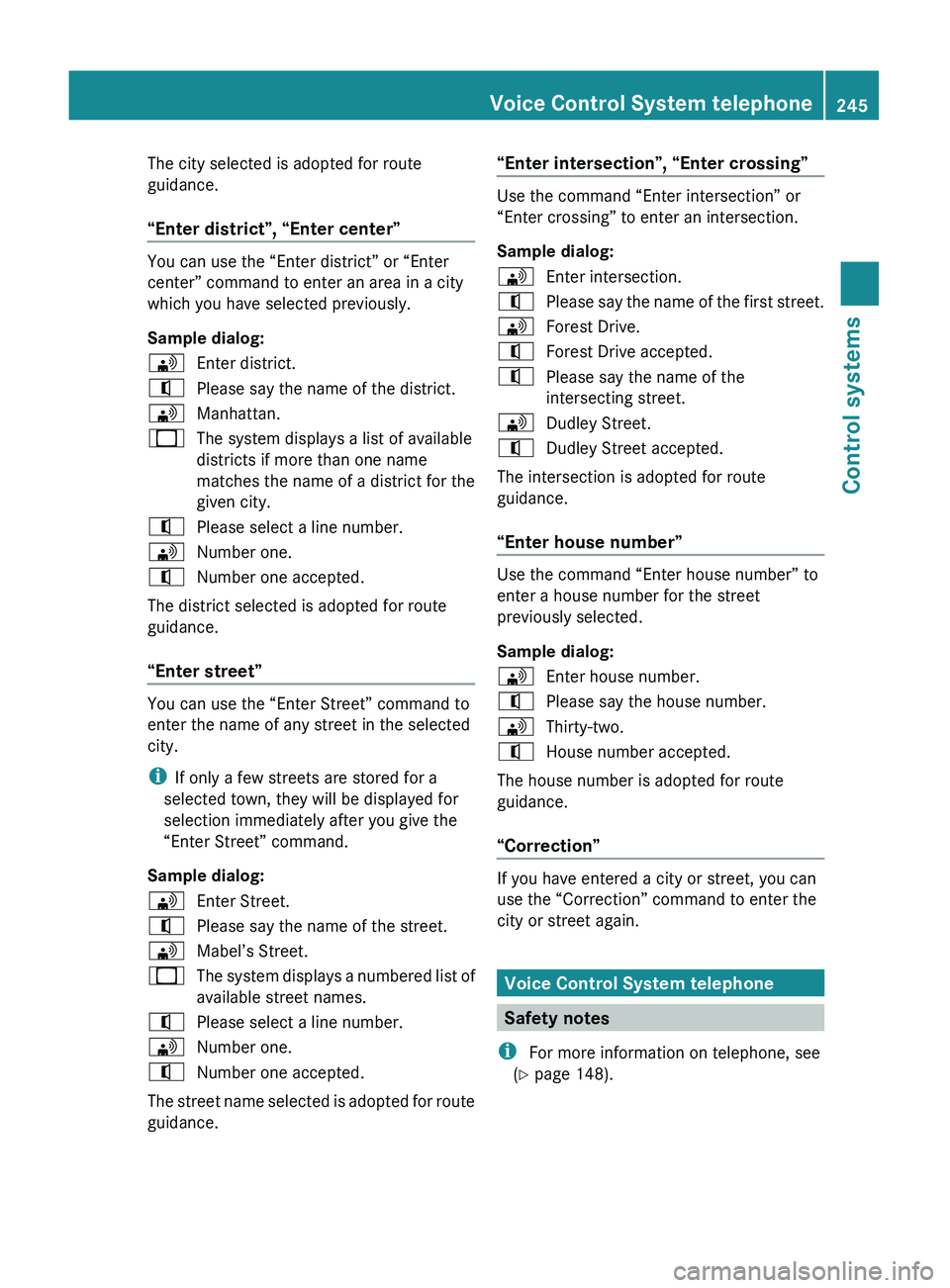
The city selected is adopted for route
guidance.
“Enter district”, “Enter center”
You can use the “Enter district” or “Enter
center” command to enter an area in a city
which you have selected previously.
Sample dialog:
009DEnter district.009CPlease say the name of the district.009DManhattan.009BThe system displays a list of available
districts if more than one name
matches the name of a district for the
given city.009CPlease select a line number.009DNumber one.009CNumber one accepted.
The district selected is adopted for route
guidance.
“Enter street”
You can use the “Enter Street” command to
enter the name of any street in the selected
city.
i If only a few streets are stored for a
selected town, they will be displayed for
selection immediately after you give the
“Enter Street” command.
Sample dialog:
009DEnter Street.009CPlease say the name of the street.009DMabel’s Street.009BThe system displays a numbered list of
available street names.009CPlease select a line number.009DNumber one.009CNumber one accepted.
The street name selected is adopted for route
guidance.
“Enter intersection”, “Enter crossing”
Use the command “Enter intersection” or
“Enter crossing” to enter an intersection.
Sample dialog:
009DEnter intersection.009CPlease say the name of the first street.009DForest Drive.009CForest Drive accepted.009CPlease say the name of the
intersecting street.009DDudley Street.009CDudley Street accepted.
The intersection is adopted for route
guidance.
“Enter house number”
Use the command “Enter house number” to
enter a house number for the street
previously selected.
Sample dialog:
009DEnter house number.009CPlease say the house number.009DThirty-two.009CHouse number accepted.
The house number is adopted for route
guidance.
“Correction”
If you have entered a city or street, you can
use the “Correction” command to enter the
city or street again.
Voice Control System telephone
Safety notes
i For more information on telephone, see
( Y page 148).
Voice Control System telephone245Control systems221_AKB; 6; 20, en-USd2ugruen,Version: 2.11.8.12009-09-24T13:28:17+02:00 - Seite 245Z
Page 248 of 548
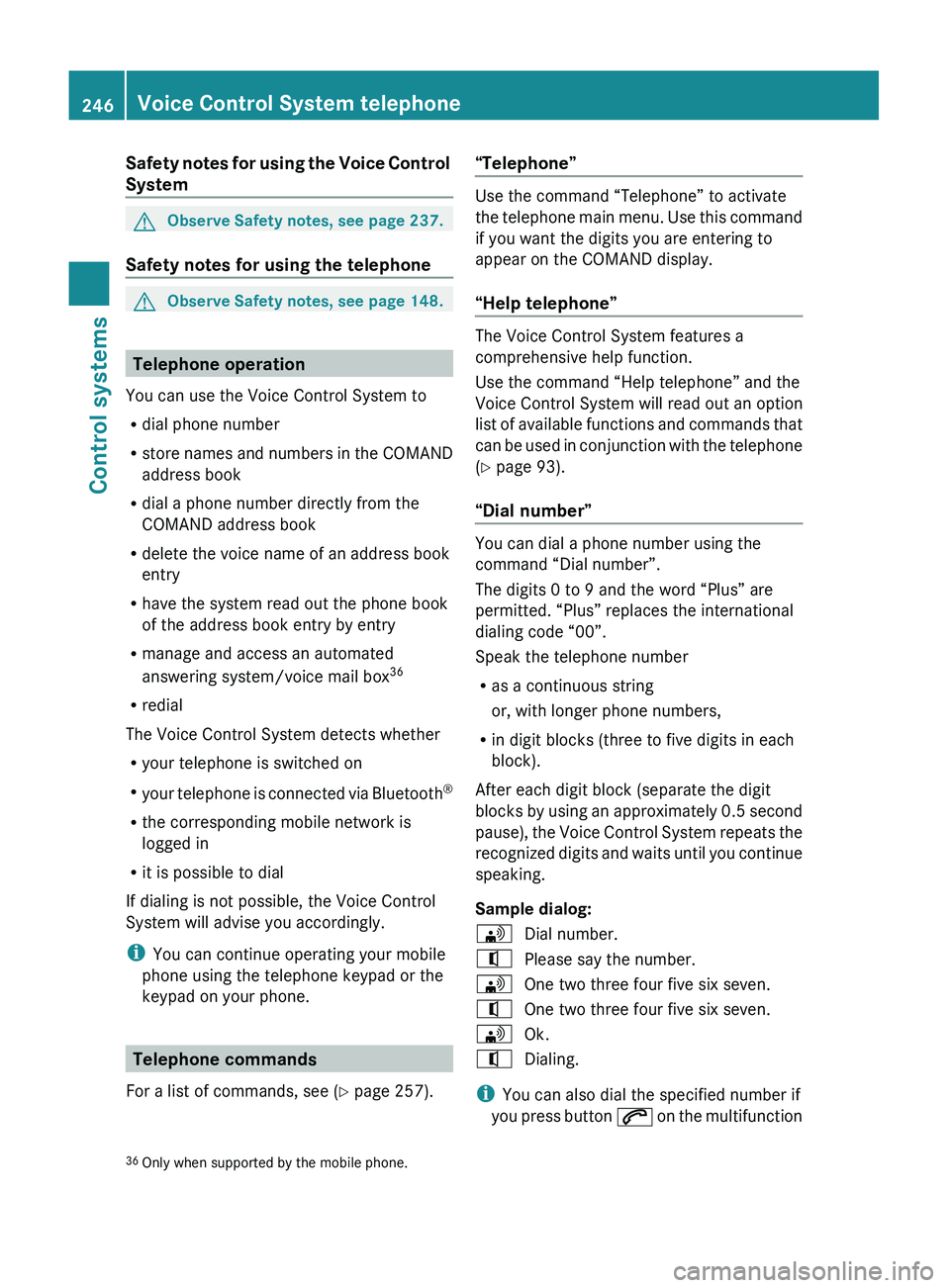
Safety notes for using the Voice Control
SystemGObserve Safety notes, see page 237.
Safety notes for using the telephone
GObserve Safety notes, see page 148.
Telephone operation
You can use the Voice Control System to
R dial phone number
R store names and numbers in the COMAND
address book
R dial a phone number directly from the
COMAND address book
R delete the voice name of an address book
entry
R have the system read out the phone book
of the address book entry by entry
R manage and access an automated
answering system/voice mail box 36
R redial
The Voice Control System detects whether
R your telephone is switched on
R your telephone is connected via Bluetooth ®
R the corresponding mobile network is
logged in
R it is possible to dial
If dialing is not possible, the Voice Control
System will advise you accordingly.
i You can continue operating your mobile
phone using the telephone keypad or the
keypad on your phone.
Telephone commands
For a list of commands, see ( Y page 257).
“Telephone”
Use the command “Telephone” to activate
the telephone main menu. Use this command
if you want the digits you are entering to
appear on the COMAND display.
“Help telephone”
The Voice Control System features a
comprehensive help function.
Use the command “Help telephone” and the
Voice Control System will read out an option
list of available functions and commands that
can be used in conjunction with the telephone
( Y page 93).
“Dial number”
You can dial a phone number using the
command “Dial number”.
The digits 0 to 9 and the word “Plus” are
permitted. “Plus” replaces the international
dialing code “00”.
Speak the telephone number
R as a continuous string
or, with longer phone numbers,
R in digit blocks (three to five digits in each
block).
After each digit block (separate the digit
blocks by using an approximately 0.5 second
pause), the Voice Control System repeats the
recognized digits and waits until you continue
speaking.
Sample dialog:
009DDial number.009CPlease say the number.009DOne two three four five six seven.009COne two three four five six seven.009DOk.009CDialing.
i You can also dial the specified number if
you press button 006A on the multifunction
36
Only when supported by the mobile phone.246Voice Control System telephoneControl systems
221_AKB; 6; 20, en-USd2ugruen,Version: 2.11.8.12009-09-24T13:28:17+02:00 - Seite 246
Page 251 of 548
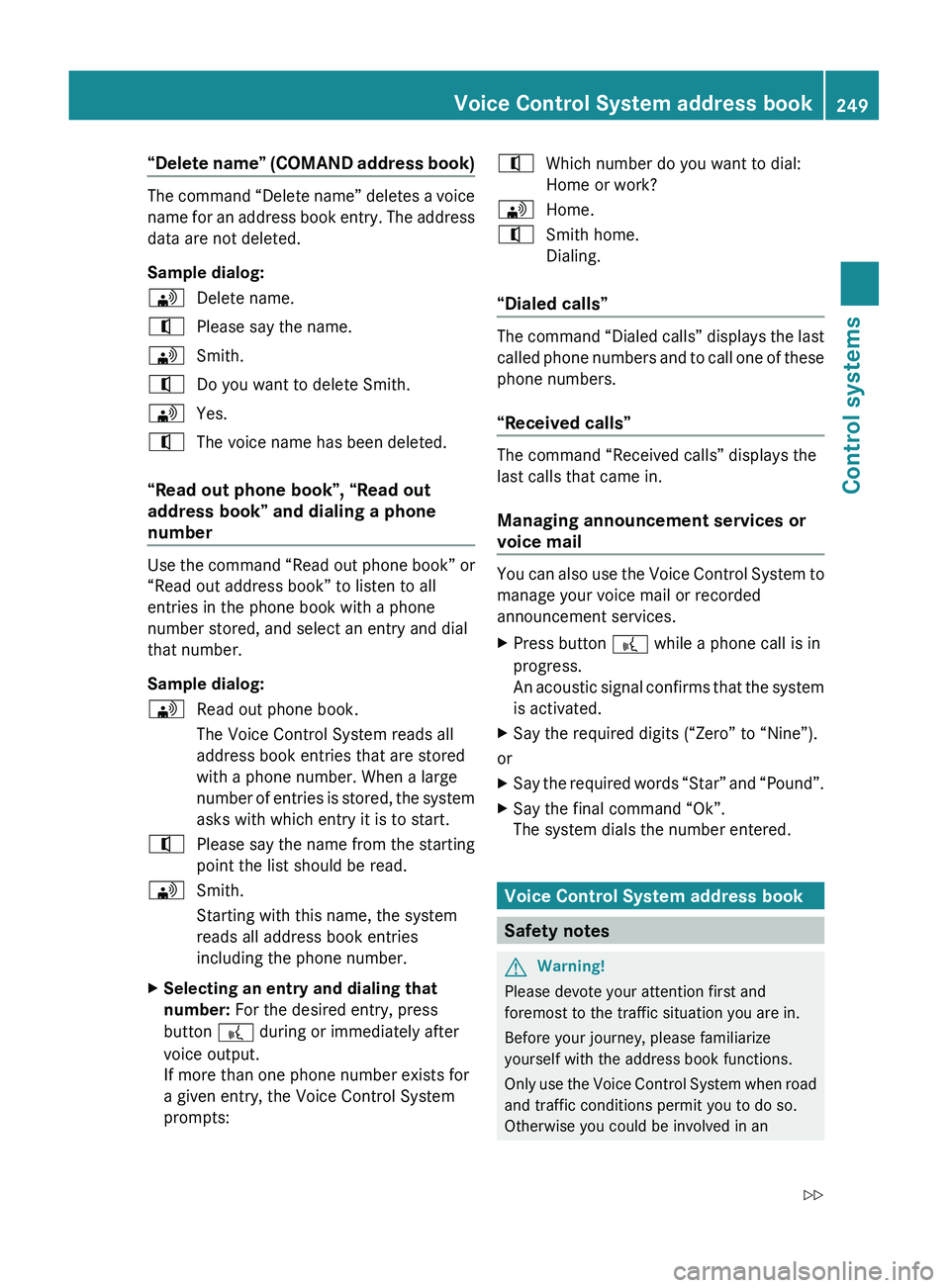
“Delete name” (COMAND address book)
The command “Delete name” deletes a voice
name for an address book entry. The address
data are not deleted.
Sample dialog:
009DDelete name.009CPlease say the name.009DSmith.009CDo you want to delete Smith.009DYes.009CThe voice name has been deleted.
“Read out phone book”, “Read out
address book” and dialing a phone
number
Use the command “Read out phone book” or
“Read out address book” to listen to all
entries in the phone book with a phone
number stored, and select an entry and dial
that number.
Sample dialog:
009DRead out phone book.
The Voice Control System reads all
address book entries that are stored
with a phone number. When a large
number of entries is stored, the system
asks with which entry it is to start.009CPlease say the name from the starting
point the list should be read.009DSmith.
Starting with this name, the system
reads all address book entries
including the phone number.XSelecting an entry and dialing that
number: For the desired entry, press
button 0062 during or immediately after
voice output.
If more than one phone number exists for
a given entry, the Voice Control System
prompts:009CWhich number do you want to dial:
Home or work?009DHome.009CSmith home.
Dialing.
“Dialed calls”
The command “Dialed calls” displays the last
called phone numbers and to call one of these
phone numbers.
“Received calls”
The command “Received calls” displays the
last calls that came in.
Managing announcement services or
voice mail
You can also use the Voice Control System to
manage your voice mail or recorded
announcement services.
XPress button 0062 while a phone call is in
progress.
An acoustic signal confirms that the system
is activated.XSay the required digits (“Zero” to “Nine”).
or
XSay the required words “Star” and “Pound”.XSay the final command “Ok”.
The system dials the number entered.
Voice Control System address book
Safety notes
GWarning!
Please devote your attention first and
foremost to the traffic situation you are in.
Before your journey, please familiarize
yourself with the address book functions.
Only use the Voice Control System when road
and traffic conditions permit you to do so.
Otherwise you could be involved in an
Voice Control System address book249Control systems221_AKB; 6; 20, en-USd2ugruen,Version: 2.11.8.12009-09-24T13:28:17+02:00 - Seite 249Z
Page 253 of 548
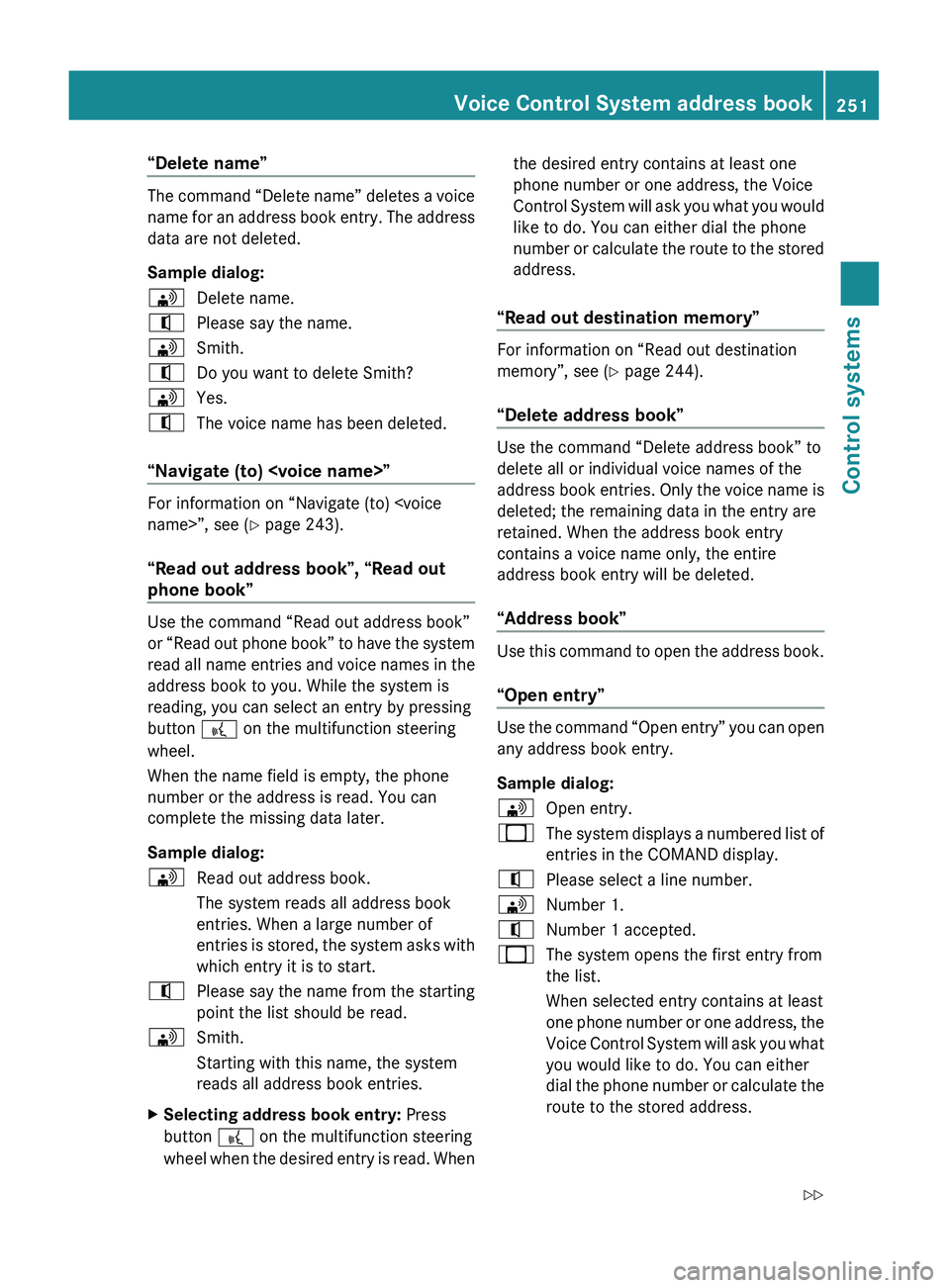
“Delete name”
The command “Delete name” deletes a voice
name for an address book entry. The address
data are not deleted.
Sample dialog:
009DDelete name.009CPlease say the name.009DSmith.009CDo you want to delete Smith?009DYes.009CThe voice name has been deleted.
“Navigate (to)
For information on “Navigate (to)
“Read out address book”, “Read out
phone book”
Use the command “Read out address book”
or “Read out phone book” to have the system
read all name entries and voice names in the
address book to you. While the system is
reading, you can select an entry by pressing
button 0062 on the multifunction steering
wheel.
When the name field is empty, the phone
number or the address is read. You can
complete the missing data later.
Sample dialog:
009DRead out address book.
The system reads all address book
entries. When a large number of
entries is stored, the system asks with
which entry it is to start.009CPlease say the name from the starting
point the list should be read.009DSmith.
Starting with this name, the system
reads all address book entries.XSelecting address book entry: Press
button 0062 on the multifunction steering
wheel when the desired entry is read. Whenthe desired entry contains at least one
phone number or one address, the Voice
Control System will ask you what you would
like to do. You can either dial the phone
number or calculate the route to the stored
address.
“Read out destination memory”
For information on “Read out destination
memory”, see ( Y page 244).
“Delete address book”
Use the command “Delete address book” to
delete all or individual voice names of the
address book entries. Only the voice name is
deleted; the remaining data in the entry are
retained. When the address book entry
contains a voice name only, the entire
address book entry will be deleted.
“Address book”
Use this command to open the address book.
“Open entry”
Use the command “Open entry” you can open
any address book entry.
Sample dialog:
009DOpen entry.009BThe system displays a numbered list of
entries in the COMAND display.009CPlease select a line number.009DNumber 1.009CNumber 1 accepted.009BThe system opens the first entry from
the list.
When selected entry contains at least
one phone number or one address, the
Voice Control System will ask you what
you would like to do. You can either
dial the phone number or calculate the
route to the stored address.Voice Control System address book251Control systems221_AKB; 6; 20, en-USd2ugruen,Version: 2.11.8.12009-09-24T13:28:17+02:00 - Seite 251Z