Page 205 of 224
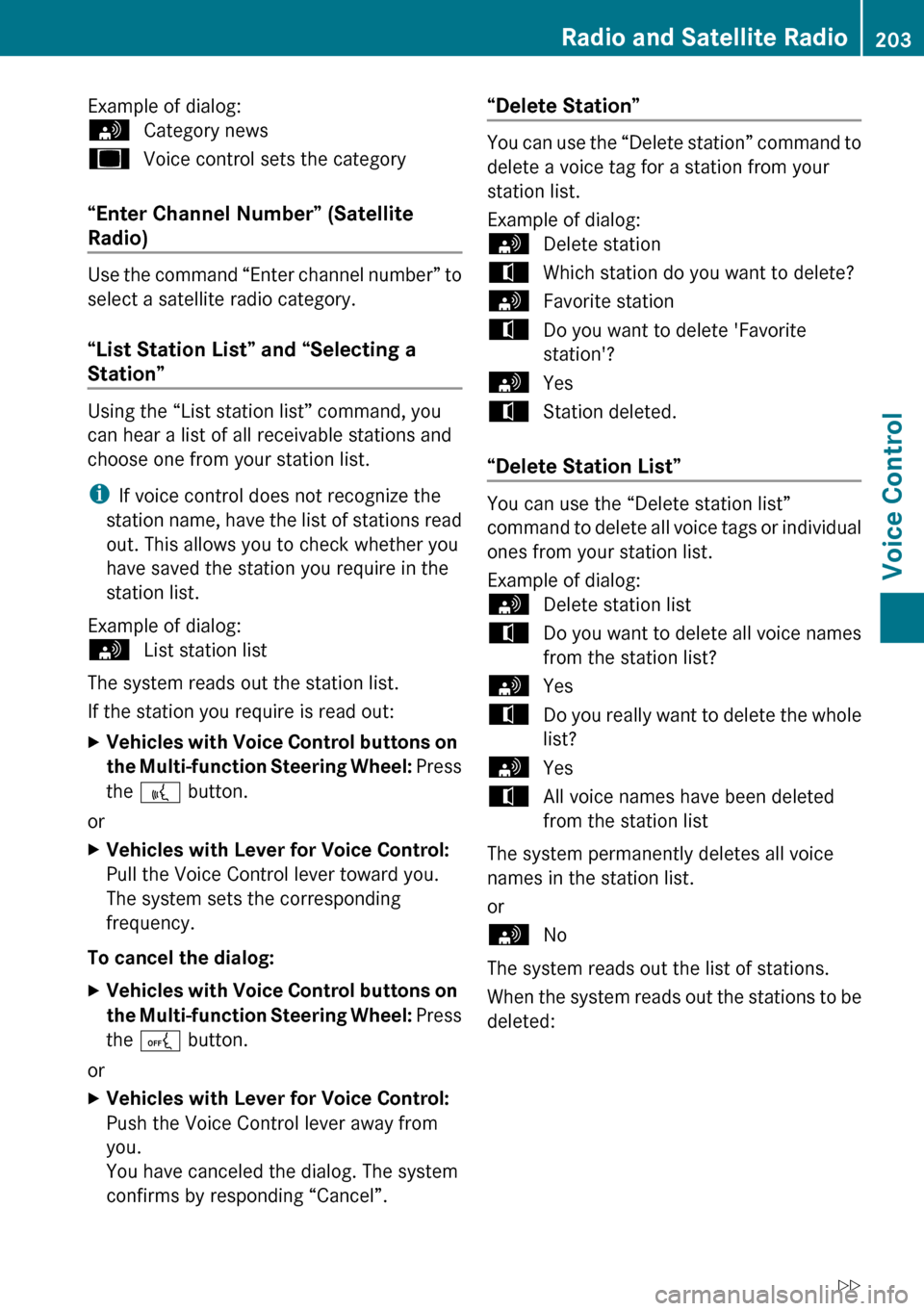
Example of dialog:sCategory newsuVoice control sets the category
“Enter Channel Number” (Satellite
Radio)
Use the command “Enter channel number” to
select a satellite radio category.
“List Station List” and “Selecting a
Station”
Using the “List station list” command, you
can hear a list of all receivable stations and
choose one from your station list.
i If voice control does not recognize the
station name, have the list of stations read
out. This allows you to check whether you
have saved the station you require in the
station list.
Example of dialog:
sList station list
The system reads out the station list.
If the station you require is read out:
XVehicles with Voice Control buttons on
the Multi-function Steering Wheel: Press
the ? button.
or
XVehicles with Lever for Voice Control:
Pull the Voice Control lever toward you.
The system sets the corresponding
frequency.
To cancel the dialog:
XVehicles with Voice Control buttons on
the Multi-function Steering Wheel: Press
the A button.
or
XVehicles with Lever for Voice Control:
Push the Voice Control lever away from
you.
You have canceled the dialog. The system
confirms by responding “Cancel”.“Delete Station”
You can use the “Delete station” command to
delete a voice tag for a station from your
station list.
Example of dialog:
sDelete stationtWhich station do you want to delete?sFavorite stationtDo you want to delete 'Favorite
station'?sYestStation deleted.
“Delete Station List”
You can use the “Delete station list”
command to delete all voice tags or individual
ones from your station list.
Example of dialog:
sDelete station listtDo you want to delete all voice names
from the station list?sYestDo you really want to delete the whole
list?sYestAll voice names have been deleted
from the station list
The system permanently deletes all voice
names in the station list.
or
sNo
The system reads out the list of stations.
When the system reads out the stations to be
deleted:
Radio and Satellite Radio203Voice ControlZ
Page 206 of 224
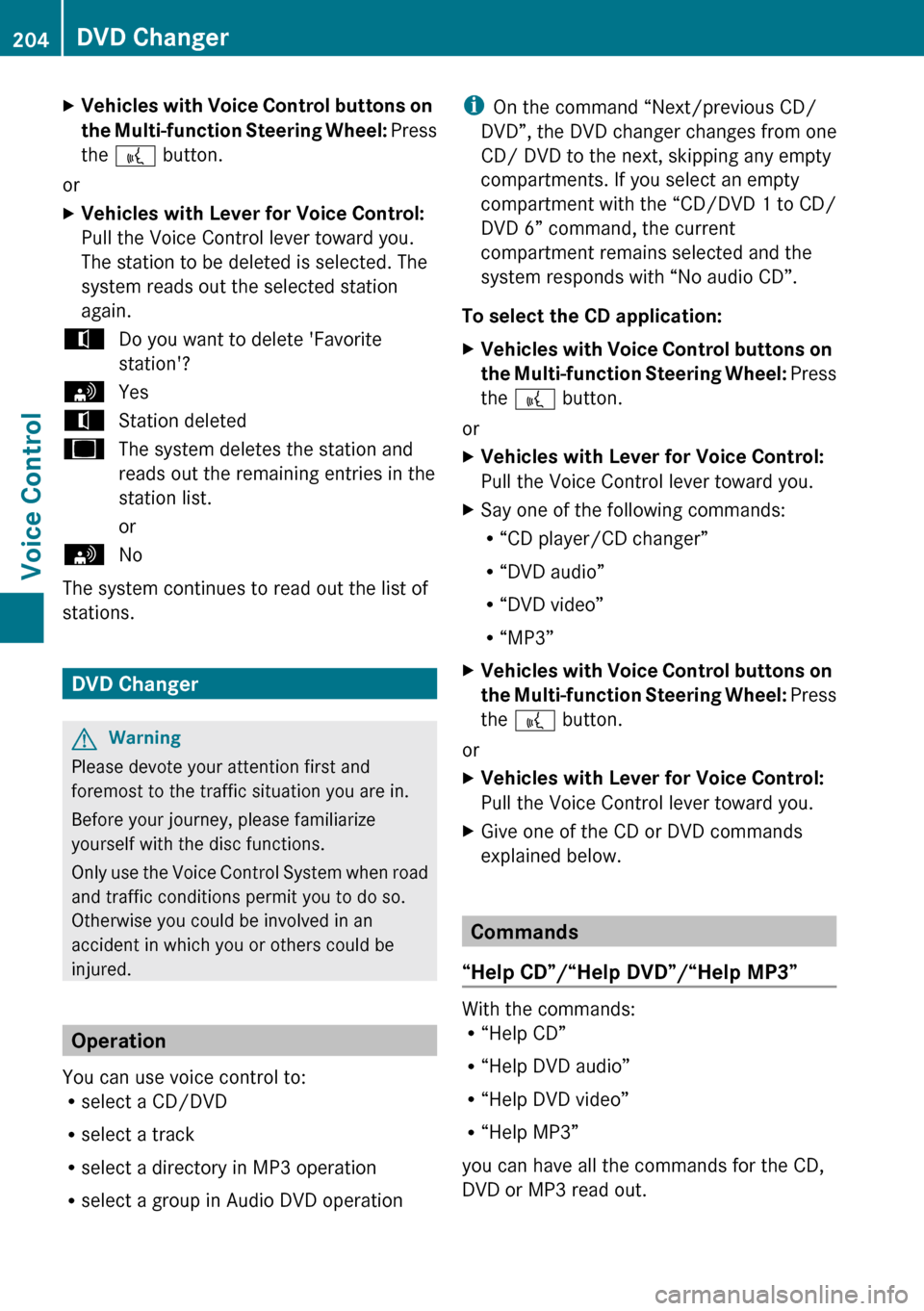
XVehicles with Voice Control buttons on
the Multi-function Steering Wheel: Press
the ? button.
or
XVehicles with Lever for Voice Control:
Pull the Voice Control lever toward you.
The station to be deleted is selected. The
system reads out the selected station
again.tDo you want to delete 'Favorite
station'?sYestStation deleteduThe system deletes the station and
reads out the remaining entries in the
station list.
orsNo
The system continues to read out the list of
stations.
DVD Changer
GWarning
Please devote your attention first and
foremost to the traffic situation you are in.
Before your journey, please familiarize
yourself with the disc functions.
Only use the Voice Control System when road
and traffic conditions permit you to do so.
Otherwise you could be involved in an
accident in which you or others could be
injured.
Operation
You can use voice control to:
R select a CD/DVD
R select a track
R select a directory in MP3 operation
R select a group in Audio DVD operation
i On the command “Next/previous CD/
DVD”, the DVD changer changes from one
CD/ DVD to the next, skipping any empty
compartments. If you select an empty
compartment with the “CD/DVD 1 to CD/
DVD 6” command, the current
compartment remains selected and the
system responds with “No audio CD”.
To select the CD application: XVehicles with Voice Control buttons on
the Multi-function Steering Wheel: Press
the ? button.
or
XVehicles with Lever for Voice Control:
Pull the Voice Control lever toward you.XSay one of the following commands:
R “CD player/CD changer”
R “DVD audio”
R “DVD video”
R “MP3”XVehicles with Voice Control buttons on
the Multi-function Steering Wheel: Press
the ? button.
or
XVehicles with Lever for Voice Control:
Pull the Voice Control lever toward you.XGive one of the CD or DVD commands
explained below.
Commands
“Help CD”/“Help DVD”/“Help MP3”
With the commands:
R “Help CD”
R “Help DVD audio”
R “Help DVD video”
R “Help MP3”
you can have all the commands for the CD,
DVD or MP3 read out.
204DVD ChangerVoice Control
Page 209 of 224
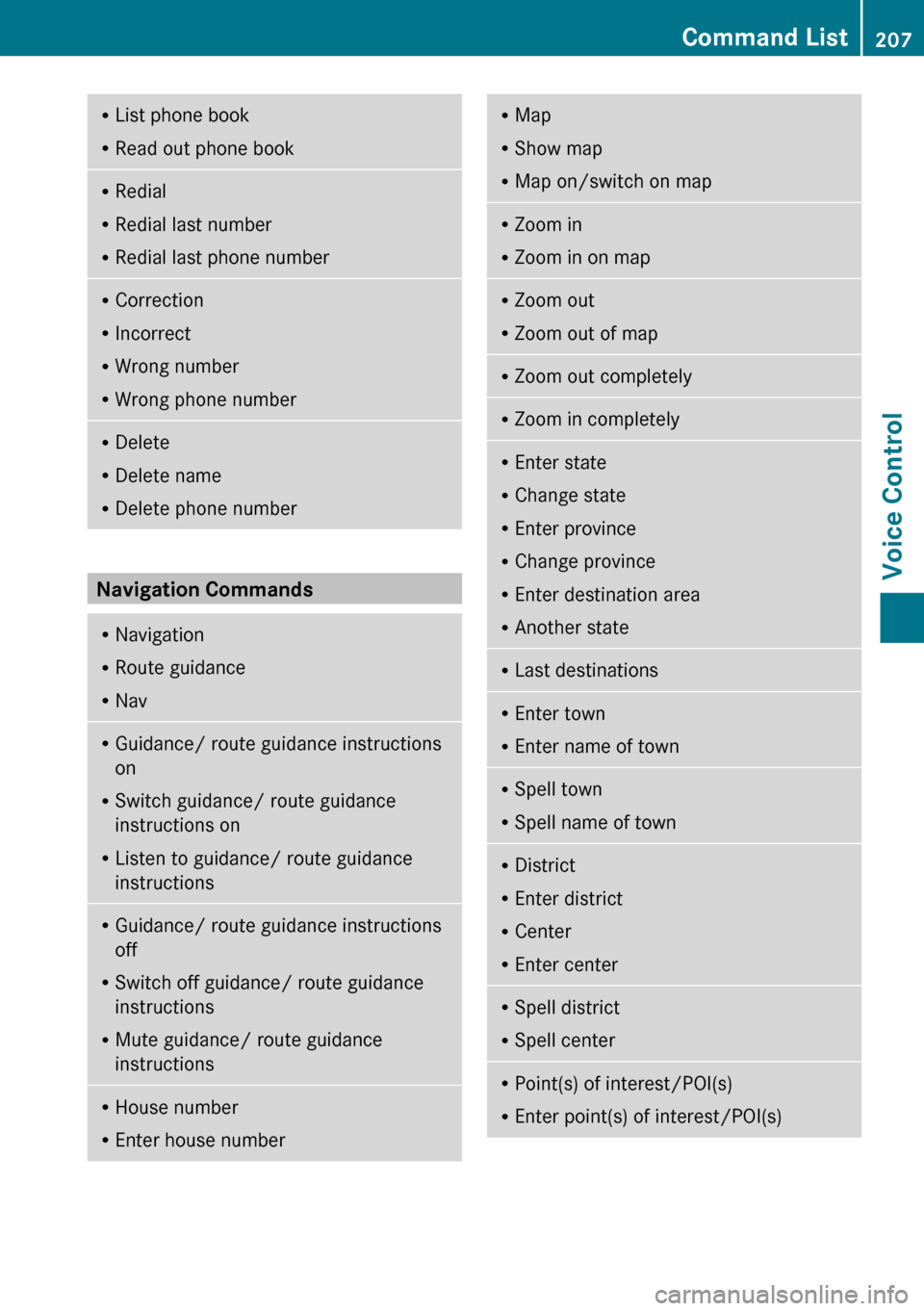
RList phone book
R Read out phone bookRRedial
R Redial last number
R Redial last phone numberRCorrection
R Incorrect
R Wrong number
R Wrong phone numberRDelete
R Delete name
R Delete phone number
Navigation Commands
RNavigation
R Route guidance
R NavRGuidance/ route guidance instructions
on
R Switch guidance/ route guidance
instructions on
R Listen to guidance/ route guidance
instructionsR Guidance/ route guidance instructions
off
R Switch off guidance/ route guidance
instructions
R Mute guidance/ route guidance
instructionsR House number
R Enter house numberRMap
R Show map
R Map on/switch on mapRZoom in
R Zoom in on mapRZoom out
R Zoom out of mapRZoom out completelyRZoom in completelyREnter state
R Change state
R Enter province
R Change province
R Enter destination area
R Another stateRLast destinationsR
Enter town
R Enter name of townRSpell town
R Spell name of townRDistrict
R Enter district
R Center
R Enter centerRSpell district
R Spell centerRPoint(s) of interest/POI(s)
R Enter point(s) of interest/POI(s)Command List207Voice ControlZ
Page 215 of 224
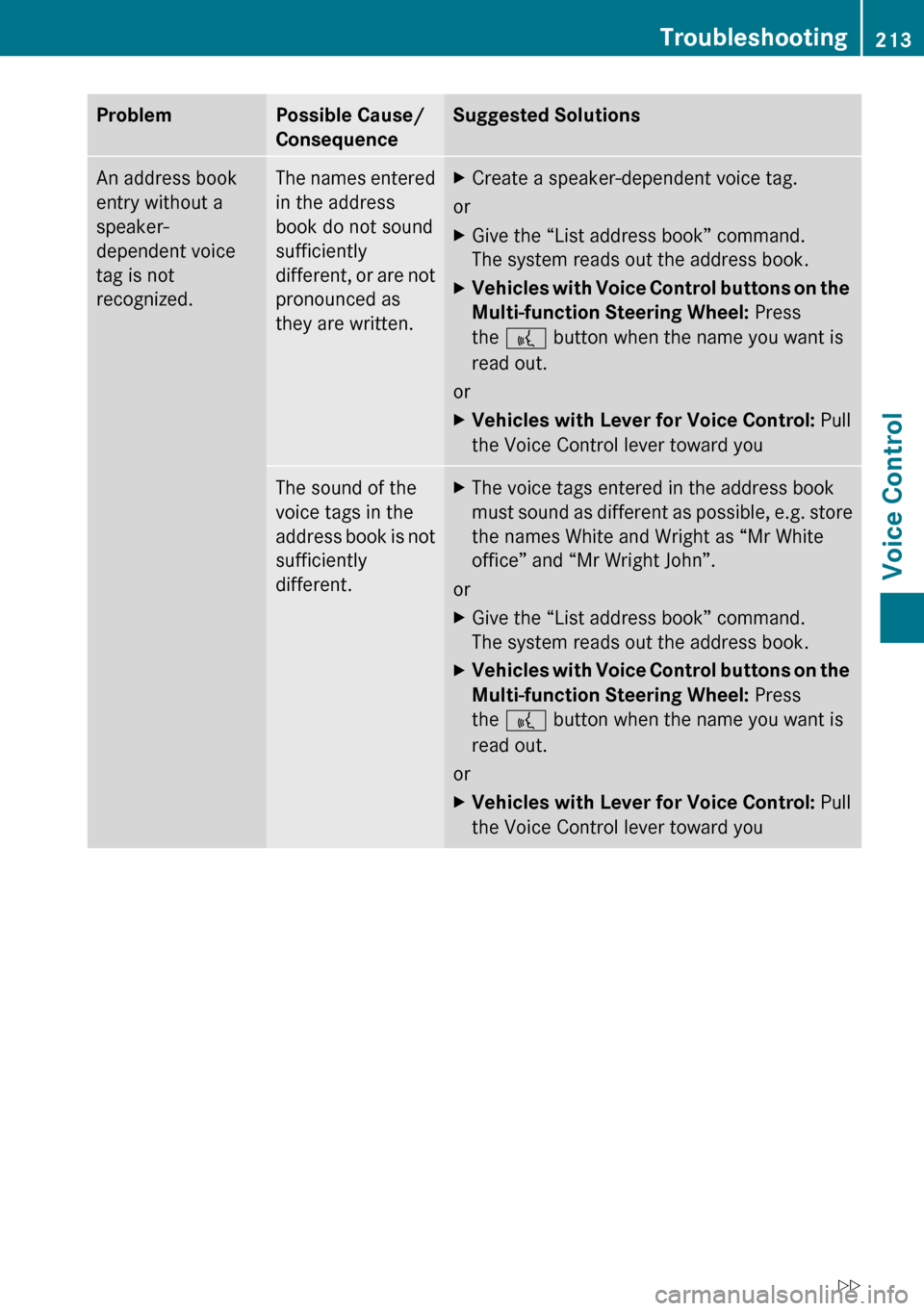
ProblemPossible Cause/
ConsequenceSuggested SolutionsAn address book
entry without a
speaker-
dependent voice
tag is not
recognized.The names entered
in the address
book do not sound
sufficiently
different, or are not
pronounced as
they are written.XCreate a speaker-dependent voice tag.
or
XGive the “List address book” command.
The system reads out the address book.XVehicles with Voice Control buttons on the
Multi-function Steering Wheel: Press
the ? button when the name you want is
read out.
or
XVehicles with Lever for Voice Control: Pull
the Voice Control lever toward youThe sound of the
voice tags in the
address book is not
sufficiently
different.XThe voice tags entered in the address book
must sound as different as possible, e.g. store
the names White and Wright as “Mr White
office” and “Mr Wright John”.
or
XGive the “List address book” command.
The system reads out the address book.XVehicles with Voice Control buttons on the
Multi-function Steering Wheel: Press
the ? button when the name you want is
read out.
or
XVehicles with Lever for Voice Control: Pull
the Voice Control lever toward youTroubleshooting213Voice ControlZ
Page 216 of 224
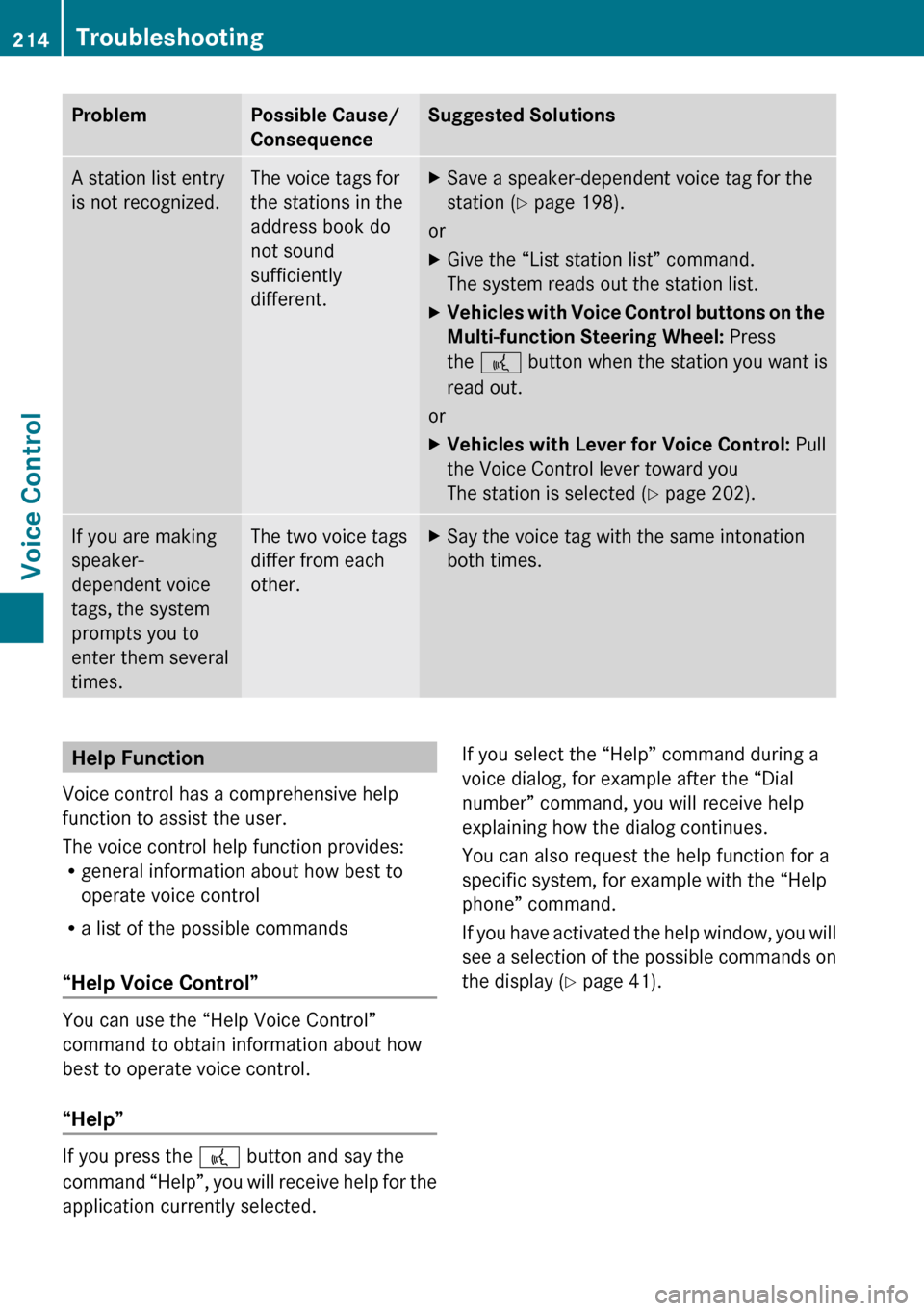
ProblemPossible Cause/
ConsequenceSuggested SolutionsA station list entry
is not recognized.The voice tags for
the stations in the
address book do
not sound
sufficiently
different.XSave a speaker-dependent voice tag for the
station ( Y page 198).
or
XGive the “List station list” command.
The system reads out the station list.XVehicles with Voice Control buttons on the
Multi-function Steering Wheel: Press
the ? button when the station you want is
read out.
or
XVehicles with Lever for Voice Control: Pull
the Voice Control lever toward you
The station is selected ( Y page 202).If you are making
speaker-
dependent voice
tags, the system
prompts you to
enter them several
times.The two voice tags
differ from each
other.XSay the voice tag with the same intonation
both times.Help Function
Voice control has a comprehensive help
function to assist the user.
The voice control help function provides:
R general information about how best to
operate voice control
R a list of the possible commands
“Help Voice Control”
You can use the “Help Voice Control”
command to obtain information about how
best to operate voice control.
“Help”
If you press the ? button and say the
command “Help”, you will receive help for the
application currently selected.
If you select the “Help” command during a
voice dialog, for example after the “Dial
number” command, you will receive help
explaining how the dialog continues.
You can also request the help function for a
specific system, for example with the “Help
phone” command.
If you have activated the help window, you will
see a selection of the possible commands on
the display ( Y page 41).214TroubleshootingVoice Control
Page:
< prev 1-8 9-16 17-24