2010 MERCEDES-BENZ CL CLASS buttons
[x] Cancel search: buttonsPage 8 of 500

C
CAC (Customer Assistance Center) ...23
California retail buyers and
lessees, important notice for .............21
Calls (phone) ..............................
135, 211
Can holders see Cup holders
Capacities and recommended
fuel/lubricants .................................. 490
Carpets, cleaning .............................. 409
CD player ............................................ 162
Central locking
Automatic ...................................... 257
KEYLESS-GO .................................. 253
Locking/unlocking from inside ...... 257
SmartKey ....................................... 252
Central locking/unlocking switch ...257
Certification label .............................. 480
Children in the vehicle
Air bags ........................................... 37
Child seat anchors – LATCH-type
(ISOFIX) ........................................... 54
Indicator lamp, front passenger
front air bag off ................................ 41
Infant and child restraint systems .... 51
ISOFIX (Child seat anchors –
LATCH-type) ..................................... 54
OCS (Occupant Classification
System) ........................................... 41
Override switch ................................ 55
Safety notes ..................................... 51
Tether anchorage points .................. 53
Top tether ........................................ 53
Child safety
see Children in the vehicle
Child seat anchors – LATCH-type
(ISOFIX)
see Children in the vehicle
Chrome-plated exhaust tip,
cleaning .............................................. 410
Cigarette lighter ................................ 353
Climate control system ....................338
Air conditioning ............................. 340
Air conditioning refrigerant ............ 493
Air distribution ............................... 342
Air recirculation mode ................... 343
Air volume ..................................... 342Automatic mode ............................
341
Deactivating system ......................340
Front defroster .............................. 343
Maximum cooling MAX COOL ........343
Residual heat and ventilation
.........344
Temperature .................................. 341
Cockpit ................................................. 27
Cold tire inflation pressure ..............393
Collapsible wheel chock ...................412
COMAND .............................................. 68
Address book ................................. 146
Audio playback .............................. 162
AUX sockets .................................. 172
Components .................................... 69
Controller ......................................... 71
FM/AM Radio ................................ 152
Gracenote ®
Media Database .........171
HD Radio™ .................................... 154
Inserting/ejecting CDs and DVDs . 165
Introduction ..................................... 68
iPod ®
............................................. 183
Media interface .............................. 183
Music Register ............................... 180
Navigation ........................................ 83
Operating ......................................... 72
Phone book .................................... 146
Reset to factory settings ..................82
Satellite radio ................................ 157
SD card .......................................... 166
Shortcut buttons .............................. 69
Switching on or off ........................... 68
System settings ............................... 79
Telephone ...................................... 135
Telephone keypad ............................ 70
Upload/Download of Data ............... 82
USB socket ...................................... 72
Vehicle settings ............................. 189
Video DVD ..................................... 174
Voice Control System .................... 217
Combination switch ..........................277
Controller (COMAND) ..........................71
Control system .................................. 201
Multifunction display .....................203
Multifunction steering wheel ......... 202
Control system menus ...................... 203
AMG ............................................... 208
Assistance ..................................... 2126
Index 216_AKB; 3; 90, en-US
d2ureepe,
Version: 2.11.8.1 2009-05-15T11:47:50+02:00 - Seite 6
Page 15 of 500

Light sensor ...................................
448
Low-beam lamps ............................
448
Night View Assist ........................... 438
Park Assist ..................................... 422
Parking lamps ................................ 447
PRE-SAFE ®
.................................... 416
Radar sensors ................................ 424
Reserve fuel ................................... 445
Reverse lamp ................................. 446
Side marker lamps .........................446
SmartKey ....................................... 440
SmartKey with KEYLESS-GO .......... 440
SRS ................................................ 436
Tele Aid .......................................... 436
Tire inflation pressure ............426, 450
Tire pressure monitor .................... 426
Tires ...................................... 426, 450
Trunk ............................................. 439
Turn signals ................................... 449
Multifunction steering wheel
Adjustment .................................... 270
Buttons .......................................... 202
Cleaning ......................................... 409
Gearshift control ............................ 297
Heating .......................................... 270
Memory function ........................... 273
Music Register ................................... 180N
Navigation ............................................ 83
Alternative route ............................ 125
Compass ........................................
124
Destination memory ......................132
Entering a destination ...................... 93
Entering a stopover ........................ 109
Introduction ..................................... 83
Lane recommendation ...................118
Last destinations ........................... 134
Map software version ......................83
Points of interest (POI) ................... 111
Route guidance .............................. 116
Traffic messages ............................ 125
Zagat ®
Rating Service .................... 115
“Where am I?” function .................. 123
Navi menu .......................................... 206
Nets, parcel ....................................... 348
Night security illumination .............. 191Night View Assist
.............................. 333
Cleaning the
windshield in front of
the camera .................................... 407
Messages in the multifunction
display ........................................... 438
Normal occupant weight .................. 394
Number, vehicle identification
(VIN) ................................................... 481 O
Occupant Classification System see OCS
(Occupant Classification
System)
Occupant distribution ....................... 394
Occupant safety Air bags ........................................... 37
Children and air bags ....................... 37
Children in the vehicle .....................51
Child seat anchors – LATCH-type
(ISOFIX) ........................................... 54
Fastening the seat belts ................... 47
Front passenger front air bag off
indicator lamp .......................... 41, 459
Infant and child restraint systems .... 51
Introduction ..................................... 36
ISOFIX (Child seat anchors –
LATCH-type) ..................................... 54
OCS (Occupant Classification
System) ........................................... 41
PRE-SAFE ®
....................................... 49
Seat belts .................................. 39, 45
OCS (Occupant Classification
System) ................................................ 41
Self-test ........................................... 45
Odometer ........................................... 204
Oil, oil level see Engine oil
On-board computer
see Control system
One-touch gearshifting .....................297
Operating safety .................................. 22
Ornamental moldings, cleaning .......406
Overhead control panel ......................34 Index
13 216_AKB; 3; 90, en-US
d2ureepe,
Version: 2.11.8.1 2009-05-15T11:47:50+02:00 - Seite 13
Page 18 of 500

Selective setting (KEYLESS-GO) ..... 255
Selective setting (SmartKey) ..........
253
Time
................................................. 79
Trunk opening-height restriction ....193
Voice Control System ...................... 80
Shelf below rear window, cleaning .. 409
Shortcut buttons ................................. 69
Side impact air bags ...........................40
Side marker lamps
Cleaning lenses ............................. 406
Messages in the multifunction
display ........................................... 446
Sidewall (tires) .................................. 395
Side windows see Power windows
SmartKey
see Key, SmartKey
SmartKey with KEYLESS-GO
see Key, SmartKey
Snow chains ...................................... 396
Snow tires see Winter tires
Spare wheel ....................................... 486
Mounting ....................................... 466
Storage location ............................ 413
Speedometer ....................................... 29
Speed settings Cruise control ................................ 303
DISTRONIC PLUS ........................... 311
Resume function ................... 304, 312
SRS
Indicator lamp .................................. 29
SRS (Supplemental Restraint System)
Indicator lamp ......................... 36, 455
Messages in the multifunction
display ........................................... 436
Standing water, driving through ......400
Starter switch positions KEYLESS-GO .................................. 262
SmartKey ....................................... 262
Starting difficulties (engine) ............286
Starting the engine ........................... 285
Steering column see Multifunction steering wheel,
Adjustment
Steering wheel
see Multifunction steering wheel Steering wheel gearshift control
.....297
Stolen Vehicle Recovery Services ...360
Storage compartments .....................348
Storing tires ....................................... 387
Sunroof see Power tilt/sliding sunroof
Sunshade
Rear window .................................. 352
Sun visors .......................................... 351
Suspension tuning see AIRMATIC T
Tachometer .................................. 30, 301
Overspeed range ........................... 301
Tail lamps
Cleaning lenses
............................. 406
Tar stains ........................................... 404
Technical data Air conditioning refrigerant .... 492, 493
Brake fluid ............................. 491, 493
Capacities fuels, coolants,
lubricants etc. ................................ 490
Coolant .................................. 491, 494
Engine oil additives ........................493
Engine oils ............................. 490, 492
Fuel requirements .......................... 494
Gasoline additives .......................... 494
Identification labels .......................480
Premium unleaded gasoline ...........493
Rims and tires ................................ 486
Spare wheel ................................... 490
Vehicle specification
CL 550 4MATIC ............................. 483
Vehicle specification CL 600 ......... 483
Vehicle specification CL 63 AMG ...484
Vehicle specification CL 65 AMG ...485
Washer and headlamp cleaning
system ................................... 492, 496
Technical data (dimensions)
see Vehicle specification
Technical data (electrical system)
see Vehicle specification
Technical data (engine)
see Vehicle specification
Technical data (weights)
see Vehicle specification 16
Index 216_AKB; 3; 90, en-US
d2ureepe,
Version: 2.11.8.1 2009-05-15T11:47:50+02:00 - Seite 16
Page 71 of 500

COMAND components
COMAND can be used to operate:
R Audio functions
R Navigation system
R Telephone
R External audio and video sources
R Video DVD
R Various vehicle settings
COMAND consists of the following:
R COMAND shortcut buttons
R COMAND display
R Telephone keypad
R COMAND controller
R Built-in USB socket to connect USB storage
devices
R Optional media interface in the glove box
to connect external devices via iPod ®
cable, jack plug, or USB cable
i For information about cleaning and care
of displays, see ( Y page 409).
COMAND shortcut buttons Use the COMAND shortcut buttons to select
main functions directly. Function
:
Shortcut button for rear window
sunshade (
Y page 352) ;
R Shortcut button for:
R
CD/DVD/SD card (Y page 168)
R Radio ( Y page 153) =
% Back button (Y page 75)
?
T Seat menu button
(Y page 198)
A
S Shortcut button for:
R
Telephone ( Y page 135)
R Navigation ( Y page 83) B
u COMAND on/off button
(Y page 68)
C
H Volume control (Y page 76)
D
h Favorite button (
Y page 81) COMAND display
In the COMAND display, you will find the
function currently selected and the
corresponding menus. The COMAND display
is divided into several areas.
:
Status line
; Main functions
= Main area
? Submenus
A Climate control settings COMAND introduction
69Control systems
216_AKB; 3; 90, en-US
d2ureepe, Version: 2.11.8.1 2009-05-15T11:47:50+02:00 - Seite 69 Z
Page 72 of 500
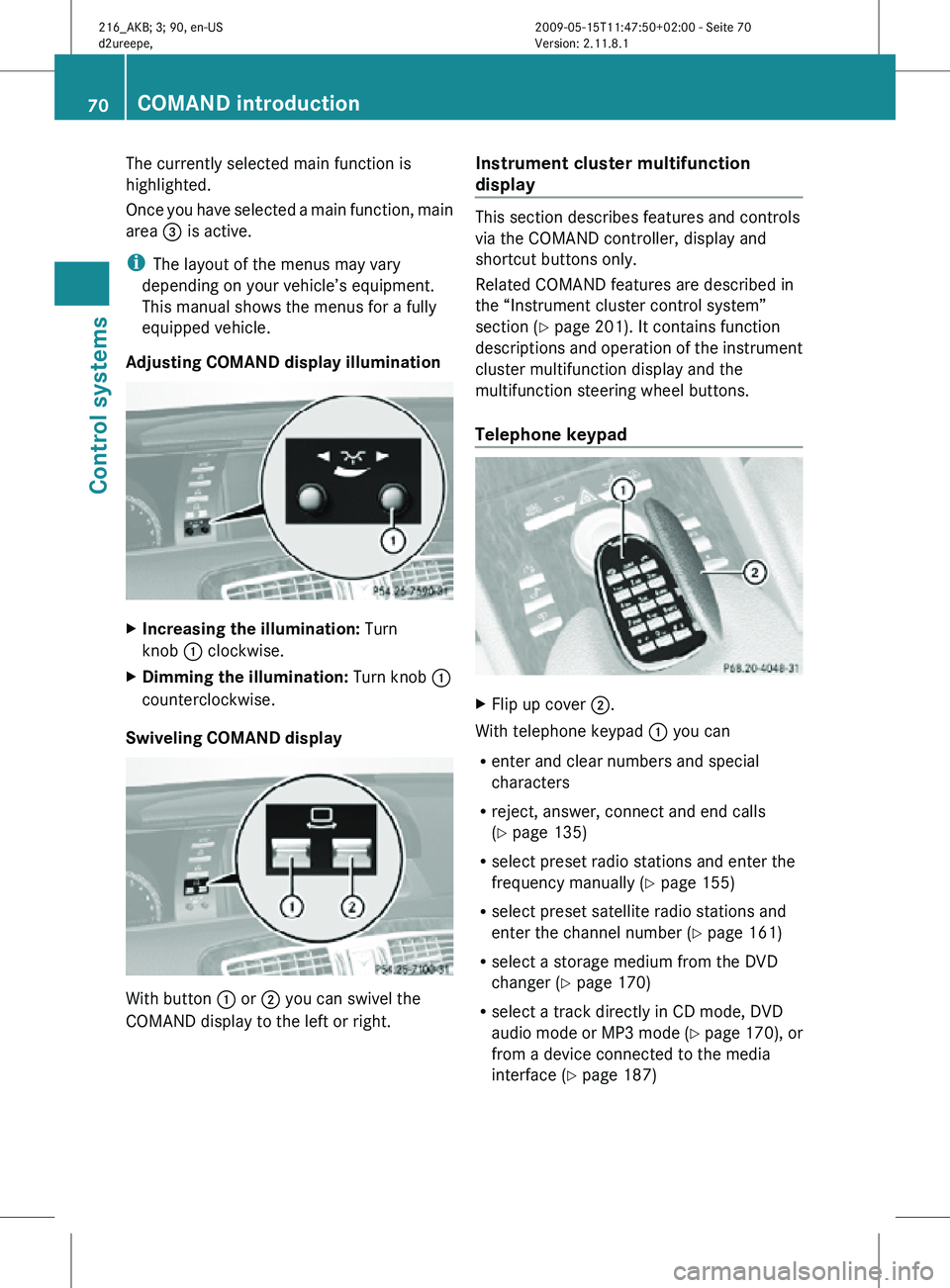
The currently selected main function is
highlighted.
Once you have selected a main function, main
area
= is active.
i The layout of the menus may vary
depending on your vehicle’s equipment.
This manual shows the menus for a fully
equipped vehicle.
Adjusting COMAND display illumination X
Increasing the illumination: Turn
knob : clockwise.
X Dimming the illumination: Turn knob :
counterclockwise.
Swiveling COMAND display With button
: or ; you can swivel the
COMAND display to the left or right. Instrument cluster multifunction
display This section describes features and controls
via the COMAND controller, display and
shortcut buttons only.
Related COMAND features are described in
the “Instrument cluster control system”
section (
Y page 201). It contains function
descriptions and operation of the instrument
cluster multifunction display and the
multifunction steering wheel buttons.
Telephone keypad X
Flip up cover ;.
With telephone keypad : you can
R enter and clear numbers and special
characters
R reject, answer, connect and end calls
(Y page 135)
R select preset radio stations and enter the
frequency manually ( Y page 155)
R select preset satellite radio stations and
enter the channel number (Y page 161)
R select a storage medium from the DVD
changer (Y page 170)
R select a track directly in CD mode, DVD
audio mode or MP3 mode (Y page 170), or
from a device connected to the media
interface (Y page 187) 70
COMAND introductionControl systems
216_AKB; 3; 90, en-US
d2ureepe,
Version: 2.11.8.1 2009-05-15T11:47:50+02:00 - Seite 70
Page 87 of 500

X
Select Yes or No.
When you select Yes, the current map data
will be overwritten.
When you select No, the DVD will be ejected
automatically and the installation process
is cancelled.
X Remove the DVD from the slot.
Map data not installed yet The versions of the map software on the DVD
and of the installed map software appear in
the COMAND display. You are then asked if
you want to install the map software.
X
Select Yes or No.
When you select Yes, the map data will be
installed.
When you select No, the DVD will be ejected
automatically and the installation process
is cancelled.
X Remove the DVD from the slot.
When an activation code is required, you will
be prompted to enter it. X
Enter the activation code and confirm by
pressing !.
Installation of the map software starts.
When you enter an invalid activation code,
you are prompted to reenter the activation
code. After entering an invalid activation code
for the third time, the prompt for reentering
the activation code will be delayed. The delay
increases by 5 minutes each time an invalid
activation code is entered to a maximum
delay of 5 hours. Map software installation Immediately before installation, the
COMAND system reboots.
A corresponding message and a progress bar
appear during the installation process.
X
Canceling installation on the DVD
changer: Press the respective magazine
tray button.
X Remove the DVD from the slot.
i When you cancel the installation, the
navigation system will be inoperative. You
can resume a canceled installation at a
later time.
X Installation of multiple DVD map
software: After installation of the first
DVD, a message appears that prompts you
to insert the next DVD. Follow the
instructions on the COMAND display.
X Continue installation without
canceling: Let the installation continue
without pressing any buttons.
When the installation has been completed,
a corresponding message appears.
X Confirming message: Press W.
The DVD is ejected.
X Remove the DVD from the slot.
The installation is finished.
When the installation has been completed
successfully, a corresponding message
appears.
X Confirming message: Press W.
The DVD is ejected.
X Remove the DVD from the slot.
If the installation was unsuccessful:
R The DVD is dirty or scratched.
XClean the DVD (Y page 165).
X Start the installation of the map
software once more.
R The system may be overheated due to
excessive temperature in the vehicle
interior. COMAND navigation (introduction)
85Control systems
216_AKB; 3; 90, en-US
d2ureepe, Version: 2.11.8.1 2009-05-15T11:47:50+02:00 - Seite 85 Z
Page 99 of 500

You can only enter those zip codes/postal
codes which are saved on the digital map.
The available zip codes/postal codes
depend on the state (USA) or province
(Canada) currently entered.
X In the address input menu, select Zip
Code. A list of zip codes/postal codes
appears with the predictive speller.
List of zip codes/postal codes with
predictive speller :
Top list entry based on the input data up
to that point
; Digits entered by the user
= Digit automatically added by the system
? Predictive speller
A Currently selectable digits
B Currently selected digit
C Currently non-selectable digits
D List of zip codes/postal codes
i In predictive speller ?, you can only
select digits which can be currently
entered. Which characters are included
depends on the sequence in which you
have entered your destination and the
digital map.
While the digits are being selected as
described below, the top list entry : always
shows the zip code/postal code which best
matches to the input data as it has been
entered up to that point. At the same time, COMAND automatically
adds digits
= to the digits ; already entered
by the user.
X Selecting digits: Slide XVY or rotate
cVd.
or
X Enter digits with the telephone keypad
using buttons Å - Ã (Y page 70).
X Confirming digit selection: Press W.
X Deleting individual digits: Select F in
the bottom line and press W.
X Deleting an entire entry: Select F in the
bottom line and press W and hold until the
entire entry is deleted.
X Canceling an entry: Select % in the
bottom line and press W.
or
X Press back button % in the center
console (Y page 75).
As soon as COMAND can clearly attribute the
digits entered to a zip code/postal code,
predictive speller ? disappears
automatically. You see the list of zip codes/
postal codes without the predictive speller.
Here you can confirm the current entry or
make another selection.
During character entry, you can also manually
switch to the list of zip codes/postal codes
without predictive speller at any time.
X Switching manually to list of zip codes/
postal codes without predictive
speller: Slide ZV.
or
X Select ¬ in the second line from the
bottom and press W. COMAND navigation system (entering a destination)
97Control systems
216_AKB; 3; 90, en-US
d2ureepe,Version: 2.11.8.1 2009-05-15T11:47:50+02:00 - Seite 97 Z
Page 104 of 500

X
Switching manually to the street list
without predictive speller: Slide ZV.
or
X Select ¬ in the second line from the
bottom and press W.
Street list without predictive speller :
Symbol for more selection options
X Selecting a street: Slide ZVÆ or rotate
cVd.
or
X Enter a street number with the telephone
keypad using buttons Å - Ã
(Y page 70).
i Example: Pressing button · jumps to
the 2nd Avenue.
X Canceling selection: Select Back and
press W.
or
X Press back button % in the center
console (Y page 75).
X Confirming selection: Press W.
Streets with symbol : run through several
suburbs. Confirming one of these streets
takes you to a further sub-selection.
If there are no other selection options, the
address input menu appears again after the
confirmation. It shows one of the following items of
information:
R
Street and state (USA) or province
(Canada)
R Street, city and state (USA) or province
(Canada)
i The city is visible if you have entered it
before entering the street, or if COMAND
can clearly attribute the street entered to a
city.
Which of the following menu items are now
available depends on the situation, or may
depend on the digital map. The menu items
which are not available cannot be selected.
R Map: Using the map to enter a destination
(Y page 109)
i In this case, using the map for destination
entry is based on the city seen in the
address input menu.
R No.: Entering the house number
(Y page 104)
R Intersection: Entering the intersection
(Y page 105)
i Entering an intersection is restricted to
streets within the vicinity of the street
entered.
R POI: Entering a point of interest
(Y page 111)
i In this case, entering a POI is based on the
city seen in the address input menu.
R Save: Saving a destination in the
destination memory (Y page 132)
R Start: Starting the route calculation
(Y page 107)
X Continuing or completing destination
entry: Select one of the menu items
mentioned above.
Entering street name before city name
You can enter the street name directly before
entering the name of the city. This is useful
especially when entering an address with an 102
COMAND navigation system (entering a destination)Control systems
216_AKB; 3; 90, en-US
d2ureepe,
Version: 2.11.8.1 2009-05-15T11:47:50+02:00 - Seite 102