2010 MERCEDES-BENZ CL CLASS warning
[x] Cancel search: warningPage 95 of 500

X
Select Navi.
X Check the check box for menu item City
(3D).
Setting route type You can set the following route types:
R
Fast Route: COMAND calculates a route
with minimized driving time.
R Dynamic Route: COMAND calculates a
route with
minimized driving time and takes
into account traffic messages received
along the route. Thus, the navigation
system can dynamically recalculate the
route. Roads that are blocked will be
avoided whenever possible. For
information on traffic messages see
(Y page 125).
R Short Route : COMAND calculates a route
with minimized route length.
X Select Navi Q Mode.
The list
of available rote types appears. The
dot # indicates the currently selected
setting.
X Select route type: Fast Route
, Dynamic
Route or Short Route.
X Exit menu: Slide XVY.
i If you
change the route type setting during
active route guidance, COMAND calculates
a new route. If you change the setting when
route guidance is inactive, COMAND uses
the new setting for the next route guidance.
Setting route mode With this function you can select the following
options for route calculation:
R
Minimize Highways
R Minimize Toll Roads
R Minimize Tunnels
R Minimize Ferries
R Minimize Motorail Trains X
Select Navi Q Mode.
The mode list appears.
X Switching mode on or off: Select
desired
modes.
Depending on the previous status, the
mode is switched on or off. A checkmark
indicates that the mode is switched on. It
is possible to switch on more than one
mode.
X Exiting menu: Slide XVY or press back
button % in the center console
(Y page 75).
COMAND will verify whether it can
incorporate the modes if you select them
with route guidance active.
If possible, COMAND calculates a new
route considering the selected options.
If the
route cannot be recalculated with the
selected options, a message appears and
an announcement is made. COMAND
calculates a new route. Only options that
are possible will be considered.
Displaying highway information When this function is enabled, highway
information ahead will display automatically
(Y page 124).
Audio fadeout
X
Select Navi Q Audio Fadeout.
When the check box is checked U the
volume of the current audio source fades
during a navigation announcement. COMAND navigation system
(entering a destination)
Introduction
G
Warning!
For safety reasons, only enter a new
destination when the vehicle is stationary. COMAND navigation system (entering a destination)
93
Control systems
216_AKB; 3; 90, en-US
d2ureepe,Version: 2.11.8.1 2009-05-15T11:47:50+02:00 - Seite 93 Z
Page 121 of 500
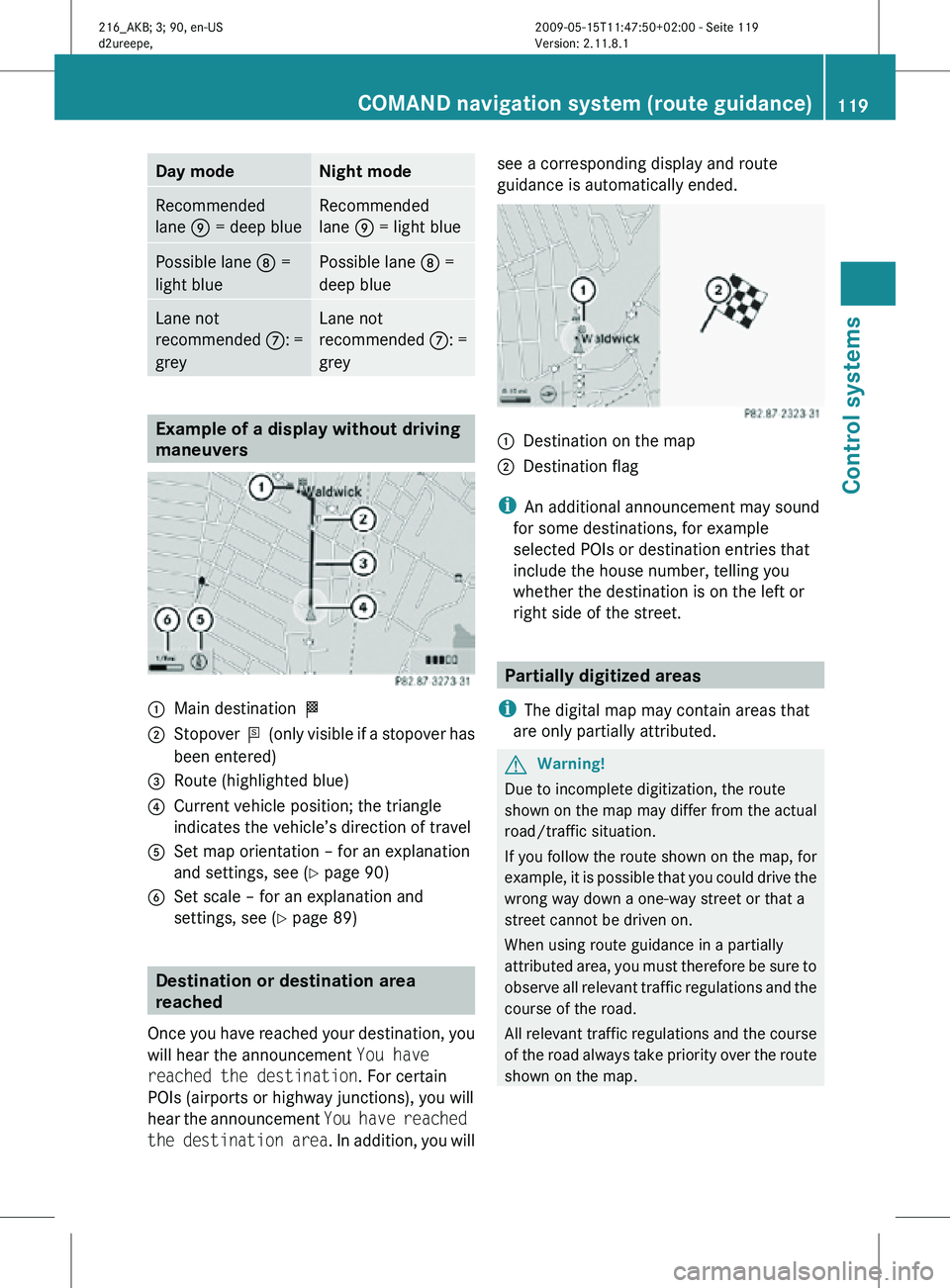
Day mode Night mode
Recommended
lane E = deep blue Recommended
lane E = light blue
Possible lane
D =
light blue Possible lane
D =
deep blue Lane not
recommended
C: =
grey Lane not
recommended
C: =
grey Example of a display without driving
maneuvers
:
Main destination O
; Stopover P (only visible if a stopover has
been entered)
= Route (highlighted blue)
? Current vehicle position; the triangle
indicates the vehicle’s direction of travel
A Set map orientation – for an explanation
and settings, see (Y page 90)
B Set scale – for an explanation and
settings, see (Y page 89) Destination or destination area
reached
Once you have reached your destination, you
will hear the announcement You have
reached the destination. For certain
POIs (airports or highway junctions), you will
hear the announcement You have reached
the destination area . In addition, you willsee a corresponding display and route
guidance is automatically ended.
:
Destination on the map
; Destination flag
i An additional announcement may sound
for some destinations, for example
selected POIs or destination entries that
include the house number, telling you
whether the destination is on the left or
right side of the street. Partially digitized areas
i The digital map may contain areas that
are only partially attributed. G
Warning!
Due to incomplete digitization, the route
shown on the map may differ from the actual
road/traffic situation.
If you follow the route shown on the map, for
example, it is possible that you could drive the
wrong way down a one-way street or that a
street cannot be driven on.
When using route guidance in a partially
attributed area, you must therefore be sure to
observe all relevant traffic regulations and the
course of the road.
All relevant traffic regulations and the course
of the road always take priority over the route
shown on the map. COMAND navigation system (route guidance)
119Control systems
216_AKB; 3; 90, en-US
d2ureepe,Version: 2.11.8.1 2009-05-15T11:47:50+02:00 - Seite 119 Z
Page 123 of 500

Off-road and off-map
Route guidance to an off-road
destination G
Warning!
The COMAND navigation system may direct
you to off-road routes that your vehicle may
not be capable of traversing through without
damaging your tires, wheels or vehicle. It is
the driver’s sole responsibility to determine
the suitability of the route. Off-road routes
may be of varying conditions and their
appropriateness for use may be affected by
various factors such as time of day, time of
year and immediate weather conditions that
cannot be judged or taken into consideration
by the COMAND system.
COMAND can guide you to destinations
within the area covered by the digital map,
even if a destination is not located at a road
known to the system.
These destinations are shown as off-road
destinations, which you can enter using the
map, for example. In these cases, COMAND
guides you for as long as possible with
navigation announcements and displays on
roads known to the system.
Shortly before you reach the last known the
point to leave the digitized road network, you
will hear the announcement The
destination is nearby. Follow the
arrow on the display.
You will then see an arrow that indicates the
direction to the off-road destination. When
the off-road destination is close to the road,
Area of dest. reached appears in addition
below the arrow.
The section of the route from the last known
point on the map to the off-road destination
is indicated with a dashed line after a certain
length. It simply shows the direction to the
off-road destination without taking account of
any type of obstacles in the way. :
Current vehicle position; the triangle
indicates the vehicle’s direction of travel
; Off-road section of the route
= Off-road destination
? Direction arrow, shows compass heading
to destination
On the off-road section of the route, direction
arrows showing the compass heading to the
destination guide you. You will also see the
Direction to destination display.
Route guidance from an off-road
location to a destination If there is no road available on map at current
position of the car, vehicle is off road.
COMAND is also able to guide you to a
destination from such a location.
At the start of the route guidance, you will see
the
Off Road message and a direction arrow.
The direction arrow shows the compass
heading to the actual destination.
The route is highlighted blue from the nearest
road known to the system.
As soon as the vehicle is back on a road
known to the system, route guidance
continues in the usual way.
Off-road during route guidance The road geometry may differ from the data
on the digital map, due to road construction,
for example.
In such cases, the system cannot allocate the
vehicle position to the digital map and the
vehicle is therefore in an off-road position.COMAND navigation system (route guidance)
121Control systems
216_AKB; 3; 90, en-US
d2ureepe,Version: 2.11.8.1 2009-05-15T11:47:50+02:00 - Seite 121 Z
Page 124 of 500

The
Off Road
message and an arrow showing
the compass heading to the destination
appear on the display.
As soon as the system can allocate the
vehicle position to the map again, route
guidance continues in the usual way. Navigation announcements
G
Warning!
Navigation announcements are intended to
direct you
while driving without diverting your
attention from the road and driving.
Please always use navigation announcements
instead of consulting the map display for
directions. Consulting the symbols or map
display for directions may cause you to divert
your attention from driving and increase your
risk of an accident.
i If Chinese is set as the system language,
the navigation announcements are in
English. For information on how to set the
system language see ( Y page 81).
Navigation announcements are muted
during telephone calls. You can, however,
call up a current announcement at any
time. You can also call up a current
announcement at any time if you have
missed an announcement.
Route guidance is active already.
X Calling up a current announcement:
Select Navi Q RPT.
or
X Press favorite button h if
the button has
been programmed with this function
(Y page 81). X
Switching off navigation messages:
Press button 8 during an
announcement.
You will see the message The driving
instructions have been muted. for a
short while.
i The announcements remain switched off
even if
you start a new route guidance or if
COMAND is switched off/on with button
u.
If you switch COMAND off by removing the
SmartKey from the starter switch and then
switch the ignition back on after more than
3 minutes, the announcements are
automatically switched back on.
X Switching navigation announcements
back on manually: Select Navi Q RPT.
X Adjusting volume of the messages:
Adjust the volume during an automatic
announcement (
Y page 76).
or
X Call up an announcement manually using
Navi Q RPT and adjust the volume
(Y page 76).
i You can use the function Audio
Fadeout (Y
page 93) to reduce the volume
of audio sources during navigation
announcements. COMAND navigation system (during
route guidance)
Cancel route guidance
X Select Destination Q Cancel Route
Guidance in map view with the menu
system displayed (Y
page 89). Continuing canceled route guidance
X Select Destination Q Continue
Route Guidance in map view with the
menu system displayed (Y
page 89).
COMAND calculates the route. 122
COMAND navigation system (during route guidance)
Control systems
216_AKB; 3; 90, en-US
d2ureepe,
Version: 2.11.8.1 2009-05-15T11:47:50+02:00 - Seite 122
Page 129 of 500

Symbol Description Traffic notifications in map display Traffic
report
lists Traffic
report
message
Green
line with
arrows Free-flowing
traffic No obstacles for traffic flow. Appears
on the free-flow side (direction) of the
road. No entry No
message
Yellow
line with
arrows Incidents Possible obstacles for traffic flow (e.g.
road work). Appears on the affected
side (direction) of the road. No entry No
message
Warning
(red) Indicates a location for which a
warning message has been issued.
Red arrow indicate the driving
direction to which the warning
message applies. Appears
with
warning
entry type Appears
with
warning
entry type
Incident
(yellow) Indicates a location for which a
message has been issued. Yellow
arrow indicate the driving direction to
which the message applies. Appears
with
incident
entry type Appears
with
incident
entry type
Traffic jam
on route
(stop-and-
go) Appears at the beginning of traffic
congestion from the driver's point of
view if route guidance is active and
route goes through congested area.
Yellow car symbols could appear in
combination with this symbol. Appears
with traffic
jam on
route
(stop-and-
go) entry
type Appears
with
traffic jam
on route
(stop-and-
go) entry
type
Traffic jam
on route Appears at the beginning of traffic
congestion from the driver's point of
view if route guidance is active and
route goes through congested area.
Red car symbols could appear in
combination with this symbol. Appears
with traffic
jam on
route entry
type Appears
with
traffic jam
on route
entry type
Blocked
section on
route Appears at the beginning of a blocked
area from the driver's point of view if
route guidance is active and route
goes through blocked area.
XX XX symbols could appear in
combination with this symbol. Appears
with
blocked
section
entry type Appears
with
blocked
section
entry type
Traffic jam
(stop-and-
go)
(yellow car) Traffic congestion, average speed
25
– 45 mph (40 – 72 km/h).
Could appear repeatedly to indicate
length of traffic congestion. (Not
possible) (Not
possible)COMAND navigation system (real-time traffic)
127Control systems
216_AKB; 3; 90, en-US
d2ureepe,Version: 2.11.8.1 2009-05-15T11:47:50+02:00 - Seite 127 Z
Page 137 of 500

Deleting one of the last destinations
X Select Navi Q Destination Q From
Last Destinations.
The list of last destinations appears.
X Select desired destination.
The address of the destination appears.
X Select Delete.
X Select Yes or No. COMAND telephone
Safety notes
G
Warning!
Some jurisdictions prohibit the driver from
using a cellular telephone while driving.
Whether or not prohibited by law, for safety
reasons, the
driver should not use the cellular
telephone while the vehicle is in motion. Stop
the vehicle in a safe location before placing or
answering a call.
If you nonetheless choose to use the mobile
phone 3
while driving, please use the
handsfree feature and be sure to pay
attention to the traffic situation at all times.
Use the mobile phone only when road,
weather and traffic conditions permit.
Otherwise, you may not be able to observe
traffic conditions and could endanger yourself
and others.
Bear in mind that at a speed of just 30 mph
(approximately 50 km/h), your vehicle is
covering a distance of 44 feet (approximately
14 m) every second. General notes
i USA only:
This device complies with Part 15 of the
FCC Rules. Operation is subject to the
following two conditions:
1. This device may not cause harmful
interference, and
2.
this device must accept anyinterference received, including
interference that may cause undesired
operation.
Any unauthorized modification to this
device could void the user’s authority to
operate the equipment.
i Canada only:
This device complies with RSS-210 of
Industry Canada. Operation is subject to
the following two conditions:
1. This device may not cause interference, and
2. this device must accept any interference received, including
interference that may cause undesired
operation of the device.
Any unauthorized modification to this
device could void the user’s authority to
operate the equipment.
3 Observe all legal requirements COMAND telephone
135
Control systems
216_AKB; 3; 90, en-US
d2ureepe, Version: 2.11.8.1 2009-05-15T11:47:50+02:00 - Seite 135 Z
Page 154 of 500

:
Data fields for first name, last name, and
company
; Number category
= Phone category
? The data field for the phone number is
filled-out automatically.
A Two-row predictive speller
X Proceed as described in section “Creating/
editing contacts” (Y page 148).
Adding to an existing address book entry
X Open a call list.
X Select the list entry.
X Select OptionsQSave Number.
X Select Add to add an entry.
X Select a phone number category, for
example Home.
X Select a telephone category, for example
Cellular Phone Number.
X Select Next (save).
The address book search menu appears.
X Select the desired entry (Y page 147).
X Confirm the selection.
COMAND saves the data when the entry
contains less than five phone numbers for
the selected phone number category.
A corresponding message appears.
When the entry contains five phone
numbers already, you are asked whether
you want to overwrite one of the existing
phone numbers.
X Select Yes or No. X
Confirm the selection.
When selecting Yes, a list with the existing
five phone numbers appears.
X Select the phone number to overwrite.
COMAND replaces the selected phone
number with the new data. COMAND FM/AM radio
Safety notes
G
Warning!
Please devote your attention first and
foremost to the traffic situation you are in.
Before your journey, please familiarize
yourself with the radio functions.
Only use the COMAND when road and traffic
conditions permit you to do so. Otherwise you
could be involved in an accident in which you
or others could be injured. FM/AM radio submenu overview
i The components and operating principles
of COMAND can be found on ( Y page 68).152
COMAND FM/AM radioControl systems
216_AKB; 3; 90, en-US
d2ureepe,
Version: 2.11.8.1 2009-05-15T11:47:50+02:00 - Seite 152
Page 159 of 500

X
Switching the station name display on/
off: Select Audio Q FM/AM Radio Q
FM Q Radio Q Show Station Info.
The station name display : is switched on
or off, depending on the previous setting.
When the station name display : is
switched on, a checkmark appears in front
of the Show Station Info menu item. Displaying information
You can display program information or other
additional information when provided by the
radio station you are listening to.
X Select Info (if available) in the radio
display.
The available information appears. The
content and scope of the information
depends on the radio station.
X Closing screen: Slide XVY, press W or
press back button %. COMAND satellite radio
Safety notes
G
Warning!
Please devote your attention first and
foremost to the traffic situation you are in.
Before your journey, please familiarize
yourself with the radio functions.
Only use the COMAND when road and traffic
conditions permit you to do so. Otherwise you
could be involved in an accident in which you
or others could be injured. Satellite radio submenu overview
i The components and operating principles of COMAND can be found on ( Y page 68).Sat. Radio Presets Info Category Sound
Channel List Station presets Showing
program info Selecting
category Treble
Save Channel Bass
Enter Channel Balance/Fader
Service 3D SoundCOMAND satellite radio
157Control systems
216_AKB; 3; 90, en-US
d2ureepe, Version: 2.11.8.1 2009-05-15T11:47:50+02:00 - Seite 157 Z