2010 MERCEDES-BENZ CL CLASS key
[x] Cancel search: keyPage 139 of 500

outgoing call, the
No Service message will
appear for a short while.
R The SIM card is not inserted in GSM type
phone.
R When you remove the SmartKey from the
starter switch during a call in hand-free
mode, the call will be maintained for up to
30 minutes. It will then be terminated.
Switch to “Private Mode” on the mobile
phone before switching off COMAND to
maintain the call beyond that time limit.
Refer to the operating instructions of your
mobile phone.
R When you want to switch off COMAND
during a call in hands-free mode, the
message You cannot shut off COMAND
until you have finished your
telephone call. appears. Activating telephone mode
X Select Telephone.
or
X Press button 6 on telephone keypad.
or
X Press shortcut button S once or twice.
i The number of times you have to press
shortcut button S depends on the
operating mode currently selected. Telephone keypad With the telephone keypad
: you can:
R Enter and clear numbers and special
characters.
R Reject, answer, connect and end calls.
X Entering characters: Flip up cover ;.
X Enter characters using buttons ´ -
Æ.
i You can enter the * character by pressing
button à once. Pressing button Ã
again within 1.5 seconds enters the +
character.
X Deleting individual characters: Press
button $.
X Deleting an entire word or number:
Press and hold button $ until the word
or number is deleted. “911” emergency call
i The “911” emergency call system is a
public service. Using it without due cause
is a criminal offense.
i This function places a call to the local
“911” provider. It does not initiate a Tele
Aid call.
The following describes how to dial a “911”
emergency call using the COMAND head unit
when a Mercedes-Benz specified mobile
phone is connected via the Bluetooth ®
interface to COMAND. Unless otherwise
specified, the descriptions refer to the
COMAND head unit.
Consult the separate mobile phone operating
instructions that came with your mobile
phone for information on how to place a
“911” emergency call on the mobile phone. COMAND telephone
137Control systems
216_AKB; 3; 90, en-US
d2ureepe, Version: 2.11.8.1 2009-05-15T11:47:50+02:00 - Seite 137 Z
Page 140 of 500

The following conditions must be met for a
“911” emergency call via COMAND:
R
Mobile phone must be switched on.
R The corresponding mobile
communications network must be
available.
i Emergency calls may not be possible with
all telephone networks or if certain network
services and/or telephone functions are
active. Check with your local service
providers.
If you cannot make an emergency call, you
will have to initiate rescue measures yourself.
Placing a “911” emergency call using
COMAND with the mobile phone
unlocked X
Press button S to switch to telephone
mode.
X Enter 911 using the telephone keypad in
the center console.
X Press button 6 on the telephone
keypad in the center console.
or
X Select 6 in the COMAND display and
press W for dialing to begin.
Connecting call… appears in the
COMAND display while the mobile phone
establishes the connection.
X Wait until the emergency call center
answers, then describe the emergency.
i Depending on the phone type, if no SIM
card is inserted in a GSM mobile phone or
if there is no service on a CDMA mobile
phone, NO SERVICE may appear in the
COMAND display. In that case, you only can
make an emergency call on the mobile
phone itself, without the use of COMAND. Placing a “911” emergency call with the
mobile phone locked i
If the mobile phone is locked, you only can
make an emergency call on the mobile
phone itself, without the use of COMAND. Bluetooth interface
Bluetooth ®
is a technology for wireless
exchange of data over short distances of up
to approximately 33 feet (10 m). You can
connect your mobile phone to COMAND or
exchange vCards using Bluetooth ®
.
Activating and deactivating Bluetooth ® X
Select Vehicle Q System Q
Bluetooth Q Bluetooth activated. Bluetooth
®
is activated when the check box
is checked.
Mobile phone prerequisites A Bluetooth
®
-compatible mobile phone is
required for telephony via the COMAND using
the Bluetooth ®
interface.
i For further information on suitable mobile
phones and connecting Bluetooth ®
-
enabled mobile phones to COMAND
R visit www.mbusa-mobile.com
R call the Mercedes-Benz Customer
Assistance Center at 138
COMAND telephoneControl systems
216_AKB; 3; 90, en-US
d2ureepe,
Version: 2.11.8.1 2009-05-15T11:47:50+02:00 - Seite 138
Page 142 of 500

Example illustration: Bluetooth
®
phone list
: Currently connected # and authorized
L mobile phone
; Mobile phone already authorized but not
within range (L appears in grey)
= New recognized mobile phone within
range, not authorized yet
i When the Bluetooth ®
phone list is full, you
will be prompted to deauthorize a
Bluetooth ®
device ( Y page 141). If
COMAND cannot find your mobile phone,
an external authorization (Y page 141)
may be necessary.
X Authorizing: Choose a mobile phone that
is not authorized yet = from the
Bluetooth ®
phone list and select Options
Q Authorize.
The prompt to enter the passkey appears. The passkey is an arbitrary string of 1 to 16
digits. You have to enter the same passkey
for COMAND and the Bluetooth
®
device that
you want to authorize. Refer to the operating
instructions of your mobile phone for details. The passkey should have at least four digits
in order to establish a secure Bluetooth
®
connection.
Entering a passkey in COMAND
You can enter the passkey into COMAND via
the digits in the menu bar or the telephone
keypad.
X Entering via the menu bar: Select the
respective digits with the COMAND
controller and confirm the selection.
or
X Entering via the telephone keypad:
Press the respective digits on the
telephone keypad.
X Confirming: Select ¬ in the menu bar.
or
X Press z or ; on the telephone
keypad.
X Deleting entry: Select F in the menu bar
and press W.
or
X Press $ on the telephone keypad.
Entering a passkey into the mobile phone
You will be prompted to enter the passkey
(identification, code) into your mobile phone
after the Bluetooth ®
connection was
successful. Refer to the operating
instructions of your mobile phone for details.
X Enter the same passkey that you have
entered into the COMAND.
i You might have to confirm the passkey on
your mobile phone. Check your mobile
phone display.
When the message Error during
authorization process. appears on
your COMAND display, you have either
exceeded the time limit or the passkey was
incorrect. Repeat the process.
The mobile phone is connected with the
COMAND (authorized). You can now make
phone calls via the hands-free function of the
COMAND. 140
COMAND telephoneControl systems
216_AKB; 3; 90, en-US
d2ureepe,
Version: 2.11.8.1 2009-05-15T11:47:50+02:00 - Seite 140
Page 143 of 500

External authorization
Certain security settings in your mobile
phone may prevent COMAND from finding
your mobile phone. In this case, you might
want to check if your mobile phone can
recognize the COMAND. The Bluetooth
®
device name of COMAND is MB Bluetooth.
X Select Data/Connections Q
Bluetooth Telephones.
X Go to Update and select Options Q
External Authorization.
X Activate the Bluetooth ®
search on the
mobile phone. Refer to mobile phone
operating instructions for detail.
X Select MB Bluetooth
on the mobile phone.
X When prompted, enter the passkey into
COMAND and the mobile phone
(Y page 140).
Show details
Details can be displayed for each mobile
phone in the Bluetooth ®
phone list.
X Select Data/Connections Q
Bluetooth Telephones.
X Choose the mobile phone from the list and
select Options Q Details.
The following
mobile phone details appear:
R Bluetooth ®
name
R Bluetooth ®
address
R Availability status
R Authorization
R Bluetooth ®
Class (mobile phone,
notebook, etc.)
X Closing detail display: Slide XVY. Deauthorizing the mobile phone
X
Select Data/Connections Q
Bluetooth Telephones.
X Choose the mobile phone from the list and
select Options Q De-authorize.
You will be asked whether you want to
deauthorize the device.
X Select Yes.
i You should delete the device name MB
Bluetooth from the Bluetooth ®
list of the
mobile phone before authorizing that
mobile phone again.
Connecting another mobile phone
You can switch between several mobile
phones that you have authorized.
i Switching to another authorized mobile
phone is
only possible while no phone calls
are being made.
X Select Data/Connections Q
Bluetooth Telephones.
X Select the mobile phone from the
Bluetooth ®
phone list.
X Confirm the selection.
The selected mobile phone is connected
provided it is within Bluetooth ®
range and
Bluetooth ®
is activated on the respective
device.
You can
only connect one mobile phone at
a time. The currently connected mobile
phone is indicated by a dot # in the
Bluetooth ®
phone list ( Y page 140).
Main telephone menu When the connected mobile phone is ready,
the following display appears: COMAND telephone
141
Control systems
216_AKB; 3; 90, en-US
d2ureepe, Version: 2.11.8.1 2009-05-15T11:47:50+02:00 - Seite 141 Z
Page 145 of 500

X
Changing the volume: Slide ZVÆ and
press W. Making calls
G
Observe Safety notes, see page 135.
Incoming call X
Rejecting: Select Reject.
or
X Press button ~ on the multifunction
steering wheel or on the telephone keypad
in the center console.
X Answering: Select Accept.
or
X Press button 6 on the multifunction
steering wheel or on the telephone keypad
in the center console.
or
X Answer the call via the Voice Control
System (Y page 217). After answering the call, you will conduct the
conversation via the hands-free system. The
volume can be adjusted (Y page 76). For more
available functions during a single party call
see (
Y page 144).
When a call comes in, the following appears
in the COMAND display:
R the phone number of the calling party
R the name and number of the calling party
provided both are stored in the address
book
R Call from Unknown when the caller ID is
not being sent
i You can answer a call even when
COMAND is displaying a different main
function. After answering the call, the
display switches to the telephone display 8
.
Once you hang up, the display switches
back to the previous main function.
Outgoing call X
Enter the phone number via the telephone
keypad in the center console.
or
X Use the COMAND controller to enter the
phone number via the telephone menu.
or
X Use the Voice Control System to enter the
phone number digit by digit or to enter a
name from the phone book ( Y page 217).
X Deleting single digits: Press $ on the
telephone keypad in the center console
briefly.
or
X Select r via the telephone menu and
press W briefly.
8 Except you have accepted the call via button 6 on the multifunction steering wheel. COMAND telephone
143Control systems
216_AKB; 3; 90, en-US
d2ureepe, Version: 2.11.8.1 2009-05-15T11:47:50+02:00 - Seite 143 Z
Page 146 of 500
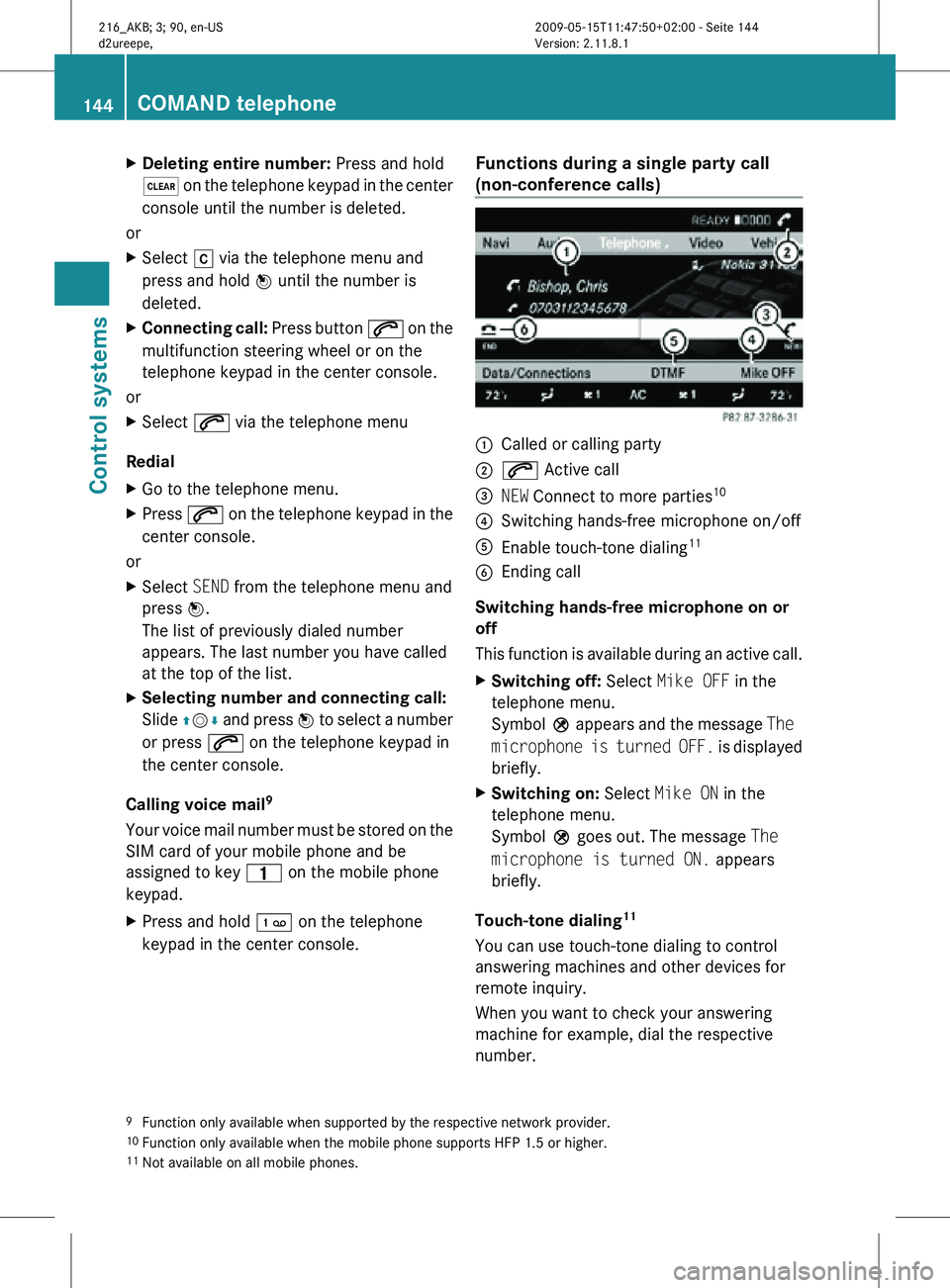
X
Deleting entire number: Press and hold
$ on the telephone keypad in the center
console until the number is deleted.
or
X Select r via the telephone menu and
press and hold W until the number is
deleted.
X Connecting call: Press button 6 on the
multifunction steering wheel or on the
telephone keypad in the center console.
or
X Select 6 via the telephone menu
Redial
X Go to the telephone menu.
X Press 6 on the telephone keypad in the
center console.
or
X Select SEND from the telephone menu and
press W.
The list of previously dialed number
appears. The last number you have called
at the top of the list.
X Selecting number and connecting call:
Slide ZVÆ and press W to select a number
or press 6 on the telephone keypad in
the center console.
Calling voice mail 9
Your voice mail number must be stored on the
SIM card of your mobile phone and be
assigned to key 4 on the mobile phone
keypad.
X Press and hold ´ on the telephone
keypad in the center console. Functions during a single party call
(non-conference calls) :
Called or calling party
; 6 Active call
= NEW Connect to more parties 10
? Switching hands-free microphone on/off
A Enable touch-tone dialing 11
B Ending call
Switching hands-free microphone on or
off
This function is available during an active call.
X Switching off: Select Mike OFF in the
telephone menu.
Symbol Q appears and the message The
microphone is turned OFF. is displayed
briefly.
X Switching on: Select Mike ON in the
telephone menu.
Symbol Q goes out. The message The
microphone is turned ON. appears
briefly.
Touch-tone dialing 11
You can use touch-tone dialing to control
answering machines and other devices for
remote inquiry.
When you want to check your answering
machine for example, dial the respective
number.
9 Function only available when supported by the respective network provider.
10 Function only available when the mobile phone supports HFP 1.5 or higher.
11 Not available on all mobile phones. 144
COMAND telephoneControl systems
216_AKB; 3; 90, en-US
d2ureepe,
Version: 2.11.8.1 2009-05-15T11:47:50+02:00 - Seite 144
Page 147 of 500

X
Select DTMF from the telephone menu
during a call. :
Sending single digits via the predictive
speller
; Sending a phone book entry as a string
X Sending single digits: Select the desired
digit via predictive speller :.
Each selected digit will be sent
immediately.
You can, for example, save the number for an
answering machine in the phone book. You
can then search for the number for the
answering machine in the phone book.
X Select Name.
X Select the desired phone book entry.
The entry will be sent as a string
immediately.
X Back to call display: Select B on the
COMAND display.
i You can also use touch-tone dialing via
the Voice Control System (Y page 217).
Ending an active call
X Press button ~ on the multifunction
steering wheel or on the telephone keypad
in the center console or select ~ via the
telephone menu. Call waiting, call holding, and
conference calls with multiple
parties
12, 13, 14
You can receive a call while you are already
connected to another party (call waiting). You
can also make another call yourself while still
connected to another party.
You can switch between both parties or
initiate a conference call.
You can toggle between two parties using call
hold or initiate a conference call with up to
two participants.
Call waiting
15
When a call comes in while you are already
talking to another party, the incoming call
appears in the COMAND display. In addition,
a signal sounds.
X Rejecting: Select Reject.
or
X Press button ~ on the multifunction
steering wheel or on the telephone keypad
in the center console.
X Accepting: Select Accept.
or
X Answer the call via the Voice Control
System (Y page 217).
or
X Press button 6 on the multifunction
steering wheel or on the telephone keypad
in the center console.
The active call is put on hold. You are now
connected to two parties. The new call you
have accepted is now the active call.
i If your mobile phone does not support
HFP 1.5 or higher, accepting the new call
will end the active call.
12 Function only available when supported by the respective network provider.
13 Function only available when the mobile phone supports HFP 1.5 or higher.
14 Limited availability of these functions with CDMA devices.
15 Only available when the call waiting function on the mobile phone is activated. COMAND telephone
145Control systems
216_AKB; 3; 90, en-US
d2ureepe, Version: 2.11.8.1 2009-05-15T11:47:50+02:00 - Seite 145 Z
Page 148 of 500

Calling an additional party
You can call another party during an active
call. The active call is put on hold.
X
Select NEW from the telephone menu and
press W.
or
X Press button 6 on the telephone
keypad in the center console.
X Enter the number to call manually
(Y page 143) or from the phone book
(Y page 149).
Switching between two parties (call hold)
When you are connected to two parties, the
telephone menu appears as follows: :
Active call
; Call on hold
X Switching to the other party: Select ;
using the COMAND controller.
or
X Press button 6 on the telephone
keypad in the center console.
or
X Press button 6 on the multifunction
steering wheel.
Initiating a conference call
You can initiate a conference call with the
active parties and parties that are on hold. All
participants will be able to hear and talk to
each other. :
Active call
; Call on hold
= Initiating conference call
X Initiating conference call: Select
Conference = using the COMAND
controller. COMAND phone book and address
book
G
Observe Safety notes, see page 68.
The COMAND phone book is an extract of
entries from the address book that contain at
least one phone number.
The COMAND address book holds entries
from various sources such as mobile phones,
SD cards, imports from Bluetooth ®
devices,
the COMAND phone book, or the navigation
system. These entries can be used for making
phone calls or for navigation.
Importing contacts automatically When a mobile phone is connected to
COMAND via the Bluetooth
®
interface, the
contacts of the mobile phone are imported
into the COMAND phone book automatically.
This may take some time, depending on the
mobile phone. Phone book entries stored in
the mobile phone itself or the SIM card may
be imported, depending on the mobile phone.
Contacts in the COMAND that have been
imported automatically are identified by the
symbols d or 0. Such contacts can only 146
COMAND telephoneControl systems
216_AKB; 3; 90, en-US
d2ureepe,
Version: 2.11.8.1 2009-05-15T11:47:50+02:00 - Seite 146