2010 MERCEDES-BENZ CL CLASS display
[x] Cancel search: displayPage 59 of 500

ABS
G
Observe Safety notes, see page 56. G
Warning!
Do not pump the brake pedal. Use firm, steady
brake pedal pressure instead. Pumping the
brake pedal defeats the purpose of the ABS
and significantly reduces braking
effectiveness.
The Antilock Brake System (ABS) regulates
the brake
pressure so that the wheels do not
lock during braking. This allows you to
maintain the ability to steer your vehicle.
The ABS is functional above a speed of
approximately 5 mph (8 km/h) independent
of road surface conditions.
On slippery road surfaces, the ABS will
respond even to light brake pressure.
The ABS indicator lamp ! in the
instrument cluster comes on when you switch
on the ignition. It goes out when the engine
is running.
Braking At the instant one of the wheels is about to
lock up, a slight pulsation can be felt in the
brake pedal. The pulsation indicates that the
ABS is in the regulating mode.
X
Keep firm and steady pressure on the brake
pedal while you feel the pulsation.
Continuous, steady brake pedal pressure
yields the advantages provided by the ABS,
namely braking
power and the ability to steer
the vehicle.
The pulsating brake pedal can be an
indication of hazardous road conditions and
functions as a reminder to take extra care
while driving.
Emergency brake maneuver X
Keep continuous full pressure on the brake
pedal. G
Warning!
If the ABS malfunctions, other driving safety
systems such
as the BAS or the ESC are also
switched off. Observe indicator and warning
lamps that may come on as well as messages
in the multifunction display that may appear.
If the ABS malfunctions, the wheels may lock
during hard braking, reducing steering
capability and extending the braking distance. BAS
G
Observe Safety notes, see page 56.
The Brake Assist System (BAS) operates in
emergency situations.
If you apply the brakes
very quickly, the BAS provides full brake
boost automatically, thereby potentially
reducing the braking distance.
X Apply continuous full braking pressure until
the emergency braking situation is over.
The ABS will prevent the wheels from
locking.
When you release the brake pedal, the brakes
function again as normal. The BAS is then
deactivated. G
Warning!
If the BAS malfunctions, the brake system still
functions, but without the additional brake
boost available that the BAS would normally
provide in an emergency braking maneuver.
Therefore, the
braking distance may increase. BAS PLUS
The Brake Assist System PLUS (BAS PLUS)
operates in
emergency braking situations and
uses radar sensors to assess the traffic
situation. BAS PLUS assists you in braking at
speeds above approximately 20 mph
(30 km/h).
When traveling in Canada in a vehicle not
registered in Canada, you must switch off the
radar sensor system ( Y page 216). Canadian
law does not permit the use of the radar Driving safety systems
57
Safety and security
216_AKB; 3; 90, en-US
d2ureepe, Version: 2.11.8.1 2009-05-15T11:47:50+02:00 - Seite 57 Z
Page 70 of 500

Vehicle equipment
i This Operator’s Manual describes all
features, standard or optional, potentially
available for your vehicle at the time of
purchase. Please be aware that your
vehicle might not be equipped with all
features described in this manual. COMAND introduction
COMAND operating safety
COMAND ( Cockpit Management and Data
System) is an information and operating
center for
vehicle sound and communications
systems. It includes the radio and navigation
system, as well as other optional equipment
(satellite radio, telephone, etc.). G
Warning!
Any alteration of electronic components or
software can cause malfunctions.
Radio, satellite radio, amplifier, CD/DVD
changer, navigation module, telephone and
Voice Control Systems are interconnected.
Therefore, if one of the components is not
operational, or has not been removed/
replaced properly, the function of other
components could be impaired.
Such conditions might seriously impair the
operating safety of your vehicle.
We recommend to have any service work on
electronic components carried out by an
authorized Mercedes-Benz Center. G
Warning!
In order to avoid distraction which could lead
to an
accident, the driver should enter system
settings while the vehicle is at a standstill, and
operate the system only when permitted by
road, weather and traffic conditions.
Bear in mind that at a speed of just 30 mph
(approximately 50 km/h), your vehicle is
covering a distance of 44 feet (approximately
14 m) every second. COMAND supplies you with information to
help you select your route more easily and
guide you conveniently and safely to your
destination. For safety reasons, we
encourage the driver to stop the vehicle in a
safe
place
before answering or placing a call,
or consulting the COMAND screen to read
navigational maps, instructions, or
downloaded information. G
Warning!
While the navigation system provides
directional assistance,
the driver must remain
focused on safe driving behavior, especially
attention to traffic and street signs, and
should utilize the system’s audio cues while
driving.
The navigation system does not supply any
information on stop signs, yield signs, traffic
regulations or traffic safety rules. Their
observance always remains in the driver’s
personal responsibility. Maps do not cover all
areas nor all routes within an area. Availability of functions while the
vehicle is in motion
For safety reasons, certain COMAND
functions are not available while the vehicle
is in motion or they are only available to a
limited extent. You will notice this, for
example, by
the fact that certain menu items
cannot be selected or that the COMAND
display shows a corresponding message. Switching COMAND on or off
X Press shortcut button u in the center
console (Y page 69).
COMAND calls up the last selected menu.
i When you switch off COMAND, you also
switch off the currently playing audio
source. During
a telephone call, you cannot
switch off COMAND. 68
COMAND introduction
Control systems
216_AKB; 3; 90, en-US
d2ureepe,
Version: 2.11.8.1 2009-05-15T11:47:50+02:00 - Seite 68
Page 71 of 500

COMAND components
COMAND can be used to operate:
R Audio functions
R Navigation system
R Telephone
R External audio and video sources
R Video DVD
R Various vehicle settings
COMAND consists of the following:
R COMAND shortcut buttons
R COMAND display
R Telephone keypad
R COMAND controller
R Built-in USB socket to connect USB storage
devices
R Optional media interface in the glove box
to connect external devices via iPod ®
cable, jack plug, or USB cable
i For information about cleaning and care
of displays, see ( Y page 409).
COMAND shortcut buttons Use the COMAND shortcut buttons to select
main functions directly. Function
:
Shortcut button for rear window
sunshade (
Y page 352) ;
R Shortcut button for:
R
CD/DVD/SD card (Y page 168)
R Radio ( Y page 153) =
% Back button (Y page 75)
?
T Seat menu button
(Y page 198)
A
S Shortcut button for:
R
Telephone ( Y page 135)
R Navigation ( Y page 83) B
u COMAND on/off button
(Y page 68)
C
H Volume control (Y page 76)
D
h Favorite button (
Y page 81) COMAND display
In the COMAND display, you will find the
function currently selected and the
corresponding menus. The COMAND display
is divided into several areas.
:
Status line
; Main functions
= Main area
? Submenus
A Climate control settings COMAND introduction
69Control systems
216_AKB; 3; 90, en-US
d2ureepe, Version: 2.11.8.1 2009-05-15T11:47:50+02:00 - Seite 69 Z
Page 72 of 500
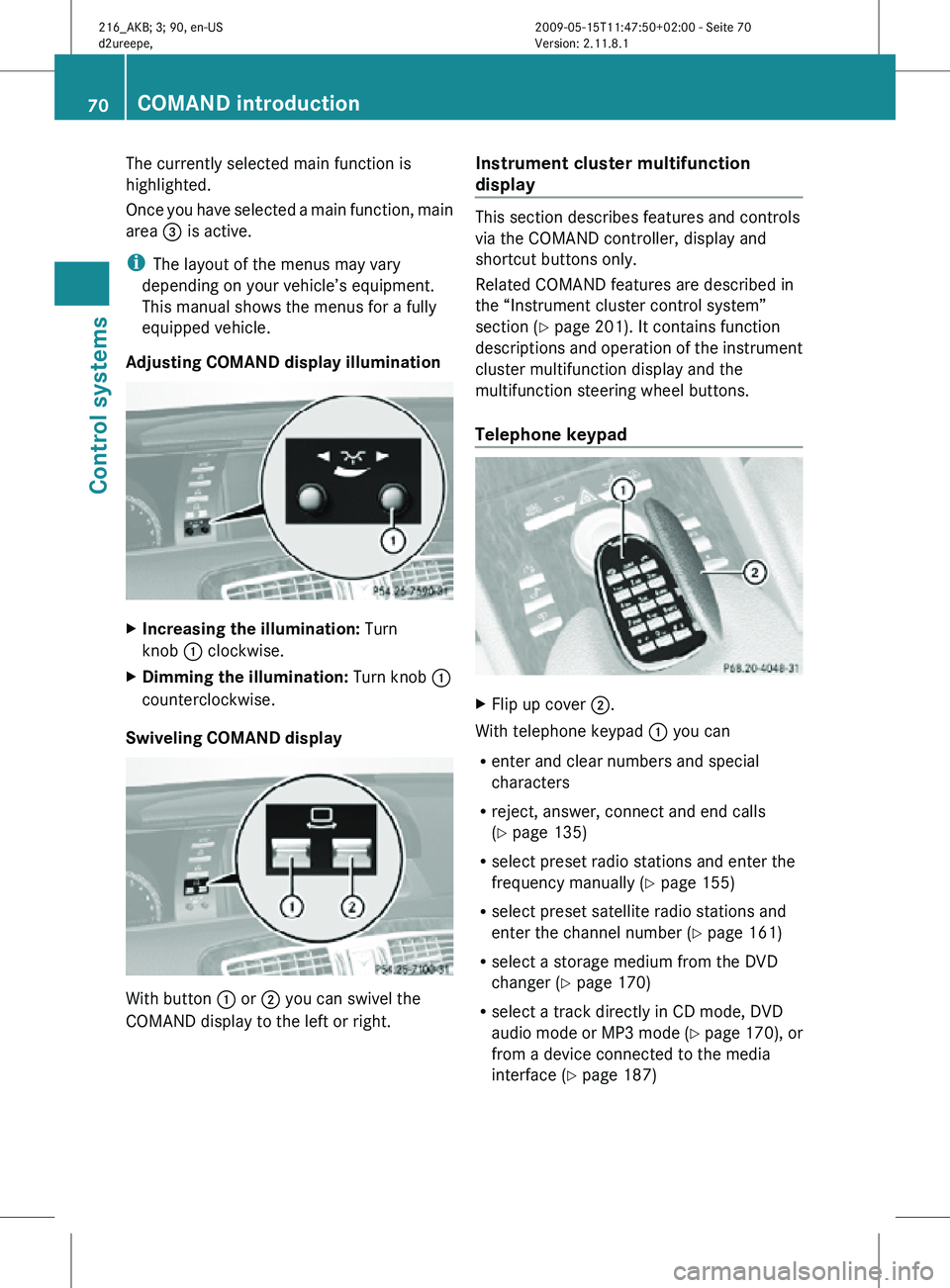
The currently selected main function is
highlighted.
Once you have selected a main function, main
area
= is active.
i The layout of the menus may vary
depending on your vehicle’s equipment.
This manual shows the menus for a fully
equipped vehicle.
Adjusting COMAND display illumination X
Increasing the illumination: Turn
knob : clockwise.
X Dimming the illumination: Turn knob :
counterclockwise.
Swiveling COMAND display With button
: or ; you can swivel the
COMAND display to the left or right. Instrument cluster multifunction
display This section describes features and controls
via the COMAND controller, display and
shortcut buttons only.
Related COMAND features are described in
the “Instrument cluster control system”
section (
Y page 201). It contains function
descriptions and operation of the instrument
cluster multifunction display and the
multifunction steering wheel buttons.
Telephone keypad X
Flip up cover ;.
With telephone keypad : you can
R enter and clear numbers and special
characters
R reject, answer, connect and end calls
(Y page 135)
R select preset radio stations and enter the
frequency manually ( Y page 155)
R select preset satellite radio stations and
enter the channel number (Y page 161)
R select a storage medium from the DVD
changer (Y page 170)
R select a track directly in CD mode, DVD
audio mode or MP3 mode (Y page 170), or
from a device connected to the media
interface (Y page 187) 70
COMAND introductionControl systems
216_AKB; 3; 90, en-US
d2ureepe,
Version: 2.11.8.1 2009-05-15T11:47:50+02:00 - Seite 70
Page 73 of 500

R
select a scene/chapter from a video DVD
(Y page 177)
R select a street in the navigation entry
(Y page 102)
COMAND controller Use the COMAND controller to select menu
functions shown on the COMAND display.
Operating COMAND controller
You can operate the COMAND controller as
follows:
R
press briefly or press and hold
R rotate to the left or right
R slide to the left, right, up, down or
diagonally
In this way, you can move through the menus,
select menu items or exit menus. Symbol How to use the COMAND
controller
W
X
Press briefly
R to confirm the selection of a
menu item or list entry
R to exit full-screen image
when using navigation or
video functions X
Press and hold until the
selected action has been
carried out
R to save a station
R to accept a destination for
navigation cVd
X
Rotate
R to move through vertical or
horizontal menus
R to move through text
R to select program settings ZVÆ X
Slide
R to move through vertical
menus
R to exit horizontal menus X
Slide and hold
R to move through a navigation
map COMAND introduction
71Control systems
216_AKB; 3; 90, en-US
d2ureepe, Version: 2.11.8.1 2009-05-15T11:47:50+02:00 - Seite 71 Z
Page 80 of 500

necessary to adapt the audio format
(Y page 172).
i By selecting Logic7 ®
OFF, all compatible
formats are played back as they are
present on the medium. Due to the design
of the passenger compartment, an
optimum audio experience cannot be
guaranteed for all passengers.
Adjusting 3-D sound With 3-D sound, you can choose between
Logic7
®
ON and Logic7 ®
OFF.
X Select Sound Q 3D Sound. :
Current setting
X Selecting a setting: Slide ZVÆ or rotate
cVd.
X Saving setting: Press W.
The setting is saved and the menu is closed.
X Exiting menu without saving changes:
Press back button % or slide XVY.
i Please note the following:
R For an ideal sound experience in all
seats, the balance and fader should be
adjusted to the center of the passenger
compartment with Logic 7 ®
switched on.
R The best sound results are achieved by
playing high-quality audio and video
DVDs.
R For MP3 tracks, the bit rate should be at
least 128 kbit/s. R
3-D sound does not work for mono-signal
sources, such as on analog AM radio or
in Weather Band.
R In the event of poor radio reception
quality, e.g. inside a tunnel, you should
switch off Logic 7 ®
, as a dynamic switch
from Stereo to Mono could occur,
resulting in temporary sound distortion.
R With some stereo recordings, the
resulting sound may deviate from
conventional stereo playback.
Switching the audio/video source off/
on i
When you load a CD or DVD, the audio or
video source is activated automatically.
Active audio source
X Switching off: Select Audio Q Audio
OFF.
Playback is paused and the audio source is
switched off; Audio OFF appears in the
COMAND display.
X Switching on: Select Audio, then the
desired audio source.
or
X Load a CD/DVD (Y page 165) or an SD
card (Y page 166).
or
X Connect a USB storage device
(Y page 72) or media interface device
(Y page 183) to COMAND.
Active video source
X Switching off: Select Video Q Video
OFF.
The audio source is switched off; Video
OFF appears in the COMAND display.
X Switching on: Select Video, then the
desired video source.
or
X Load a DVD (Y page 165). 78
COMAND introductionControl systems
216_AKB; 3; 90, en-US
d2ureepe,
Version: 2.11.8.1 2009-05-15T11:47:50+02:00 - Seite 78
Page 81 of 500

COMAND system settings
System settings submenu overview
i The components and operating principles
of COMAND can be found on ( Y page 68).
System settings can be made in the following
submenus:
R Display Q Day Mode, Night Mode,
Automatic
R Time Q Time, Date, Format, Time Zone
R Text Reader Q Speed Q Fast,
Medium or Slow:
Adjusts the reading speed of the Voice
Control System.
R Voice Control Q Help Window , Start
New Individualization, Delete
Individualization
R Language: Selecting system language
R Favorites Button *: Assigning the
favorite button
R Bluetooth Q Search for Bluetooth
Devices, Bluetooth activated. For
information on the Bluetooth ®
interface
see ( Y page 138).
R Upload/Download Data Q Copy Data
to Storage Medium, Import Data from
Storage Medium (Y page 82)
R Reset: Resetting the COMAND system to
factory settings Display settings
Switching the display on or off X
Switching off: Select Vehicle Q
Display OFF.
X Switching back on: Rotate cVd or slide
ZVÆ, XVY or press W.
or
X Press button u. Setting the display design X
Select Vehicle Q System Q Display. X
Select Day Mode, Night Mode or
Automatic.
i In the Automatic setting, COMAND sets
the display design automatically. The
setting depends on the information
retrieved from the vehicle's light sensor. Time settings
The time of day is set automatically according
to the GPS signal and the selected time zone.
All time information always applies to the
local time at the current vehicle position.
Time information changes when entering a
different time zone.
i The correct time zone, daylight savings
time/standard time and the time itself
must be set for the following navigation
system functions to operate correctly:
R Route guidance on routes with time-
dependent traffic guidance
R Calculation of estimated arrival time
The settings are adopted for the analog
clock in the dashboard. COMAND system settings
79Control systems
216_AKB; 3; 90, en-US
d2ureepe, Version: 2.11.8.1 2009-05-15T11:47:50+02:00 - Seite 79 Z
Page 82 of 500

Change the settings in the following order:
1.
Time zone
2.
Daylight savings time/standard time
3. Time lag (only necessary in exceptional cases)
Setting the time zone and switching
between daylight savings time and
standard time X
Setting time zone: Select Vehicle Q
System Q Time Q Time Zone.
The country
list appears. The dot # in front
of a list entry indicates the current setting.
X Select the country in which you are.
A time zone list may also be displayed,
depending on the selected country.
X Select the desired time zone.
Subsequent operation depends on
R whether your navigation system has GPS
reception
R which country you have set previously
You may either switch between Daylight
Savings Time (Summer) and Standard
Time.
X Select Daylight Savings Time
(Summer) or Standard Time.
The dot # in front of a list entry indicates
the current setting.
X Saving setting and exit the menu: Slide
XVY.
Adjusting time lags i
In some exceptional cases, e.g. where
time zones border, the displayed time and
the local time may show a time lag.
This time
lag can be adjusted in steps of 30
minutes.
X Select Vehicle Q System Q Time Q
Time.
X Selecting hour or minutes: Slide XVY.X
Setting value: Rotate cVd or slide ZVÆ.
X Saving setting: Press W.
Setting the date X
Select Vehicle Q System Q Time Q
Date.
X Selecting month, day, or year: Slide
XVY.
X Setting value: Rotate cVd or slide ZVÆ.
X Saving setting: Press W.
i Setting the
date is only necessary or even
possible if the COMAND system does not
receive a GPS signal.
Setting the time/date format X
Select Vehicle Q System Q Time Q
Format.
The format list appears. The dots # in
front of
the list entries indicate the current
setting.
X Changing format setting: Select desired
format.
X Saving setting and exit the menu: Slide
XVY. Voice Control System settings
Switching help window on or off X
Select Vehicle Q System Q Voice
Control.
X Select Help Window.
A checkmark appears when the help
window is switched on.
Individualization Using individualization, you can fine-tune the
Voice Control System to your own voice and
thus
improve
voice recognition. The ability of
the system to recognize the commands of
other users does not deteriorate as a result. 80
COMAND system settings
Control systems
216_AKB; 3; 90, en-US
d2ureepe,
Version: 2.11.8.1 2009-05-15T11:47:50+02:00 - Seite 80