2010 MERCEDES-BENZ C300 4MATIC page 88
[x] Cancel search: page 88Page 174 of 364
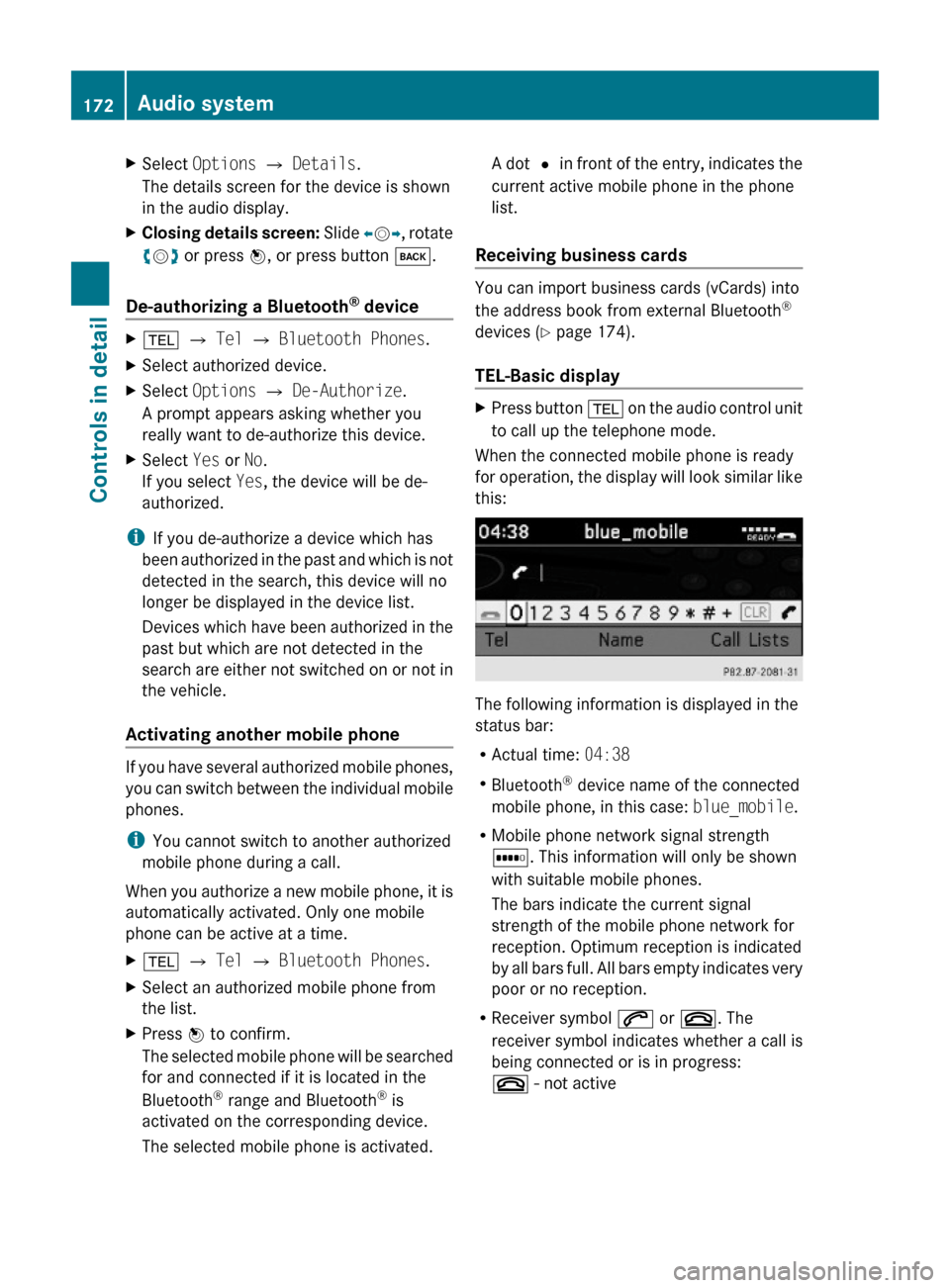
XSelect Options Q Details.
The details screen for the device is shown
in the audio display.
XClosing details screen: Slide XVY, rotate
cVd or press W, or press button k.
De-authorizing a Bluetooth® device
X% Q Tel Q Bluetooth Phones.XSelect authorized device.XSelect Options Q De-Authorize.
A prompt appears asking whether you
really want to de-authorize this device.
XSelect Yes or No.
If you select Yes, the device will be de-
authorized.
iIf you de-authorize a device which has
been authorized in the past and which is not
detected in the search, this device will no
longer be displayed in the device list.
Devices which have been authorized in the
past but which are not detected in the
search are either not switched on or not in
the vehicle.
Activating another mobile phone
If you have several authorized mobile phones,
you can switch between the individual mobile
phones.
iYou cannot switch to another authorized
mobile phone during a call.
When you authorize a new mobile phone, it is
automatically activated. Only one mobile
phone can be active at a time.
X% Q Tel Q Bluetooth Phones.XSelect an authorized mobile phone from
the list.
XPress W to confirm.
The selected mobile phone will be searched
for and connected if it is located in the
Bluetooth® range and Bluetooth® is
activated on the corresponding device.
The selected mobile phone is activated.
A dot # in front of the entry, indicates the
current active mobile phone in the phone
list.
Receiving business cards
You can import business cards (vCards) into
the address book from external Bluetooth®
devices (Y page 174).
TEL-Basic display
XPress button % on the audio control unit
to call up the telephone mode.
When the connected mobile phone is ready
for operation, the display will look similar like
this:
The following information is displayed in the
status bar:
RActual time: 04:38
RBluetooth® device name of the connected
mobile phone, in this case: blue_mobile.
RMobile phone network signal strength
r. This information will only be shown
with suitable mobile phones.
The bars indicate the current signal
strength of the mobile phone network for
reception. Optimum reception is indicated
by all bars full. All bars empty indicates very
poor or no reception.
RReceiver symbol 6 or ~. The
receiver symbol indicates whether a call is
being connected or is in progress:
~ - not active
172Audio systemControls in detail
204_AKB; 5; 23, en-USd2ureepe,Version: 2.11.8.12009-07-16T17:54:06+02:00 - Seite 172
Page 176 of 364
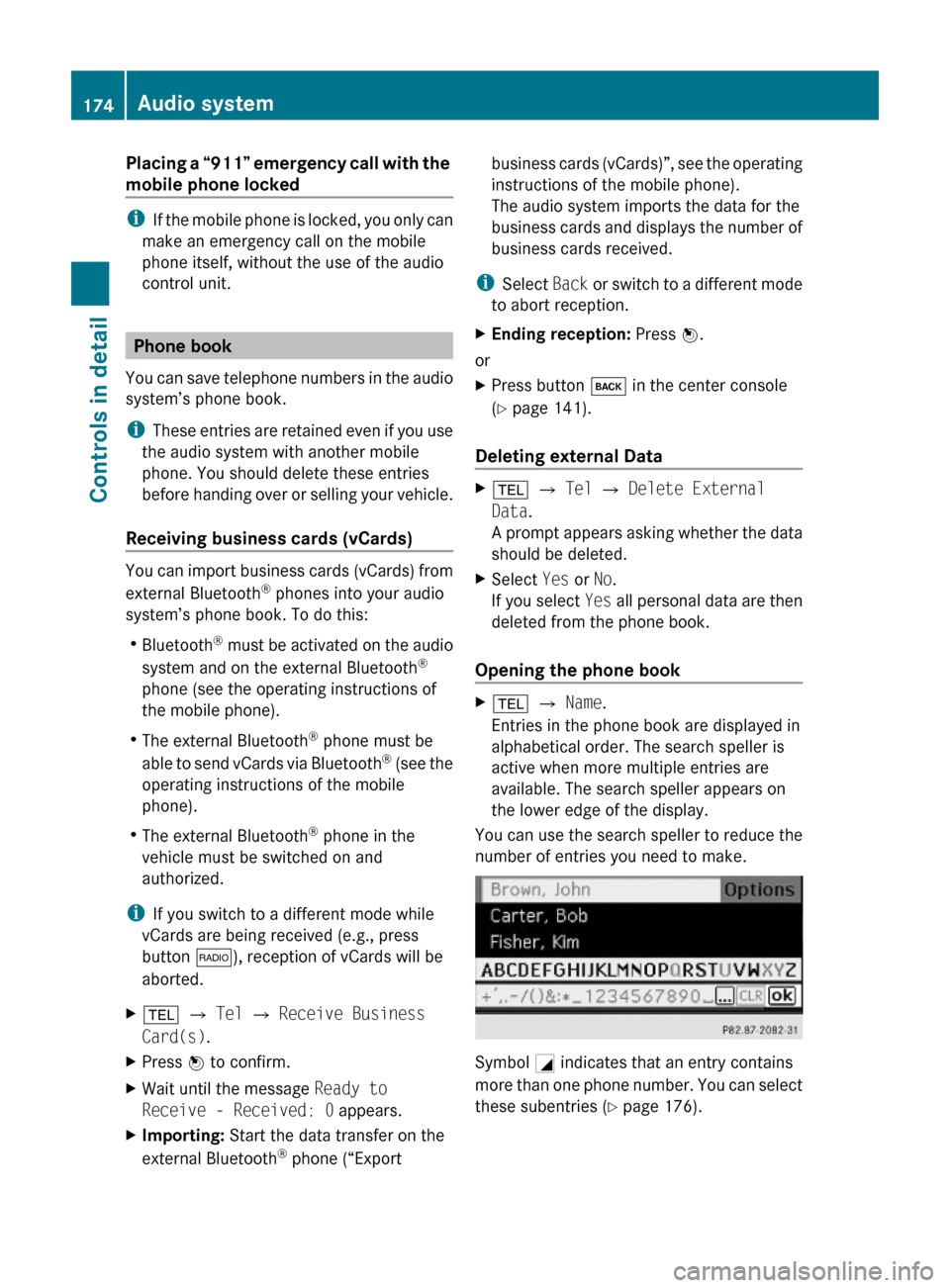
Placing a “911” emergency call with the
mobile phone locked
iIf the mobile phone is locked, you only can
make an emergency call on the mobile
phone itself, without the use of the audio
control unit.
Phone book
You can save telephone numbers in the audio
system’s phone book.
iThese entries are retained even if you use
the audio system with another mobile
phone. You should delete these entries
before handing over or selling your vehicle.
Receiving business cards (vCards)
You can import business cards (vCards) from
external Bluetooth® phones into your audio
system’s phone book. To do this:
RBluetooth® must be activated on the audio
system and on the external Bluetooth®
phone (see the operating instructions of
the mobile phone).
RThe external Bluetooth® phone must be
able to send vCards via Bluetooth® (see the
operating instructions of the mobile
phone).
RThe external Bluetooth® phone in the
vehicle must be switched on and
authorized.
iIf you switch to a different mode while
vCards are being received (e.g., press
button $), reception of vCards will be
aborted.
X% Q Tel Q Receive Business
Card(s).
XPress W to confirm.XWait until the message Ready to
Receive - Received: 0 appears.
XImporting: Start the data transfer on the
external Bluetooth® phone (“Export
business cards (vCards)”, see the operating
instructions of the mobile phone).
The audio system imports the data for the
business cards and displays the number of
business cards received.
iSelect Back or switch to a different mode
to abort reception.
XEnding reception: Press W.
or
XPress button k in the center console
(Y page 141).
Deleting external Data
X% Q Tel Q Delete External
Data.
A prompt appears asking whether the data
should be deleted.
XSelect Yes or No.
If you select Yes all personal data are then
deleted from the phone book.
Opening the phone book
X% Q Name.
Entries in the phone book are displayed in
alphabetical order. The search speller is
active when more multiple entries are
available. The search speller appears on
the lower edge of the display.
You can use the search speller to reduce the
number of entries you need to make.
Symbol G indicates that an entry contains
more than one phone number. You can select
these subentries (Y page 176).
174Audio systemControls in detail
204_AKB; 5; 23, en-USd2ureepe,Version: 2.11.8.12009-07-16T17:54:06+02:00 - Seite 174
Page 178 of 364
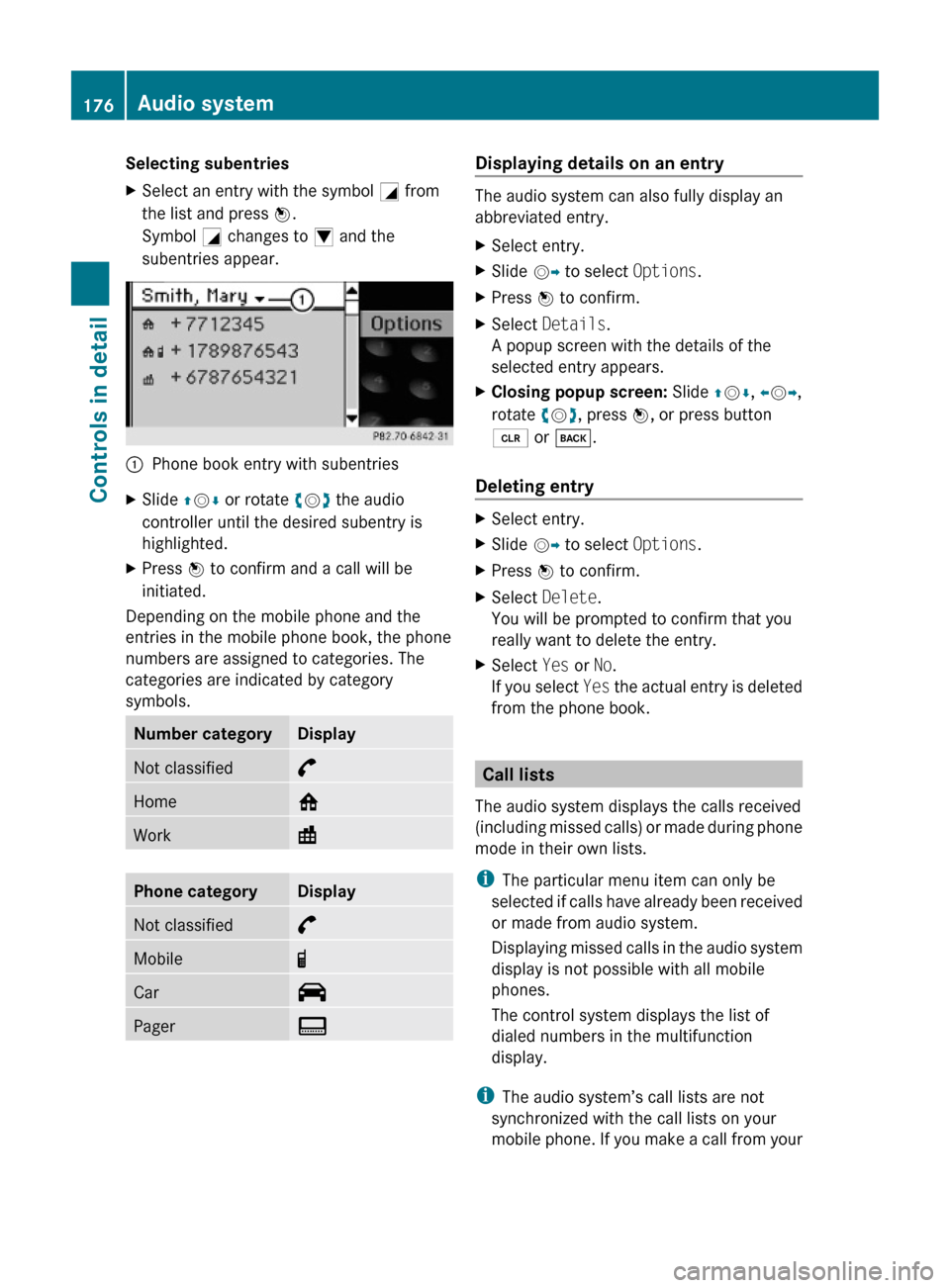
Selecting subentriesXSelect an entry with the symbol G from
the list and press W.
Symbol G changes to I and the
subentries appear.
:Phone book entry with subentriesXSlide ZVÆ or rotate cVd the audio
controller until the desired subentry is
highlighted.
XPress W to confirm and a call will be
initiated.
Depending on the mobile phone and the
entries in the mobile phone book, the phone
numbers are assigned to categories. The
categories are indicated by category
symbols.
Number categoryDisplayNot classified°Home@Work\Phone categoryDisplayNot classified°Mobile¢Car^PagerïDisplaying details on an entry
The audio system can also fully display an
abbreviated entry.
XSelect entry.XSlide VY to select Options.XPress W to confirm.XSelect Details.
A popup screen with the details of the
selected entry appears.
XClosing popup screen: Slide ZVÆ, XVY,
rotate cVd, press W, or press button
2 or k.
Deleting entry
XSelect entry.XSlide VY to select Options.XPress W to confirm.XSelect Delete.
You will be prompted to confirm that you
really want to delete the entry.
XSelect Yes or No.
If you select Yes the actual entry is deleted
from the phone book.
Call lists
The audio system displays the calls received
(including missed calls) or made during phone
mode in their own lists.
iThe particular menu item can only be
selected if calls have already been received
or made from audio system.
Displaying missed calls in the audio system
display is not possible with all mobile
phones.
The control system displays the list of
dialed numbers in the multifunction
display.
iThe audio system’s call lists are not
synchronized with the call lists on your
mobile phone. If you make a call from your
176Audio systemControls in detail
204_AKB; 5; 23, en-USd2ureepe,Version: 2.11.8.12009-07-16T17:54:06+02:00 - Seite 176
Page 180 of 364
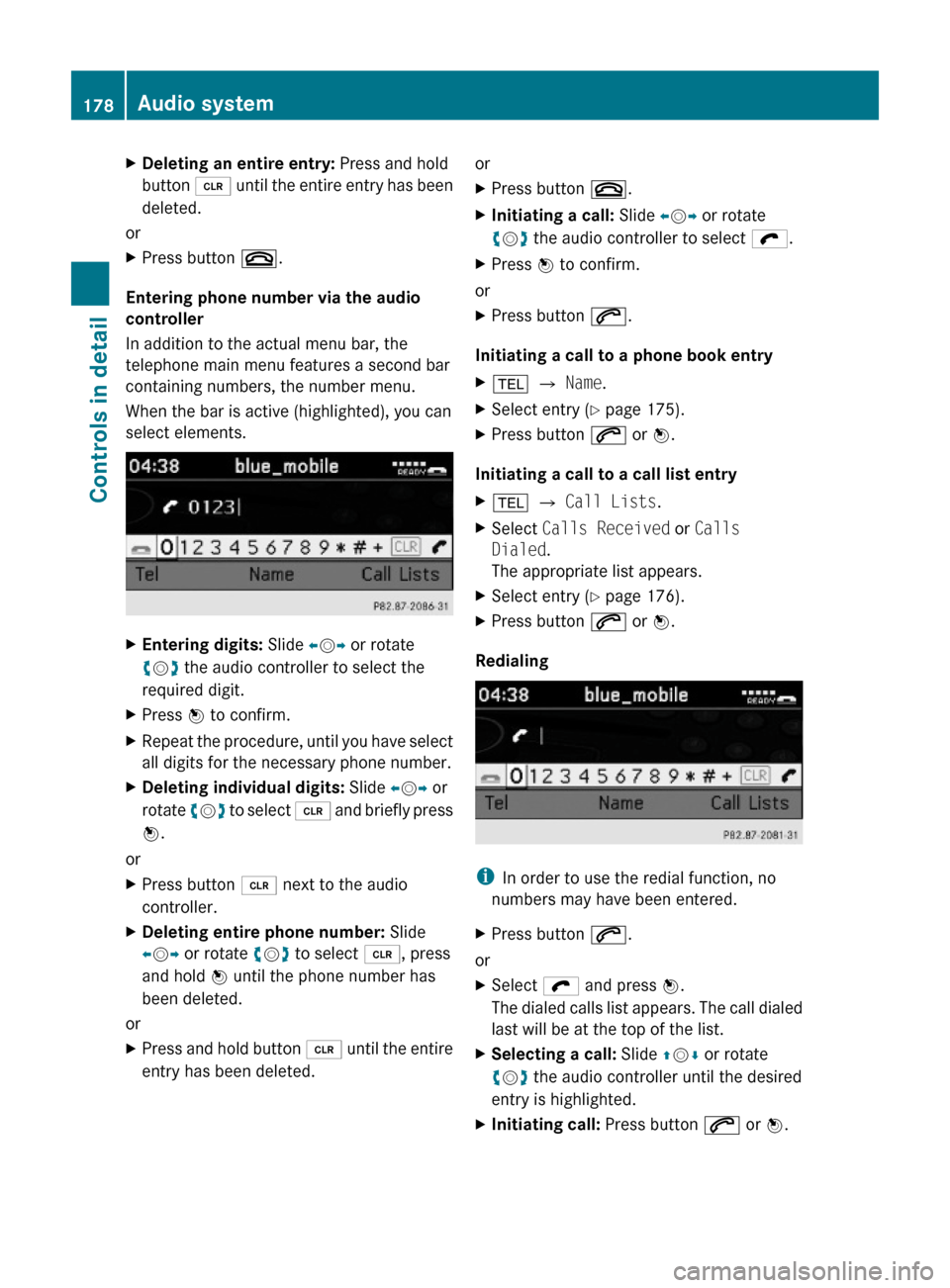
XDeleting an entire entry: Press and hold
button 2 until the entire entry has been
deleted.
or
XPress button ~.
Entering phone number via the audio
controller
In addition to the actual menu bar, the
telephone main menu features a second bar
containing numbers, the number menu.
When the bar is active (highlighted), you can
select elements.
XEntering digits: Slide XVY or rotate
cVd the audio controller to select the
required digit.
XPress W to confirm.XRepeat the procedure, until you have select
all digits for the necessary phone number.
XDeleting individual digits: Slide XVY or
rotate cVd to select 2 and briefly press
W.
or
XPress button 2 next to the audio
controller.
XDeleting entire phone number: Slide
XVY or rotate cVd to select 2, press
and hold W until the phone number has
been deleted.
or
XPress and hold button 2 until the entire
entry has been deleted.
orXPress button ~.XInitiating a call: Slide XVY or rotate
cVd the audio controller to select ö.
XPress W to confirm.
or
XPress button 6.
Initiating a call to a phone book entry
X% Q Name.XSelect entry (Y page 175).XPress button 6 or W.
Initiating a call to a call list entry
X% Q Call Lists.XSelect Calls Received or Calls
Dialed.
The appropriate list appears.
XSelect entry (Y page 176).XPress button 6 or W.
Redialing
iIn order to use the redial function, no
numbers may have been entered.
XPress button 6.
or
XSelect ö and press W.
The dialed calls list appears. The call dialed
last will be at the top of the list.
XSelecting a call: Slide ZVÆ or rotate
cVd the audio controller until the desired
entry is highlighted.
XInitiating call: Press button 6 or W.178Audio systemControls in detail
204_AKB; 5; 23, en-USd2ureepe,Version: 2.11.8.12009-07-16T17:54:06+02:00 - Seite 178
Page 181 of 364
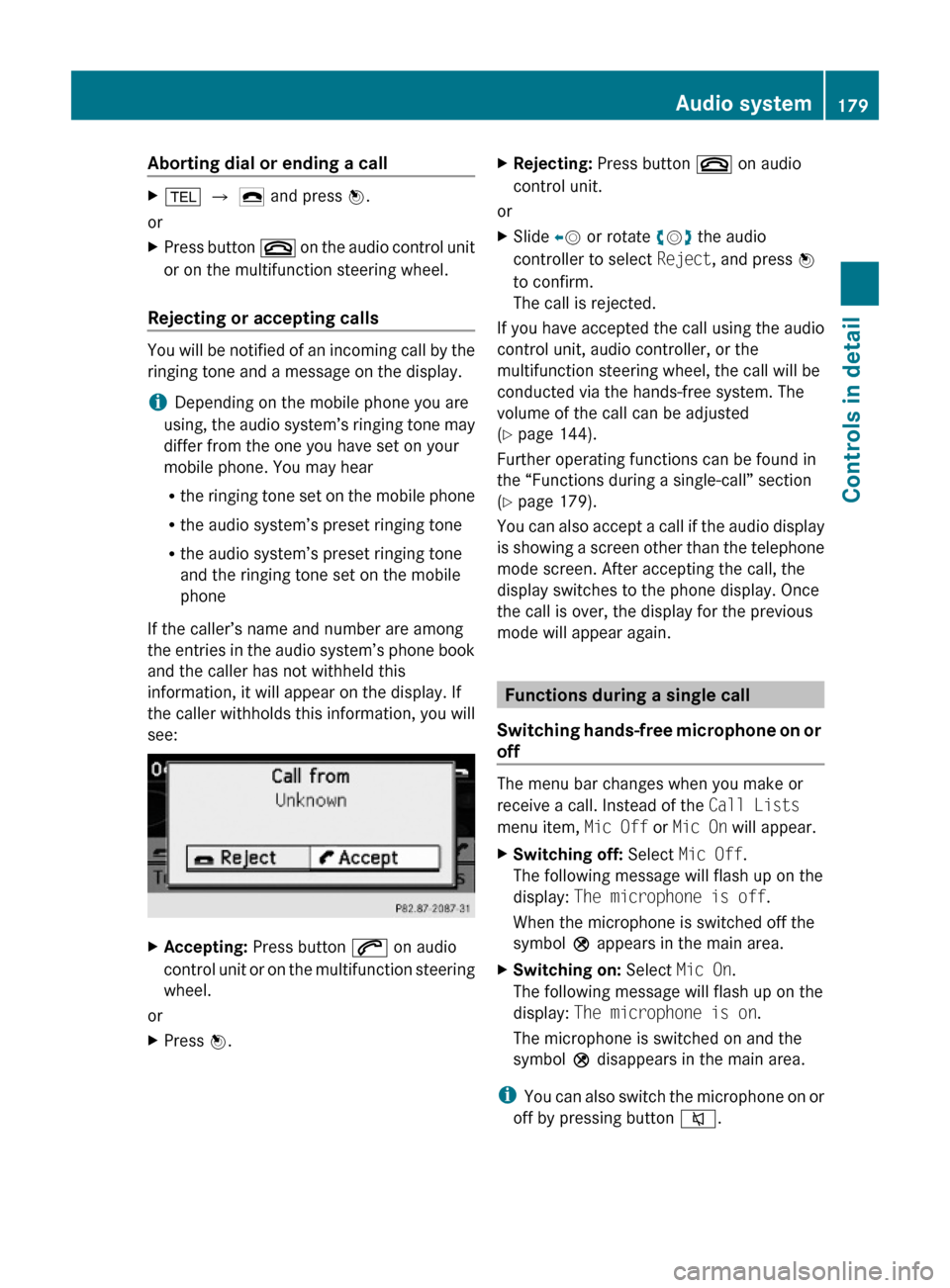
Aborting dial or ending a callX% Q ¢ and press W.
or
XPress button ~ on the audio control unit
or on the multifunction steering wheel.
Rejecting or accepting calls
You will be notified of an incoming call by the
ringing tone and a message on the display.
iDepending on the mobile phone you are
using, the audio system’s ringing tone may
differ from the one you have set on your
mobile phone. You may hear
Rthe ringing tone set on the mobile phone
Rthe audio system’s preset ringing tone
Rthe audio system’s preset ringing tone
and the ringing tone set on the mobile
phone
If the caller’s name and number are among
the entries in the audio system’s phone book
and the caller has not withheld this
information, it will appear on the display. If
the caller withholds this information, you will
see:
XAccepting: Press button 6 on audio
control unit or on the multifunction steering
wheel.
or
XPress W.XRejecting: Press button ~ on audio
control unit.
or
XSlide XV or rotate cVd the audio
controller to select Reject, and press W
to confirm.
The call is rejected.
If you have accepted the call using the audio
control unit, audio controller, or the
multifunction steering wheel, the call will be
conducted via the hands-free system. The
volume of the call can be adjusted
(Y page 144).
Further operating functions can be found in
the “Functions during a single-call” section
(Y page 179).
You can also accept a call if the audio display
is showing a screen other than the telephone
mode screen. After accepting the call, the
display switches to the phone display. Once
the call is over, the display for the previous
mode will appear again.
Functions during a single call
Switching hands-free microphone on or
off
The menu bar changes when you make or
receive a call. Instead of the Call Lists
menu item, Mic Off or Mic On will appear.
XSwitching off: Select Mic Off.
The following message will flash up on the
display: The microphone is off.
When the microphone is switched off the
symbol Q appears in the main area.
XSwitching on: Select Mic On.
The following message will flash up on the
display: The microphone is on.
The microphone is switched on and the
symbol Q disappears in the main area.
iYou can also switch the microphone on or
off by pressing button 8.
Audio system179Controls in detail204_AKB; 5; 23, en-USd2ureepe,Version: 2.11.8.12009-07-16T17:54:06+02:00 - Seite 179Z
Page 182 of 364
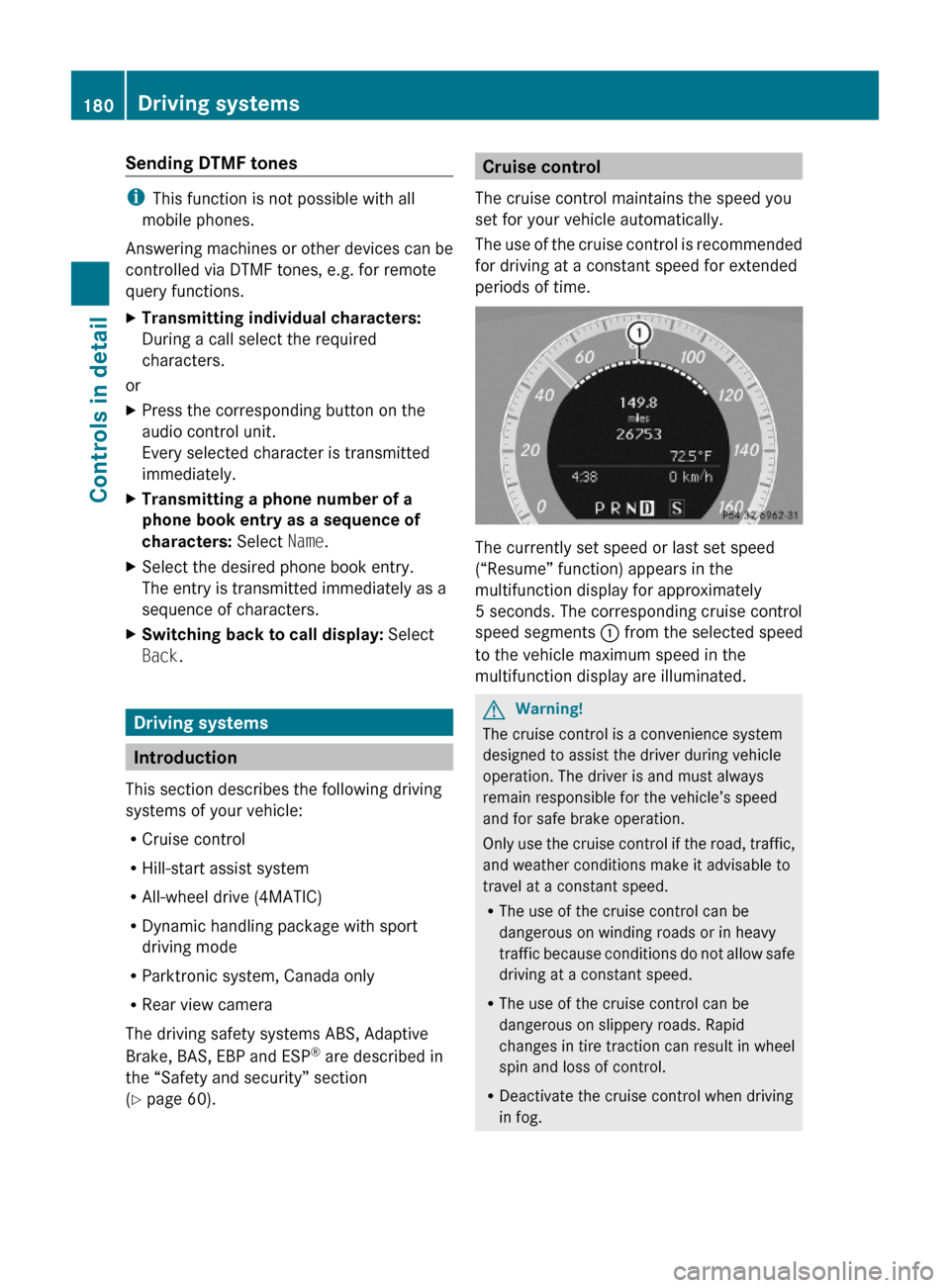
Sending DTMF tones
iThis function is not possible with all
mobile phones.
Answering machines or other devices can be
controlled via DTMF tones, e.g. for remote
query functions.
XTransmitting individual characters:
During a call select the required
characters.
or
XPress the corresponding button on the
audio control unit.
Every selected character is transmitted
immediately.
XTransmitting a phone number of a
phone book entry as a sequence of
characters: Select Name.
XSelect the desired phone book entry.
The entry is transmitted immediately as a
sequence of characters.
XSwitching back to call display: Select
Back.
Driving systems
Introduction
This section describes the following driving
systems of your vehicle:
RCruise control
RHill-start assist system
RAll-wheel drive (4MATIC)
RDynamic handling package with sport
driving mode
RParktronic system, Canada only
RRear view camera
The driving safety systems ABS, Adaptive
Brake, BAS, EBP and ESP® are described in
the “Safety and security” section
(Y page 60).
Cruise control
The cruise control maintains the speed you
set for your vehicle automatically.
The use of the cruise control is recommended
for driving at a constant speed for extended
periods of time.
The currently set speed or last set speed
(“Resume” function) appears in the
multifunction display for approximately
5 seconds. The corresponding cruise control
speed segments : from the selected speed
to the vehicle maximum speed in the
multifunction display are illuminated.
GWarning!
The cruise control is a convenience system
designed to assist the driver during vehicle
operation. The driver is and must always
remain responsible for the vehicle’s speed
and for safe brake operation.
Only use the cruise control if the road, traffic,
and weather conditions make it advisable to
travel at a constant speed.
RThe use of the cruise control can be
dangerous on winding roads or in heavy
traffic because conditions do not allow safe
driving at a constant speed.
RThe use of the cruise control can be
dangerous on slippery roads. Rapid
changes in tire traction can result in wheel
spin and loss of control.
RDeactivate the cruise control when driving
in fog.
180Driving systemsControls in detail
204_AKB; 5; 23, en-USd2ureepe,Version: 2.11.8.12009-07-16T17:54:06+02:00 - Seite 180
Page 185 of 364
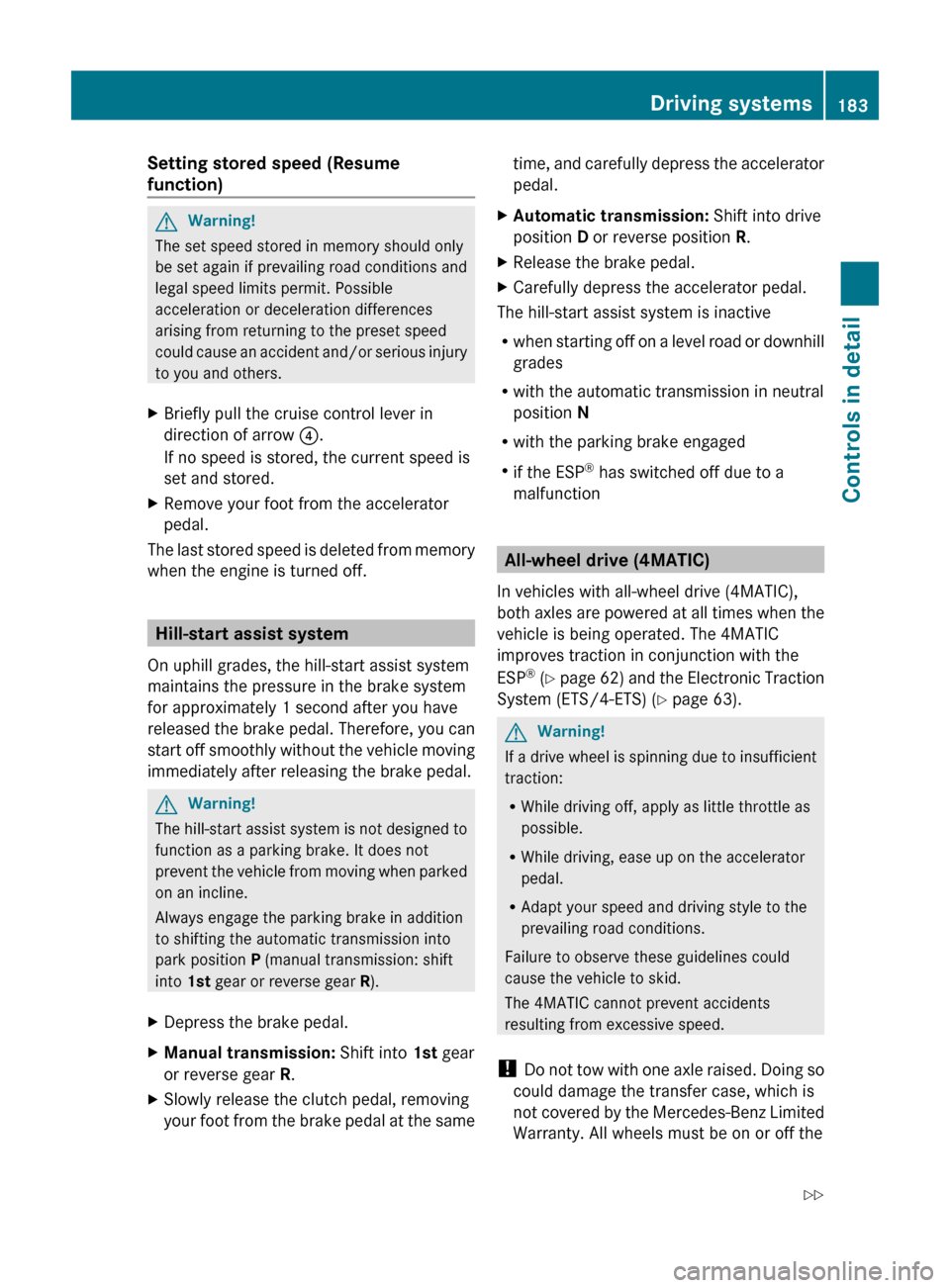
Setting stored speed (Resume
function) GWarning!
The set speed stored in memory should only
be set again if prevailing road conditions and
legal speed limits permit. Possible
acceleration or deceleration differences
arising from returning to the preset speed
could cause an accident and/or serious injury
to you and others.
XBriefly pull the cruise control lever in
direction of arrow ?.
If no speed is stored, the current speed is
set and stored.XRemove your foot from the accelerator
pedal.
The last stored speed is deleted from memory
when the engine is turned off.
Hill-start assist system
On uphill grades, the hill-start assist system
maintains the pressure in the brake system
for approximately 1 second after you have
released the brake pedal. Therefore, you can
start off smoothly without the vehicle moving
immediately after releasing the brake pedal.
GWarning!
The hill-start assist system is not designed to
function as a parking brake. It does not
prevent the vehicle from moving when parked
on an incline.
Always engage the parking brake in addition
to shifting the automatic transmission into
park position P (manual transmission: shift
into 1st gear or reverse gear R).
XDepress the brake pedal.XManual transmission: Shift into 1st gear
or reverse gear R.XSlowly release the clutch pedal, removing
your foot from the brake pedal at the sametime, and carefully depress the accelerator
pedal.XAutomatic transmission: Shift into drive
position D or reverse position R.XRelease the brake pedal.XCarefully depress the accelerator pedal.
The hill-start assist system is inactive
R when starting off on a level road or downhill
grades
R with the automatic transmission in neutral
position N
R with the parking brake engaged
R if the ESP ®
has switched off due to a
malfunction
All-wheel drive (4MATIC)
In vehicles with all-wheel drive (4MATIC),
both axles are powered at all times when the
vehicle is being operated. The 4MATIC
improves traction in conjunction with the
ESP ®
( Y page 62) and the Electronic Traction
System (ETS/4-ETS) ( Y page 63).
GWarning!
If a drive wheel is spinning due to insufficient
traction:
R While driving off, apply as little throttle as
possible.
R While driving, ease up on the accelerator
pedal.
R Adapt your speed and driving style to the
prevailing road conditions.
Failure to observe these guidelines could
cause the vehicle to skid.
The 4MATIC cannot prevent accidents
resulting from excessive speed.
! Do not tow with one axle raised. Doing so
could damage the transfer case, which is
not covered by the Mercedes-Benz Limited
Warranty. All wheels must be on or off the
Driving systems183Controls in detail204_AKB; 5; 23, en-USd2ureepe,Version: 2.11.8.12009-07-16T17:54:06+02:00 - Seite 183Z
Page 186 of 364

ground. Observe instructions for towing the
vehicle with all wheels on the ground.
! Only conduct operational or performance
tests on a two-axle dynamometer. If such
tests are necessary, contact an authorized
Mercedes-Benz Center. You could
otherwise seriously damage the brake
system and/or the transfer case which is
not covered by the Mercedes-Benz Limited
Warranty.
iIn winter operation, the maximum
effectiveness of the 4MATIC is only
achieved with winter tires (Y page 252) or
snow chains as required.
Dynamic handling package with sport
driving mode
The most important part of the dynamic
handling package with sport driving mode is
the variable damping system. It adjusts the
damping to the respective driving condition
automatically.
The damping adjustment depends on
Ryour driving style
Rthe road condition
Ryour individual selection, see the following
description
Vehicles with automatic transmission: The
sport driving mode button selects the
automatic shift programs C/S. For
information on the automatic shift programs,
see “Automatic shift programs”
(Y page 111). The automatic transmission
with dynamic handling package with sport
driving mode contains additional steering
wheel gearshift controls, see “One-touch
gearshifting” (Y page 112).
XStart the engine.
Sport driving mode
The firmer suspension tuning in sport driving
mode provides enhanced road contact.
Select this mode for example, on winding
highways.
The setting remains stored until you turn off
the engine.
XPress button ;.
Indicator lamp : comes on. The sport
driving mode is selected. Depending on
engine version, the accelerator pedal may
respond more immediate. In vehicles with
automatic transmission, automatic
program mode S is selected and will be
displayed in the multifunction display
(Y page 112).
Comfort driving mode
Vehicle handling in comfort driving mode is
softer. Select this mode when you prefer a
more comfortable driving style on straight
freeways.
XPress button ;.
Indicator lamp : goes out. The comfort
driving mode is selected. In vehicles with
automatic transmission, automatic
program mode C is selected and will be
displayed in the multifunction display
(Y page 112).
184Driving systemsControls in detail
204_AKB; 5; 23, en-USd2ureepe,Version: 2.11.8.12009-07-16T17:54:06+02:00 - Seite 184