2010 MAZDA MODEL MAZDASPEED 3 change time
[x] Cancel search: change timePage 252 of 500

Black plate (252,1)
lInsert discs one by one. If two discs are
inserted at the same time, the system
may not operate properly.
lThe CD player/In-dash CD changer
ejects the CD if the CD is inserted
upside down. Also dirty and/or
defective CDs may be ejected.
lDo not insert cleaning discs in the CD
player/In-dash CD changer.
lDo not insert any disc with a peel-off
seal affixed to it.
lThis unit may not be able to play
certain CD-R/CD-RWs made using a
computer or music CD recorder due to
disc characteristics, scratches,
smudges, dirt, etc., or due to dust or
condensation on the lens inside the
unit.
lStoring CDs in the vehicle exposed to
direct sunlight or high temperature may
damage the CD-R/CD-RWs, and make
them unplayable.
lCD-R/CD-RW exceeding 700 MB
cannot be played.
lThis unit may not be able to play
certain discs made using a computer
due to the application (writing
software) setting used. (For details,
consult the store where the application
was purchased.)
lIt is possible that certain text data, such
as titles, recorded on a CD-R/CD-RW
may not be displayed when musical
data (CD-DA) is playing.
lThe period from when a CD-RW is
inserted to when it begins playing is
longer than a normal CD or CD-R.
lCompletely read the instruction manual
and cautions for CD-R/CD-RWs.
lDo not use discs with cellophane tape
adhering, partially peeled off labels, or
adhesive material exuding from the
edges of the CD label. Also, do not use
discs with a commercially-available
CD-R label affixed. The disc may not
eject resulting in a malfunction.
qOperating Tips for MP3
NOTE
Supply of this product only conveys a license
for private, non-commercial use and does not
convey a license nor imply any right to use this
product in any commercial (i.e. revenue-
generating) real time broadcasting (terrestrial,
satellite, cable and/or any other media),
broadcasting/streaming via the Internet,
intranets and/or other networks or in other
electronic content distribution systems, such as
pay-audio or audio-on-demand applications.
An independent license for such use is
required. For details, please visit
http://www.mp3licensing.com.
lThis audio system handles MP3 files
that have been recorded on CD-R/CD-
RW/CD-ROMs. Discs that have been
recorded using the following formats
can be played:
lISO 9660 level 1lISO 9660 level 2lJoliet extended formatlRomeo extended formatlThis unit handles MP3 files
conforming to the MP3 format
containing both header frames and data
frames.
lThis unit can play multi-session
recorded discs that have up to 40
sessions.
lThis unit can play MP3s with sampling
frequencies of 16/22.05/24/32/44.1/48
kHz.
6-22
Interior Comfort
Audio System
Mazda3_8AR3-EA-09E_Edition2 Page252
Monday, June 1 2009 1:17 PM
Form No.8AR3-EA-09E
Page 267 of 500
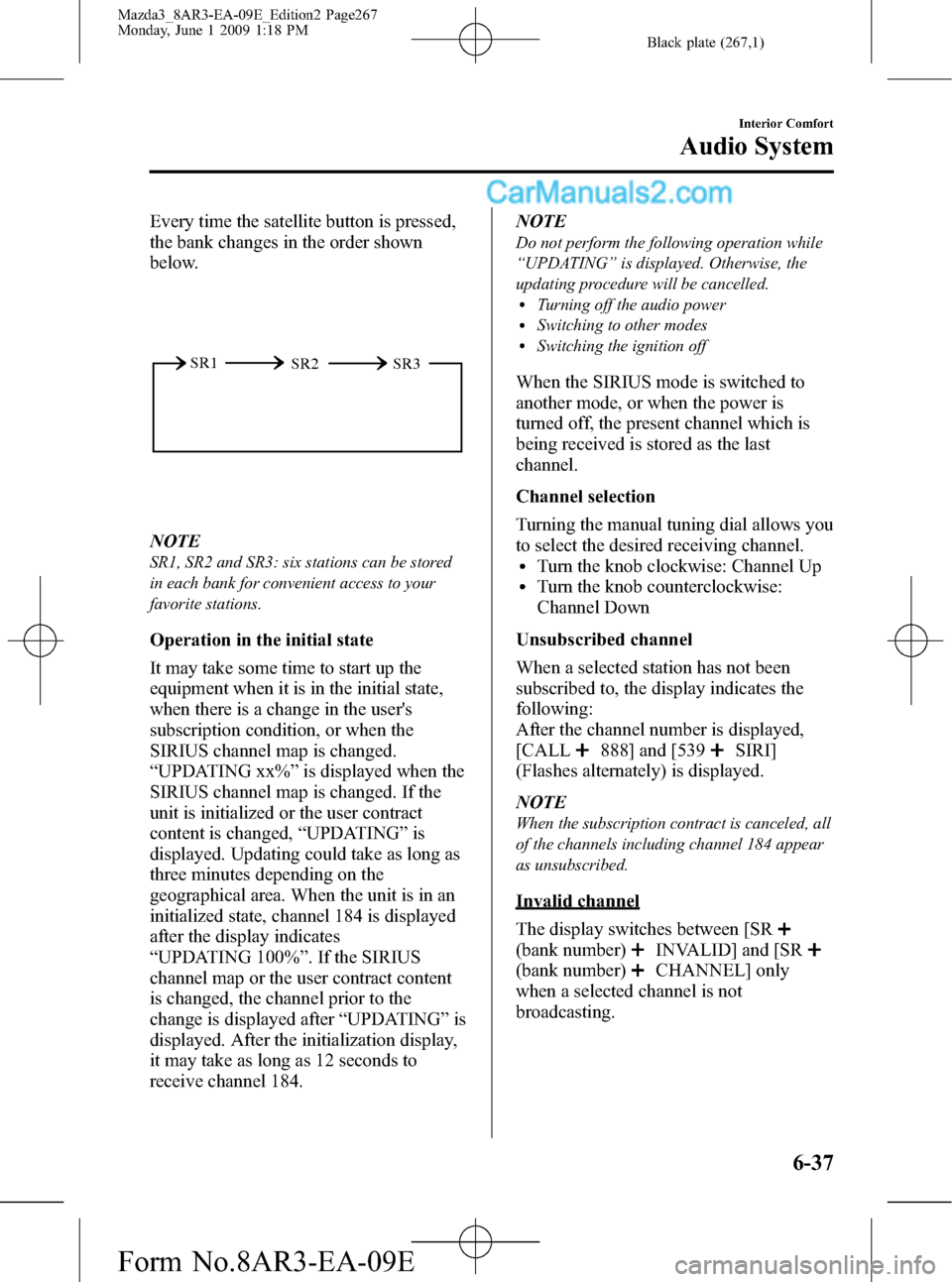
Black plate (267,1)
Every time the satellite button is pressed,
the bank changes in the order shown
below.
SR2 SR1
SR3
NOTE
SR1, SR2 and SR3: six stations can be stored
in each bank for convenient access to your
favorite stations.
Operation in the initial state
It may take some time to start up the
equipment when it is in the initial state,
when there is a change in the user's
subscription condition, or when the
SIRIUS channel map is changed.
“UPDATING xx%”is displayed when the
SIRIUS channel map is changed. If the
unit is initialized or the user contract
content is changed,“UPDATING”is
displayed. Updating could take as long as
three minutes depending on the
geographical area. When the unit is in an
initialized state, channel 184 is displayed
after the display indicates
“UPDATING 100%”. If the SIRIUS
channel map or the user contract content
is changed, the channel prior to the
change is displayed after“UPDATING”is
displayed. After the initialization display,
it may take as long as 12 seconds to
receive channel 184.NOTE
Do not perform the following operation while
“UPDATING”is displayed. Otherwise, the
updating procedure will be cancelled.
lTurning off the audio powerlSwitching to other modeslSwitching the ignition off
When the SIRIUS mode is switched to
another mode, or when the power is
turned off, the present channel which is
being received is stored as the last
channel.
Channel selection
Turning the manual tuning dial allows you
to select the desired receiving channel.
lTurn the knob clockwise: Channel UplTurn the knob counterclockwise:
Channel Down
Unsubscribed channel
When a selected station has not been
subscribed to, the display indicates the
following:
After the channel number is displayed,
[CALL
888] and [539SIRI]
(Flashes alternately) is displayed.
NOTE
When the subscription contract is canceled, all
of the channels including channel 184 appear
as unsubscribed.
Invalid channel
The display switches between [SR
(bank number)INVALID] and [SR
(bank number)CHANNEL] only
when a selected channel is not
broadcasting.
Interior Comfort
Audio System
6-37
Mazda3_8AR3-EA-09E_Edition2 Page267
Monday, June 1 2009 1:18 PM
Form No.8AR3-EA-09E
Page 268 of 500
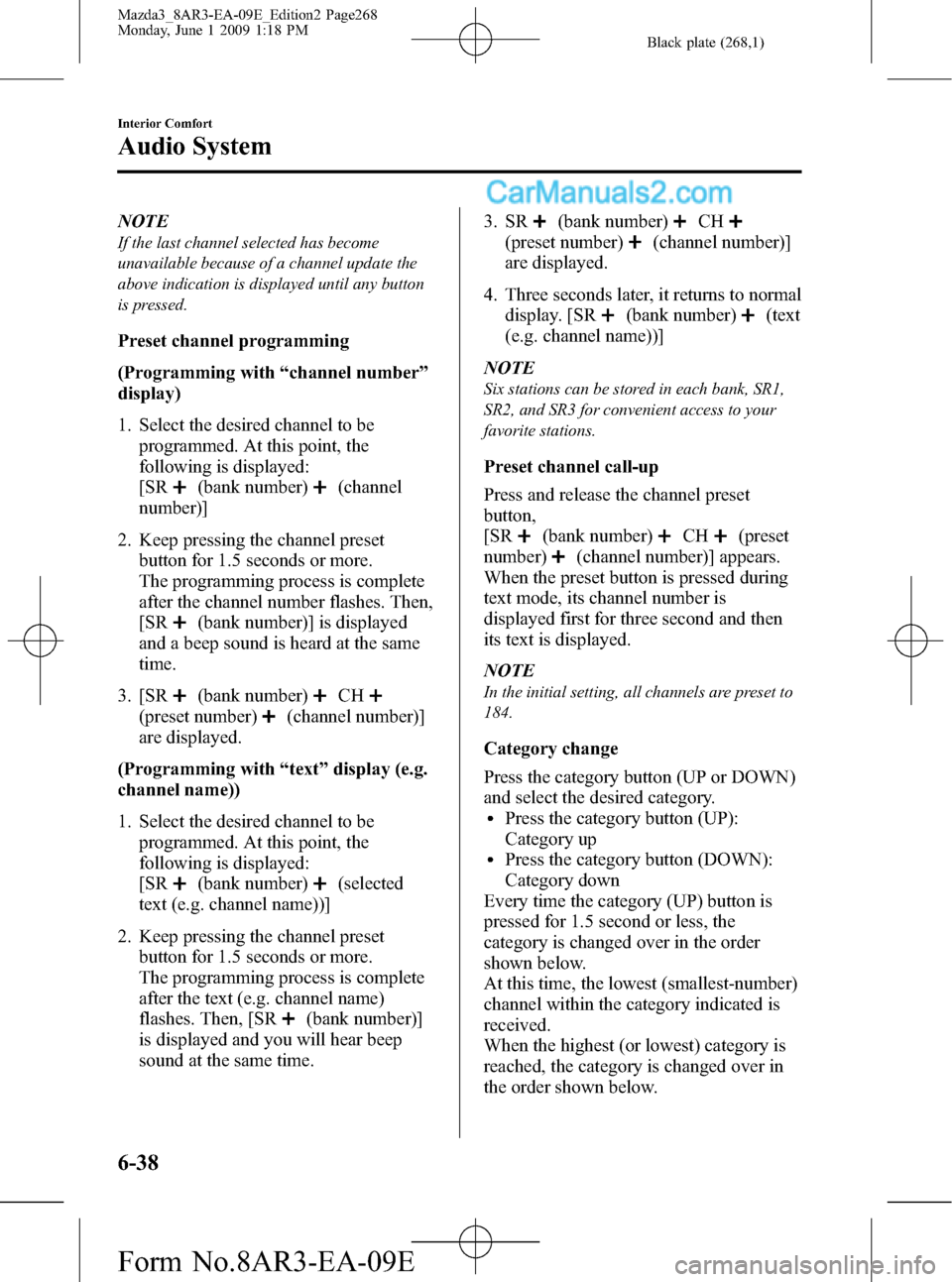
Black plate (268,1)
NOTE
If the last channel selected has become
unavailable because of a channel update the
above indication is displayed until any button
is pressed.
Preset channel programming
(Programming with“channel number”
display)
1. Select the desired channel to be
programmed. At this point, the
following is displayed:
[SR
(bank number)(channel
number)]
2. Keep pressing the channel preset
button for 1.5 seconds or more.
The programming process is complete
after the channel number flashes. Then,
[SR
(bank number)] is displayed
and a beep sound is heard at the same
time.
3. [SR
(bank number)CH
(preset number)(channel number)]
are displayed.
(Programming with“text”display (e.g.
channel name))
1. Select the desired channel to be
programmed. At this point, the
following is displayed:
[SR
(bank number)(selected
text (e.g. channel name))]
2. Keep pressing the channel preset
button for 1.5 seconds or more.
The programming process is complete
after the text (e.g. channel name)
flashes. Then, [SR
(bank number)]
is displayed and you will hear beep
sound at the same time.3. SR
(bank number)CH
(preset number)(channel number)]
are displayed.
4. Three seconds later, it returns to normal
display. [SR
(bank number)(text
(e.g. channel name))]
NOTE
Six stations can be stored in each bank, SR1,
SR2, and SR3 for convenient access to your
favorite stations.
Preset channel call-up
Press and release the channel preset
button,
[SR
(bank number)CH(preset
number)
(channel number)] appears.
When the preset button is pressed during
text mode, its channel number is
displayed first for three second and then
its text is displayed.
NOTE
In the initial setting, all channels are preset to
184.
Category change
Press the category button (UP or DOWN)
and select the desired category.
lPress the category button (UP):
Category up
lPress the category button (DOWN):
Category down
Every time the category (UP) button is
pressed for 1.5 second or less, the
category is changed over in the order
shown below.
At this time, the lowest (smallest-number)
channel within the category indicated is
received.
When the highest (or lowest) category is
reached, the category is changed over in
the order shown below.
6-38
Interior Comfort
Audio System
Mazda3_8AR3-EA-09E_Edition2 Page268
Monday, June 1 2009 1:18 PM
Form No.8AR3-EA-09E
Page 269 of 500
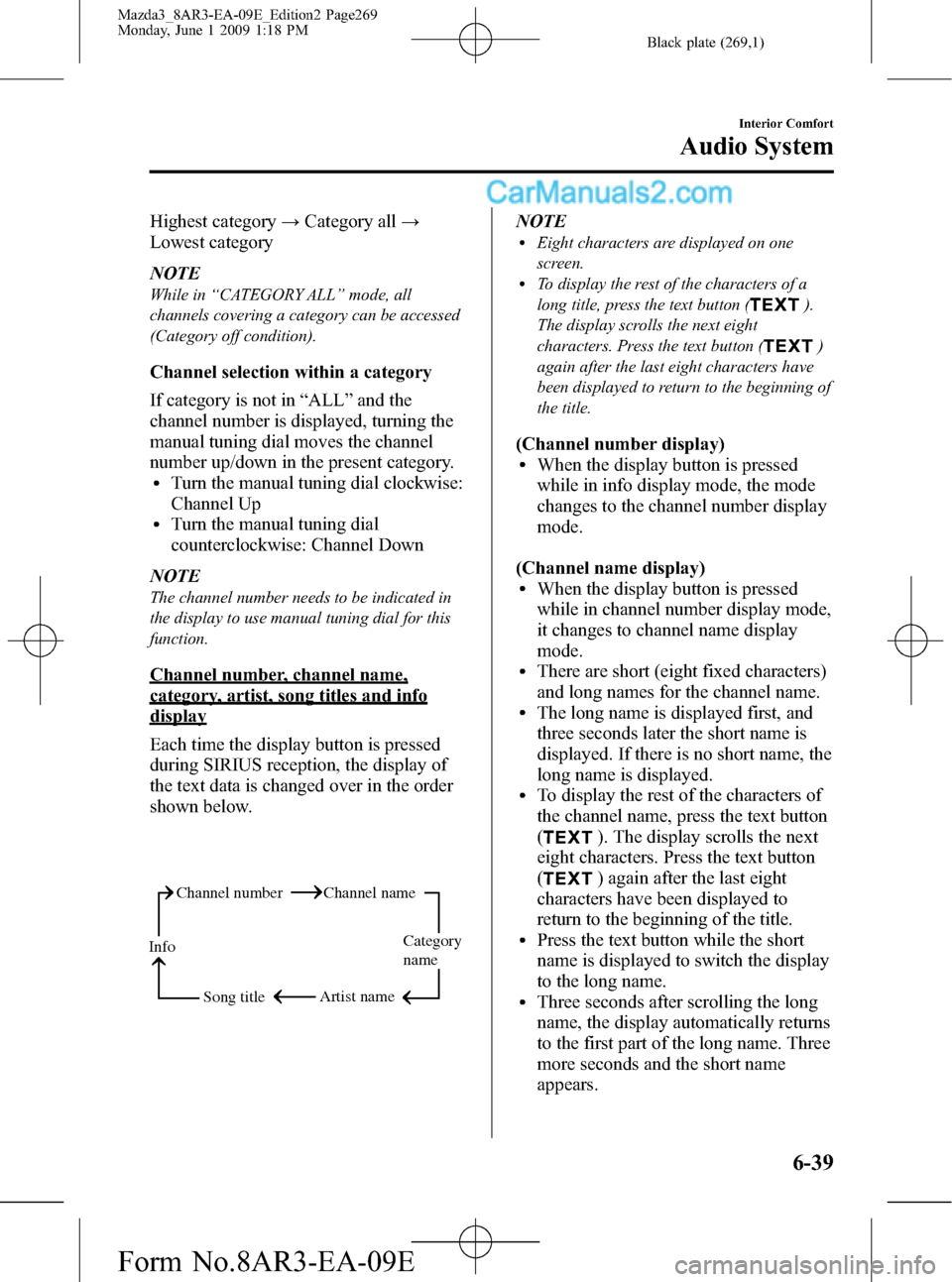
Black plate (269,1)
Highest category→Category all→
Lowest category
NOTE
While in“CATEGORY ALL”mode, all
channels covering a category can be accessed
(Category off condition).
Channel selection within a category
If category is not in“ALL”and the
channel number is displayed, turning the
manual tuning dial moves the channel
number up/down in the present category.
lTurn the manual tuning dial clockwise:
Channel Up
lTurn the manual tuning dial
counterclockwise: Channel Down
NOTE
The channel number needs to be indicated in
the display to use manual tuning dial for this
function.
Channel number, channel name,
category, artist, song titles and info
display
Each time the display button is pressed
during SIRIUS reception, the display of
the text data is changed over in the order
shown below.
Channel number Channel name
Category
name
Artist name
Info
Song title
NOTElEight characters are displayed on one
screen.
lTo display the rest of the characters of a
long title, press the text button (
).
The display scrolls the next eight
characters. Press the text button (
)
again after the last eight characters have
been displayed to return to the beginning of
the title.
(Channel number display)lWhen the display button is pressed
while in info display mode, the mode
changes to the channel number display
mode.
(Channel name display)
lWhen the display button is pressed
while in channel number display mode,
it changes to channel name display
mode.
lThere are short (eight fixed characters)
and long names for the channel name.
lThe long name is displayed first, and
three seconds later the short name is
displayed. If there is no short name, the
long name is displayed.
lTo display the rest of the characters of
the channel name, press the text button
(
). The display scrolls the next
eight characters. Press the text button
(
) again after the last eight
characters have been displayed to
return to the beginning of the title.
lPress the text button while the short
name is displayed to switch the display
to the long name.
lThree seconds after scrolling the long
name, the display automatically returns
to the first part of the long name. Three
more seconds and the short name
appears.
Interior Comfort
Audio System
6-39
Mazda3_8AR3-EA-09E_Edition2 Page269
Monday, June 1 2009 1:18 PM
Form No.8AR3-EA-09E
Page 272 of 500
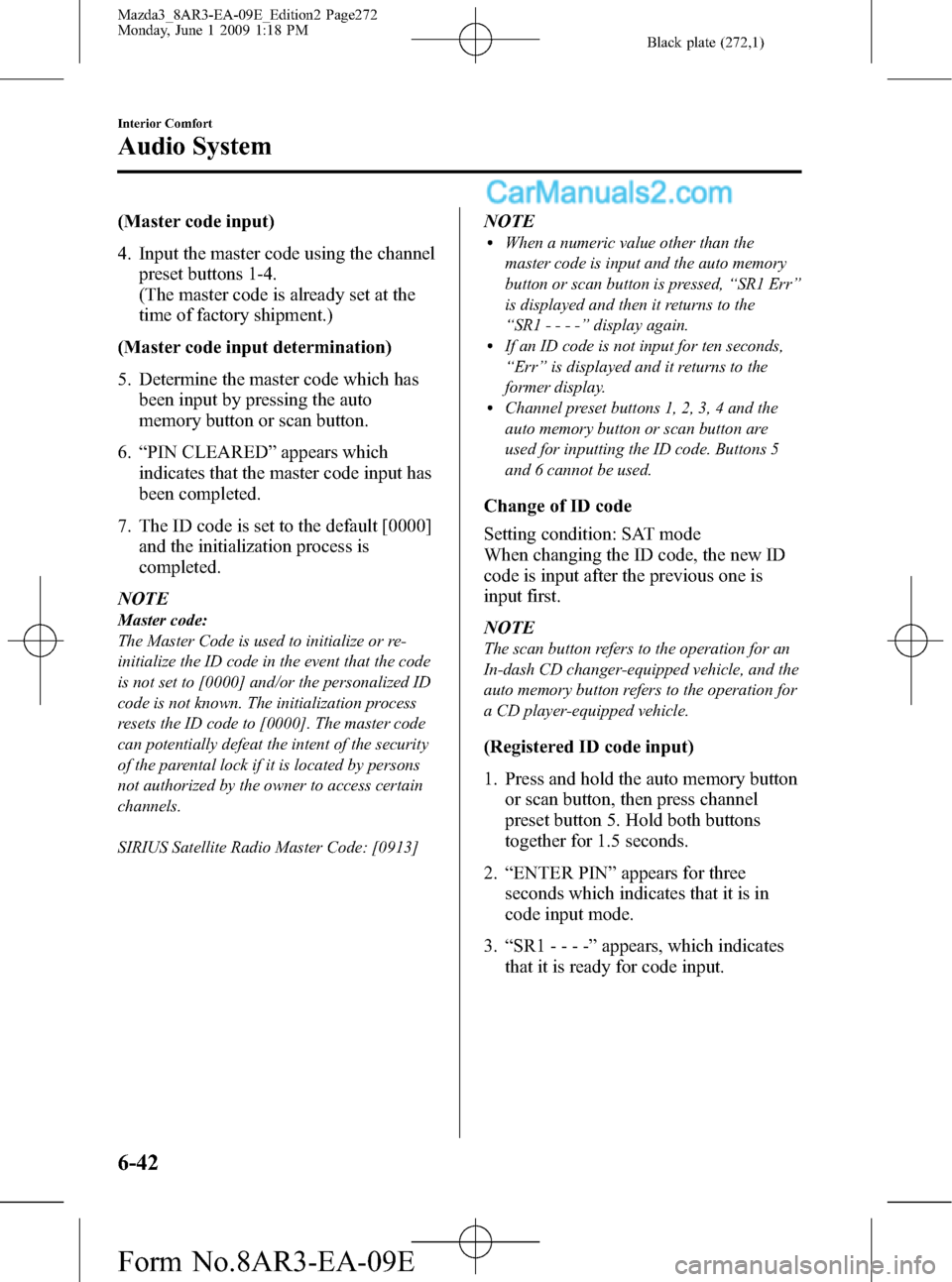
Black plate (272,1)
(Master code input)
4. Input the master code using the channel
preset buttons 1-4.
(The master code is already set at the
time of factory shipment.)
(Master code input determination)
5. Determine the master code which has
been input by pressing the auto
memory button or scan button.
6.“PIN CLEARED”appears which
indicates that the master code input has
been completed.
7. The ID code is set to the default [0000]
and the initialization process is
completed.
NOTE
Master code:
The Master Code is used to initialize or re-
initialize the ID code in the event that the code
is not set to [0000] and/or the personalized ID
code is not known. The initialization process
resets the ID code to [0000]. The master code
can potentially defeat the intent of the security
of the parental lock if it is located by persons
not authorized by the owner to access certain
channels.
SIRIUS Satellite Radio Master Code: [0913]
NOTElWhen a numeric value other than the
master code is input and the auto memory
button or scan button is pressed,“SR1 Err”
is displayed and then it returns to the
“SR1----”display again.
lIf an ID code is not input for ten seconds,
“Err”is displayed and it returns to the
former display.
lChannel preset buttons 1, 2, 3, 4 and the
auto memory button or scan button are
used for inputting the ID code. Buttons 5
and 6 cannot be used.
Change of ID code
Setting condition: SAT mode
When changing the ID code, the new ID
code is input after the previous one is
input first.
NOTE
The scan button refers to the operation for an
In-dash CD changer-equipped vehicle, and the
auto memory button refers to the operation for
a CD player-equipped vehicle.
(Registered ID code input)
1. Press and hold the auto memory button
or scan button, then press channel
preset button 5. Hold both buttons
together for 1.5 seconds.
2.“ENTER PIN”appears for three
seconds which indicates that it is in
code input mode.
3.“SR1 - - - -”appears, which indicates
that it is ready for code input.
6-42
Interior Comfort
Audio System
Mazda3_8AR3-EA-09E_Edition2 Page272
Monday, June 1 2009 1:18 PM
Form No.8AR3-EA-09E
Page 273 of 500

Black plate (273,1)
4. Input the registered ID code using
channel preset buttons 1-4.
Example: When the registered ID code
is“2323”, input“2323”. At this time
“SR1 2323”is displayed.
Press 1 for the first digit, 2 for the
second, 3 for the third, and 4 for the
last digit. For example, if your number
is 2323, press 1 three times (includes
0), 2 four times, 3 three times, and 4
four times. If the display goes off while
inputting, begin from Step 1.
NOTE
The registered ID code is the default [0000] at
the time of factory shipment. If [0000] results
in“Err”on the display, go to the
“INITIALIZATION OF ID CODE”section to
reset to [0000].
(Verification with the registered ID
code)
5. Determine the input code by pressing
the auto memory button or scan button.
6. If it does not match with the previously
registered code,“SR1 Err”is displayed
and then it returns to“SR1 - - - -”.
7. If it matches with the previously
registered code,“ENTER PIN”appears
again and it switches to code input
mode.
8.“SR1 - - - -”appears, and it is ready for
input of the new ID code.
(New ID code input)
9. Input the new ID code using channel
preset buttons 1-4.
Example: If“1234”is input as the new
code,“SR1 1234”is displayed.(New ID code input determination)
10. Determine the new ID code which
has been input by pressing the auto
memory button or scan button.
11.“PIN CHANGED”appears for three
seconds which indicates that the new
ID code input has been completed.
12. It returns to the former display.
NOTE
lIf an ID code is not input for ten seconds,
“Err”is displayed and it returns to the
former display.
lChannel preset buttons 1, 2, 3, 4 and the
auto memory button or scan button are
used for input of the ID code. Buttons 5 and
6 cannot be used.
Individual channel locking
If a channel is locked, the channel is
muted.
NOTE
lIf the registered ID code is forgotten, return
the ID code to the default [0000]. (See
“INTIALIZATION OF ID CODE”section)
lThe scan button refers to the operation for
an In-dash CD changer-equipped vehicle,
and the auto memory button refers to the
operation for a CD player-equipped
vehicle.
(Locking a channel)
1. Select a channel to be locked by
turning the manual tuning dial.
Example: Select channel 100
(Registered ID code input preparation)
2. Press and hold the auto memory button
or scan button, then press channel
preset button 6. Hold both buttons
together for 1.5 seconds.
Interior Comfort
Audio System
6-43
Mazda3_8AR3-EA-09E_Edition2 Page273
Monday, June 1 2009 1:18 PM
Form No.8AR3-EA-09E
Page 274 of 500

Black plate (274,1)
3.“ENTER PIN”appears for three
seconds which indicates that it is in
code input mode.
4.“SR1 - - - -”appears which indicates
that it is ready for code input.
(Registered ID code input)
5. Input the registered ID code using
channel preset buttons 1-4. Example: If
the registered ID code is“2323”, input
“2323”. At this time“SR1 2323”is
displayed.
(Registered ID code input
determination)
6. Determine the code which has been
input by pressing the auto memory
button or scan button.
7. If it does not match the registered code,
“SR1 Err”is displayed and then it
returns to“SR1 - - - -”.
8. If it matches the registered code,
“SR1 LOCK”appears for three
seconds which indicates that the code
input has been completed.
9.“SR1 LOCK 100”appears which
indicates that the parental lock is
activated. At this time, mute is on and
no sound is heard.
NOTE
lIf an ID code is not input for ten seconds,
“Err”is displayed and it returns to the
former display.
lChannel preset buttons 1, 2, 3, 4 and the
auto memory button or scan button are
used for input of the ID code. Buttons 5 and
6 cannot be used.
Lock cancellation
Setting condition: SAT modeNOTE
The scan button refers to the operation for an
In-dash CD changer-equipped vehicle, and the
auto memory button refers to the operation for
a CD player-equipped vehicle.
(Releasing a locked channel)
1. Select a channel to be released by
turning the manual tuning dial.
Example: Select the locked channel
(i.e. 100). At this time,
“SR1 LOCK 100”is displayed.
(Registered ID code input preparation)
2. Press and hold the auto memory button
or scan button, then press channel
preset button 6. Hold both buttons
together for 1.5 seconds.
3.“ENTER PIN”appears for three
seconds which indicates that it is in
code input mode.
4.“SR1 - - - -”appears, which indicates
that it is ready for code input.
(Registered ID code input)
5. Input the registered ID code using
channel preset buttons 1-4. Example:
When the registered ID code is“2323”,
input“2323”. At this time“SR1 2323”
is displayed.
NOTE
If“Err”is displayed, go to the
“INITIALIZATION OF ID CODE”section to
reset the ID code to [0000].
(Registered ID code input
determination)
6. Determine the input code by pressing
the auto memory button or scan button.
6-44
Interior Comfort
Audio System
Mazda3_8AR3-EA-09E_Edition2 Page274
Monday, June 1 2009 1:18 PM
Form No.8AR3-EA-09E
Page 278 of 500

Black plate (278,1)
(CD random)
1. Press the random button (
) during
playback, and then press the button
again within 3 seconds to play the
tracks on the CD randomly.
“DISC RDM”is displayed.
2. Press the button again to cancel the
random playback.
Switching the display
For files with a file name or other name
that have been input, the display changes
in the order of the file names or other
names each time the display button (
)
is pressed during playback.
Music CD
Track number/Elapsed time
Track name
*
Album name*
Artist name*
*
Depending on the CD, this information
may not be available.
MP3/WMA CD
File name
Folder name
Album name (ID3 Tag)
Song name (ID3 Tag)
Artist name (ID3 Tag) Folder number/File numberFile number/Elapsed time
NOTE
(MP3/WMA CD)
This unit can only read English (including
numerals) one-byte characters. Depending on
the CD writing software used, proper display
may not be possible.
Display scroll
Only 12 characters can be displayed at
one time. To display the rest of the
characters of a long title, press the text
button (
). The display scrolls the
next 12 characters. Press the text button
(
) again after the last 12 characters
have been displayed to return to the
beginning of the title.
NOTE
The displayable number of characters is
limited. If the number of characters, including
the file extension (.mp3/.wma), exceeds 32
characters, it may not be fully displayed.
6-48
Interior Comfort
Audio System
Mazda3_8AR3-EA-09E_Edition2 Page278
Monday, June 1 2009 1:18 PM
Form No.8AR3-EA-09E