2010 MAZDA MODEL MAZDASPEED 3 ESP
[x] Cancel search: ESPPage 263 of 500

Black plate (263,1)
NOTE
If you continue to press and hold the button,
the frequency will continue changing without
stopping.
Scan tuning
Press the scan button (
)to
automatically sample strong stations.
Scanning stops at each station for about 5
seconds. To hold a station, press the scan
button (
) again during this interval.
Preset channel tuning
The 6 preset channels can be used to store
6 AM and 12 FM stations.
1. To set a channel first select AM, FM1,
or FM2. Tune to the desired station.
2. Depress a channel preset button for
about 2 seconds until a beep sound is
heard. The preset channel number and
station frequency will be displayed.
The station is now held in the memory.
3. Repeat this operation for the other
stations and bands you want to store.
To tune one in the memory, select AM,
FM1, or FM2 and then press its
channel preset button. The station
frequency and the channel number will
be displayed.
NOTE
If the power supply is interrupted (fuse blows
or the battery is disconnected), the preset
channels will be erased.
Auto memory tuning
This is especially useful when driving in
an area where the local stations are not
known. Additional AM/FM stations can
be stored without disturbing the
previously set channels.Press and hold the auto memory button
(
) for about 2 seconds until a beep
sound is heard; the system will
automatically scan and temporarily store
up to 6 stations with the strongest
frequencies in each selected band in that
area.
After scanning is completed, the station
with the strongest frequency will be tuned
and its frequency displayed.
Press and release the auto memory button
(
) to recall stations from the auto-
stored stations. One stored station will be
selected each time; its frequency and
channel number will be displayed.
NOTE
If no stations can be tuned after scanning
operations,“A”will be displayed.
Interior Comfort
Audio System
6-33
Mazda3_8AR3-EA-09E_Edition2 Page263
Monday, June 1 2009 1:18 PM
Form No.8AR3-EA-09E
Page 265 of 500
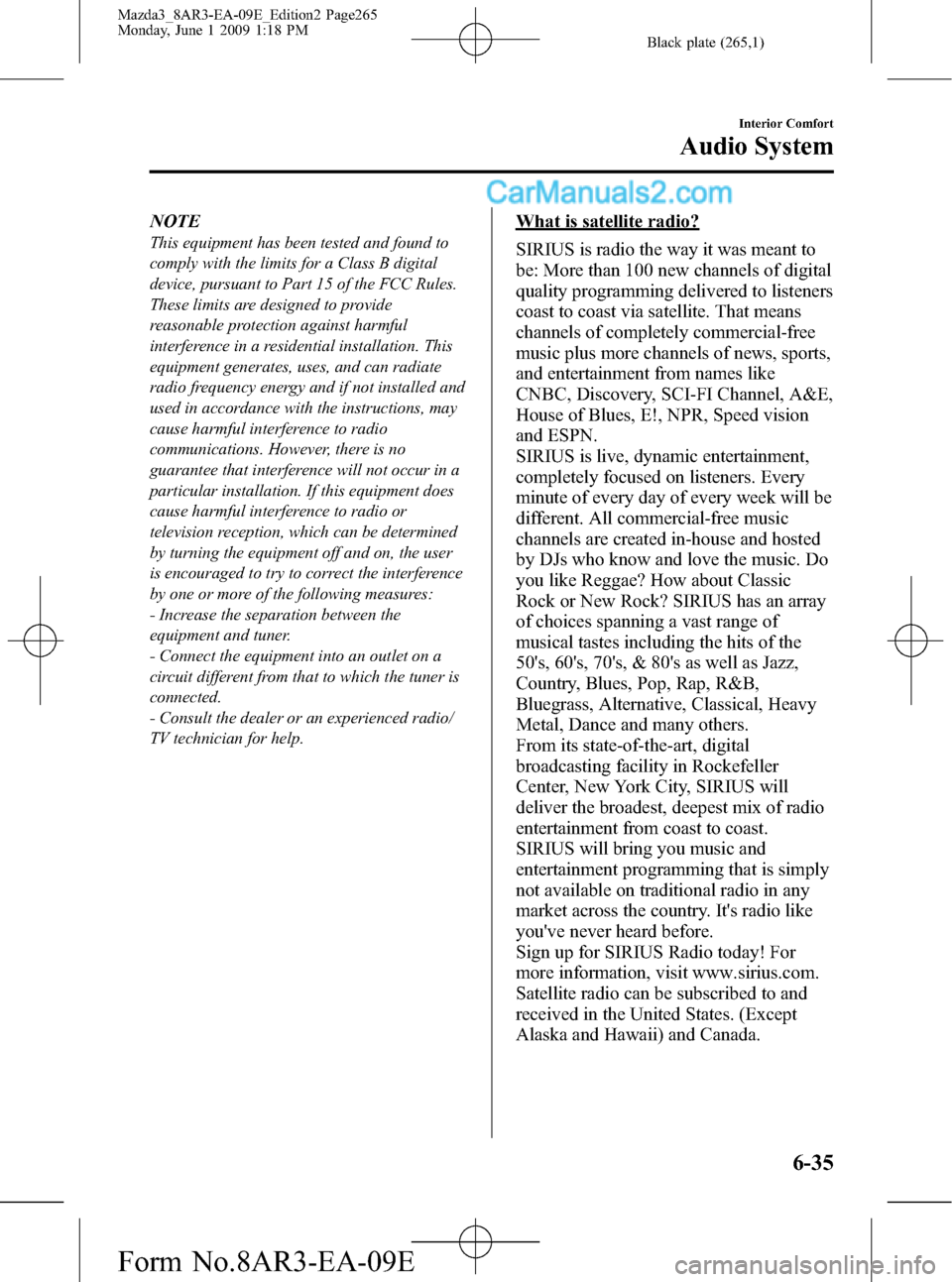
Black plate (265,1)
NOTE
This equipment has been tested and found to
comply with the limits for a Class B digital
device, pursuant to Part 15 of the FCC Rules.
These limits are designed to provide
reasonable protection against harmful
interference in a residential installation. This
equipment generates, uses, and can radiate
radio frequency energy and if not installed and
used in accordance with the instructions, may
cause harmful interference to radio
communications. However, there is no
guarantee that interference will not occur in a
particular installation. If this equipment does
cause harmful interference to radio or
television reception, which can be determined
by turning the equipment off and on, the user
is encouraged to try to correct the interference
by one or more of the following measures:
- Increase the separation between the
equipment and tuner.
- Connect the equipment into an outlet on a
circuit different from that to which the tuner is
connected.
- Consult the dealer or an experienced radio/
TV technician for help.
What is satellite radio?
SIRIUS is radio the way it was meant to
be: More than 100 new channels of digital
quality programming delivered to listeners
coast to coast via satellite. That means
channels of completely commercial-free
music plus more channels of news, sports,
and entertainment from names like
CNBC, Discovery, SCI-FI Channel, A&E,
House of Blues, E!, NPR, Speed vision
and ESPN.
SIRIUS is live, dynamic entertainment,
completely focused on listeners. Every
minute of every day of every week will be
different. All commercial-free music
channels are created in-house and hosted
by DJs who know and love the music. Do
you like Reggae? How about Classic
Rock or New Rock? SIRIUS has an array
of choices spanning a vast range of
musical tastes including the hits of the
50's, 60's, 70's, & 80's as well as Jazz,
Country, Blues, Pop, Rap, R&B,
Bluegrass, Alternative, Classical, Heavy
Metal, Dance and many others.
From its state-of-the-art, digital
broadcasting facility in Rockefeller
Center, New York City, SIRIUS will
deliver the broadest, deepest mix of radio
entertainment from coast to coast.
SIRIUS will bring you music and
entertainment programming that is simply
not available on traditional radio in any
market across the country. It's radio like
you've never heard before.
Sign up for SIRIUS Radio today! For
more information, visit www.sirius.com.
Satellite radio can be subscribed to and
received in the United States. (Except
Alaska and Hawaii) and Canada.
Interior Comfort
Audio System
6-35
Mazda3_8AR3-EA-09E_Edition2 Page265
Monday, June 1 2009 1:18 PM
Form No.8AR3-EA-09E
Page 291 of 500

Black plate (291,1)
Safety Certification
This CD player is made and tested to meet exacting safety standards. It meets FCC
requirements and complies with safety performance standards of the U.S. Department of
Health and Human Services.
CAUTION
ØThis CD player should not be adjusted or repaired by anyone except qualified
service personnel.
If servicing is required, contact an Authorized Mazda Dealer.
ØUse of controls or adjustments or performance of procedures other than those
specified herein may result in hazardous laser exposure. Never operate the CD
player with the top case of the unit removed.
ØChanges or modifications not expressly approved by the party responsible for
compliance could void the user's authority to operate this equipment.
NOTE
For CD player section:
This device complies with part 15 of the FCC Rules. Operation is subject to the following two
conditions: (1) This device may not cause harmful interference, and (2) this device must accept any
interference received, including interference that may cause undesired operation.
NOTE
This equipment has been tested and found to comply with the limits for a Class B digital device,
pursuant to part 15 of the FCC Rules. These limits are designed to provide reasonable protection
against harmful interference in a residential installation. This equipment generates, uses, and can
radiate radio frequency energy and, if not installed and used in accordance with the instructions,
may cause harmful interference to radio communications. However, there is no guarantee that
interference will not occur in a particular installation.
Interior Comfort
Audio System
6-61
Mazda3_8AR3-EA-09E_Edition2 Page291
Monday, June 1 2009 1:18 PM
Form No.8AR3-EA-09E
Page 292 of 500

Black plate (292,1)
Bluetooth Audioí
qWhat is Bluetooth Audio?
Bluetooth audio outline
By programming portable audio devices
equipped with the Bluetooth
communication function to the vehicle's
Bluetooth unit, you can listen to music or
audio recorded on these audio devices
from the vehicle's speakers. Bluetooth
audio devices are not those you do not
need to plug into the auxiliary jack.
After programming, operate the audio
system's control panel to play/stop the
music or audio.
CAUTION
ØAlways program audio devices to
the Bluetooth audio system while
the vehicle is stopped.
ØBecause only specified Bluetooth
audio devices can be used, consult
an Authorized Mazda Dealer when
purchasing or changing devices.
Bluetooth audio devices which
correspond to specified Bluetooth
versions and profiles can be
Bluetooth-connected to the
vehicle's Bluetooth unit, however,
even among these devices are ones
which cannot be Bluetooth-
connected or have limited
functionality. Each device to be
used with the vehicle's Bluetooth
unit needs to be checked
individually for compatibility.
Consult an Authorized Mazda
Dealer concerning device
compatibility.
Phone: 800-430-0153
Web: www.MazdaUSA.com/
bluetoothApplicable Bluetooth specification
Ver. 2.0 or higher
Audio profile
lA2DP (Advanced Audio Distribution
Profile) Ver. 1.0
lAVRCP (Audio/Video Remote Control
Profile) Ver. 1.0
A2DP is a profile which transmits only
audio to the Bluetooth unit. If your
Bluetooth audio device corresponds only
to A2DP, but not AVRCP, you cannot
operate it using the control panel of the
vehicle's audio system. In this case, the
Bluetooth audio device can be operated
by controlling the device itself, the same
as when a portable audio system without
the Bluetooth communication function is
connected to the AUX terminal.
Function A2DPA2DP·AVRCP
Playback No Yes
Pause No Yes
File (Track)
up/down No Yes
Yes: Available
No: Not available
Bluetooth is the registered trademark of
Bluetooth SIG. Inc.
6-62
Interior Comfort
íSome models.
Bluetooth Audio
Mazda3_8AR3-EA-09E_Edition2 Page292
Monday, June 1 2009 1:18 PM
Form No.8AR3-EA-09E
Page 301 of 500

Black plate (301,1)
Bluetooth Hands-Freeí
qWhat is Bluetooth Hands-Free?
Bluetooth Hands-Free Outline
By connecting a Bluetooth equipped
device (Mobile phone) to the hands-free
unit equipped on the vehicle, making and
receiving calls are possible using the talk
button, pick-up button and hang-up button
located on the steering wheel, and saying
the voice commands.
WARNING
Perform phonebook registration related
operations while the vehicle is parked:
Performing phonebook registration
while driving the vehicle could be a
distraction to your driving and result
in an accident. In addition, a mistake
in performing the phonebook
operation could result in the loss of
important data.
Bluetooth equipped device (Mobile
phone)
A Bluetooth equipped device (Mobile
phone) communicates with the hands-free
unit equipped on the vehicle using radio
transmission (Bluetooth).
For example, if the device (Mobile phone)
is placed in a coat pocket, the phone calls
can be made through your mobile service
without taking out and handling the
device (Mobile phone).
CAUTION
The types of devices (Mobile phone)
which can be connected to the
hands-free unit are limited, so before
purchasing or changing your device
(Mobile phone) model, consult
Mazda Bluetooth Hands-Free
Customer Service or visit
www.MazdaUSA.com/bluetooth for a
complete list of compatible phones.
Devices (Mobile phone) which can be
connected to the hands-free system
need to be compliant with Bluetooth
specifications and the appropriate
profile, however, even among these
Bluetooth devices (Mobile phone) are
some which will not connect with
your Mazda or will have limited
function. Therefore, consult Mazda
Bluetooth Hands-Free Customer
Service for information regarding
device (Mobile phone) compatibility:
Phone: 800-430-0153
Web: www.MazdaUSA.com/
bluetooth
Applicable Bluetooth specification
Ver. 2.0 or higher
Response profile
lHFP (Hands Free Profile) Ver. 1.5lDUN (Dial-up Networking Profile)
Ver. 1.1
lPBAP (Phone Book Access Profile)
Ver. 1.0
lA2DP (Advanced Audio Distribution
Profile) Ver. 1.0
lAVRCP (Audio/Video Remote Control
Profile) Ver. 1.0
Interior Comfort
Bluetooth Hands-Free
6-71íSome models. Mazda3_8AR3-EA-09E_Edition2 Page301
Monday, June 1 2009 1:18 PM
Form No.8AR3-EA-09E
Page 304 of 500

Black plate (304,1)
NOTE
If the voice recognition performance is not
satisfactory, refer to“Voice Recognition
Learning Function (Speaker Enrollment)”
(page 6-89).
Please be aware that the voice recognition
may error despite following the above
points.
qFunction Restrictions While
Using Bluetooth Hands-Free
Some functions are limited while
Bluetooth Hands-Free is being used. They
include:
lBeep sound and voice guidance related
to the audio unit are not heard.
lBeep sound related to the A/C
operation is not heard.
qHow to Use This Section
Descriptions in the text are as follows:
Say:Voice commands to be spoken by
you.
Prompt:Voice guidance output from the
speaker.
NOTE
Say voice commands after the beep sound
[Beep] is heard.
Example)
Say:[Beep]“Dial”
Prompt:“Number, please”
Say:[Beep]“XXXXXXXXXXX (Ex.
“555-1234”) (Telephone number)”
NOTE
To cancel a particular voice guidance in
midstream and have the system perform a
different operation, press the talk button and
say the applicable voice command while the
voice guidance is playing.
Bluetooth Hands-Free Activation
Method
Press the pick-up button or talk button
with a short press.
The hands-free system is activated.
Functions of the hands-free telephone,
such as making and receiving calls, can be
used after the activation. (For details on
the telephone functions, refer to“Basic
Bluetooth Hands-Free Operation”or
“Convenient Use of the Hands-Free
System”.)
Tutorial
The tutorial explains how to use
Bluetooth Hands-Free.
To activate the tutorial, do the following:
1. Press the pick-up button or talk button
with a short press.
2.Say:[Beep]“Tutorial”
3. Follow the prompts to receive the
appropriate voice guidance
instructions.
Cancel
The Bluetooth Hands-Free system
transitions to idling status if the following
operation is performed while the system is
activating.
Press the hang-up button, or the talk
button with a long press.
6-74
Interior Comfort
Bluetooth Hands-Free
Mazda3_8AR3-EA-09E_Edition2 Page304
Monday, June 1 2009 1:18 PM
Form No.8AR3-EA-09E
Page 321 of 500

Black plate (321,1)
When Bluetooth Hands-
Free Cannot be Used
Bluetooth Hands-Free cannot be used
under the following conditions:
lThe device is outside of the
communication area.
lThe device has a malfunction.lThe device is not connected to the
hands-free unit equipped on the
vehicle.
lThe device's battery is weak.lThe device is turned off.lThe device is placed where radio
reception is difficult.
lThe ignition is switched off (LOCK).
Safety Certification
FCC ID: CB2MBLUEC07 IC:279B-
MBLUEC07
This device complies with Part 15 of the
FCC Rules and with RSS-210 of Industry
Canada. Operation is subject to the
following two conditions:
(1) This device may not cause harmful
interference, and
(2) This device must accept any
interference received, including
interference that may cause undesired
operation.
WARNING
Changes or modifications not
expressively approved by the party
responsible for compliance could void
the user's authority to operate the
equipment.
The term“IC:”before the radio
certification number only signifies that
Industry Canada technical specifications
were met.
The antenna used for this transmitter must
not be co-located or operating in
conjunction with any other antenna or
transmitter. End-users and installers must
be provided with installation instructions
and transmitter operating conditions for
satisfying RF exposure compliance.
Interior Comfort
Bluetooth Hands-Free
6-91
Mazda3_8AR3-EA-09E_Edition2 Page321
Monday, June 1 2009 1:18 PM
Form No.8AR3-EA-09E
Page 333 of 500

Black plate (333,1)
7. Select a digit using the Right switch/
Left switch, and press the Enter (up/
down) switch up or down to change the
value of the digit. If there is no need to
change a digit, leave it as it is and press
the Enter (up/down) switch.
NOTE
The initial setting values are displayed
corresponding to the maintenance schedule
(except Puerto Rico). For each regional
maintenance schedule, Refer to Scheduled
Maintenance on page 8-3.
Message display
When the remaining days or the distance
approaches 0, a message is displayed for 5
seconds each time the ignition is switched
to ACC or ON.
NOTElIf the Enter (up/down) switch is pressed
while a message is displayed, it will no
longer be displayed the next time the engine
is started.
lAfter the vehicle is serviced and the
remaining days/distance is reset, the
message for the next maintenance period
will be displayed when the remaining
distance or days to the next maintenance
period approaches 0 (displays when engine
is started).
lIf there are multiple tire rotation periods or
service due, they are displayed according to
their order.
lIf there is more than one servicing due
deadline with one past due and the other
approaching, only the one which is past due
will be displayed.
Interior Comfort
Interior Equipment
6-103
Mazda3_8AR3-EA-09E_Edition2 Page333
Monday, June 1 2009 1:18 PM
Form No.8AR3-EA-09E