2010 MAZDA MODEL MAZDASPEED 3 lock
[x] Cancel search: lockPage 269 of 500
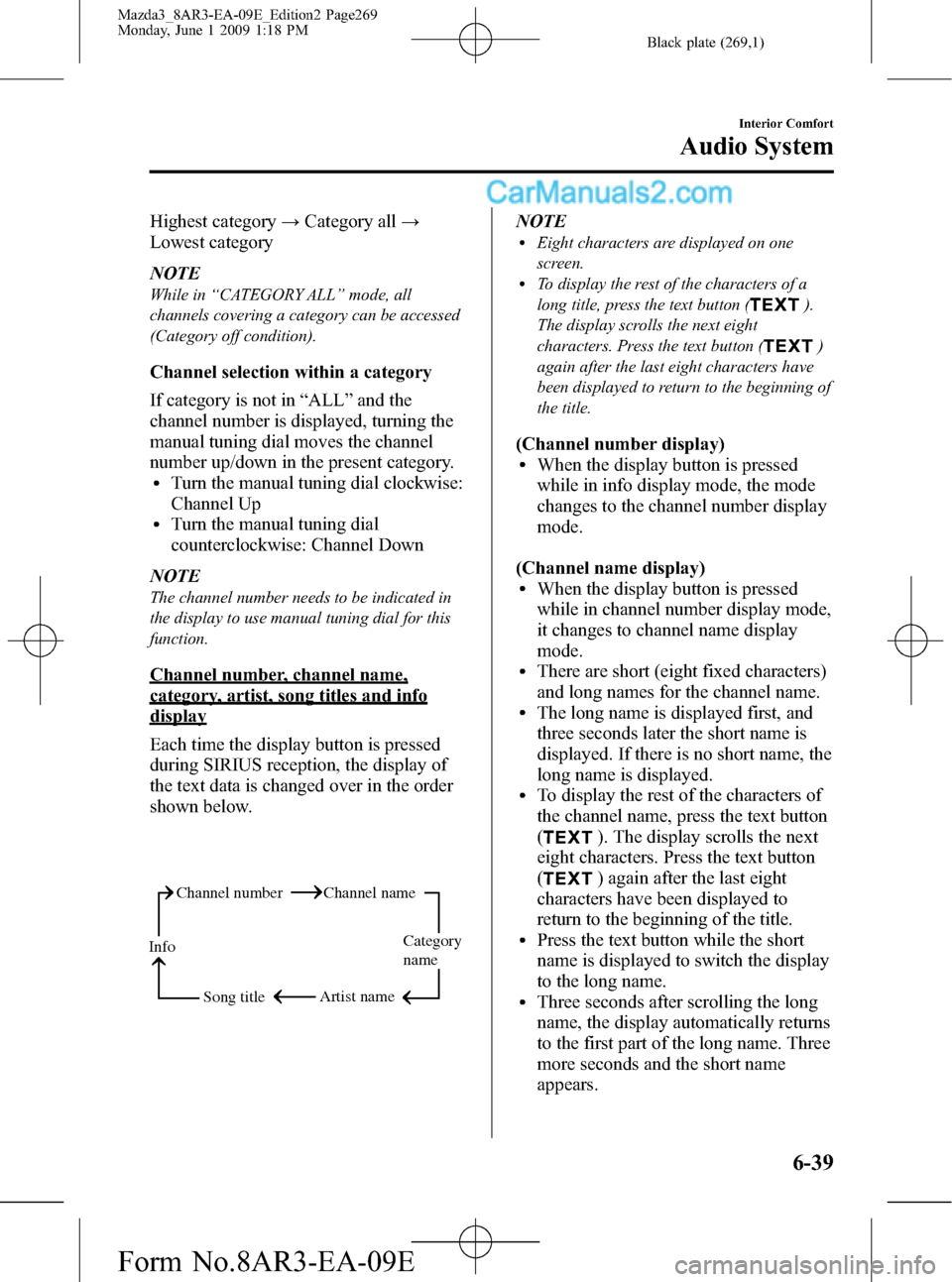
Black plate (269,1)
Highest category→Category all→
Lowest category
NOTE
While in“CATEGORY ALL”mode, all
channels covering a category can be accessed
(Category off condition).
Channel selection within a category
If category is not in“ALL”and the
channel number is displayed, turning the
manual tuning dial moves the channel
number up/down in the present category.
lTurn the manual tuning dial clockwise:
Channel Up
lTurn the manual tuning dial
counterclockwise: Channel Down
NOTE
The channel number needs to be indicated in
the display to use manual tuning dial for this
function.
Channel number, channel name,
category, artist, song titles and info
display
Each time the display button is pressed
during SIRIUS reception, the display of
the text data is changed over in the order
shown below.
Channel number Channel name
Category
name
Artist name
Info
Song title
NOTElEight characters are displayed on one
screen.
lTo display the rest of the characters of a
long title, press the text button (
).
The display scrolls the next eight
characters. Press the text button (
)
again after the last eight characters have
been displayed to return to the beginning of
the title.
(Channel number display)lWhen the display button is pressed
while in info display mode, the mode
changes to the channel number display
mode.
(Channel name display)
lWhen the display button is pressed
while in channel number display mode,
it changes to channel name display
mode.
lThere are short (eight fixed characters)
and long names for the channel name.
lThe long name is displayed first, and
three seconds later the short name is
displayed. If there is no short name, the
long name is displayed.
lTo display the rest of the characters of
the channel name, press the text button
(
). The display scrolls the next
eight characters. Press the text button
(
) again after the last eight
characters have been displayed to
return to the beginning of the title.
lPress the text button while the short
name is displayed to switch the display
to the long name.
lThree seconds after scrolling the long
name, the display automatically returns
to the first part of the long name. Three
more seconds and the short name
appears.
Interior Comfort
Audio System
6-39
Mazda3_8AR3-EA-09E_Edition2 Page269
Monday, June 1 2009 1:18 PM
Form No.8AR3-EA-09E
Page 272 of 500
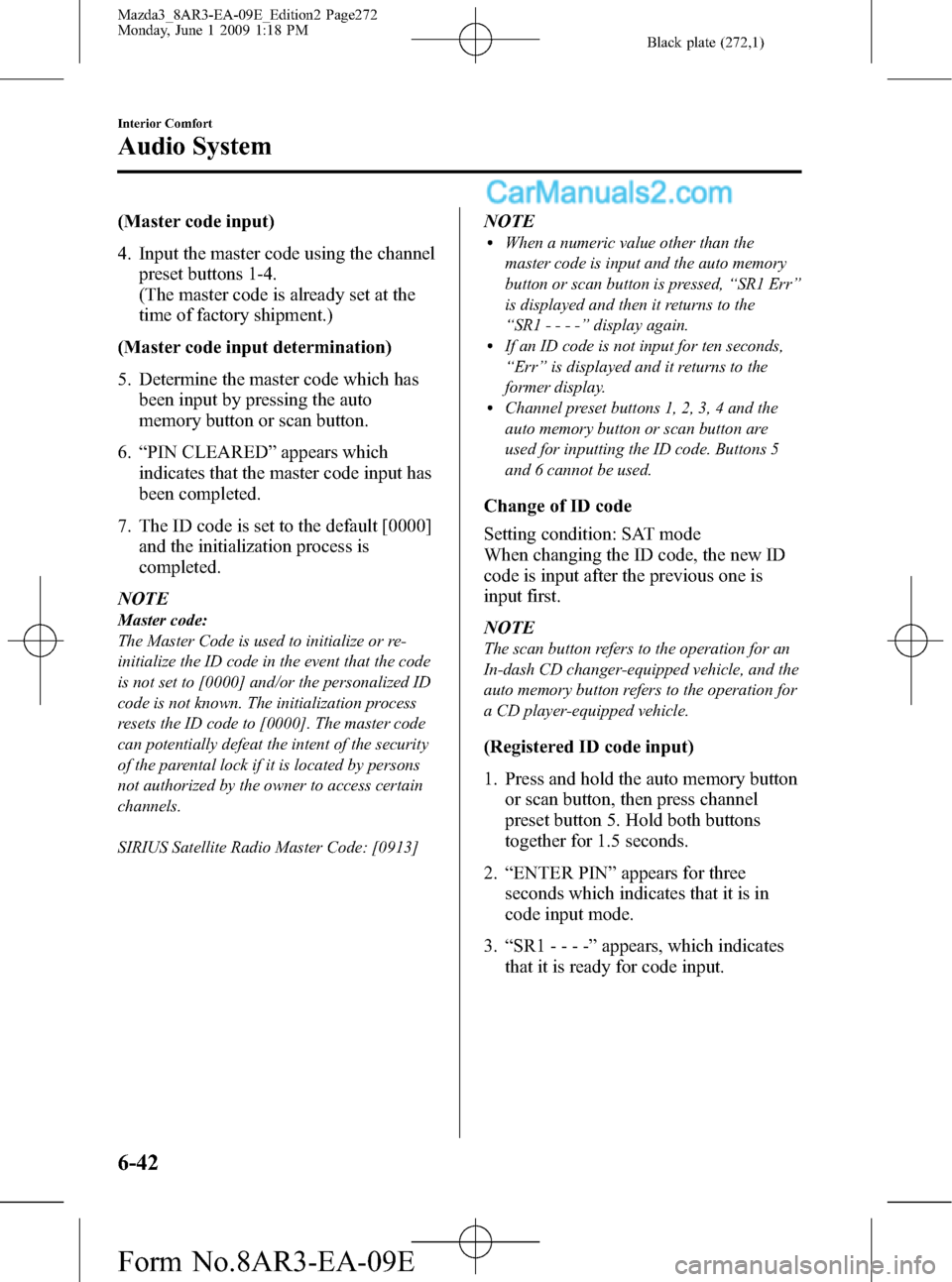
Black plate (272,1)
(Master code input)
4. Input the master code using the channel
preset buttons 1-4.
(The master code is already set at the
time of factory shipment.)
(Master code input determination)
5. Determine the master code which has
been input by pressing the auto
memory button or scan button.
6.“PIN CLEARED”appears which
indicates that the master code input has
been completed.
7. The ID code is set to the default [0000]
and the initialization process is
completed.
NOTE
Master code:
The Master Code is used to initialize or re-
initialize the ID code in the event that the code
is not set to [0000] and/or the personalized ID
code is not known. The initialization process
resets the ID code to [0000]. The master code
can potentially defeat the intent of the security
of the parental lock if it is located by persons
not authorized by the owner to access certain
channels.
SIRIUS Satellite Radio Master Code: [0913]
NOTElWhen a numeric value other than the
master code is input and the auto memory
button or scan button is pressed,“SR1 Err”
is displayed and then it returns to the
“SR1----”display again.
lIf an ID code is not input for ten seconds,
“Err”is displayed and it returns to the
former display.
lChannel preset buttons 1, 2, 3, 4 and the
auto memory button or scan button are
used for inputting the ID code. Buttons 5
and 6 cannot be used.
Change of ID code
Setting condition: SAT mode
When changing the ID code, the new ID
code is input after the previous one is
input first.
NOTE
The scan button refers to the operation for an
In-dash CD changer-equipped vehicle, and the
auto memory button refers to the operation for
a CD player-equipped vehicle.
(Registered ID code input)
1. Press and hold the auto memory button
or scan button, then press channel
preset button 5. Hold both buttons
together for 1.5 seconds.
2.“ENTER PIN”appears for three
seconds which indicates that it is in
code input mode.
3.“SR1 - - - -”appears, which indicates
that it is ready for code input.
6-42
Interior Comfort
Audio System
Mazda3_8AR3-EA-09E_Edition2 Page272
Monday, June 1 2009 1:18 PM
Form No.8AR3-EA-09E
Page 273 of 500

Black plate (273,1)
4. Input the registered ID code using
channel preset buttons 1-4.
Example: When the registered ID code
is“2323”, input“2323”. At this time
“SR1 2323”is displayed.
Press 1 for the first digit, 2 for the
second, 3 for the third, and 4 for the
last digit. For example, if your number
is 2323, press 1 three times (includes
0), 2 four times, 3 three times, and 4
four times. If the display goes off while
inputting, begin from Step 1.
NOTE
The registered ID code is the default [0000] at
the time of factory shipment. If [0000] results
in“Err”on the display, go to the
“INITIALIZATION OF ID CODE”section to
reset to [0000].
(Verification with the registered ID
code)
5. Determine the input code by pressing
the auto memory button or scan button.
6. If it does not match with the previously
registered code,“SR1 Err”is displayed
and then it returns to“SR1 - - - -”.
7. If it matches with the previously
registered code,“ENTER PIN”appears
again and it switches to code input
mode.
8.“SR1 - - - -”appears, and it is ready for
input of the new ID code.
(New ID code input)
9. Input the new ID code using channel
preset buttons 1-4.
Example: If“1234”is input as the new
code,“SR1 1234”is displayed.(New ID code input determination)
10. Determine the new ID code which
has been input by pressing the auto
memory button or scan button.
11.“PIN CHANGED”appears for three
seconds which indicates that the new
ID code input has been completed.
12. It returns to the former display.
NOTE
lIf an ID code is not input for ten seconds,
“Err”is displayed and it returns to the
former display.
lChannel preset buttons 1, 2, 3, 4 and the
auto memory button or scan button are
used for input of the ID code. Buttons 5 and
6 cannot be used.
Individual channel locking
If a channel is locked, the channel is
muted.
NOTE
lIf the registered ID code is forgotten, return
the ID code to the default [0000]. (See
“INTIALIZATION OF ID CODE”section)
lThe scan button refers to the operation for
an In-dash CD changer-equipped vehicle,
and the auto memory button refers to the
operation for a CD player-equipped
vehicle.
(Locking a channel)
1. Select a channel to be locked by
turning the manual tuning dial.
Example: Select channel 100
(Registered ID code input preparation)
2. Press and hold the auto memory button
or scan button, then press channel
preset button 6. Hold both buttons
together for 1.5 seconds.
Interior Comfort
Audio System
6-43
Mazda3_8AR3-EA-09E_Edition2 Page273
Monday, June 1 2009 1:18 PM
Form No.8AR3-EA-09E
Page 274 of 500

Black plate (274,1)
3.“ENTER PIN”appears for three
seconds which indicates that it is in
code input mode.
4.“SR1 - - - -”appears which indicates
that it is ready for code input.
(Registered ID code input)
5. Input the registered ID code using
channel preset buttons 1-4. Example: If
the registered ID code is“2323”, input
“2323”. At this time“SR1 2323”is
displayed.
(Registered ID code input
determination)
6. Determine the code which has been
input by pressing the auto memory
button or scan button.
7. If it does not match the registered code,
“SR1 Err”is displayed and then it
returns to“SR1 - - - -”.
8. If it matches the registered code,
“SR1 LOCK”appears for three
seconds which indicates that the code
input has been completed.
9.“SR1 LOCK 100”appears which
indicates that the parental lock is
activated. At this time, mute is on and
no sound is heard.
NOTE
lIf an ID code is not input for ten seconds,
“Err”is displayed and it returns to the
former display.
lChannel preset buttons 1, 2, 3, 4 and the
auto memory button or scan button are
used for input of the ID code. Buttons 5 and
6 cannot be used.
Lock cancellation
Setting condition: SAT modeNOTE
The scan button refers to the operation for an
In-dash CD changer-equipped vehicle, and the
auto memory button refers to the operation for
a CD player-equipped vehicle.
(Releasing a locked channel)
1. Select a channel to be released by
turning the manual tuning dial.
Example: Select the locked channel
(i.e. 100). At this time,
“SR1 LOCK 100”is displayed.
(Registered ID code input preparation)
2. Press and hold the auto memory button
or scan button, then press channel
preset button 6. Hold both buttons
together for 1.5 seconds.
3.“ENTER PIN”appears for three
seconds which indicates that it is in
code input mode.
4.“SR1 - - - -”appears, which indicates
that it is ready for code input.
(Registered ID code input)
5. Input the registered ID code using
channel preset buttons 1-4. Example:
When the registered ID code is“2323”,
input“2323”. At this time“SR1 2323”
is displayed.
NOTE
If“Err”is displayed, go to the
“INITIALIZATION OF ID CODE”section to
reset the ID code to [0000].
(Registered ID code input
determination)
6. Determine the input code by pressing
the auto memory button or scan button.
6-44
Interior Comfort
Audio System
Mazda3_8AR3-EA-09E_Edition2 Page274
Monday, June 1 2009 1:18 PM
Form No.8AR3-EA-09E
Page 275 of 500

Black plate (275,1)
7. If it does not match the registered code,
“SR1 Err”is displayed and then it
returns to“SR1 - - - -”.
8. If it matches the registered code,
“SR1 UNLOCK”appears for three
seconds which indicates that the code
input has been completed.
9.“SR1 100”appears which indicates that
the parental lock is off. At this time,
sound is heard.
NOTE
lIf an ID code is not input for ten seconds,
“Err”is displayed and it returns to the
former display.
lChannel preset buttons 1, 2, 3, 4 and the
auto memory button or scan button are
used for input of the ID code. Buttons 5 and
6 cannot be used.
Interior Comfort
Audio System
6-45
Mazda3_8AR3-EA-09E_Edition2 Page275
Monday, June 1 2009 1:18 PM
Form No.8AR3-EA-09E
Page 277 of 500

Black plate (277,1)
Fast-forward/Reverse
Press and hold the fast-forward button
(
) to advance through a track at high
speed.
Press and hold the reverse button (
)to
reverse through a track at high speed.
Track search
Press the track up button (
) or turn the
file dial clockwise once to skip forward to
the beginning of the next track.
Press the track down button (
) or turn
the file dial counterclockwise once to skip
back to the beginning of the current track.
Folder search (during MP3/WMA CD
playback)
To change to the previous folder, press the
folder down button (
), or press the
folder up button (
) to advance to the
next folder.
Music scan
This feature helps to find a program by
playing about the first 10 seconds of each
track.
Press the scan button (
) during
playback to start the scan play operation
(the track number will flash).
Press the scan button (
) again to
cancel scan playback.
NOTE
If the unit is left in scan, normal playback will
resume where scan was selected.
Repeat playback
During music CD playback
1. Press the repeat button (
) during
playback to play the current track
repeatedly.“RPT”is displayed.2. Press the button again to cancel the
repeat playback.
During MP3/WMA CD playback
(Track repeat)
1. Press the repeat button (
) during
playback to play the current track
repeatedly.“TRACK RPT”is
displayed.
2. To cancel the repeat playback, press the
button again after 3 seconds.
(Folder repeat)
1. Press the repeat button (
) during
playback, and then press the button
again within 3 seconds to play the
tracks in the current folder repeatedly.
“FOLDER RPT”is displayed.
2. Press the button again to cancel the
repeat playback.
Random playback
Tracks are randomly selected and played.
During music CD playback
1. Press the random button (
) during
playback to play the tracks on the CD
randomly.“RDM”is displayed.
2. Press the button again to cancel the
random playback.
During MP3/WMA CD playback
(Folder random)
1. Press the random button (
) during
playback to play the tracks in the folder
randomly.“FOLDER RDM”is
displayed.
2. To cancel the random playback, press
the button again after 3 seconds.
Interior Comfort
Audio System
6-47
Mazda3_8AR3-EA-09E_Edition2 Page277
Monday, June 1 2009 1:18 PM
Form No.8AR3-EA-09E
Page 282 of 500

Black plate (282,1)
Pause
To stop playback, press the Play/Pause
button (
).
Press the button again to resume
playback.
Fast-forward/Reverse
Press and hold the fast-forward button
(
) to advance through a track at high
speed.
Press and hold the reverse button (
)to
reverse through a track at high speed.
Track search
Press the track up button (
) or turn the
file dial clockwise once to skip forward to
the beginning of the next track.
Press the track down button (
) or turn
the file dial counterclockwise once to skip
back to the beginning of the current track.
Disc search
To change the disc, press the DISC button
(
or) during playback.
Folder search (during MP3/WMA CD
playback)
To change to the previous folder, press the
folder down button (
), or press the
folder up button (
) to advance to the
next folder.
Music scan
This feature helps to find a program by
playing about the first 10 seconds of each
track.
Press the scan button (
) during
playback to start the scan play operation
(the track number will flash).
Press the scan button (
) again to
cancel scan playback.NOTE
If the unit is left in scan, normal playback will
resume where scan was selected.
Repeat playback
During music CD playback
1. Press the repeat button (
) during
playback to play the current track
repeatedly.“RPT”is displayed.
2. Press the button again to cancel the
repeat playback.
During MP3/WMA CD playback
(Track repeat)
1. Press the repeat button (
) during
playback to play the current track
repeatedly.“TRACK RPT”is
displayed.
2. To cancel the repeat playback, press the
button again after 3 seconds.
(Folder repeat)
1. Press the repeat button (
) during
playback, and then press the button
again within 3 seconds to play the
tracks in the current folder repeatedly.
“FOLDER RPT”is displayed.
2. Press the button again to cancel the
repeat playback.
Random playback
Tracks are randomly selected and played.
During music CD playback
1. Press the random button (
) during
playback to play the tracks in the CD
randomly.“RDM”is displayed.
2. Press the button again to cancel the
random playback.
6-52
Interior Comfort
Audio System
Mazda3_8AR3-EA-09E_Edition2 Page282
Monday, June 1 2009 1:18 PM
Form No.8AR3-EA-09E
Page 286 of 500

Black plate (286,1)
Audio Control Switch
Operation
í
When the audio unit is turned on,
operation of the audio unit from the
steering wheel is possible.
NOTE
Because the audio unit will be turned off under
the following conditions, the switches will be
inoperable.
lWhen the ignition is turned off (LOCK).lWhen the power button on the audio unit is
pressed and the audio unit is turned off.
Without Bluetooth Hands-Free
With Bluetooth Hands-Free
Talk button
Pick-up buttonTalk button
Hang-up button Pick-up button
NOTElThe talk button, pick-up button, and hang-
up button are operable with the audio unit
turned off.
lMazda has installed this system to prevent
distraction while driving the vehicle and
using audio controls on the dashboard.
Always make safe driving your first priority.
qAdjusting the Volume
To increase the volume, pull up the
volume switch.
To decrease the volume, press down the
volume switch.
Without Bluetooth Hands-Free
With Bluetooth Hands-Free
6-56
Interior Comfort
íSome models.
Audio System
Mazda3_8AR3-EA-09E_Edition2 Page286
Monday, June 1 2009 1:18 PM
Form No.8AR3-EA-09E