2010 MAZDA MODEL CX-9 display
[x] Cancel search: displayPage 8 of 16

Feature Highlights
1314
BLInD SPOT MO nITO rIn G (BSM) S ySTEM
The Blind Spot Monitoring (BSM) system is designed to assist the driver
by monitoring the blind spots to the rear of the vehicle on both sides.
• If your vehicle speed is 20 mph (32 km/h) or more, the BSM will warn
you of vehicles in the detection area by illuminating the BSM warning
lights located on the left and right door mirrors.
•
If you operate a turn signal in the direction of an illuminated BSM
warning light, the system will also warn you with a beeping sound and
warning light flash.
•
BSM sensors are located under the left and right rear bumper areas.
The BSM system may not operate properly if the rear bumper gets too
dirty, so keep the rear bumper area clean.
Please refer to your Owner’s Manual for complete details.
y our Vehicle
Detection Areas
n OTE: Do not rely completely on the BSM system and be sure to look over
your shoulder before changing lanes:
•
The BSM system can assist the driver in confirming the safety of the surroundings,
but is not a complete substitute.
• The driver is responsible for ensuring safe lane changes and other maneuvers.
• Always pay attention to the direction in which the vehicle is traveling and the
vehicle’s surroundings.
• The BSM system does not operate when the vehicle speed is lower than about
20 mph (32 km/h).
Turning BSM System Off
To manually turn the BSM system off, push the BSM OFF switch on the dash.
The BSM OFF indicator will illuminate in the instrument cluster when the BSM
system is off. The BSM system will automatically turn on the next time the
vehicle is started.
PO rTABLE AUDIO PL A yEr In TEG rAT IO n
USI nG T hE AUX JACK
Your vehicle is equipped with an AUX or
auxiliary jack that will allow you to play
your portable audio player through the
vehicle’s audio system. Learn the system
when parked and do not let it distract you
while driving. Refer to the Owner’s Manual
for additional information.
n OTE: You will need a cable with an 1/8 inch
mini stereo plug to connect your portable audio
player into the aux jack.
1 Locate the AUX jack inside the center console.
2 Plug 1/8 inch mini stereo plug into the portable audio player and into
the AUX jack. Turn portable audio player on.
3 Turn the vehicle audio system on.
4 • Without n avigation System: Push AUX button on audio system OR
push MODE button on steering wheel controls until “AUX” is displayed.
• With n avigation System: Push SOURCE button on audio system,
then push AUX1 on screen OR push MODE button on steering wheel
controls until “AUX1” is displayed.
5 Use the portable audio player controls to play music.
n OTE:
Set the volume level on your portable audio player to the highest level
before distortion starts. Then, adjust volume in the vehicle using the audio system
Power/ Volume control or the steering wheel volume up and down controls.
Outside Temperature/ Interior Set
Temperature
Climate Control
Audio
In FOr MATIOn DISPLAy
Temperature
Display
(Passenger)
193094_10a_CX-9_SSG_070109.indd 14-157/1/09 10:09:27 AM
Page 9 of 16
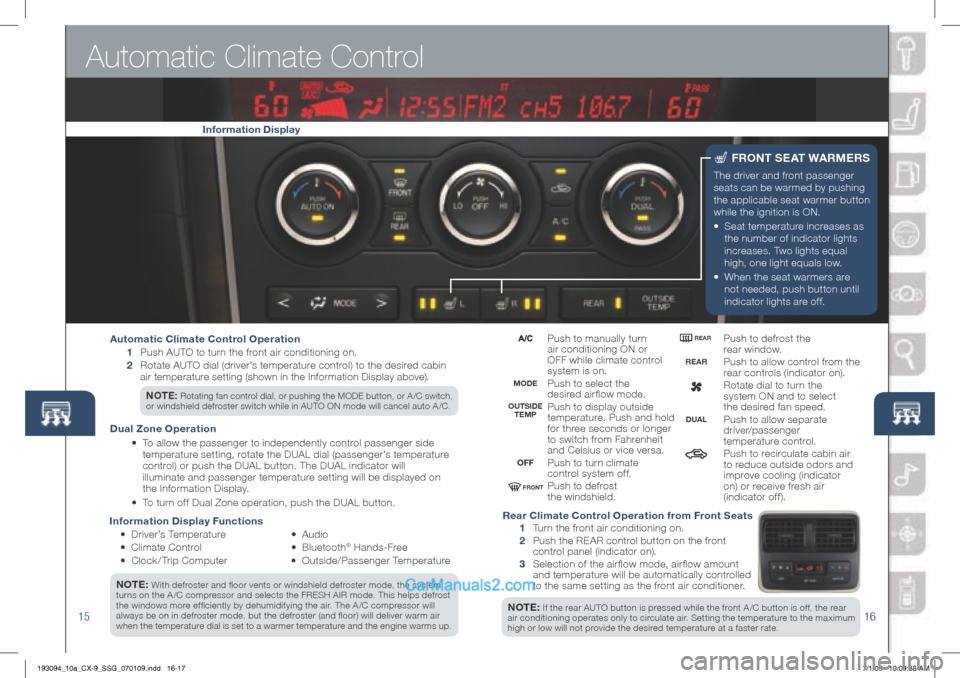
1516
Information Display Functions
• Driver’s Temperature
•
Climate Control
• Clock / Trip Computer •
Audio
• B l u e t o o t h
® Hands-Free
•
Outside/Passenger Temperature
n OTE:
With defroster and floor vents or windshield defroster mode, the system
turns on the A /C compressor and selects the FRESH AIR mode. This helps defrost
the windows more efficiently by dehumidifying the air. The A /C compressor will
always be on in defroster mode, but the defroster (and floor) will deliver warm air
when the temperature dial is set to a warmer temperature and the engine warms up.
n OTE: If the rear AUTO button is pressed while the front A /C button is off, the rear
air conditioning operates only to circulate air. Setting the temperature to the maximum
high or low will not provide the desired temperature at a faster rate.
Automatic Climate Control
The driver and front passenger
seats can be warmed by pushing
the applicable seat warmer button
while the ignition is ON.
•
Seat temperature increases as
the number of indicator lights
increases. Two lights equal
high, one light equals low.
•
When the seat warmers are
not needed, push button until
indicator lights are off.
Fr OnT S EAT W Ar ME rS
Push to manually turn
air conditioning ON or
OFF while climate control
system is on.
Push to select the
desired airflow mode.
Push to display outside
temperature. Push and hold
for three seconds or longer
to switch from Fahrenheit
and Celsius or vice versa.
Push to turn climate
control system off.
Push to defrost
the windshield. Push to defrost the
rear window.
Push to allow control from the
rear controls (indicator on).
Rotate dial to turn the
system ON and to select
the desired fan speed.
Push to allow separate
driver/passenger
temperature control.
Push to recirculate cabin air
to reduce outside odors and
improve cooling (indicator
on) or receive fresh air
(indicator off).
Automatic Climate Control Operation
1 Push AUTO to turn the front air conditioning on.
2 Rotate AUTO dial (driver’s temperature control) to the desired cabin
air temperature setting (shown in the Information Display above).
n OTE: Rotating fan control dial, or pushing the MODE button, or A /C switch,
or windshield defroster switch while in AUTO ON mode will cancel auto A /C.
Dual z one Operation
• To allow the passenger to independently control passenger side
temperature setting, rotate the DUAL dial (passenger’s temperature
control) or push the DUAL button. The DUAL indicator will
illuminate and passenger temperature setting will be displayed on
the Information Display.
• To turn off Dual Zone operation, push the DUAL button.
rear Climate Control Operation from Front Seats
1 Turn the front air conditioning on.
2 Push the REAR control button on the front
control panel (indicator on).
3 Selection of the air flow mode, air flow amount
and temperature will be automatically controlled
to the same setting as the front air conditioner.
Information Display
MODE
OFF
rEAr
OUTSIDE
TEMP rEAr
FrOnT
DUAL
193094_10a_CX-9_SSG_070109.indd 16-177/1/09 10:09:38 AM
Page 10 of 16

Audio Controls Without Navigation
1718
1. P u s h t h e LOAD button.
2.
Af ter “IN” is displayed on
the Information Display,
insert the CD.
3.
Repeat steps 1 and 2 until
up to 6 CDs are loaded.
To Change Music CD
Push the DISC button (
or )
during playback.
To Change MP3 CD
Push the DISC button (
or )
for
1.5 seconds or more
during playback.
TO LOAD/PLA y A CD
(if equipped with 6-CD changer)
POWEr On
Push the POWER/ VOLUME to turn
the radio on.
M EDIA S ELECTIO n
r adio: Push FM/AM button to
select the FM1, FM2, or AM band.
The selected band will be indicated
in the Information Display.
Satellite radio: Push the SAT
button for SIRIUS
® Satellite radio.
See the Owner’s Manual for
more details. If your vehicle is
equipped with Sirius XM Radio, your
new Mazda includes a six-month
introductory subscription. Vehicles
equipped with this feature will have a
satellite radio antenna located on the
roof or trunk lid. Call 888-539-7474
to activate your subscription! CD:
Push CD button to select the
CD player.
Auxiliary Input: Push AUX button
to switch to jack input or Rear Seat
Entertainment System (RSES).
T U nIn G
The radio has the following
tuning controls:
• Manual: Turn the TUNE dial to
manually change the frequency.
• Seek: Push the TRACK /SEEK
tuning buttons to
automatically seek a higher or
lower frequency with a station.
• Scan: Push the SCAN button
to automatically sample strong
stations for seconds each. Push
again to cancel. •
Preset Channel: Push the
Preset Channel buttons (1-6)
to select a station stored in
memory. To store a station,
push and hold a button (1-6)
until a beep is heard.
• Auto Memor y Tuning: Push
the AUTO-M button to store
an additional 6 stations on
each FM and AM band without
disturbing the previously stored
stations. This is useful when
driving in an area where the
local stations are not known.
Refer to the Owner’s Manual for
complete details. I
n FO
Push to display the trip computer in
place of the clock. The trip computer
can display:
• Current fuel economy
• Average fuel economy
•
Approximate distance you
can travel on the available
fuel in your gas tank.
•
Average vehicle speed.
CLOCK
Push to display clock.
1. Push and hold the CLOCK
button until displayed
time flashes.
2. Push and hold the H (hours)
button to the correct hour.
3. Push and hold the M
(minutes) button to the
correct minute.
SETTI nG y OUr CLOCK
193094_10a_CX-9_SSG_070109.indd 18-197/1/09 10:09:49 AM
Page 11 of 16

Audio Controls Without Navigation
1920
POWEr On
Push the POWER/ VOLUME to turn
the radio on.
M EDIA S ELECTIO n
r adio: Push FM/AM button to
select the FM1, FM2, or AM band.
The selected band will be indicated
in the Information Display.
Satellite radio: Push the SIRIUS
button for SIRIUS
® Satellite radio.
See the Owner’s Manual for more
details. If your vehicle is equipped
with Sirius XM Radio, your new
Mazda includes a six-month
introductory subscription. Vehicles
equipped with this feature will have a
satellite radio antenna located on the
roof or trunk lid. Call 888-539-7474
to activate your subscription!
CD: Push CD/AUX button to select
the CD player.
AUX: Push CD/AUX button to switch
to AUX jack input. P
hOn E: Push PHONE button for
multi-function display.
T U nIn G
The radio has the following
tuning controls:
• M anual: Turn the TUNE dial to
manually change the frequency.
• S eek: Push the SEEK / TRACK tuning buttons to
automatically seek a higher or
lower frequency with a station.
• Scan: Push the SCAN button
to automatically sample strong
stations for seconds each. Push
again to cancel.
• Preset Channel: Push
Selection button 2, 3, 4, 6, 7,
or 8 to select a station stored
in memor y. To store a station,
push and hold Selection button
2, 3, 4, 6, 7, or 8 until station
is displayed. •
Auto Memor y Tuning: Push
and hold the AUTO-M button to
store an additional 6 stations on
each FM and AM band without
disturbing the previously stored
stations. This is useful when
driving in an area where the
local stations are not known.
Refer to the Owner’s Manual for
complete details.
L OADI nG A C D
Single CD Player
•
Insert the CD into the slot,
label-side up. The auto
loading mechanism will load
the CD and begin to play it.
In-Dash CD Changer
•
Push the LOAD button and
when “IN” is displayed, insert
the CD. F
OLDE r SEA rC h
(during MP3/WMA CD playback )
•
To c hange to the previous
folder, push the folder down
button (
), or push the folder
up button () to advance to
the next folder.
I n FO
Push to display the trip computer
in place of the clock on the
information display. The trip
computer can display:
•
Current fuel economy
• Average fuel economy
•
Approximate distance you can
travel on the available fuel in
your gas tank.
•
Average vehicle speed.
•
Push the h button to set
the hour.
•
Push the M button to set
the minutes.
n OTE:
Push the :00 button to
reset clock to nearest hour.
SETTI nG y OUr CLOCK
Selection
button 6
Selection
button 7
Selection
button 8Selection
button 2
Selection
button 3
Selection
button 4
193094_10a_CX-9_SSG_070109.indd 20-217/1/09 10:10:03 AM
Page 12 of 16

Audio Controls With Navigation
2122
1. P u s h LOAD /.
2.
Select the CD on-screen
button.
3.
Wait for the screen
to lower.
4 . Inser t the CD af ter “IN”
is displayed on the
Information Display.
The CD will begin playing
after the screen closes.
T O LOAD/ PLAy A CD
POWE r On
Push the POWER/ VOLUME button
to turn the radio on.
M EDIA S ELECTIO n
Push the SOURCE button to select
the appropriate on-screen button:
r adio: Select FM or AM button
for FM1, FM2, or AM band. The
selected band will be indicated in
the Information Display.
DISC: Select for CD player.
S AT: Select for SIRIUS
® Satellite
radio. See the Owner’s Manual
for more details. If your vehicle is
equipped with Sirius XM Radio, your
new Mazda includes a six-month
introductory subscription. Vehicles
equipped with this feature will have a
satellite radio antenna located on the
roof or trunk lid. Call 888-539-7474
to activate your subscription!
AUX: Select to switch to AUX jack
input or Rear Seat Enter tainment
System (RSES). iPod:
Select to play iPod.
B T- A u d i o : Select for
Bluetooth
® Audio.
T U nIn G
The radio has the following
tuning controls:
• M anual: Turn the TUNE/
AUDIO dial to manually
change the frequency.
• Seek/Track: Push and hold
the SEEK / TRACK
buttons
to automatically seek a higher
or lower frequency or track,
depending on media selected.
n OTE: If you continue to push and hold
the buttons, the frequency will continue
changing without stopping until released.
• Scan: Push the SCAN button
to automatically sample strong
stations for seconds each. Push
again to can cel.
• Preset Channel: Can be used
to store 8 AM, 16 FM and
18 SIRIUS
® Satellite stations.
1
Push the SOURCE button.
2
Select AM/FM or SAT.
3
For FM, select FM1/2
button, for SAT, select
PRESETS button.
4
Tune to the desired station
using the SEEK / TRACK
button or by turning the
TUNE/AUDIO dial.
5
Select and hold any channel
preset on-screen button for
about two seconds until a
beep is heard.
•
Repeat to store other stations.
• Auto Memor y Tuning:
Select and hold the AUTO-M
on-screen button until beep is
heard to store an additional 8
stations on each FM and AM
band without disturbing the
previously stored stations. This
is useful when driving in an area
where the local stations are not
known. Refer to the Owner’s
Manual for complete details. I
n FO
Push to display the trip computer
in place of the clock on the
information display. The trip
computer can display:
•
Current fuel economy
• Average fuel economy
•
Approximate distance you can
travel on the available fuel in
your gas tank.
•
Average vehicle speed.
rEA r VIEW MO nITO r
Placing the
gearshift lever
into Reverse
automatically
operates the Rear
View Parking
Camera and is viewable via the
navigation display screen.
n OTE:
When using the Rear View
Parking Camera, please check your
surroundings as objects may be
closer than they appear.
1. Push the MENU button.
2. Select the Set Clock tab.
3. Choose a 24-hour display or a
12-hour display.
4. Use the + hour and - hour tabs to
enter the correct hour.
5.
Use the +1 min (minutes) and -1 min
to move minutes ahead or back.
n OTE:
•
When Auto Time Zone is
switched ON, the time cannot
be adjusted manually.
•
When Auto Time Zone is switched
OFF, the daylight saving time
on-screen button cannot be operated.
SETTI nG y OUr CLOCK
193094_10a_CX-9_SSG_070109.indd 22-237/1/09 10:10:13 AM
Page 13 of 16

Navigation System
2324
(inserting disc/selecting destination)
Your navigation system operates using the map discs supplied.
• Disc A covers most of the Midwest and Western states including
Hawaii and Alaska.
•
Disc B covers some of the Midwest and all of the Eastern states
including Puerto Rico.
• Both discs cover all of Canada.
n OTE:
If the “state your address is in” is not displayed when entering a destination,
you may have the wrong disc in the navigation system.
1 Push LO AD .
2 When “Load/Eject” screen appears select “MAP”. Wait for navigation
screen to tilt open.
3 Remove current map disc (if installed) and insert the desired map disc,
with the printed side facing up, into the lower DVD MAP slot.
4 Read the Caution carefully and select the “AGREE” on-screen button.
In SE rTI nG T hE M AP D ISC S
ELECTI nG A DESTI nATIO n USI nG A ST rEET ADD rESS
You can choose setting a destination using a street address, a point of
interest, the nearest restaurants, ATMs, gas stations, hospitals and more.
1 Push “ MENU ” button next to navigation screen.
2 Select “Destination Entry” on navigation screen.
3 Select “Address”.
4 Select the “State” or “Province”.
• Scroll down past the States to find Canadian Provinces.
5 Select “OK”.
6 Select “City”.
7 Select “Input City Name”.
8 Use the keyboard to enter the city name.
9 Select “Street”.
10 Use the keyboard to enter the street name.
11 Select “House No”.
12 Use the keyboard to enter the house number, then select “OK”.
13
When the map appears, select “Destination”.
14
Select “Guide” or just start driving.
n OTE:
When entering numbers for a street name, (e.g. 1st Ave.), push “Sym.”
button to switch to the numeric keyboard.
SELECTI nG A POI nT OF I nTE rEST (POI)
n EA r y OUr CU rrEn T LOCATIO n
1 Push “ MENU ” button next to navigation screen.
2 Select “Destination Entry” on navigation screen.
3 Select “Point of Interest”.
4 Select “Nearest”.
5 Select “Current Position”.
6
In the QUICK POI screen, select the category of the point of
interest you want to find. You can set multiple categories for
searching up to five.
7 After selecting categories, select “List”.
8
Search result shows up as a list in “LOCAL POIs” screen. Select
the point of interest you want to set as the destination from the list.
9 Select “Destination”.
10 Select “Guide” or just start driving.
Please refer to your Navigation System Owner’s Manual for complete
details and important safety information.
Insert map disc into lower DVD slot
Disc AO
C
I
R
O
T
R
E
U
P
I
I
A
W
A
HDisc B
O
C
I
R
O
T
R
E
U
P
I
I
A
W
A
HDISC ADISC B
193094_10a_CX-9_SSG_070109.indd 24-257/1/09 10:10:18 AM
Page 14 of 16

25
Bluetooth
®
PAIrIn G y OUr BLUETOOT h® PhO nE O r AUDIO DEVICE
nOTE: Before pairing your cell phone or audio device, it is recommended that you
refer to its manual for steps to turn on Bluetooth® and perform pairing.
1
Push and release the or button located on the steering wheel
and wait for a beep.
2 After the beep say, “Set-up” .
3
After the beep say, “Pairing options” .
4 After the beep say, “Pair” .
5
After the beep, say any 4-digit code.
6
Place phone or audio device in Discovery
mode; if necessary, consult its manual,
or go to www.mazdausa.com/bluetooth
and select model, Bluetooth
®, then follow
screen prompts.
7 Input the 4-digit code you chose earlier.
8
Af ter the phone or audio device is recognized, you
will be prompted to name the paired device, such as
“Tom’s phone or player” .
9
When paired, a symbol will be displayed in the
information display - a phone symbol for a phone
and a music symbol for an audio device. If the symbol
is not displayed, the Bluetooth® device is not paired.
n OTE:
Please refer to your Owner’s Manual for complete details on how to “pair” up
•
to 7 Bluetooth® phones and audio devices, and how to use the built-in tutorial
and other important safety information.
• For toll-free Bluetooth
® Hands-Free customer service call 800-430-0153 or
go to www.MazdaUSA.com/bluetooth for assistance.
• Set the volume level on your cell phone or audio device, then adjust the volume
in the vehicle using the volume control on the audio system or the steering wheel.
T O MAKE O r rECEIVE A h An DS -F r EE CALL
1 Push the or and after the beep say, “Dial” .
2
Say the number you would like dialed. The prompt will repeat the
number and ask if it’s correct. If it is say, “ ye s ”.
• To receive an incoming call, push
. To end or reject a call, push ;
beep will confirm the call is ended.
When using Bluetooth® audio function:
The sound quality of Bluetooth® streaming audio varies depending on the
device, even when recorded with a recommended bit rate of 128 kbps.
MyMazda.com—The Official
Site for Mazda Owners
Register today on MyMazda.com—the ultimate
destination for Mazda Owners. Once registered,
you’ll be able to take advantage of benefits
exclusively for Mazda Owners:
• Insider access to exclusive events
and promotions
• Personalized maintenance schedules
• Zoom-Zoom Owner Magazine
• Warranty information and on-line
Owner’s Manuals
• Wallpaper, videos and other fun stuff
• Accessories specifically designed for
your vehicle
• Car Care Discount Coupons available
from your Mazda Dealer
Visit and register at MyMazda.com today!
193094_10a_CX-9_SSG_070109.indd 26-277/1/09 10:10:25 AM