Page 104 of 138
104
Before
UseGetting
started
RoutingAddress
Book
Vo i c e Recognition
Navigation
Set Up
RDM-TMC
Audio Operation
Navigation
Set Up
nChanging paired Bluetooth device
1. Press the SOURCE button.
2. Press the on-screen button.
3. Press the on-screen button.
4. Press the on-
screen button.
5. Press the on-screen button of the Bluetooth device you would like to choose from the
paired Bluetooth devices.
• : Completed pairing as Hands-free mobile phone. Highlighted while
connected.
• : Completed pairing as Bluetooth audio device. Highlighted while connected.
6. The Bluetooth Device Setting screen is displayed.
• DEVICE NAME: Name of the Bluetooth device
• PHONE: Status as Hands-free mobile phone
• AUDIO: Status as Bluetooth audio device
7. If the PHONE or AUDIO on-screen button is pressed, the selected phone or audio
function becomes operable.
On-screen buttons for paired
Bluetooth audio divices
�0�#�8���.�8�7���'�$���D�Q�Q�M�������������M�o�+����9Þ9Ü9Ý9Ü��9Ý�¬9â�ã�“�Ó�
Page 105 of 138
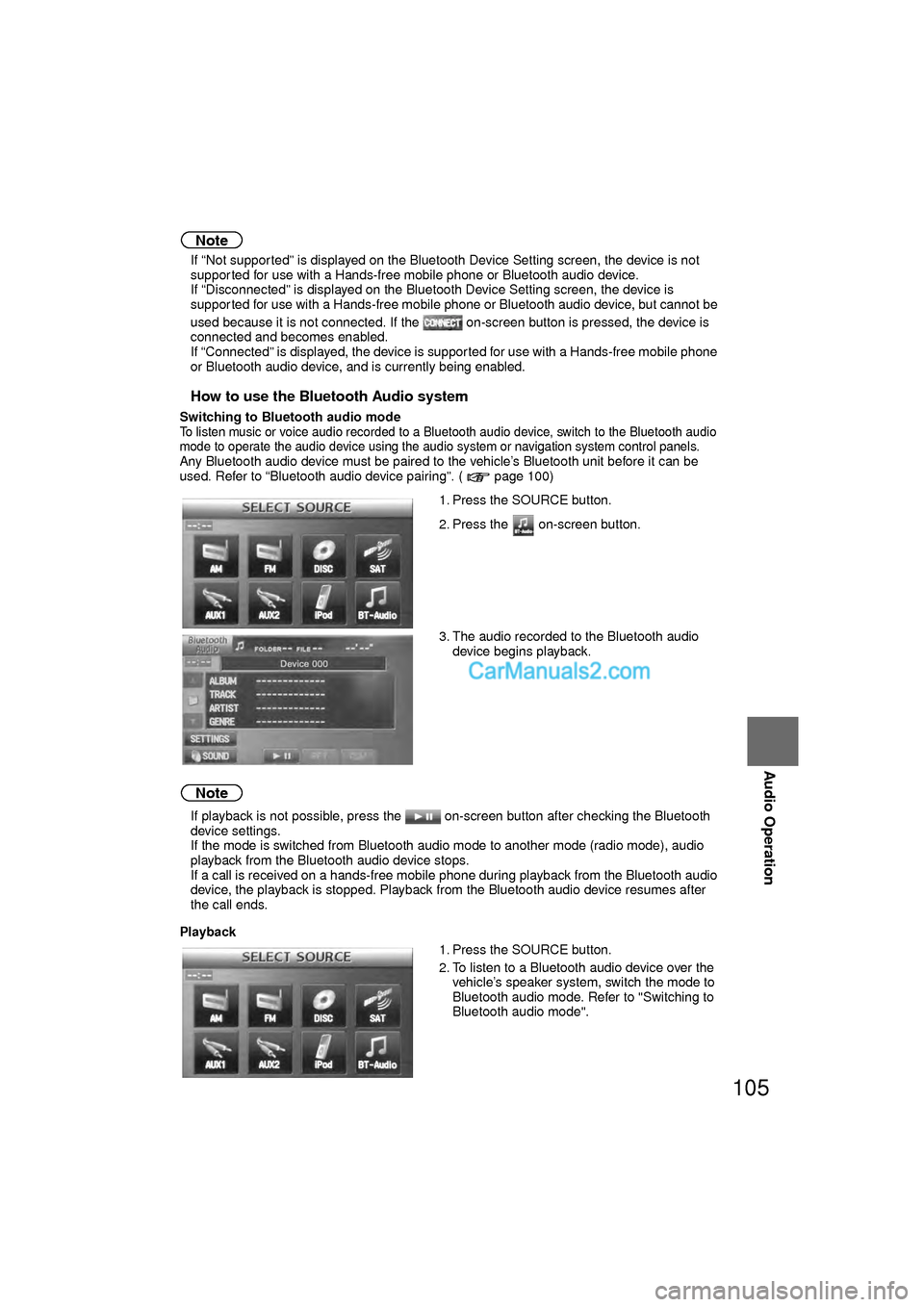
105
Audio Operation
Note
lIf “Not supported” is displayed on the Bluetooth Device Setting screen, the device is not
supported for use with a Hands-free mobile phone or Bluetooth audio device.
l If “Disconnected” is displayed on the Bluetooth Device Setting screen, the device is
supported for use with a Hands-free mobile phone or Bluetooth audio device, but cannot be
used because it is not connected. If the on-screen button is pressed, the device is
connected and becomes enabled.
l If “Connected” is displayed, the device is supported for use with a Hands-free mobile phone
or Bluetooth audio device, and is currently being enabled.
nHow to use the Bluetooth Audio system
Switching to Bluetooth audio modeTo listen music or voice audio recorded to a Bluetooth audio device, switch to the Bluetooth audio
mode to operate the audio device using the audio system or navigation system control panels.
Any Bluetooth audio device must be paired to the vehicle’s Bluetooth unit before it can be
used. Refer to “Bluetooth audio device pairing”. ( page 100)
Note
lIf playback is not possible, press the on-screen button after checking the Bluetooth
device settings.
l If the mode is switched from Bluetooth audio mode to another mode (radio mode), audio
playback from the Bluetooth audio device stops.
l If a call is received on a hands-free mobile phone during playback from the Bluetooth audio
device, the playback is stopped. Playback from the Bluetooth audio device resumes after
the call ends.
Playback 1. Press the SOURCE button.
2. Press the on-screen button.
3. The audio recorded to the Bluetooth audio
device begins playback.
1. Press the SOURCE button.
2. To listen to a Bluetooth audio device over the vehicle’s speaker system, switch the mode to
Bluetooth audio mode. Refer to "Switching to
Bluetooth audio mode".
�0�#�8���.�8�7���'�$���D�Q�Q�M�������������M�o�+����9Þ9Ü9Ý9Ü��9Ý�¬9â�ã�“�Ó�
Page 106 of 138
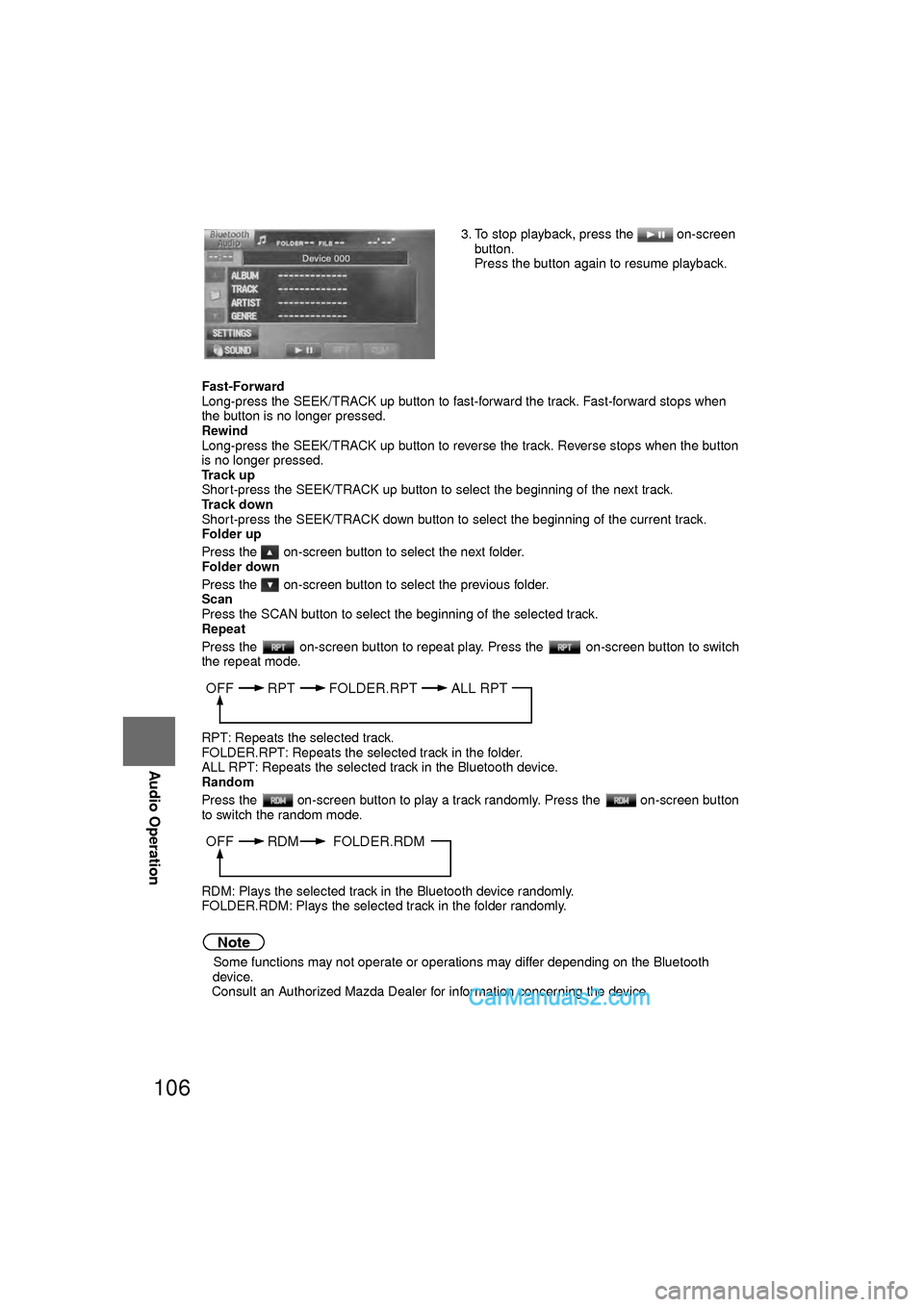
106
Before
UseGetting
started
RoutingAddress
Book
Vo i c e Recognition
Navigation
Set Up
RDM-TMC
Audio Operation
Navigation
Set Up
Fast-Forward
Long-press the SEEK/TRACK up button to fast-forward the track. Fast-forward stops when
the button is no longer pressed.
Rewind
Long-press the SEEK/TRACK up button to reverse the track. Reverse stops when the button
is no longer pressed.
Tr a c k u p
Short-press the SEEK/TRACK up button to select the beginning of the next track.
Tr a c k d o w n
Short-press the SEEK/TRACK down button to select the beginning of the current track.
Folder up
Press the on-screen button to select the next folder.
Folder down
Press the on-screen button to select the previous folder.
Scan
Press the SCAN button to select the beginning of the selected track.
Repeat
Press the on-screen button to repeat play. Press the on-screen button to switch
the repeat mode.
RPT: Repeats the selected track.
FOLDER.RPT: Repeats the selected track in the folder.
ALL RPT: Repeats the selected track in the Bluetooth device.
Random
Press the on-screen button to play a track randomly. Press the on-screen button
to switch the random mode.
RDM: Plays the selected track in the Bluetooth device randomly.
FOLDER.RDM: Plays the selected track in the folder randomly.
Note
l
Some functions may not operate or operations may differ depending on the Bluetooth
device.
Consult an Authorized Mazda Dealer for information concerning the device. 3. To stop playback, press the on-screen
button.
Press the button again to resume playback.
OFF RPT FOLDER.RPTALL RPT
OFF RDM FOLDER.RDM
�0�#�8���.�8�7���'�$���D�Q�Q�M�������������M�o�+����9Þ9Ü9Ý9Ü��9Ý�¬9â�ã�“�Ó�
Page 107 of 138
107
Audio Operation
nSetting the Passcode
The system cannot be activated unless the previously set passcode is input.
Note
lIf the Passcode on-screen button is pressed while Passcode has been enabled,
Passcode is disabled. 1. Press the SOURCE button.
2. Press the on-screen button.
3. Press the on-screen button.
4. Press the Passcode on-screen button
to switch to the Input Bluetooth Passcode
screen.
• Press the on-screen button to return to the Bluetooth Audio screen.
5. After inputting the 4-digit passcode, press the on-screen button.
• Press the on-screen button to return to the Bluetooth Setting screen.
�0�#�8���.�8�7���'�$���D�Q�Q�M�������������M�o�+����9Þ9Ü9Ý9Ü��9Ý�¬9â�ã�“�Ó�
Page 108 of 138
108
Before
UseGetting
started
RoutingAddress
Book
Vo i c e Recognition
Navigation
Set Up
RDM-TMC
Audio Operation
Navigation
Set Up
nSetting the PIN code
Note
l
The default PIN code is “0000”. 1. Press the SOURCE button.
2. Press the on-screen button.
3. Press the on-screen button.
4. Press the
on-screen button to switch to the Input
Bluetooth PIN screen.
• Press the on-screen button to return to the Bluetooth Audio screen.
5. After inputting the 4-digit PIN code, press the on-screen button.
• Press the on-screen button to return to the Bluetooth Settings screen.
�0�#�8���.�8�7���'�$���D�Q�Q�M�������������M�o�+����9Þ9Ü9Ý9Ü��9Ý�¬9â�ã�“�Ó�
Page 117 of 138
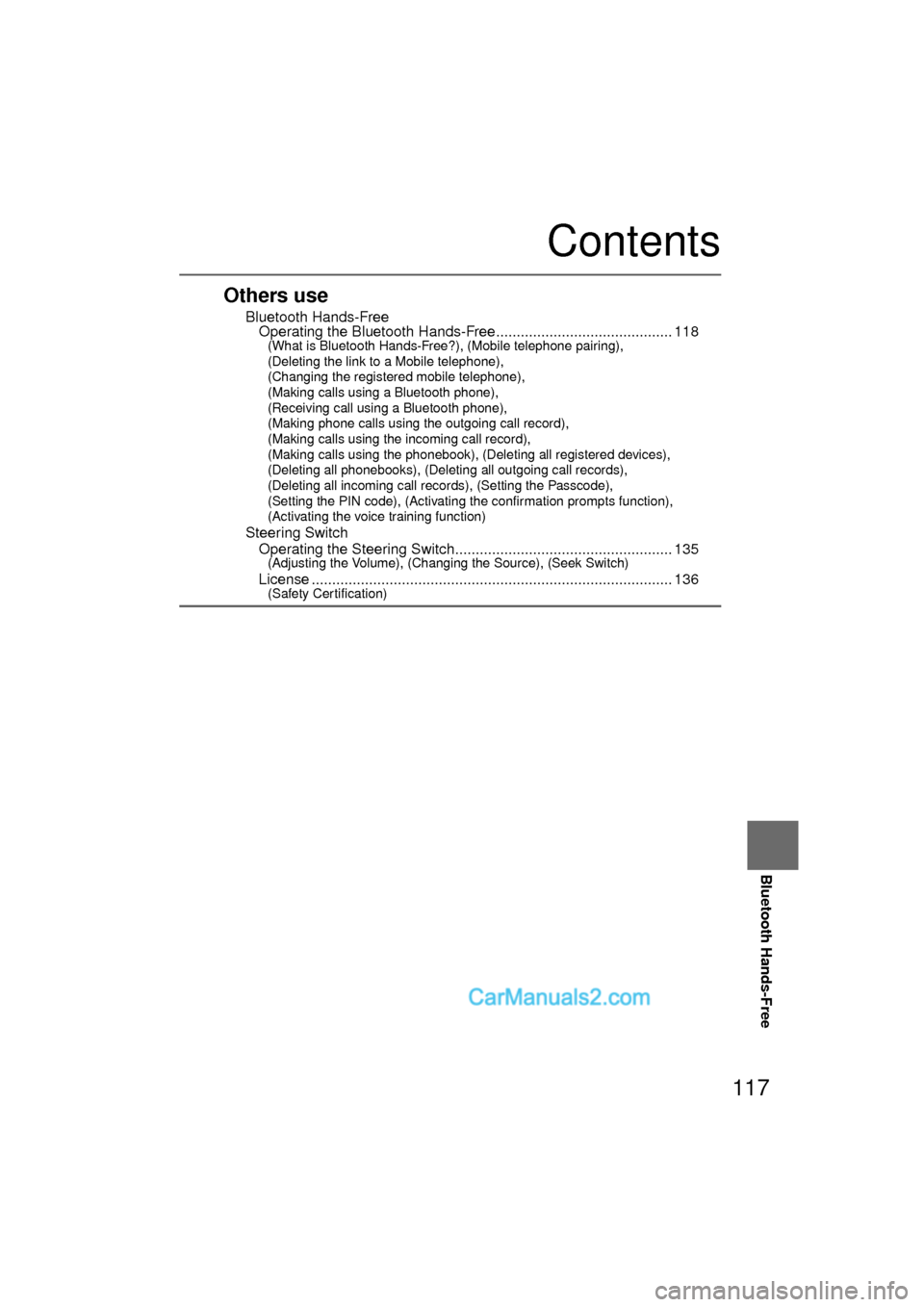
117
Before
UseGetting
started
RoutingAddress
Book
Vo i c e Recognition
Navigation
Set Up
Bluetooth Hands-Free
Contents
Others use
nBluetooth Hands-FreelOperating the Bluetooth Hands-Free........................................... 118(What is Bluetooth Hands-Free?), (Mobile telephone pairing),
(Deleting the link to a Mobile telephone),
(Changing the registered mobile telephone),
(Making calls using a Bluetooth phone),
(Receiving call using a Bluetooth phone),
(Making phone calls using the outgoing call record),
(Making calls using the incoming call record),
(Making calls using the phonebook), (Deleting all registered devices),
(Deleting all phonebooks), (Deleting all outgoing call records),
(Deleting all incoming call records), (Setting the Passcode),
(Setting the PIN code), (Activating the confirmation prompts function),
(Activating the voice training function)
n
Steering Switch
lOperating the Steering Switch..................................................... 135(Adjusting the Volume), (Changing the Source), (Seek Switch)
l
License ........................................................................\
................ 136(Safety Certification)
�0�#�8���.�8�7���'�$���D�Q�Q�M�������������M�o�+����9Þ9Ü9Ý9Ü��9Ý�¬9â�ã�“�Ó�
Page 118 of 138
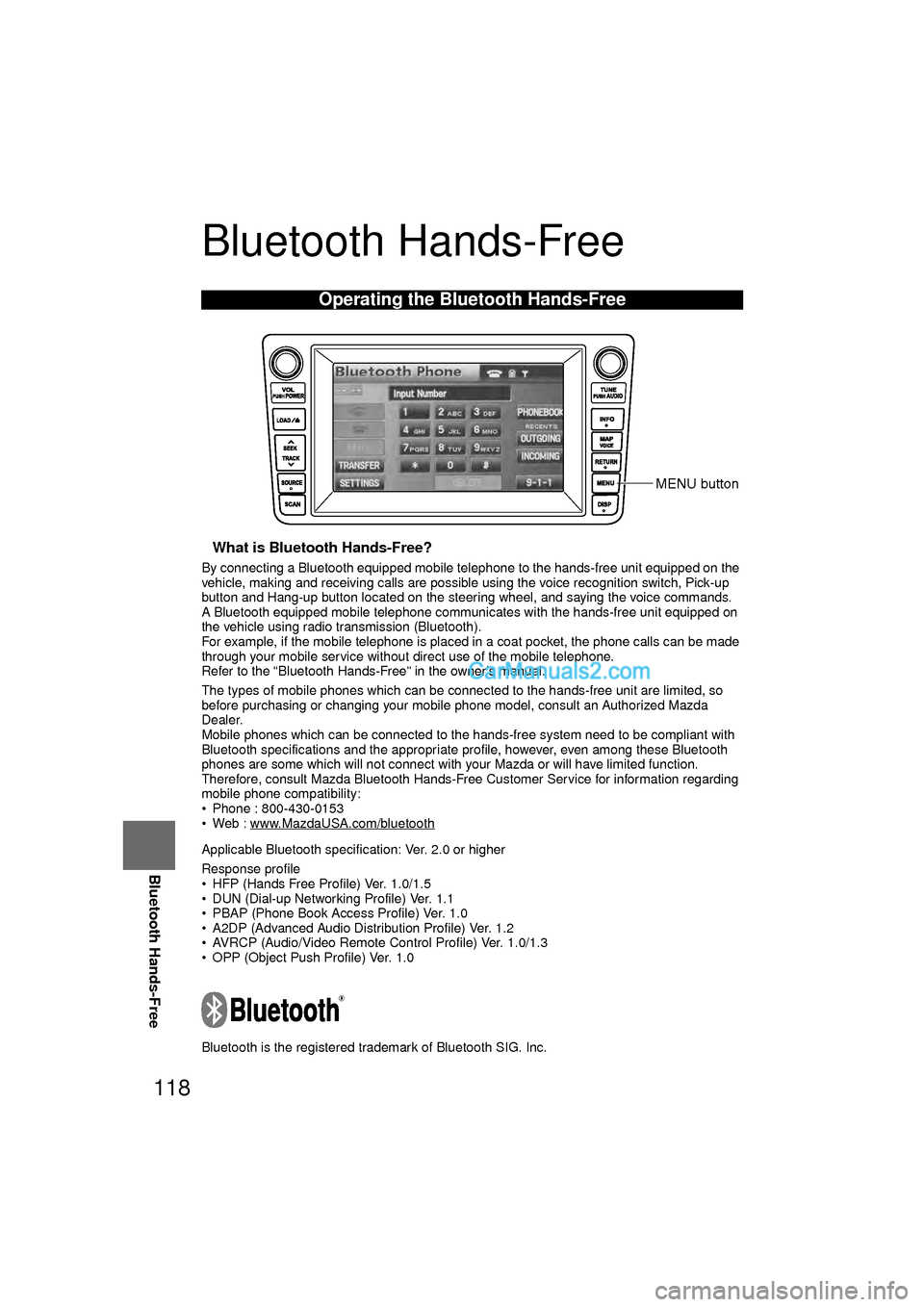
118
Before
UseGetting
started
RoutingAddress
Book
Vo i c e Recognition
Navigation
Set Up
RDM-TMC
Bluetooth Hands-Free
Bluetooth Hands-Free
nWhat is Bluetooth Hands-Free?
By connecting a Bluetooth equipped mobile telephone to the hands-free unit equipped on the
vehicle, making and receiving calls are possible using the voice recognition switch, Pick-up
button and Hang-up button located on the steering wheel, and saying the voice commands.
A Bluetooth equipped mobile telephone communicates with the hands-free unit equipped on
the vehicle using radio transmission (Bluetooth).
For example, if the mobile telephone is placed in a coat pocket, the phone calls can be made
through your mobile service without direct use of the mobile telephone.
Refer to the “Bluetooth Hands-Free” in the owner’s manual.
The types of mobile phones which can be connected to the hands-free unit are limited, so
before purchasing or changing your mobile phone model, consult an Authorized Mazda
Dealer.
Mobile phones which can be connected to the hands-free system need to be compliant with
Bluetooth specifications and the appropriate profile, however, even among these Bluetooth
phones are some which will not connect with your Mazda or will have limited function.
Therefore, consult Mazda Bluetooth Hands-Free Customer Service for information regarding
mobile phone compatibility:
• Phone : 800-430-0153
• Web : www.MazdaUSA.com/bluetooth
Applicable Bluetooth specification: Ver. 2.0 or higher
Response profile
• HFP (Hands Free Profile) Ver. 1.0/1.5
• DUN (Dial-up Networking Profile) Ver. 1.1
• PBAP (Phone Book Access Profile) Ver. 1.0
• A2DP (Advanced Audio Distribution Profile) Ver. 1.2
• AVRCP (Audio/Video Remote Control Profile) Ver. 1.0/1.3
• OPP (Object Push Profile) Ver. 1.0
Bluetooth is the registered trademark of Bluetooth SIG. Inc.
Operating the Bluetooth Hands-Free
MENU button
�0�#�8���.�8�7���'�$���D�Q�Q�M�������������M�o�+����9Þ9Ü9Ý9Ü��9Ý�¬9â�ã�“�Ó�
Page 119 of 138
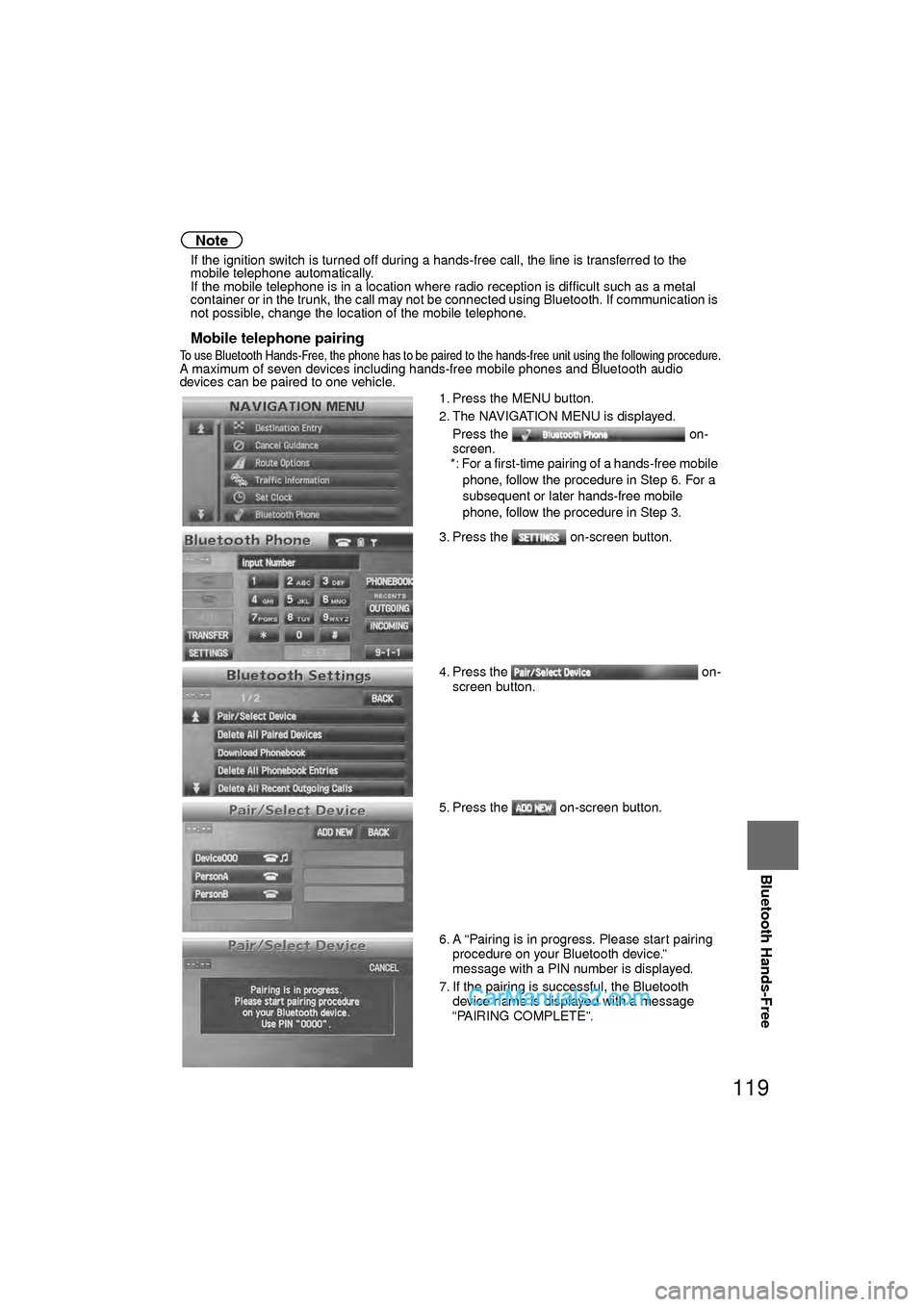
119
Before
UseGetting
started
RoutingAddress
Book
Vo i c e Recognition
Navigation
Set Up
Bluetooth Hands-Free
Note
l
If the ignition switch is turned off during a hands-free call, the line is transferred to the
mobile telephone automatically.
l If the mobile telephone is in a location where radio reception is difficult such as a metal
container or in the trunk, the call may not be connected using Bluetooth. If communication is
not possible, change the location of the mobile telephone.
nMobile telephone pairing
To use Bluetooth Hands-Free, the phone has to be paired to the hands-free unit using the following procedure.A maximum of seven devices including hands-free mobile phones and Bluetooth audio
devices can be paired to one vehicle.
1. Press the MENU button.
2. The NAVIGATION MENU is displayed.
Press the on-
screen.
*: For a first-time pairing of a hands-free mobile phone, follow the procedure in Step 6. For a
subsequent or later hands-free mobile
phone, follow the procedure in Step 3.
3. Press the on-screen button.
4. Press the on- screen button.
5. Press the on-screen button.
6. A “Pairing is in progress. Please start pairing procedure on your Bluetooth device.”
message with a PIN number is displayed.
7. If the pairing is successful, the Bluetooth device name is displayed with a message
“PAIRING COMPLETE”.
�0�#�8���.�8�7���'�$���D�Q�Q�M�������������M�o�+����9Þ9Ü9Ý9Ü��9Ý�¬9â�ã�“�Ó�