Page 12 of 138
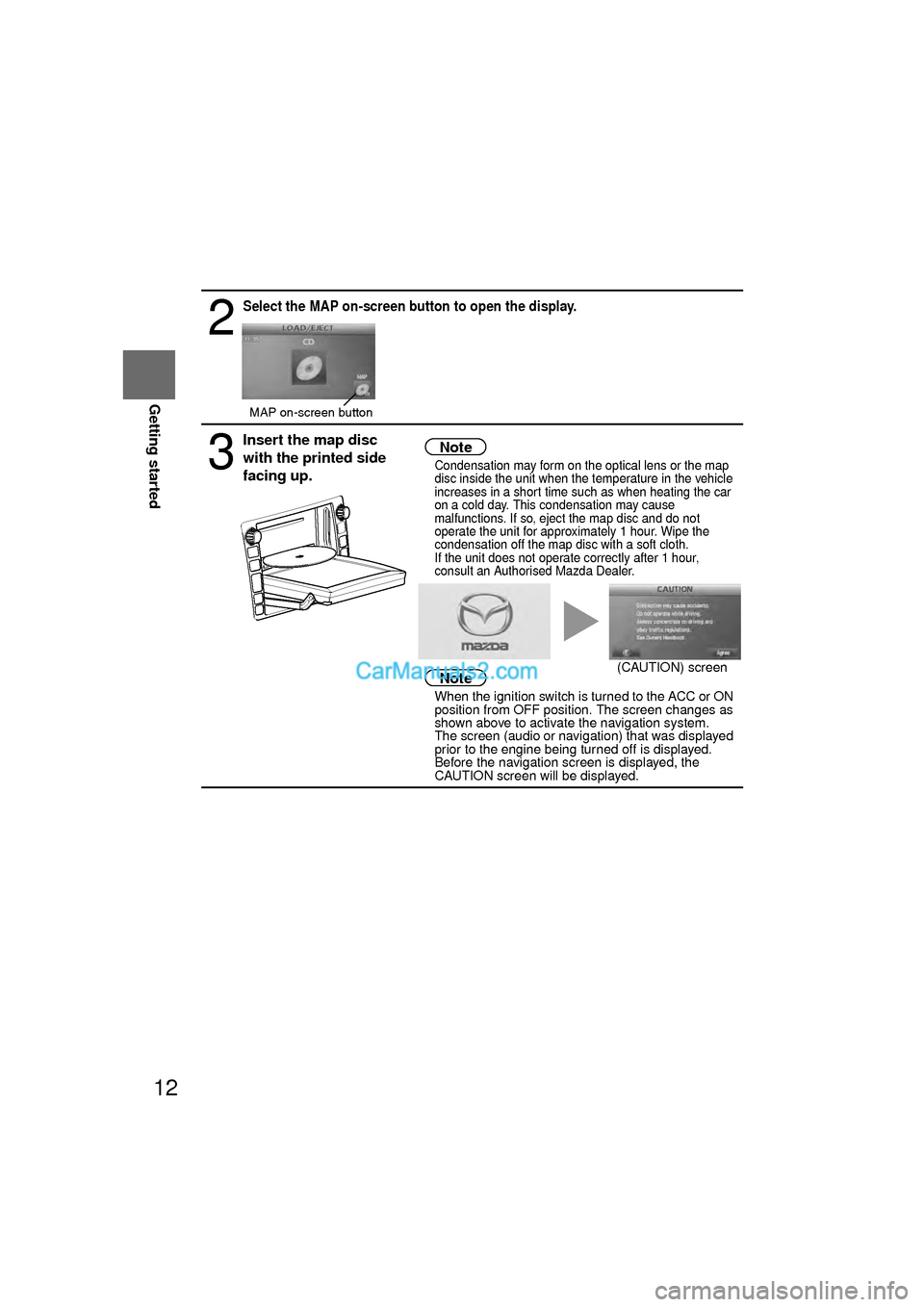
12
RoutingAddress
Book
Getting started
2
Select the MAP on-screen button to open the display.
3
Insert the map disc
with the printed side
facing up.Note
lCondensation may form on the optical lens or the map
disc inside the unit when the temperature in the vehicle
increases in a short time such as when heating the car
on a cold day. This condensation may cause
malfunctions. If so, eject the map disc and do not
operate the unit for approximately 1 hour. Wipe the
condensation off the map disc with a soft cloth.
If the unit does not operate correctly after 1 hour,
consult an Authorised Mazda Dealer.
Note
l
When the ignition switch is turned to the ACC or ON
position from OFF position. The screen changes as
shown above to activate the navigation system.
l The screen (audio or navigation) that was displayed
prior to the engine being turned off is displayed.
Before the navigation screen is displayed, the
CAUTION screen will be displayed.
MAP on-screen button
(CAUTION) screen
�0�#�8���.�8�7���'�$���D�Q�Q�M�����������M�o�+����9Þ9Ü9Ý9Ü��9Ý�¬9â�ã�“�Ó�
Page 16 of 138
16
RoutingAddress
Book
Getting started
Navigation Setup
l
You can alter the map display conditions, the route guidance conditions and show the
system information.
nStop your vehicle before the following operations. Do not change the settings and destination locations while driving. Minimize the time
spent viewing the monitor screen and listening to the voice guidance while driving.
Operating the system will distract the driver from looking ahead of the vehicle and may
cause an accident.
Always stop the vehicle in a safe location and put the parking brake on before operating
the system.
Before Stepsselect
Warning
MENU
Open
[NAVIGATION SETUP] ( page 17)
( page 19)
( page 20)
( page 21)
( page 22)
( page 24)
�0�#�8���.�8�7���'�$���D�Q�Q�M�����������M�o�+����9Þ9Ü9Ý9Ü��9Ý�¬9â�ã�“�Ó�
Page 24 of 138
![MAZDA MODEL CX-9 2010 Navigation Manual (in English) 24
RoutingAddress
Book
Getting started
Navigation Setup
This function replaces all the settings in the mobile navigation system with the initial default
settings.
[Default List]
Restore System Defau MAZDA MODEL CX-9 2010 Navigation Manual (in English) 24
RoutingAddress
Book
Getting started
Navigation Setup
This function replaces all the settings in the mobile navigation system with the initial default
settings.
[Default List]
Restore System Defau](/manual-img/28/13941/w960_13941-23.png)
24
RoutingAddress
Book
Getting started
Navigation Setup
This function replaces all the settings in the mobile navigation system with the initial default
settings.
[Default List]
Restore System Defaults
Before Steps
select
select
MENU
Open the [SYSTEM DEFAULTS] screen
Select .
All of your stored setting data will be deleted.
ItemInitial condition
USER SETTINGS
Map Color 1
Distance Miles
Average Speed (Residential) 25 MPH
Average Speed (Main street) 35 MPH
Average Speed (Freeway) 55 MPH
Road Restriction Warnings On
Arrival Time Time
Keyboard Layout ABC
QUICK POI SELECTION
Quick POI Selection A : Gas Station
B : ATM
C : Police Station
D : Grocery Store
E : All Restaurants
F : Hotel
LANGUAGE
Language English
MAP CONFIGURATION
Map Screen Single map
Turn Guidance Turn List
Intersection Detail On
Freeway Information Off
SET CLOCK
Auto Time Zone On
Daylight Saving Time Off
Display Type 12H
Clock on Navi screen OnItemInitial condition
ROUTE PREFERENCES
Toll roads Prefer
Freeway Prefer
Ferries Avoid
Restricted roads Avoid
Border Crossing Prefer
�0�#�8���.�8�7���'�$���D�Q�Q�M�����������M�o�+����9Þ9Ü9Ý9Ü��9Ý�¬9â�ã�“�Ó�
Page 25 of 138
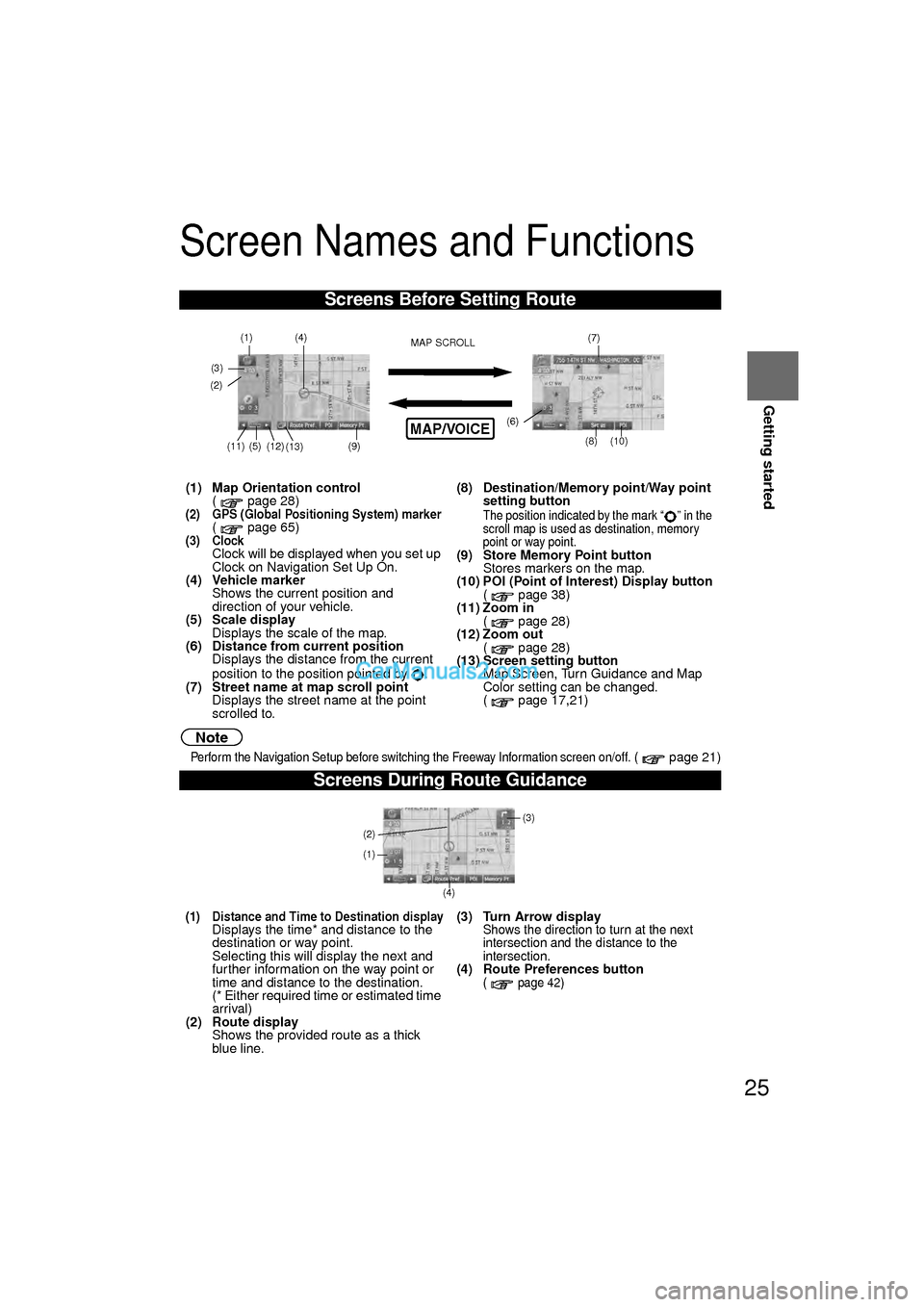
25
Getting started
Screen Names and Functions
Note
lPerform the Navigation Setup before switching the Freeway Information screen on/off. ( page 21)
Screens Before Setting Route
(1) Map Orientation control( page 28)
(2) GPS (Global Positioning System) marker( page 65)(3) ClockClock will be displayed when you set up
Clock on Navigation Set Up On.
(4) Vehicle marker
Shows the current position and
direction of your vehicle.
(5) Scale display
Displays the scale of the map.
(6) Distance from current position Displays the distance from the current
position to the position pointed by .
(7) Street name at map scroll point Displays the street name at the point
scrolled to. (8) Destination/Memory point/Way point
setting button
The position indicated by the mark “ ” in the
scroll map is used as destination, memory
point or way point.
(9) Store Memory Point buttonStores markers on the map.
(10) POI (Point of Interest) Display button
( page 38)
(11) Zoom in ( page 28)
(12) Zoom out ( page 28)
(13) Screen setting button
Map Screen, Turn Guidance and Map
Color setting can be changed.
( page 17,21)
Screens During Route Guidance
(1) Distance and Time to Destination displayDisplays the time* and distance to the
destination or way point.
Selecting this will display the next and
further information on the way point or
time and distance to the destination.
(* Either required time or estimated time
arrival)
(2) Route display Shows the provided route as a thick
blue line. (3) Turn Arrow displayShows the direction to turn at the next
intersection and the distance to the
intersection.
(4) Route Preferences button( page 42)
MAP/VOICE
(4)
(3)(1)(7)
(8) (10)
(9)(5)(11)(12) MAP SCROLL
(6)
(13)
(2)
(4) (3)
(1)
(2)
�0�#�8���.�8�7���'�$���D�Q�Q�M�����������M�o�+����9Þ9Ü9Ý9Ü��9Ý�¬9â�ã�“�Ó�
Page 31 of 138
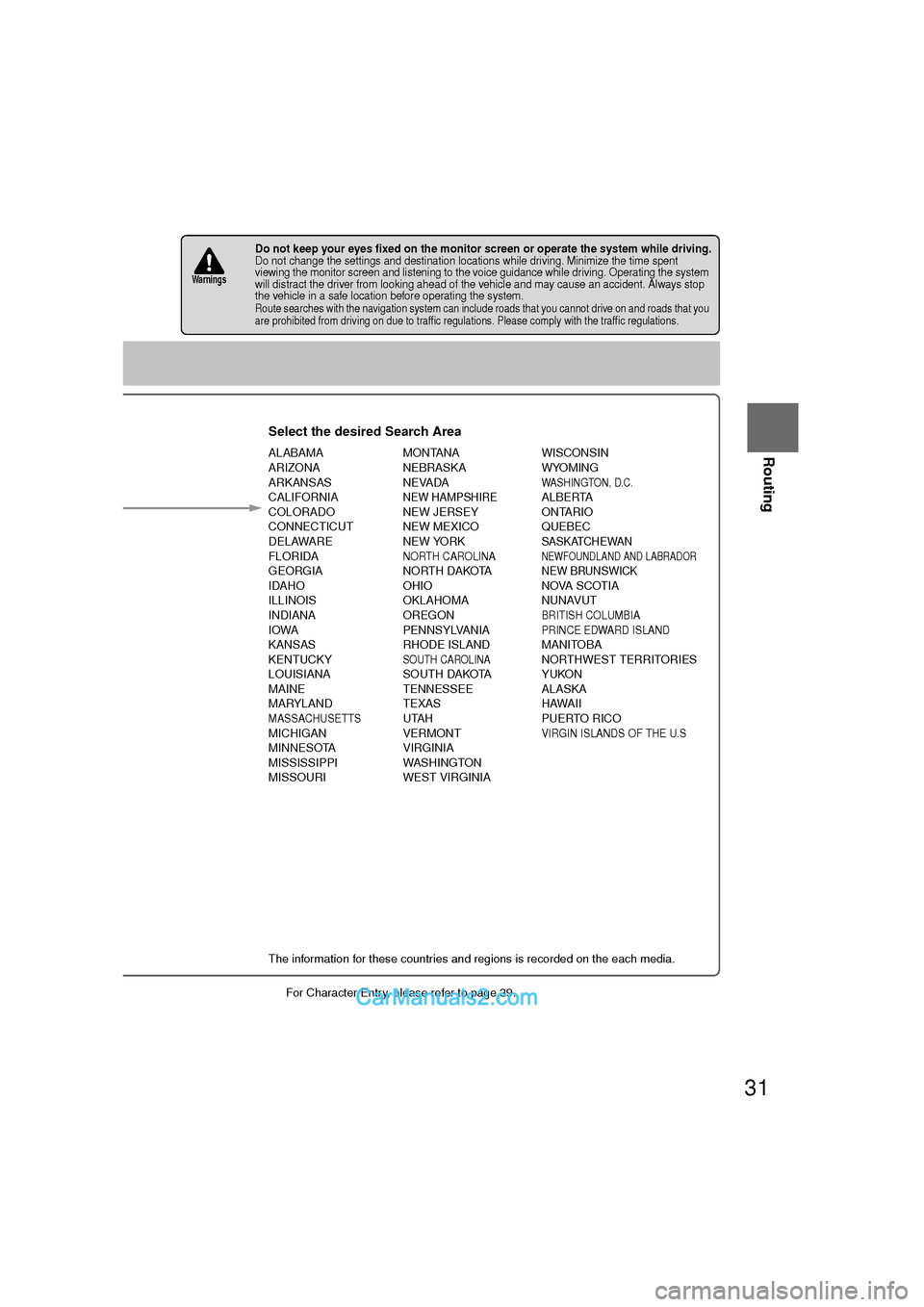
31
Before
UseGetting
started
Routing
lFor Character Entry, please refer to page 39.
lDo not keep your eyes fixed on the monitor screen or operate the system while driving.Do not change the settings and destination locations while driving. Minimize the time spent
viewing the monitor screen and listening to the voice guidance while driving. Operating the system
will distract the driver from looking ahead of the vehicle and may cause an accident. Always stop
the vehicle in a safe location before operating the system.
lRoute searches with the navigation system can include roads that you cannot drive on and roads that you
are prohibited from driving on due to traffic regulations. Please comply with the traffic regulations.
Warnings
Select the desired Search Area
ALABAMA
ARIZONA
ARKANSAS
CALIFORNIA
COLORADO
CONNECTICUT
DELAWARE
FLORIDA
GEORGIA
IDAHO
ILLINOIS
INDIANA
IOWA
KANSAS
KENTUCKY
LOUISIANA
MAINE
MARYLAND
MASSACHUSETTSMICHIGAN
MINNESOTA
MISSISSIPPI
MISSOURI MONTANA
NEBRASKA
NEVADA
NEW HAMPSHIRENEW JERSEY
NEW MEXICO
NEW YORK
NORTH CAROLINANORTH DAKOTA
OHIO
OKLAHOMA
OREGON
PENNSYLVANIA
RHODE ISLAND
SOUTH CAROLINASOUTH DAKOTA
TENNESSEE
TEXAS
UTAH
VERMONT
VIRGINIA
WASHINGTON
WEST VIRGINIA WISCONSIN
WYOMING
WASHINGTON, D.C.ALBERTA
ONTARIO
QUEBEC
SASKATCHEWANNEWFOUNDLAND AND LABRADORNEW BRUNSWICKNOVA SCOTIA
NUNAVUT
BRITISH COLUMBIA
PRINCE EDWARD ISLAND
MANITOBA
NORTHWEST TERRITORIES
YUKON
ALASKA
HAWAII
PUERTO RICO
VIRGIN ISLANDS OF THE U.S
ct
ct
rmation is displayed.
A
B
The information for these countries and regions is recorded on the each media.
State namember of candidate s decreasing by g more characters. are less than 4 results, the list of
lts is displayed
tically.
�0�#�8���.�8�7���'�$���D�Q�Q�M�����������M�o�+����9Þ9Ü9Ý9Ü��9Ý�¬9â�ã�“�Ó�
Page 51 of 138
51
Before
UseGetting
started
RoutingAddress
Book
Voice Recognition
Note
If there is no setting for the Bluetooth Hands-Free system, the TEL commands (Phone/
Telephone) are not available.
Note
After the navigation system has been set, voice recognition needs approximately 2 minutes
for activation on preparation. Wait momentarily.
Select the
Language
Set up the language in advance.
Voice entry recognition.
1
Press
2
select select
3
Select your preferred language from the list.
Note
To return to current position screen, press .
Voice
Recognition
Basic Usage
Pattern1
Press the talk button on the steering wheel switch
with a short press while the system is in standby
mode.
2
Speak the desired voice command.
Cancel
Vo i c e
Recognition
1
Long press the talk button on the steering wheel
switch during navigation voice recognition.
MENU
MAP/VOICE
�0�#�8���.�8�7���'�$���D�Q�Q�M�����������M�o�+����9Þ9Ü9Ý9Ü��9Ý�¬9â�ã�“�Ó�
Page 52 of 138
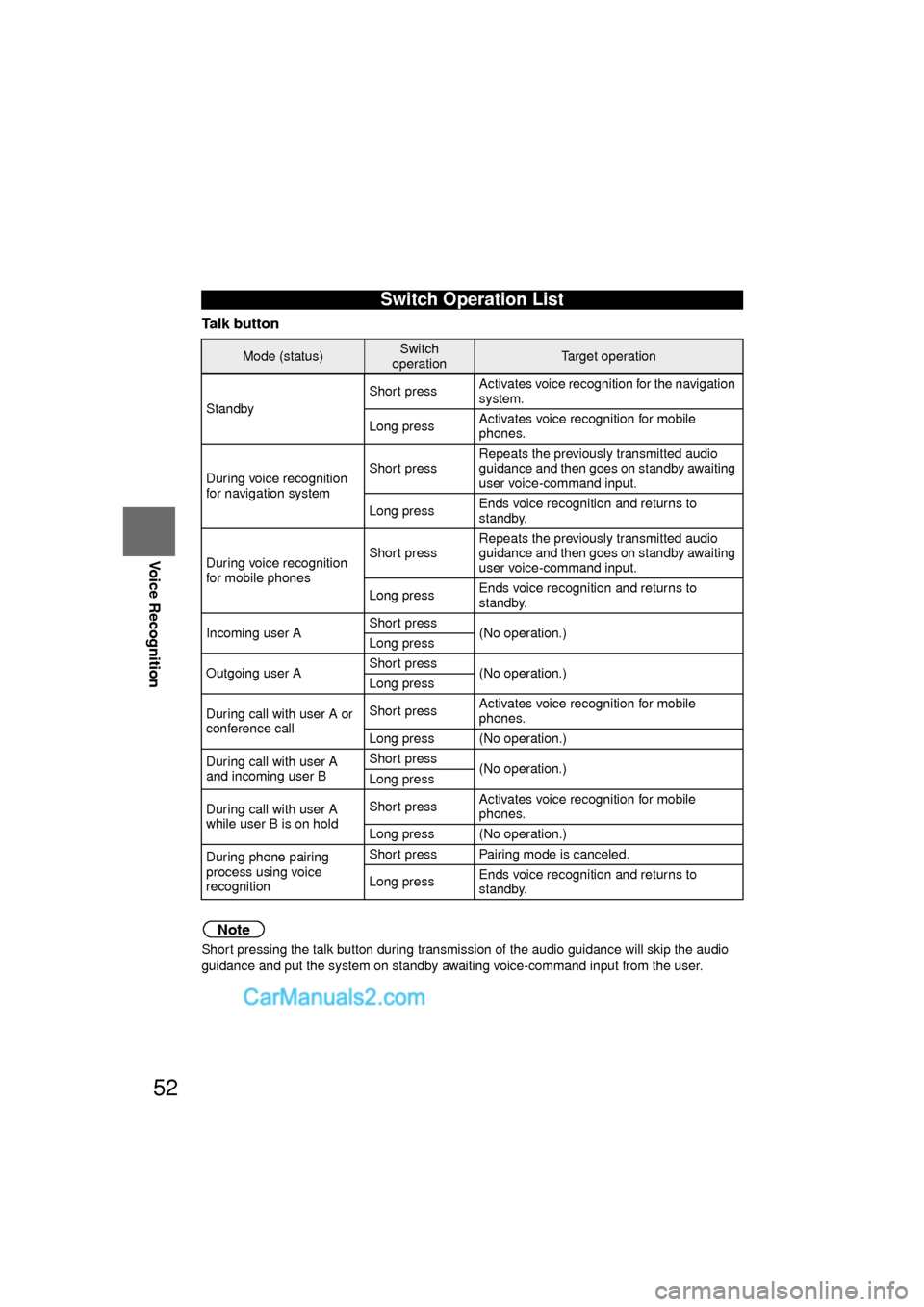
52
Before
UseGetting
started
RoutingAddress
Book
Voice Recognition
Talk button
Note
Short pressing the talk button during transmission of the audio guidance will skip the audio
guidance and put the system on standby awaiting voice-command input from the user.
Switch Operation List
Mode (status)Switch
operationTarget operation
Standby Short press
Activates voice recognition for the navigation
system.
Long press Activates voice recognition for mobile
phones.
During voice recognition
for navigation system Short press
Repeats the previously transmitted audio
guidance and then goes on standby awaiting
user voice-command input.
Long press Ends voice recognition and returns to
standby.
During voice recognition
for mobile phones Short press
Repeats the previously transmitted audio
guidance and then goes on standby awaiting
user voice-command input.
Long press Ends voice recognition and returns to
standby.
Incoming user A Short press
(No operation.)
Long press
Outgoing user A Short press
(No operation.)
Long press
During call with user A or
conference call Short press
Activates voice recognition for mobile
phones.
Long press (No operation.)
During call with user A
and incoming user B Short press
(No operation.)
Long press
During call with user A
while user B is on hold Short press
Activates voice recognition for mobile
phones.
Long press (No operation.)
During phone pairing
process using voice
recognition Short press Pairing mode is canceled.
Long press
Ends voice recognition and returns to
standby.
�0�#�8���.�8�7���'�$���D�Q�Q�M�����������M�o�+����9Þ9Ü9Ý9Ü��9Ý�¬9â�ã�“�Ó�
Page 53 of 138
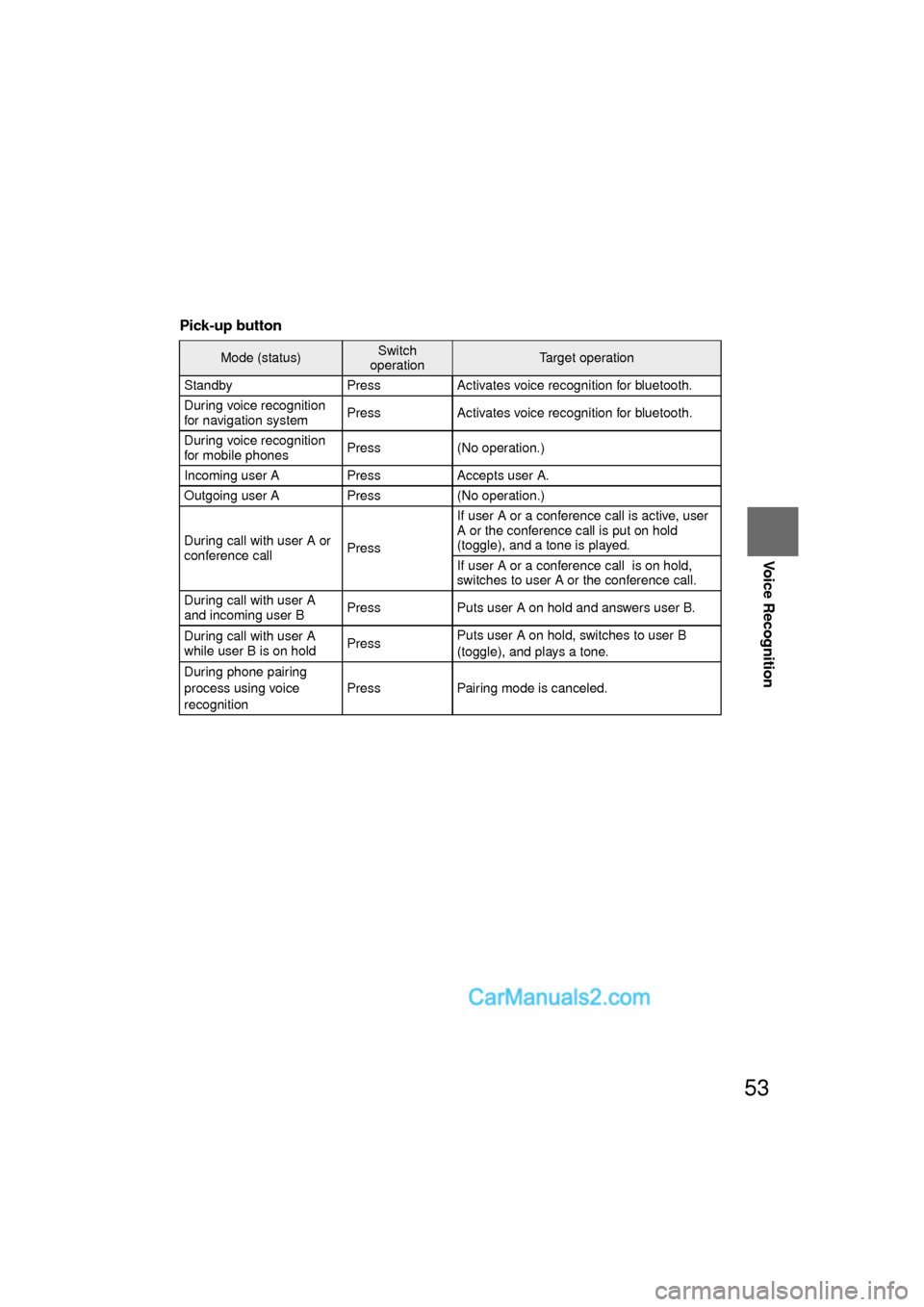
53
Before
UseGetting
started
RoutingAddress
Book
Voice Recognition
Pick-up button
Mode (status)Switch
operationTarget operation
Standby Press Activates voice recognition for bluetooth.
During voice recognition
for navigation system Press Activates voice recognition for bluetooth.
During voice recognition
for mobile phones Press (No operation.)
Incoming user A Press Accepts user A.
Outgoing user A Press (No operation.)
During call with user A or
conference call PressIf user A or a conference call is active, user
A or the conference call is put on hold
(toggle), and a tone is played.
If user A or a conference call is on hold,
switches to user A or the conference call.
During call with user A
and incoming user B Press Puts user A on hold and answers user B.
During call with user A
while user B is on hold PressPuts user A on hold, switches to user B
(toggle), and plays a tone.
During phone pairing
process using voice
recognition Press Pairing mode is canceled.
�0�#�8���.�8�7���'�$���D�Q�Q�M�����������M�o�+����9Þ9Ü9Ý9Ü��9Ý�¬9â�ã�“�Ó�