Page 25 of 50
25
Before
UseGetting
started
Routing
lFor Character Entry, please refer to page 20.
nput the city name.
Select the city
name from the
list.Input the
street name.Select the
street name
from the list.
Input the
House
Number.
Select
Notes
lOnce the destination is set, or is displayed for the following
destination settings.
lTo add to the destinations, select and follow the same procedure as that
of the first destination setting.
lTo re-set the destinations, select and follow the same procedure as that
of the first destination setting.
lThe number of points which can be set as destinations are limited to two.Add toReplace
Add to
Replace
�2�%�:���8�:�9���)���F�S�S�O�����4�E�K�I�����������*�V�M�H�E�]�����(�I�G�I�Q�F�I�V���������������������������������4�1
Page 26 of 50
26
Before
UseGetting
started
Routing
Set Destination
Before Steps select
Previous
Home
Memory
Point
Openthe[Set
Destination]
Menu Select
The previously set destinations are displayed.
Select the
desired
Memory
Point.
Name:Displays the list in alphabetical
order.
Date:Displays the list in registration/edit
date order.
Notes
l Once the ddestination
lTo add to tthe first de
lTo r e - s e t t
the first delThe numb
SelectA home
address is
already
registered in
the Destination
setting.
A home address
is not registered
in the Destination
setting yet.
( page 21)
Select
Registered memory points and registered
Home can be set in the Destination setting.
Select the
desired
Memory
Point.
Name:Displays the list in alphabetical order.
Date: Displays the list in registration/edit date order.
Icon:
Displays the list of the registered location icons.
�2�%�:���8�:�9���)���F�S�S�O�����4�E�K�I�����������1�S�R�H�E�]�����.�E�R�Y�E�V�]���������������������������������4�1
Page 27 of 50
27
Before
UseGetting
started
Routing
lFor Character Entry, please refer to page 20.
ns are displayed.
Select the desiredMemory Point.
Select
habetical
tration/edit
Notes
l
Once the destination is set, or is displayed for the following
destination settings.
l To add to the destinations, select and follow the same procedure as that of
the first destination setting.
l To re-set the destinations, select and follow the same procedure as that of
the first destination setting.
l The number of points which can be set as destinations are limited to two.
A home address is already egistered in he Destination setting.
Select
A home address s not registered n the Destination
etting yet.
page 21)
registered
ation setting.
Select the desiredMemory Point.
Select
al order./edit date order.ed location icons.
Add toReplace
Add to
Replace
�2�%�:���8�:�9���)���F�S�S�O�����4�E�K�I�����������1�S�R�H�E�]�����.�E�R�Y�E�V�]���������������������������������4�1
Page 28 of 50
28
Before
UseGetting
started
Routing
Set Destination
Point of
Interest (POI)
Open the [Set
Destination]
MenuSelect
( page 22)
Input the POI
name.
Input the City
name.
�2�%�:���8�:�9���)���F�S�S�O�����4�E�K�I�����������*�V�M�H�E�]�����(�I�G�I�Q�F�I�V���������������������������������4�1
Page 29 of 50

29
Before
UseGetting
started
Routing
lFor Character Entry, please refer to page 20.
page 22)The desired POI can be searched by inputting the information.
Input city name and Category to narrow down the range
of the scope. Selection of can start search even
with the city name or Category name not input.
nput the POI ame.
Input the
city
name
and
category
name.
Select
nput the City ame.
Select
the
category
from the
list.Select
the POI
from the
list.
Select
Notes
lOnce the destination is set, or is
displayed for the following destination settings.
lTo add to the destinations, select and follow the
same procedure as that of the first destination setting.
lTo re-set the destinations, select and follow the
same procedure as that of the first destination setting.
lWhen entering the POI name, the list can be displayed if the
applicable places total five or less.Add toReplace
Add to
Replace
�2�%�:���8�:�9���)���F�S�S�O�����4�E�K�I�����������*�V�M�H�E�]�����(�I�G�I�Q�F�I�V���������������������������������4�1
Page 30 of 50
30
Before
UseGetting
started
Routing
Set Destination
Intersection
Map
Open the [Set
Destination]
Menu Select Select
( page 22)
Input th
2ndStrename.
Notes
l
Once the dfollowing d
lTo add to tprocedure
l To r e - s e t t
procedure
l The numb
two.
Select
Notes
lOnce the dfollowing d
lTo add to tprocedure
l To r e - s e t t
procedure
l The numb
two.
�2�%�:���8�:�9���)���F�S�S�O�����4�E�K�I�����������;�I�H�R�I�W�H�E�]�����(�I�G�I�Q�F�I�V���������������������������������4�1
Page 31 of 50
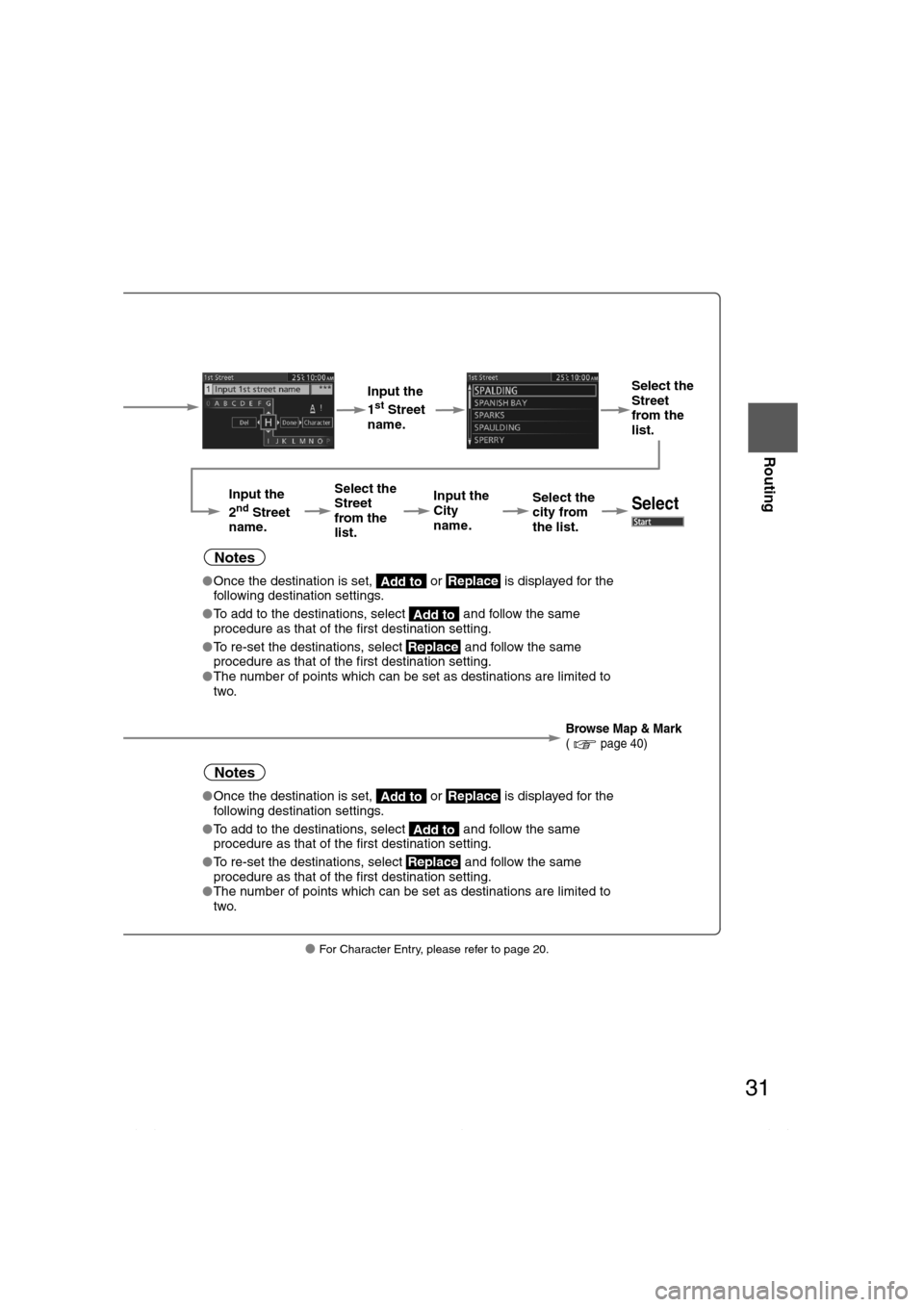
31
Before
UseGetting
started
Routing
lFor Character Entry, please refer to page 20.
Select
( page 22)
Input the
1st Street
name. Select the
Street
from the
list.
Input the
2
nd Street
name. Select the
Street
from the
list.
Input the
City
name.
Select the
city from
the list.Select
Notes
l
Once the destination is set, or is displayed for the
following destination settings.
l To add to the destinations, select and follow the same
procedure as that of the first destination setting.
l To re-set the destinations, select and follow the same
procedure as that of the first destination setting.
l The number of points which can be set as destinations are limited to
two.
Browse Map & Mark( page 40)
Notes
lOnce the destination is set, or is displayed for the
following destination settings.
l To add to the destinations, select and follow the same
procedure as that of the first destination setting.
l To re-set the destinations, select and follow the same
procedure as that of the first destination setting.
l The number of points which can be set as destinations are limited to
two.
Add toReplace
Add to
Replace
Add toReplace
Add to
Replace
�2�%�:���8�:�9���)���F�S�S�O�����4�E�K�I�����������;�I�H�R�I�W�H�E�]�����(�I�G�I�Q�F�I�V���������������������������������4�1
Page 32 of 50
32
Before
UseGetting
started
Routing
Find Local POI
lThe POI around current location or destination can be searched.
Before Steps select
Open the [Find
Local POI]
MenuSelect the
search point.
Pressing th
the POI for
Select the
category from
the list.
Dist.: P
thName: P
On Route: D
�2�%�:���8�:�9���)���F�S�S�O�����4�E�K�I�����������*�V�M�H�E�]�����(�I�G�I�Q�F�I�V���������������������������������4�1