Page 69 of 136
69
Before
UseGetting
started
RoutingAddress
BookVoice
Recognition
Navigation
Set Up
If necessary
No GPS
symbols are
displayedl
GPS signals may not be received because of obstructions.
After moving the vehicle away from obstructions, the GPS
signals can be received.
The vehicle
position is not
displayedlCheck if the mode is set to the current position screen.
Press
No voice
guidance
lCheck if the volume control for the voice guidance has been
turned off.
l Check if the vehicle is off the route.
Repeat the route search while checking the route guide
screen.
l Check if you are driving the vehicle in the wrong direction on
the route.
Repeat the route search checking the direction of the
destination.
Buttons on the
remote control
do not beeplCheck if [Beep] is set to [Off] ( page 27).
SymptomCheck point
MAP
Page 79 of 136
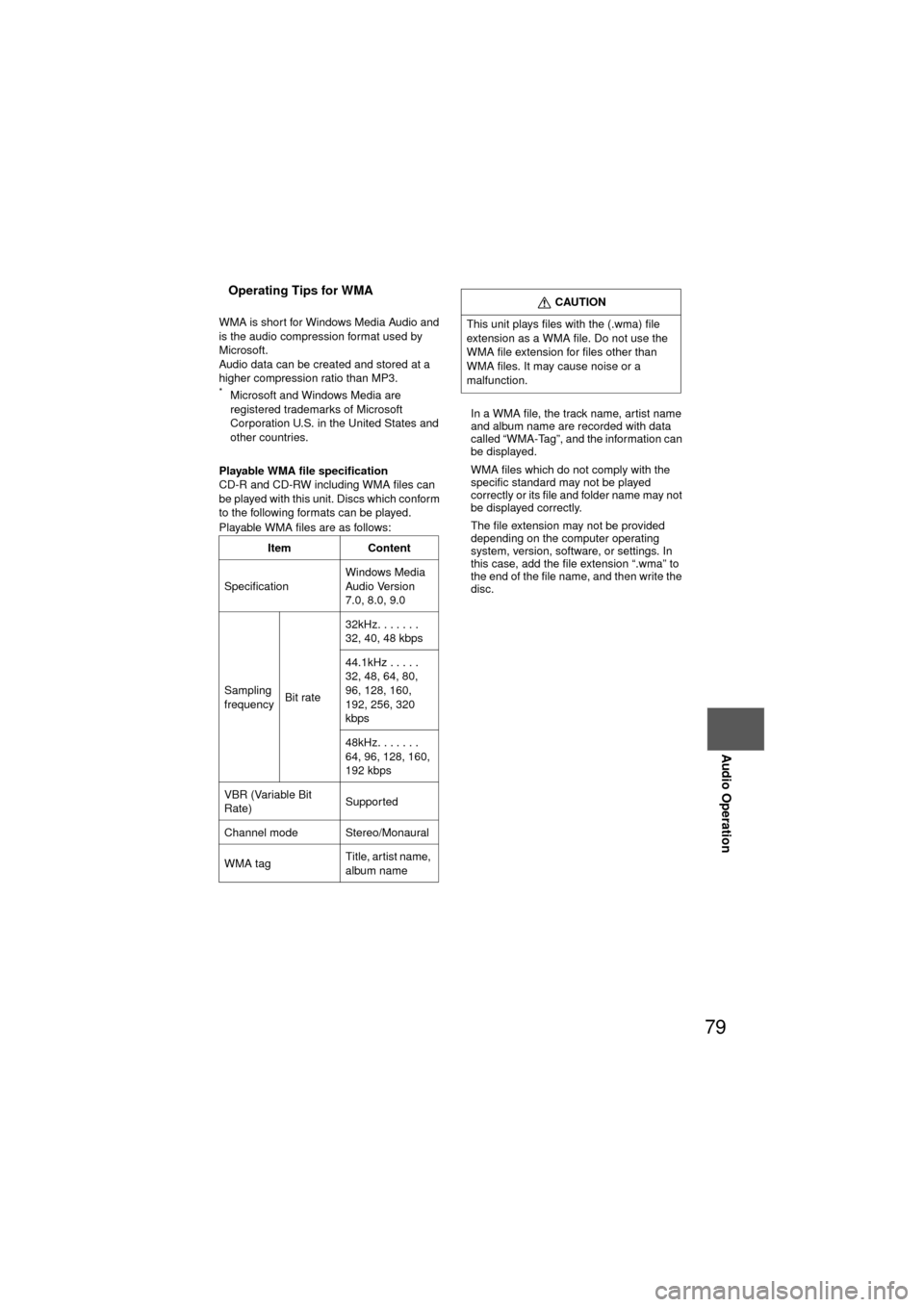
79
Audio Operation
nOperating Tips for WMA
WMA is short for Windows Media Audio and
is the audio compression format used by
Microsoft.
Audio data can be created and stored at a
higher compression ratio than MP3.
*Microsoft and Windows Media are
registered trademarks of Microsoft
Corporation U.S. in the United States and
other countries.
Playable WMA file specification
CD-R and CD-RW including WMA files can
be played with this unit. Discs which conform
to the following formats can be played.
Playable WMA files are as follows: l
In a WMA file, the track name, artist name
and album name are recorded with data
called “WMA-Tag”, and the information can
be displayed.
l WMA files which do not comply with the
specific standard may not be played
correctly or its file and folder name may not
be displayed correctly.
l The file extension may not be provided
depending on the computer operating
system, version, software, or settings. In
this case, add the file extension “.wma” to
the end of the file name, and then write the
disc.
Item Content
Specification Windows Media
Audio Version
7.0, 8.0, 9.0
Sampling
frequency Bit rate 32kHz. . . . . . .
32, 40, 48 kbps
44.1kHz . . . . .
32, 48, 64, 80,
96, 128, 160,
192, 256, 320
kbps
48kHz. . . . . . .
64, 96, 128, 160,
192 kbps
VBR (Variable Bit
Rate) Supported
Channel mode Stereo/Monaural
WMA tag Title, artist name,
album name
CAUTION
This unit plays files with the (.wma) file
extension as a WMA file. Do not use the
WMA file extension for files other than
WMA files. It may cause noise or a
malfunction.
Page 82 of 136
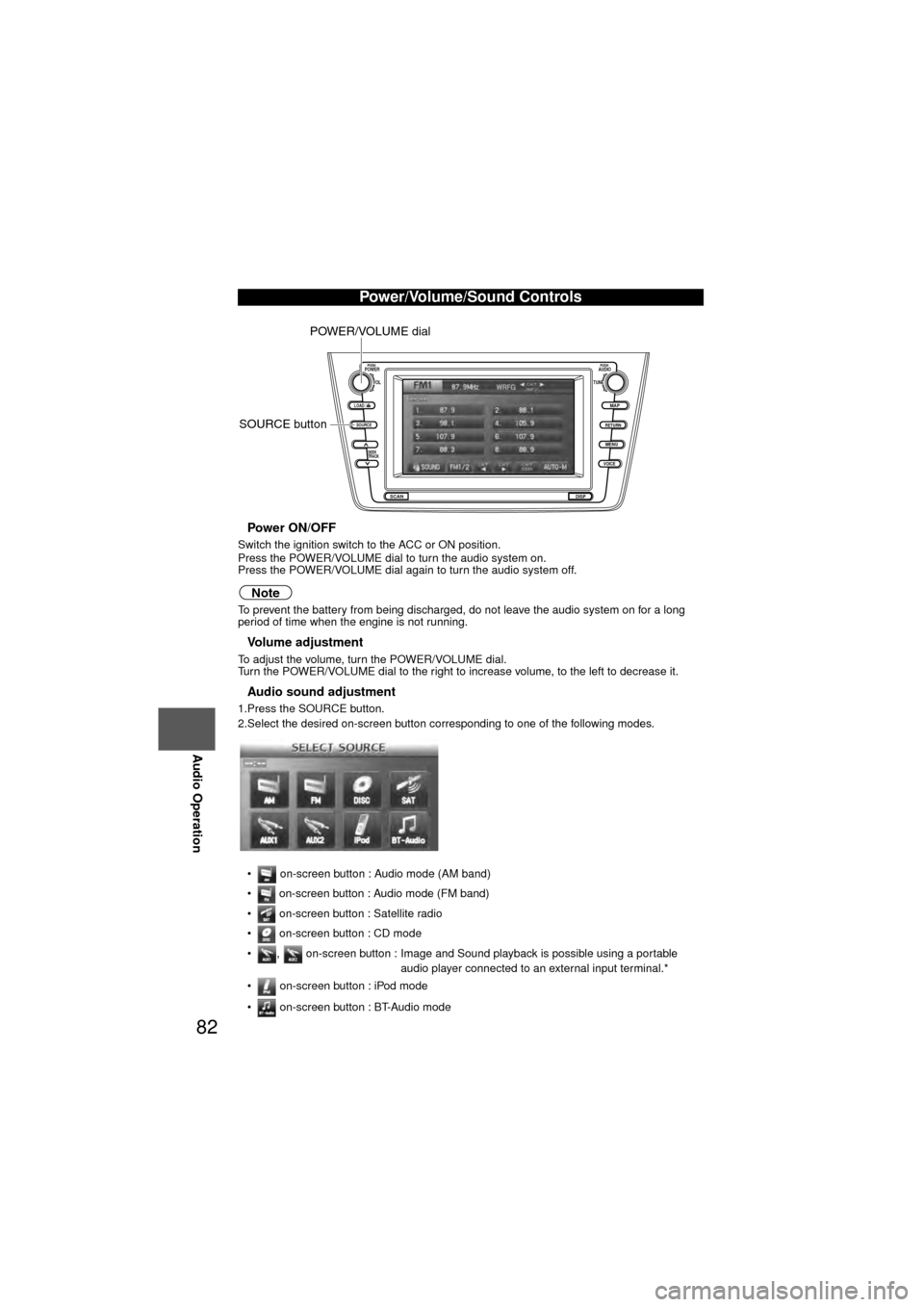
82
Before
UseGetting
started
RoutingAddress
Book
Voice Recognition
Navigation
Set Up
RDM-TMC
Audio Operation
Navigation
Set Up
nPower ON/OFF
Switch the ignition switch to the ACC or ON position.
Press the POWER/VOLUME dial to turn the audio system on.
Press the POWER/VOLUME dial again to turn the audio system off.
Note
To prevent the battery from being discharged, do not leave the audio system on for a long
period of time when the engine is not running.
nVolume adjustment
To adjust the volume, turn the POWER/VOLUME dial.
Turn the POWER/VOLUME dial to the right to increase
volume, to the left to decrease it.
nAudio sound adjustment
1.Press the SOURCE button.
2.Select the desired on-screen button corresponding to one of the following modes.
• on-screen button : Audio mode (AM band)
• on-screen button : Audio mode (FM band)
• on-screen button : Satellite radio
• on-screen button : CD mode
• , on-screen button : Image and Sound playback is possible using a portable audio player connected to an external input terminal.*
• on-screen button : iPod mode
• on-screen button : BT-Audio mode
Power/Volume/Sound Controls
LOAD /
PUSHPOWERPUSHAUDIO
VOL
SOURCE
SCAN
SEEK
TRACK
MAP
DISP
MENU
VOICE RETURN
TUNE
POWER/VOLUME dial
SOURCE button
Page 85 of 136
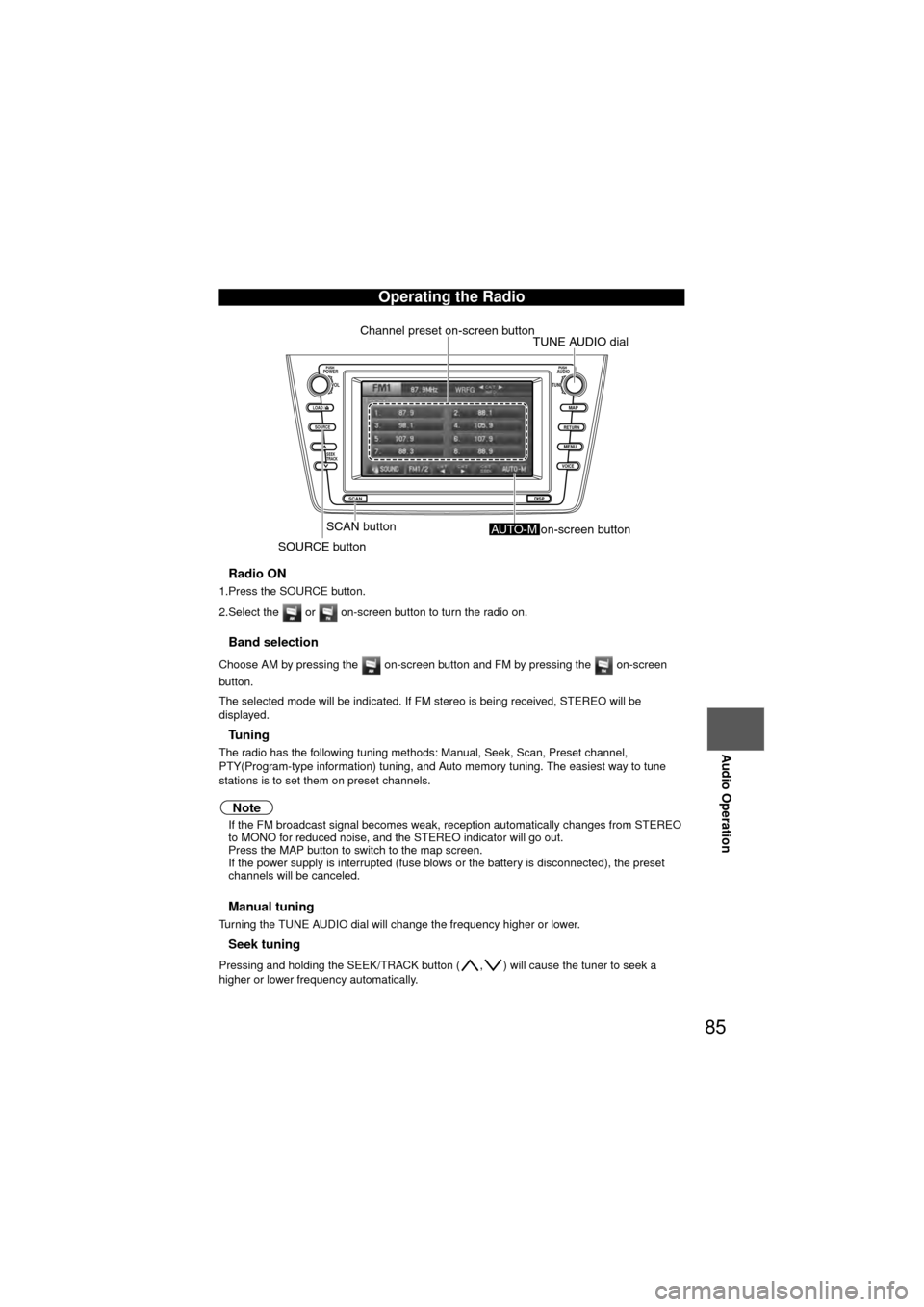
85
Audio Operation
nRadio ON
1.Press the SOURCE button.
2.Select the or on-screen button to turn the radio on.
nBand selection
Choose AM by pressing the on-screen button and FM by pressing the on-screen
button.
The selected mode will be indicated. If FM stereo is being received, STEREO will be
displayed.
nTu n i n g
The radio has the following tuning methods: Manual, Seek, Scan, Preset channel,
PTY(Program-type information) tuning, and Auto memory tuning. The easiest way to tune
stations is to set them on preset channels.
Note
l If the FM broadcast signal becomes weak , reception automatically changes from STEREO
to MONO for reduced noise, and the STEREO indicator will go out.
l Press the MAP button to switch to the map screen.
l If the power supply is interrupted (fuse blows or the battery is disconnected), the preset
channels will be canceled.
nManual tuning
Turning the TUNE AUDIO dial will change the frequency higher or lower.
nSeek tuning
Pressing and holding the SEEK/TRACK button ( , ) will cause the tuner to seek a
higher or lower frequency automatically.
Operating the Radio
LOAD /
PUSHPOWERPUSHAUDIO
VOL
SOURCE
SCAN
SEEK
TRACK
MAP
DISP
MENU
VOICE RETURN
TUNE
Channel preset on-screen button
SCAN button
SOURCE buttonTUNE AUDIO dial
AUTO-M on-screen button
Page 88 of 136
88
Before
UseGetting
started
RoutingAddress
Book
Voice Recognition
Navigation
Set Up
RDM-TMC
Audio Operation
Navigation
Set Up
nHow to Activate Satellite Radio
You must call SIRIUS to activate your service. Activation is free and takes only a few minutes.
SIRIUS service uses an ID code to identify your radio. This code is needed to activate SIRIUS
service, and report any problems.
To activate you SIRIUS radio tuner, call a SIRIUS customer service specialist at 1-888-539-
7474 or you can visit SIRIUS online at www.sirius.com
Please have the following information ready:
• SIRIUS ID (12-digit electronic serial no., or ESN)
• Valid credit card information (may not be required at initial sign-up)
Be sure you are parked outside with a clear view of open sky, you will be instructed to turn on
your radio (in SAT mode and tuned to channel 184). Activation typically takes only 2-5
minutes.
*ESN: Electronic Serial Number
Page 89 of 136
89
Audio Operation
nSelecting SIRIUS Radio Mode
System initializing
When information on all channel maps is obtained and the system is ready, channel '184' is
received.
When switching to a source other than SIRIUS radio mode, the last active channel is stored
and will be the first channel accessed upon activating SIRIUS radio mode again.1. Press the SOURCE button.
2. Press the on-screen button
When the on-screen button is pressed, it
will play the last selected SIRIUS channel.
3. Each time the on-screen button is pressed, the satellite selection changes in the
order shown below.
It may take 30 to 120 seconds for the system to
start up while it is initializing or after the SIRIUS
channel map has been changed.
During start up, the following will be displayed.
‘UPDATING CHANNELS XX% COMPLETE’ or
‘UPDATING CHANNELS’ appears.
SIRIUS1 SIRIUS2 SIRIUS3
Page 90 of 136
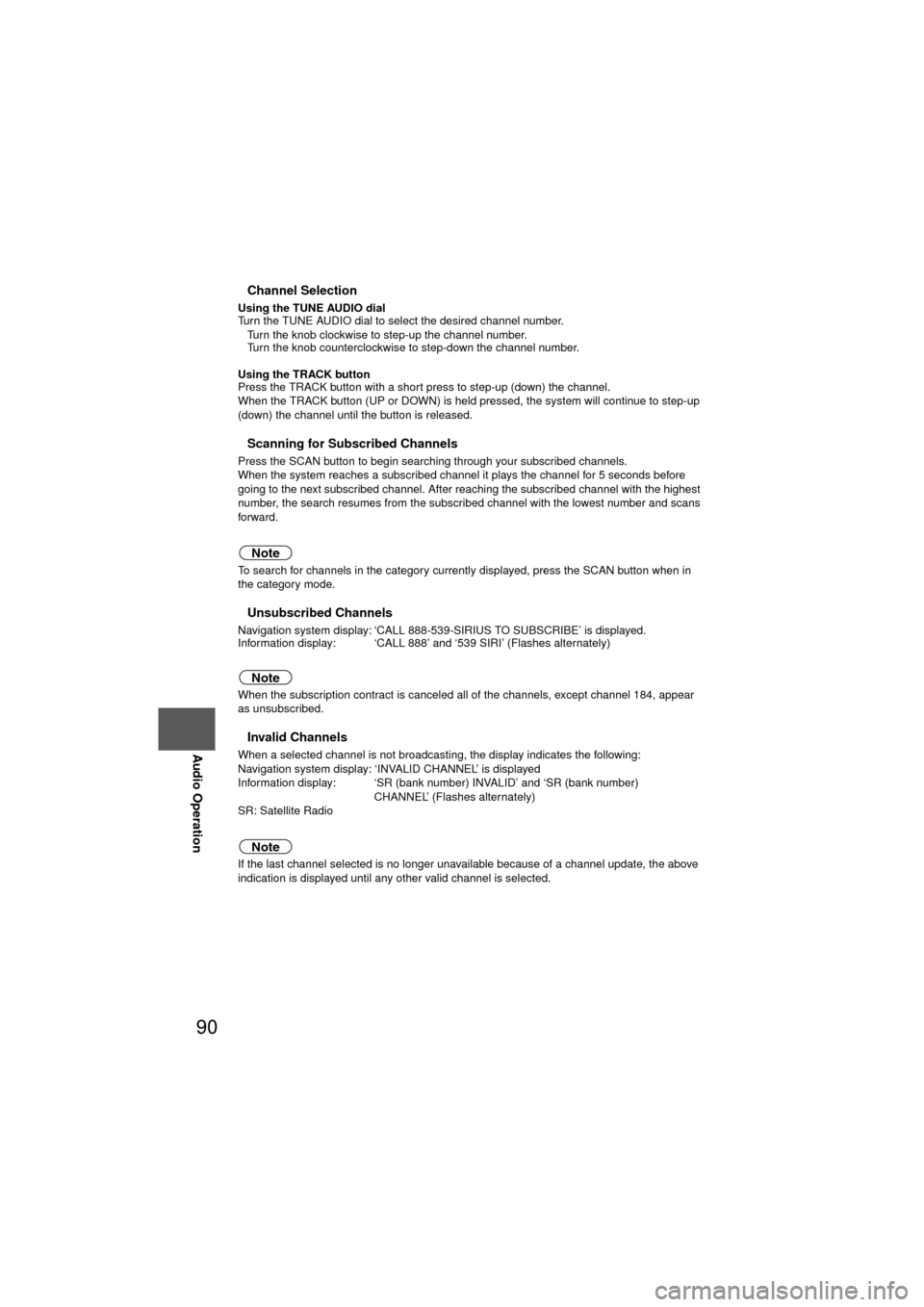
90
Before
UseGetting
started
RoutingAddress
Book
Voice Recognition
Navigation
Set Up
RDM-TMC
Audio Operation
Navigation
Set Up
nChannel Selection
Using the TUNE AUDIO dial
Turn the TUNE AUDIO dial to select the desired channel number.
l
Turn the knob clockwise to step-up the channel number.
l Turn the knob counterclockwise to step-down the channel number.
Using the TRACK button
Press the TRACK button with a short press to step-up (down) the channel.
When the TRACK button (UP or DOWN) is held pressed, the system will continue to step-up
(down) the channel until the button is released.
nScanning for Subscribed Channels
Press the SCAN button to begin searching through your subscribed channels.
When the system reaches a subscribed channel it plays the channel for 5 seconds before
going to the next subscribed channel. After reaching the subscribed channel with the highest
number, the search resumes from the subscribed channel with the lowest number and scans
forward.
Note
To search for channels in the category currently displayed, press the SCAN button when in
the category mode.
nUnsubscribed Channels
Navigation system display: ‘CALL 888-539-SIRIUS TO SUBSCRIBE’ is displayed.
Information display: ‘CALL 888’ and ‘539 SIRI’ (Flashes alternately)
Note
When the subscription contract is canceled all of the channels, except channel 184, appear
as unsubscribed.
nInvalid Channels
When a selected channel is not broadcasting, the display indicates the following:
Navigation system display: ‘INVALID CHANNEL’ is displayed
Information display: ‘SR (bank number) INVALID’ and ‘SR (bank number) CHANNEL’ (Flashes alternately)
SR: Satellite Radio
Note
If the last channel selected is no longer unavailable because of a channel update, the above
indication is displayed until any other valid channel is selected.
Page 91 of 136
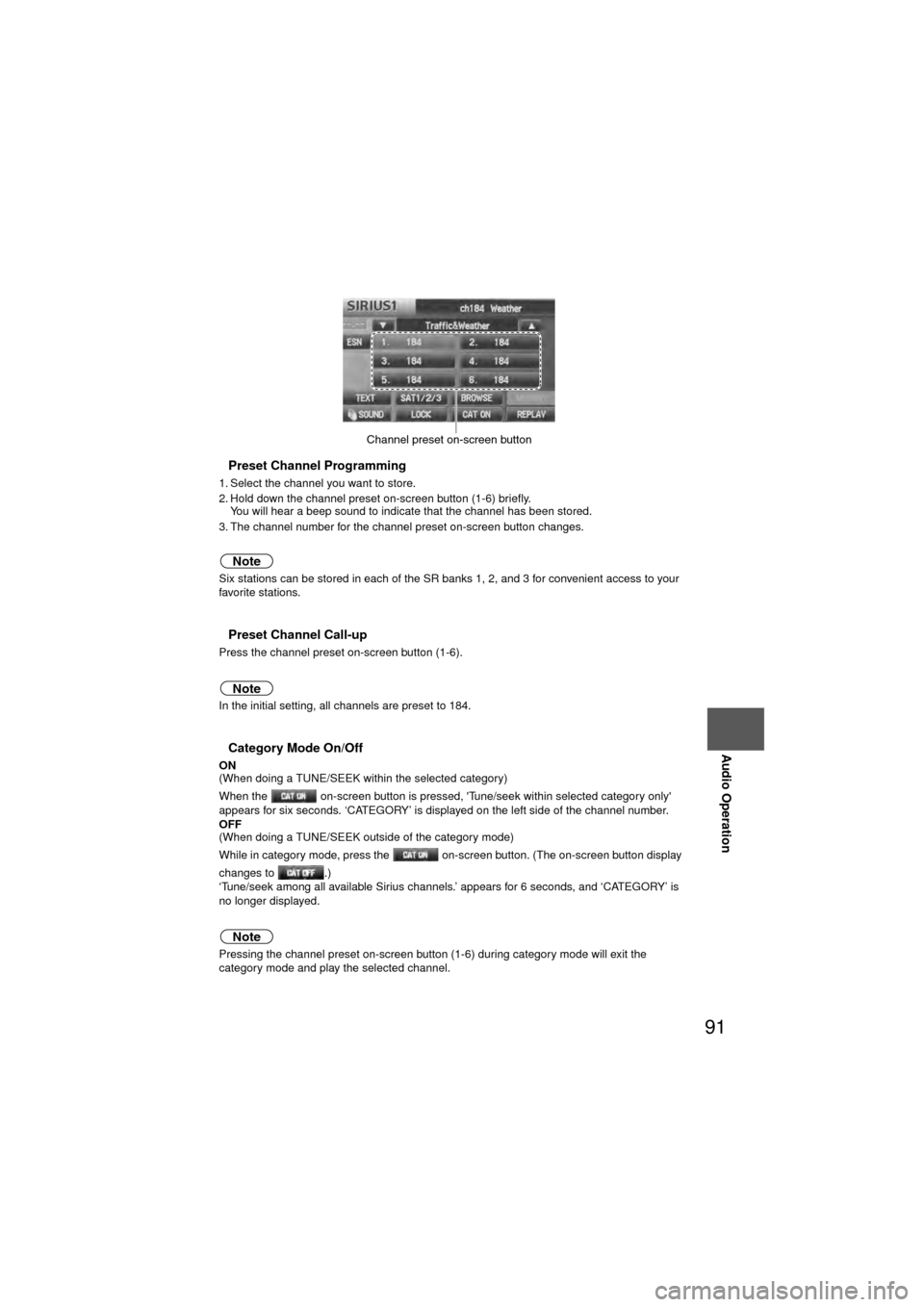
91
Audio Operation
nPreset Channel Programming
1. Select the channel you want to store.
2. Hold down the channel preset on-screen button (1-6) briefly.You will hear a beep sound to indicate that the channel has been stored.
3. The channel number for the channel preset on-screen button changes.
Note
Six stations can be stored in each of the SR banks 1, 2, and 3 for convenient access to your
favorite stations.
nPreset Channel Call-up
Press the channel preset on-screen button (1-6).
Note
In the initial setting, all channels are preset to 184.
nCategory Mode On/Off
ON
(When doing a TUNE/SEEK within the selected category)
When the on-screen button is pressed, 'Tune/seek within selected category only'
appears for six seconds. ‘CATEGORY’ is displayed on the left side of the channel number.
OFF
(When doing a TUNE/SEEK outside of the category mode)
While in category mode, press the on-screen button. (The on-screen button display
changes to .)
‘Tune/seek among all available Sirius channels.’ appears for 6 seconds, and ‘CATEGORY’ is
no longer displayed.
Note
Pressing the channel preset on-screen button (1-6) during category mode will exit the
category mode and play the selected channel.
Channel preset on-screen button