Page 118 of 194
Symptoms Possible Cause Action
Address not found/
Address range does
not exist. Show the
midpoint of the street?
(Popup window)The house number
entered is not
registered in the
database.Press NO and enter a
valid number for the
specified street, or
press YES to view the
middle point of the
street.
Navigation Fault. A
system fault has been
detected that may
cause the navigation
to perform abnormally.
Please contact your
dealership. (Popup
window)System hardware or
software errorContact your dealer.
Error. PINs did not
match. Please re-enter.
(Popup window)A different PIN was
entered to unlock the
system for valet mode.Press OK and try
entering PIN again. If
unable, contact your
dealer.
Invalid PIN. Please
Re-enter. (Popup
window)System does not
recognize PIN as valid.Press OK and enter
different PIN to lock
the system.
2009 Centerstack(ng1)
Supplement, 2nd Printing
USA(fus)
General Information
117
Page 119 of 194
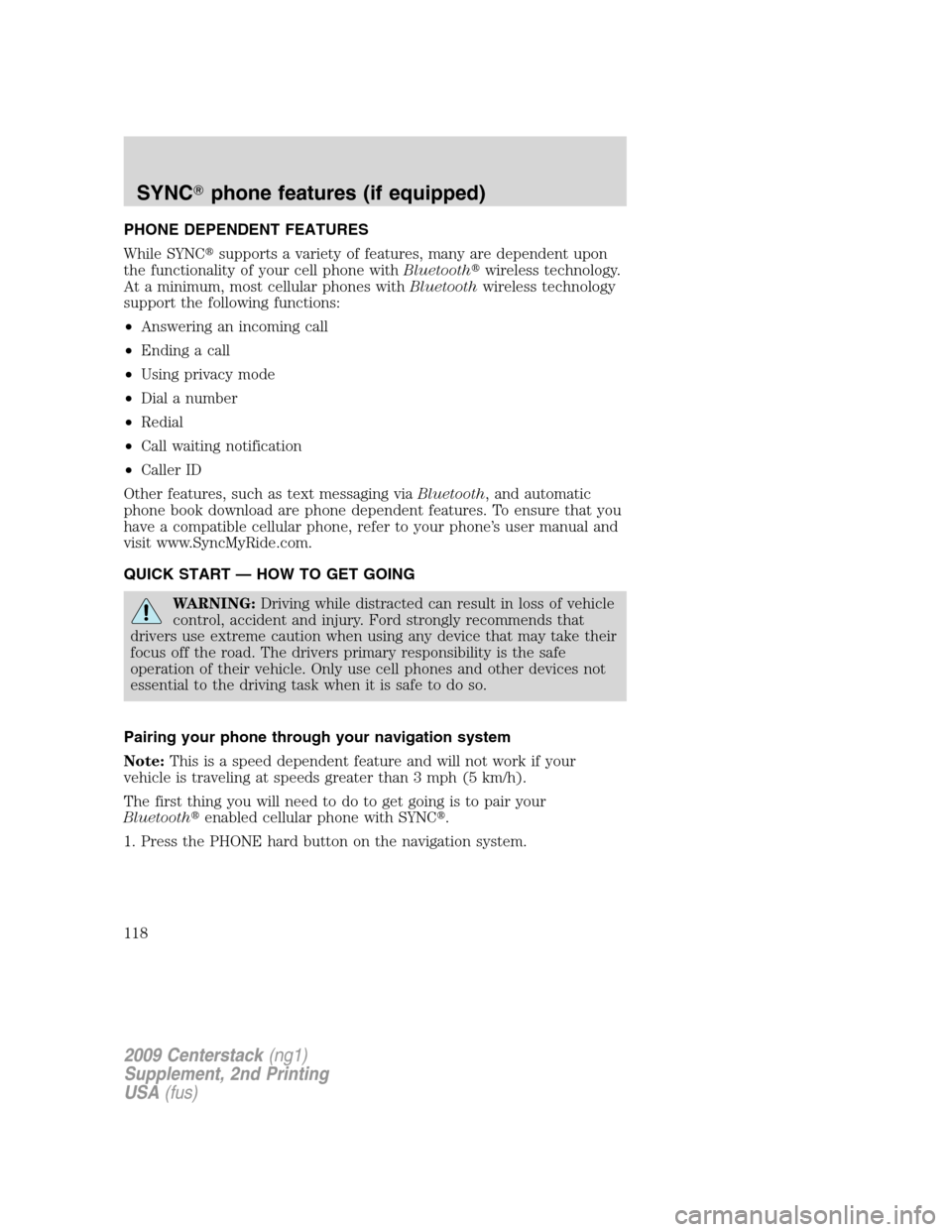
PHONE DEPENDENT FEATURES
While SYNC�supports a variety of features, many are dependent upon
the functionality of your cell phone withBluetooth�wireless technology.
At a minimum, most cellular phones withBluetoothwireless technology
support the following functions:
•Answering an incoming call
•Ending a call
•Using privacy mode
•Dial a number
•Redial
•Call waiting notification
•Caller ID
Other features, such as text messaging viaBluetooth, and automatic
phone book download are phone dependent features. To ensure that you
have a compatible cellular phone, refer to your phone’s user manual and
visit www.SyncMyRide.com.
QUICK START — HOW TO GET GOING
WARNING:Driving while distracted can result in loss of vehicle
control, accident and injury. Ford strongly recommends that
drivers use extreme caution when using any device that may take their
focus off the road. The drivers primary responsibility is the safe
operation of their vehicle. Only use cell phones and other devices not
essential to the driving task when it is safe to do so.
Pairing your phone through your navigation system
Note:This is a speed dependent feature and will not work if your
vehicle is traveling at speeds greater than 3 mph (5 km/h).
The first thing you will need to do to get going is to pair your
Bluetooth�enabled cellular phone with SYNC�.
1. Press the PHONE hard button on the navigation system.
2009 Centerstack(ng1)
Supplement, 2nd Printing
USA(fus)
SYNC�phone features (if equipped)
118
Page 152 of 194
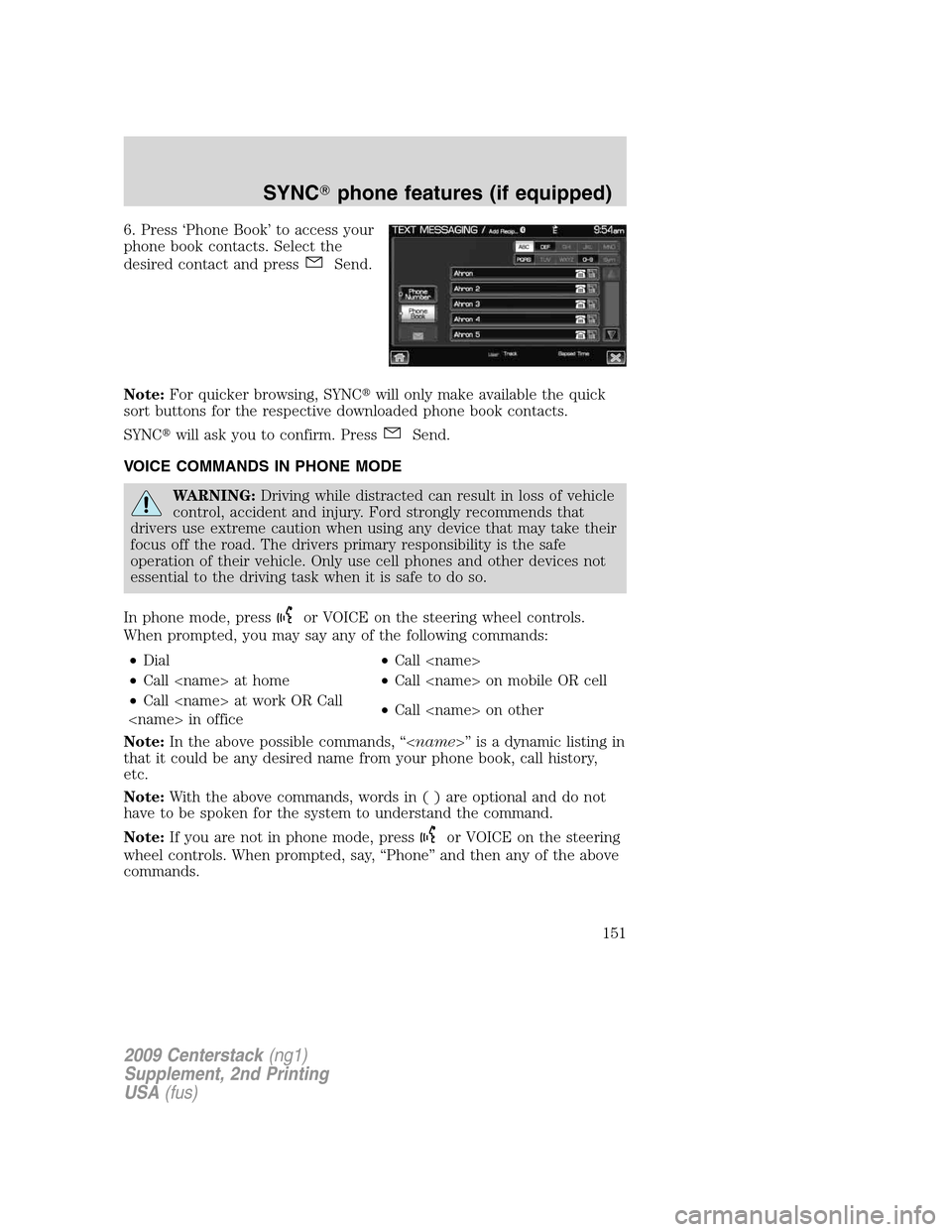
6. Press ‘Phone Book’ to access your
phone book contacts. Select the
desired contact and press
Send.
Note:For quicker browsing, SYNC�will only make available the quick
sort buttons for the respective downloaded phone book contacts.
SYNC�will ask you to confirm. Press
Send.
VOICE COMMANDS IN PHONE MODE
WARNING:Driving while distracted can result in loss of vehicle
control, accident and injury. Ford strongly recommends that
drivers use extreme caution when using any device that may take their
focus off the road. The drivers primary responsibility is the safe
operation of their vehicle. Only use cell phones and other devices not
essential to the driving task when it is safe to do so.
In phone mode, press
or VOICE on the steering wheel controls.
When prompted, you may say any of the following commands:
•Dial•Call
•Call at home•Call on mobile OR cell
•Call at work OR Call
in office•Call on other
Note:In the above possible commands, “” is a dynamic listing in
that it could be any desired name from your phone book, call history,
etc.
Note:With the above commands, words in ( ) are optional and do not
have to be spoken for the system to understand the command.
Note:If you are not in phone mode, press
or VOICE on the steering
wheel controls. When prompted, say, “Phone” and then any of the above
commands.
2009 Centerstack(ng1)
Supplement, 2nd Printing
USA(fus)
SYNC�phone features (if equipped)
151
Page 165 of 194
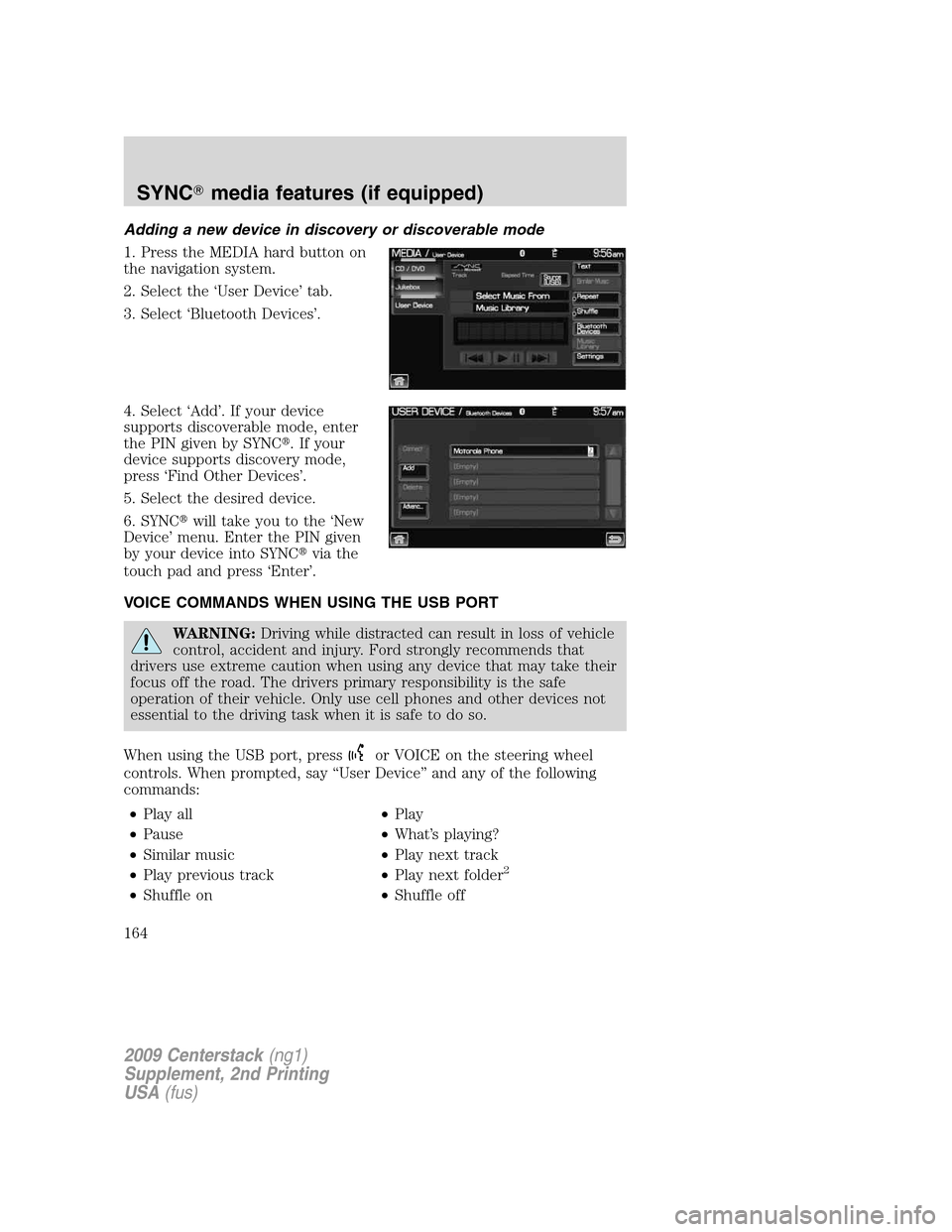
Adding a new device in discovery or discoverable mode
1. Press the MEDIA hard button on
the navigation system.
2. Select the ‘User Device’ tab.
3. Select ‘Bluetooth Devices’.
4. Select ‘Add’. If your device
supports discoverable mode, enter
the PIN given by SYNC�. If your
device supports discovery mode,
press ‘Find Other Devices’.
5. Select the desired device.
6. SYNC�will take you to the ‘New
Device’ menu. Enter the PIN given
by your device into SYNC�via the
touch pad and press ‘Enter’.
VOICE COMMANDS WHEN USING THE USB PORT
WARNING:Driving while distracted can result in loss of vehicle
control, accident and injury. Ford strongly recommends that
drivers use extreme caution when using any device that may take their
focus off the road. The drivers primary responsibility is the safe
operation of their vehicle. Only use cell phones and other devices not
essential to the driving task when it is safe to do so.
When using the USB port, press
or VOICE on the steering wheel
controls. When prompted, say “User Device” and any of the following
commands:
•Play all•Play
•Pause•What’s playing?
•Similar music•Play next track
•Play previous track•Play next folder
2
•Shuffle on•Shuffle off
2009 Centerstack(ng1)
Supplement, 2nd Printing
USA(fus)
SYNC�media features (if equipped)
164
Page 186 of 194
Tutorial voice commands ...........37
U
USB port ....................................155
User Device (if equipped) .........62
User profiles ................................37
Using the Auxiliary input jack
(Line in) ....................................157
Using the play all feature .........158
V
Vehicle health report ................133Voice commands in media
mode ..........................................164
Voice commands in phone
mode
..........................................151
Voice name tags
..........................37
Voice recognition tutorial
...........36
W
What is SYNC�?
............................7
What’s playing?
.........................155
Where am I?
................................69
2009 Centerstack(ng1)
Supplement, 2nd Printing
USA(fus)
Index
185