Page 107 of 194
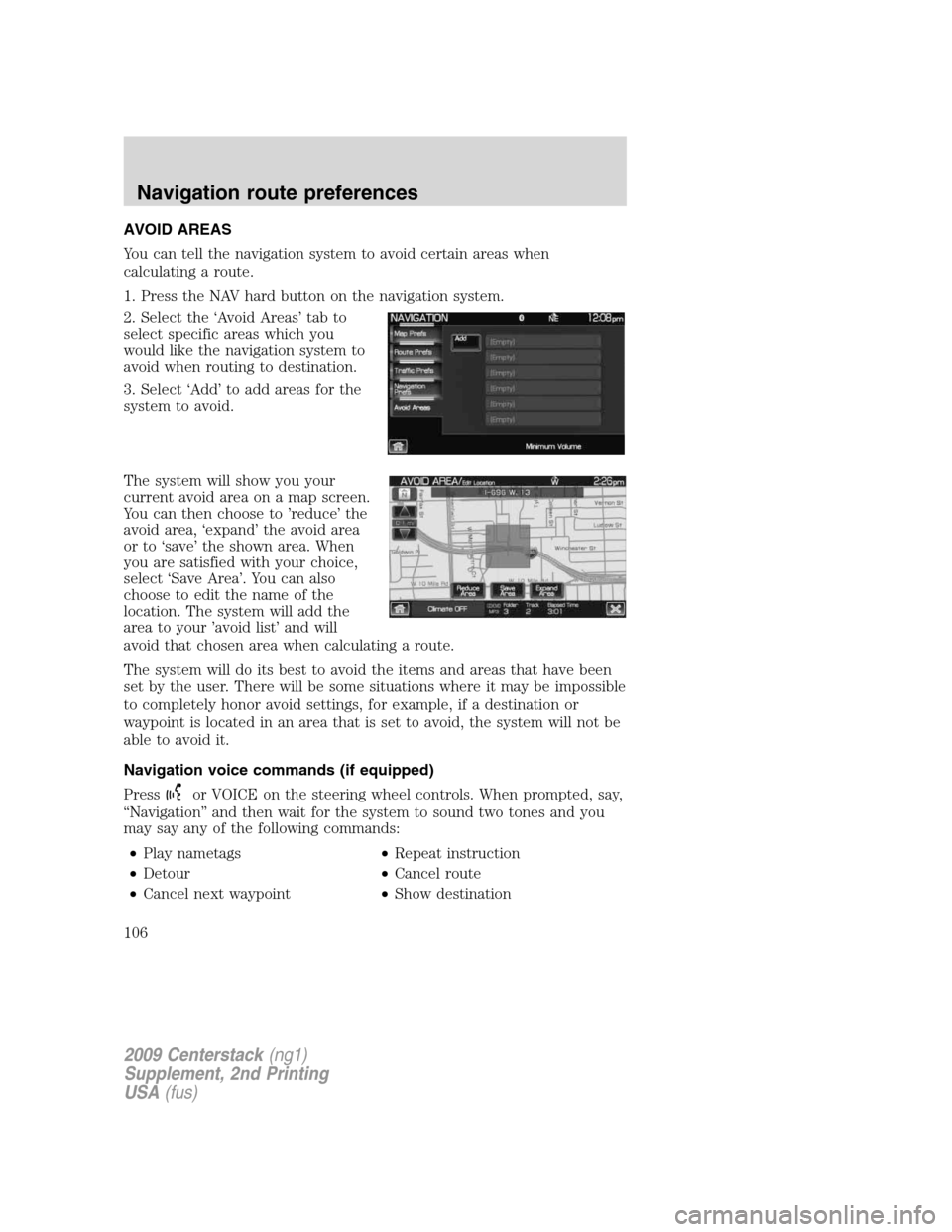
AVOID AREAS
You can tell the navigation system to avoid certain areas when
calculating a route.
1. Press the NAV hard button on the navigation system.
2. Select the ‘Avoid Areas’ tab to
select specific areas which you
would like the navigation system to
avoid when routing to destination.
3. Select ‘Add’ to add areas for the
system to avoid.
The system will show you your
current avoid area on a map screen.
You can then choose to ’reduce’ the
avoid area, ‘expand’ the avoid area
or to ‘save’ the shown area. When
you are satisfied with your choice,
select ‘Save Area’. You can also
choose to edit the name of the
location. The system will add the
area to your ’avoid list’ and will
avoid that chosen area when calculating a route.
The system will do its best to avoid the items and areas that have been
set by the user. There will be some situations where it may be impossible
to completely honor avoid settings, for example, if a destination or
waypoint is located in an area that is set to avoid, the system will not be
able to avoid it.
Navigation voice commands (if equipped)
Press
or VOICE on the steering wheel controls. When prompted, say,
“Navigation” and then wait for the system to sound two tones and you
may say any of the following commands:
•Play nametags•Repeat instruction
•Detour•Cancel route
•Cancel next waypoint•Show destination
2009 Centerstack(ng1)
Supplement, 2nd Printing
USA(fus)
Navigation route preferences
106
Page 122 of 194
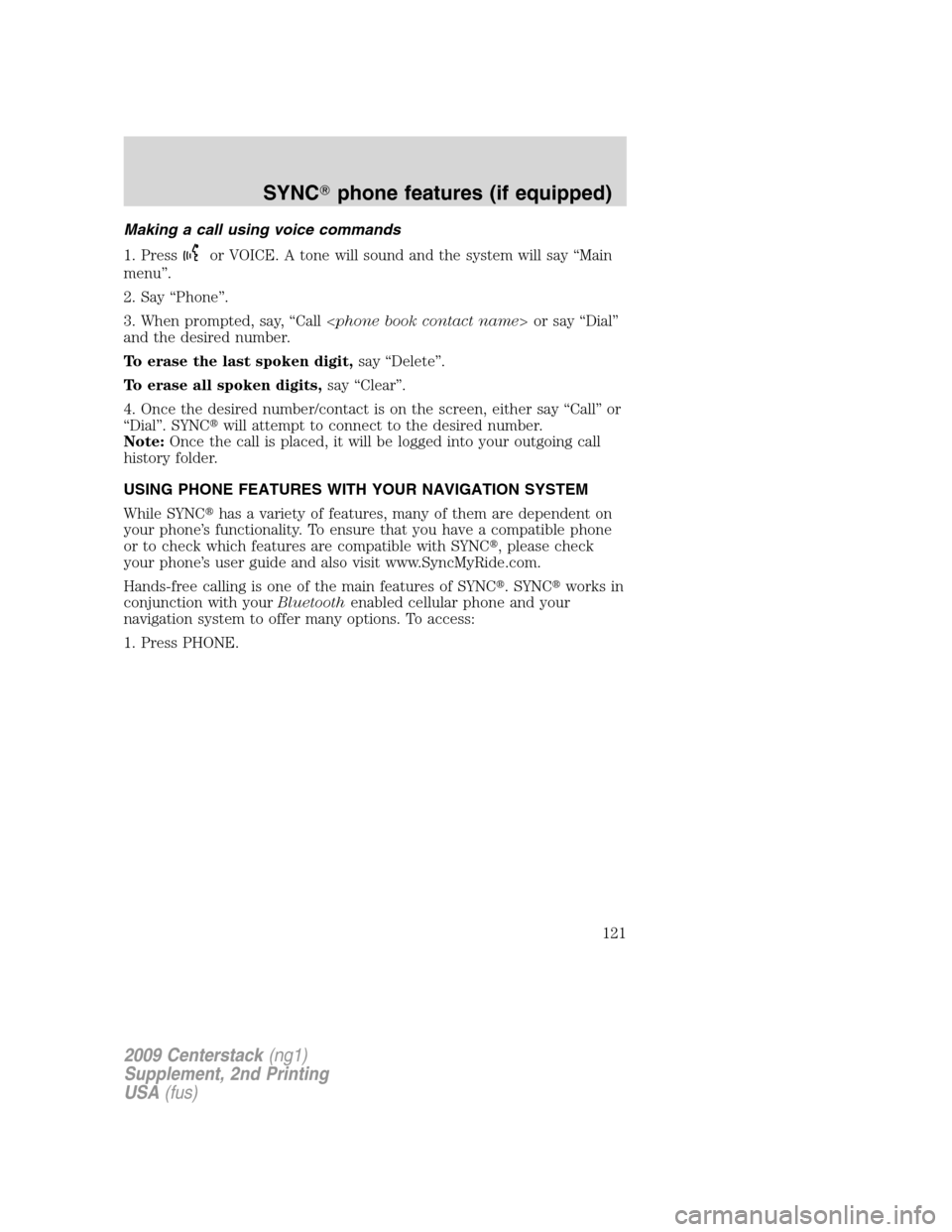
Making a call using voice commands
1. Press
or VOICE. A tone will sound and the system will say “Main
menu”.
2. Say “Phone”.
3. When prompted, say, “Call or say “Dial”
and the desired number.
To erase the last spoken digit,say “Delete”.
To erase all spoken digits,say “Clear”.
4. Once the desired number/contact is on the screen, either say “Call” or
“Dial”. SYNC�will attempt to connect to the desired number.
Note:Once the call is placed, it will be logged into your outgoing call
history folder.
USING PHONE FEATURES WITH YOUR NAVIGATION SYSTEM
While SYNC�has a variety of features, many of them are dependent on
your phone’s functionality. To ensure that you have a compatible phone
or to check which features are compatible with SYNC�, please check
your phone’s user guide and also visit www.SyncMyRide.com.
Hands-free calling is one of the main features of SYNC�. SYNC�works in
conjunction with yourBluetoothenabled cellular phone and your
navigation system to offer many options. To access:
1. Press PHONE.
2009 Centerstack(ng1)
Supplement, 2nd Printing
USA(fus)
SYNC�phone features (if equipped)
121
Page 138 of 194
5. Select ‘Mileage Interval’.
6. Select the desired mileage
interval setting.
When the chosen mileage is reached, SYNC�will automatically prompt
you and ask if you would like to run a health report. You can then accept
and SYNC�will send you an e-mail with the information or you can
choose to have SYNC�remind you later.
Selecting your ring tone
SYNC�allows you to select from various ringers which will sound during
an incoming call. To access:
1. Press the PHONE hard button on the navigation system.
2. Select the ‘Settings’ tab on the
touchscreen.
3. Select ‘Advanced’.
2009 Centerstack(ng1)
Supplement, 2nd Printing
USA(fus)
SYNC�phone features (if equipped)
137
Page 140 of 194
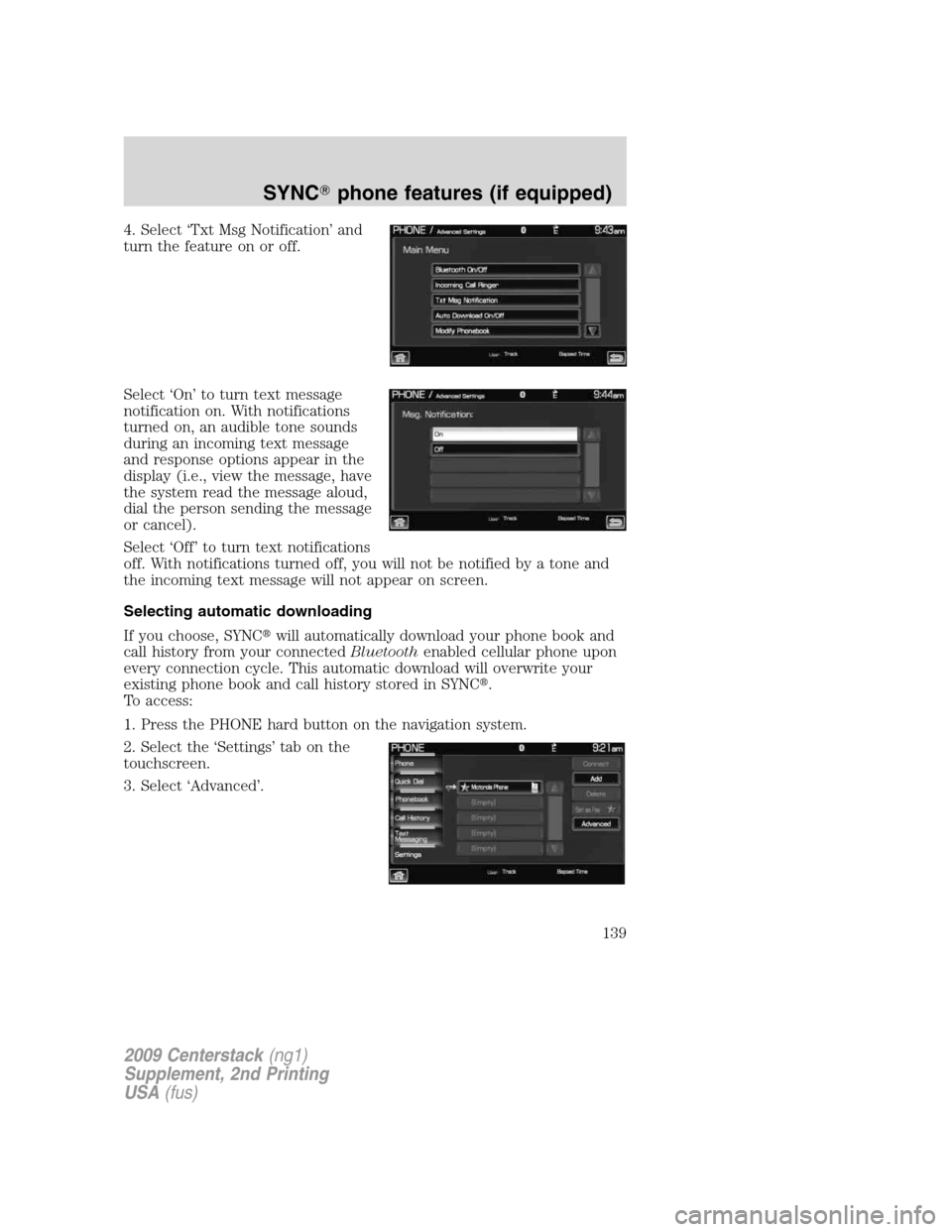
4. Select ‘Txt Msg Notification’ and
turn the feature on or off.
Select ‘On’ to turn text message
notification on. With notifications
turned on, an audible tone sounds
during an incoming text message
and response options appear in the
display (i.e., view the message, have
the system read the message aloud,
dial the person sending the message
or cancel).
Select ‘Off’ to turn text notifications
off. With notifications turned off, you will not be notified by a tone and
the incoming text message will not appear on screen.
Selecting automatic downloading
If you choose, SYNC�will automatically download your phone book and
call history from your connectedBluetoothenabled cellular phone upon
every connection cycle. This automatic download will overwrite your
existing phone book and call history stored in SYNC�.
To access:
1. Press the PHONE hard button on the navigation system.
2. Select the ‘Settings’ tab on the
touchscreen.
3. Select ‘Advanced’.
2009 Centerstack(ng1)
Supplement, 2nd Printing
USA(fus)
SYNC�phone features (if equipped)
139
Page 182 of 194
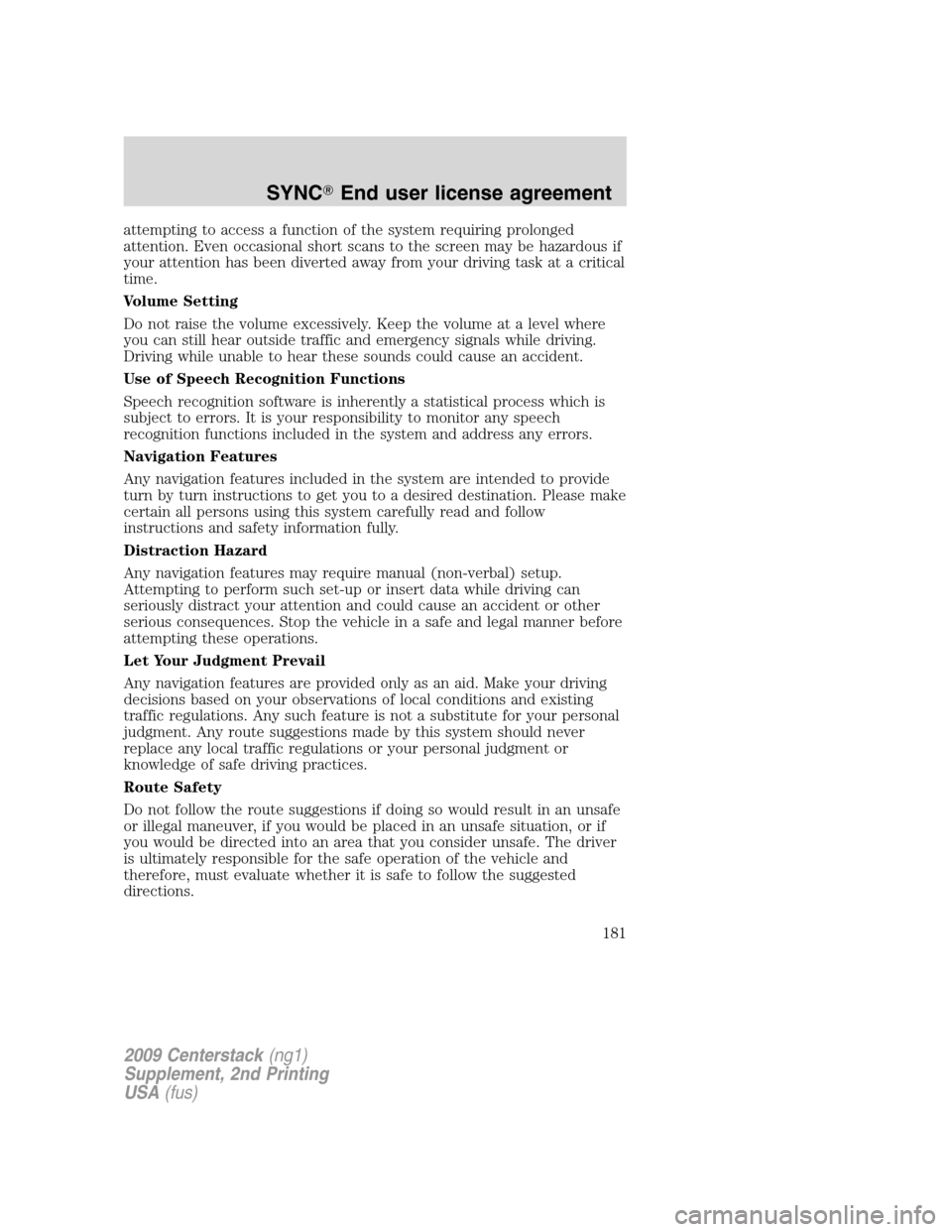
attempting to access a function of the system requiring prolonged
attention. Even occasional short scans to the screen may be hazardous if
your attention has been diverted away from your driving task at a critical
time.
Volume Setting
Do not raise the volume excessively. Keep the volume at a level where
you can still hear outside traffic and emergency signals while driving.
Driving while unable to hear these sounds could cause an accident.
Use of Speech Recognition Functions
Speech recognition software is inherently a statistical process which is
subject to errors. It is your responsibility to monitor any speech
recognition functions included in the system and address any errors.
Navigation Features
Any navigation features included in the system are intended to provide
turn by turn instructions to get you to a desired destination. Please make
certain all persons using this system carefully read and follow
instructions and safety information fully.
Distraction Hazard
Any navigation features may require manual (non-verbal) setup.
Attempting to perform such set-up or insert data while driving can
seriously distract your attention and could cause an accident or other
serious consequences. Stop the vehicle in a safe and legal manner before
attempting these operations.
Let Your Judgment Prevail
Any navigation features are provided only as an aid. Make your driving
decisions based on your observations of local conditions and existing
traffic regulations. Any such feature is not a substitute for your personal
judgment. Any route suggestions made by this system should never
replace any local traffic regulations or your personal judgment or
knowledge of safe driving practices.
Route Safety
Do not follow the route suggestions if doing so would result in an unsafe
or illegal maneuver, if you would be placed in an unsafe situation, or if
you would be directed into an area that you consider unsafe. The driver
is ultimately responsible for the safe operation of the vehicle and
therefore, must evaluate whether it is safe to follow the suggested
directions.
2009 Centerstack(ng1)
Supplement, 2nd Printing
USA(fus)
SYNC�End user license agreement
181
Page:
< prev 1-8 9-16 17-24