Page 301 of 586
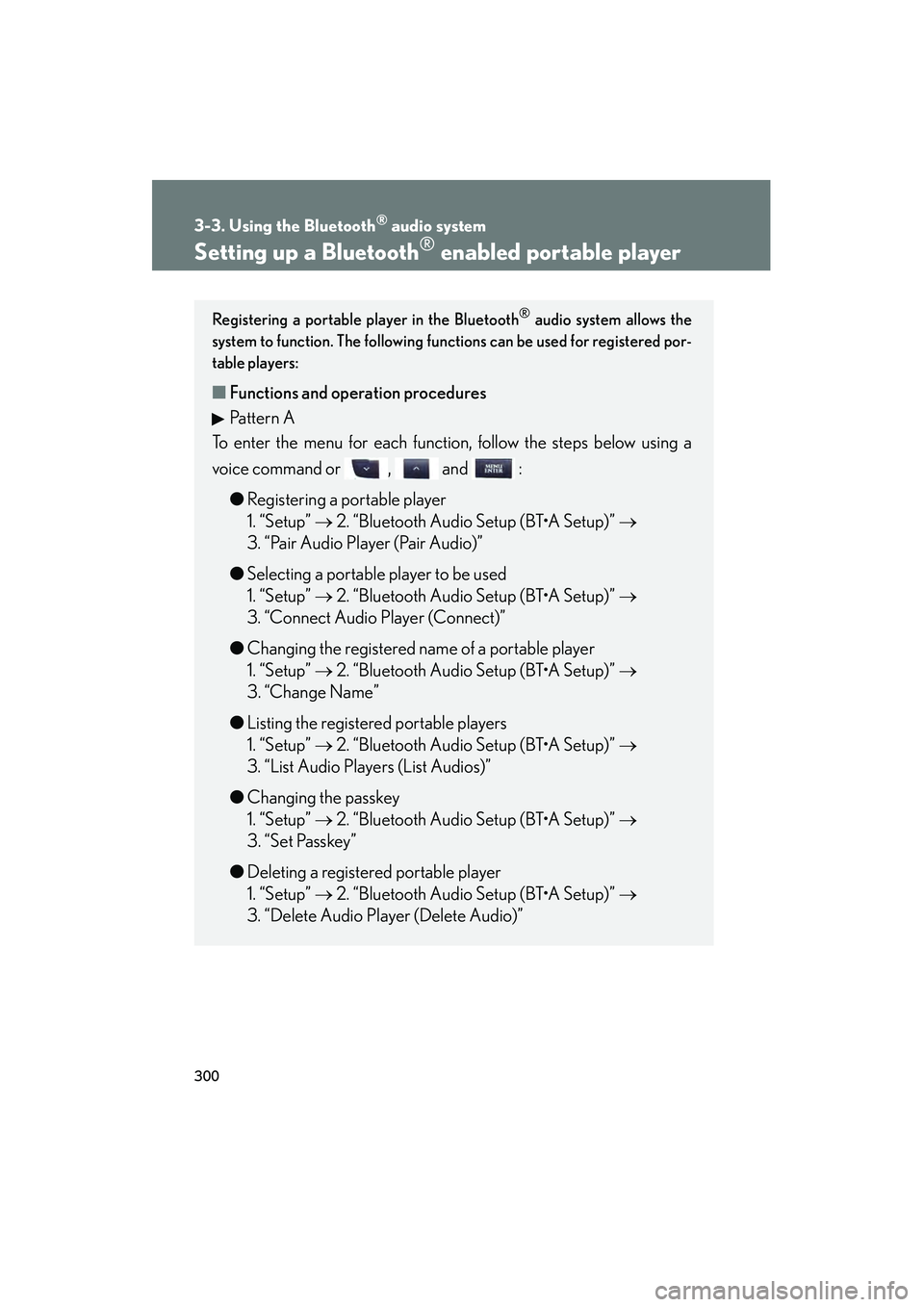
300
3-3. Using the Bluetooth® audio system
10_IS250C/350C_U
Setting up a Bluetooth® enabled portable player
Registering a portable player in the Bluetooth® audio system allows the
system to function. The following functions can be used for registered por-
table players:
■ Functions and operation procedures
Pattern A
To enter the menu for each function, follow the steps below using a
voice command or , and :
● Registering a portable player
1. “Setup” → 2. “Bluetooth Audio Setup (BT•A Setup)” →
3. “Pair Audio Player (Pair Audio)”
● Selecting a portable player to be used
1. “Setup” → 2. “Bluetooth Audio Setup (BT•A Setup)” →
3. “Connect Audio Player (Connect)”
● Changing the registered name of a portable player
1. “Setup” → 2. “Bluetooth Audio Setup (BT•A Setup)” →
3. “Change Name”
● Listing the registered portable players
1. “Setup” → 2. “Bluetooth Audio Setup (BT•A Setup)” →
3. “List Audio Players (List Audios)”
● Changing the passkey
1. “Setup” → 2. “Bluetooth Audio Setup (BT•A Setup)” →
3. “Set Passkey”
● Deleting a registered portable player
1. “Setup” → 2. “Bluetooth Audio Setup (BT•A Setup)” →
3. “Delete Audio Player (Delete Audio)”
Page 302 of 586
301
3-3. Using the Bluetooth® audio system
3
Interior features
10_IS250C/350C_U
Registering a portable playerSelect “Pair Audio Player (Pair Audio)” using a voice command or , and , and perform the procedure for registering a portable
player. ( →P. 2 9 4 )
Pattern B
Press to select “BT•A MENU”.
Press the talk switch or select “BT•A Setup” using , and .
Select one of the following functions using a voice command
or , and .
● Registering a portable player
“Pair Audio Player (Pair Audio)”
● Selecting a portable player to be used
“Connect Audio Player (Connect)”
● Changing the registered name of a portable player
“Change Name”
● Listing the registered portable players
“List Audio Players (List Audios)”
● Changing the passkey
“Set Passkey”
● Deleting a registered portable player
“Delete Audio Player (Delete Audio)”
STEP1
STEP2
STEP3
Page 305 of 586
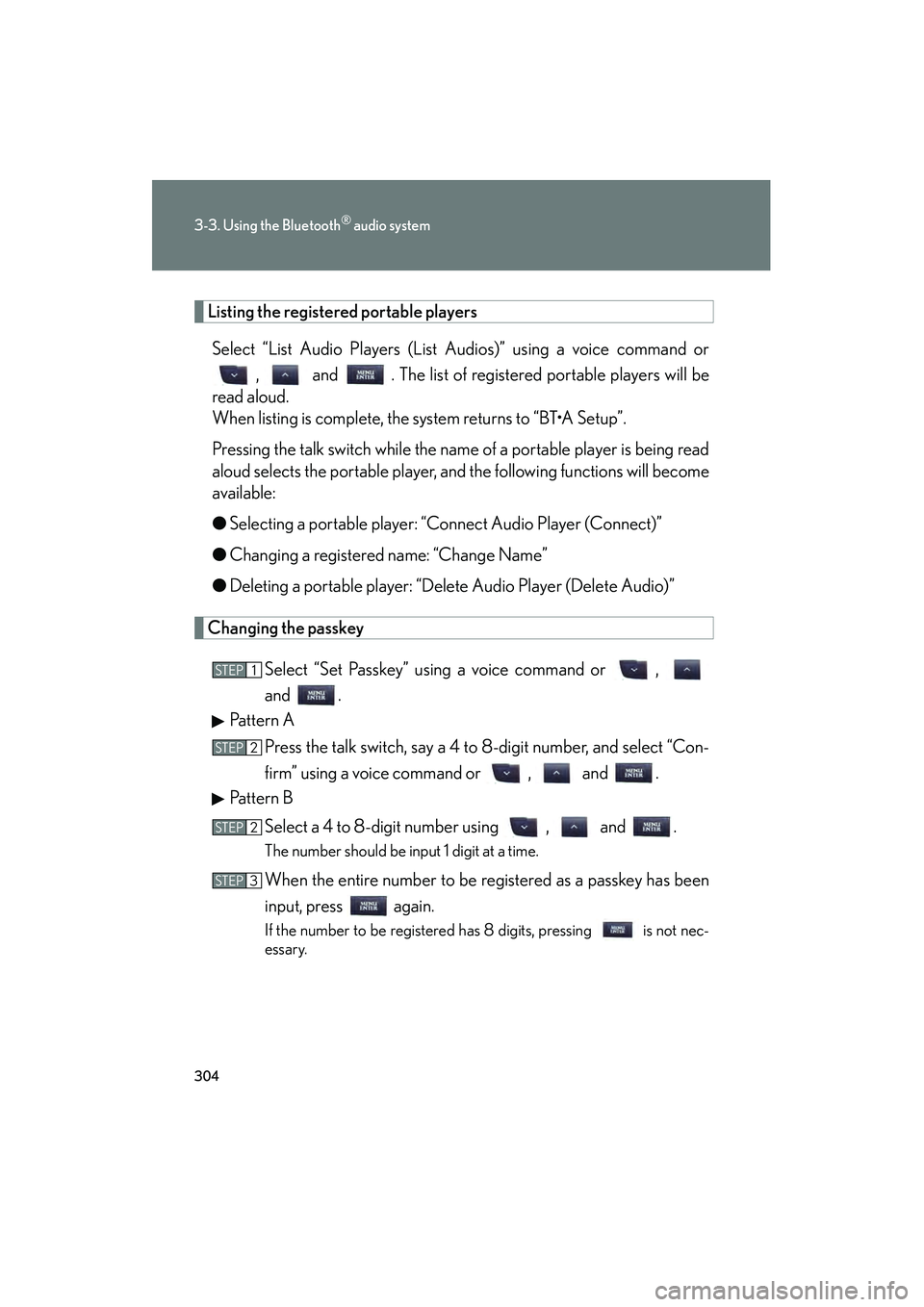
304
3-3. Using the Bluetooth® audio system
10_IS250C/350C_U
Listing the registered portable players
Select “List Audio Players (List Audios)” using a voice command or , and . The list of registered portable players will be
read aloud.
When listing is complete, the system returns to “BT•A Setup”.
Pressing the talk switch while the name of a portable player is being read
aloud selects the portable player, and the following functions will become
available:
● Selecting a portable player: “Connect Audio Player (Connect)”
● Changing a registered name: “Change Name”
● Deleting a portable player: “Delete Audio Player (Delete Audio)”
Changing the passkey
Select “Set Passkey” using a voice command or ,
and .
Pattern A
Press the talk switch, say a 4 to 8-digit number, and select “Con-
firm” using a voice command or , and .
Pattern B
Select a 4 to 8-digit number using , and .
The number should be input 1 digit at a time.
When the entire number to be registered as a passkey has been
input, press again.
If the number to be registered has 8 digits, pressing is not nec-
essary.
STEP1
STEP2
STEP2
STEP3
Page 315 of 586
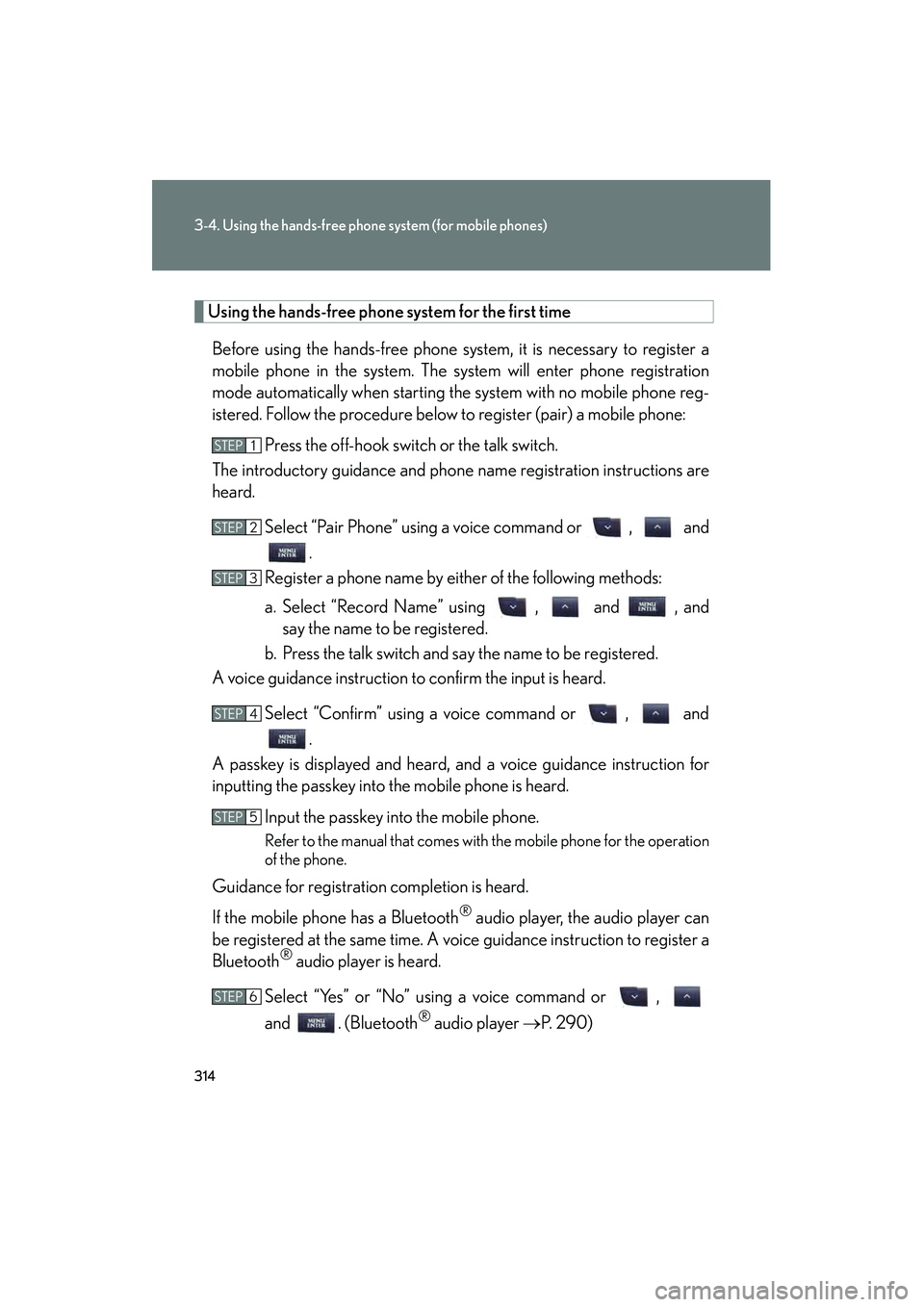
314
3-4. Using the hands-free phone system (for mobile phones)
10_IS250C/350C_U
Using the hands-free phone system for the first timeBefore using the hands-free phone system, it is necessary to register a
mobile phone in the system. The system will enter phone registration
mode automatically when starting the system with no mobile phone reg-
istered. Follow the procedure below to register (pair) a mobile phone: Press the off-hook switch or the talk switch.
The introductory guidance and phone name registration instructions are
heard.
Select “Pair Phone” using a voice command or , and.
Register a phone name by either of the following methods:
a. Select “Record Name” using , and , and say the name to be registered.
b. Press the talk switch and say the name to be registered.
A voice guidance instruction to confirm the input is heard.
Select “Confirm” using a voice command or , and.
A passkey is displayed and heard, and a voice guidance instruction for
inputting the passkey into the mobile phone is heard.
Input the passkey into the mobile phone.
Refer to the manual that comes with the mobile phone for the operation
of the phone.
Guidance for registration completion is heard.
If the mobile phone has a Bluetooth
® audio player, the audio player can
be registered at the same time. A voice guidance instruction to register a
Bluetooth
® audio player is heard.
Select “Yes” or “No” using a voice command or ,
and . (Bluetooth
® audio player →P. 2 9 0 )
STEP1
STEP2
STEP3
STEP4
STEP5
STEP6
Page 317 of 586
316
3-4. Using the hands-free phone system (for mobile phones)
10_IS250C/350C_U
“Setup”
“Security”
“Set PIN”Setting a PIN code
“Phbk Lock”Locking the phone book
“Phbk Unlock”Unlocking the phone book
“Phone
Setup”
“Pair Phone”Registering the mobile phone
to be used
“Connect”Selecting a mobile phone to be
used
“Change Name”Changing the registered name
of a mobile phone
“List Phones”Listing the registered mobile
phones
“Set Passkey”Changing the passkey
“Delete Phone”Deleting a registered mobile
phone
“System
Setup”
“Guidance Vol”Setting voice guidance volume
“Device Name”Displaying the Bluetooth®
device address and name
“Initialize”Initializing the system
First menuSecond menuThird menuOperation detail
Page 318 of 586
317
3-4. Using the hands-free phone system (for mobile phones)
3
Interior features
10_IS250C/350C_U■
Short cut key operation
First menuSecond menuOperation detail
“Dial XXX (name)”-Dialing a name registered in the
phone book
“Phone book add
Entry”-Adding a new phone number
“Phone book Change
name”-Changing a registered name in
the phone book
“Phone book Delete
Entry”-Deleting the registered data
“Phone book List
names”-Listing the registered data
“Phone book Set
Speed Dial”-Setting speed dials
“Phone book Delete
Speed Dial”-Deleting speed dials
“Dial XXX (number)”-Dialing by inputting a number
“Phonebook”“Phonebook Unlock”Unlocking the phone book
“Phonebook Lock”Locking the phone book
Page 319 of 586
318
3-4. Using the hands-free phone system (for mobile phones)
10_IS250C/350C_U
■Automatic volume adjustment
When vehicle speed reaches 50 mph (80 km/h) or more, the volume automati-
cally increases. The volume returns to the previous volume setting when vehicle
speed drops to 43 mph (70 km/h) or less.
■When using a voice command
For numbers, say a combination of single digits from zero to nine, # (pound),
∗ (star), and + (plus).
Say the command correctly and clearly.
■Situations in which the system may not recognize your voice
●When driving on rough roads
●When driving at high speeds
●When air is blowing out of the vents onto the microphone
●When the air conditioning fan emits a loud noise
■Operations that cannot be performed while driving
●Operating the system with , and
●Registering a mobile phone to the system
■Changing the passkey
→ P. 3 2 6
Page 324 of 586
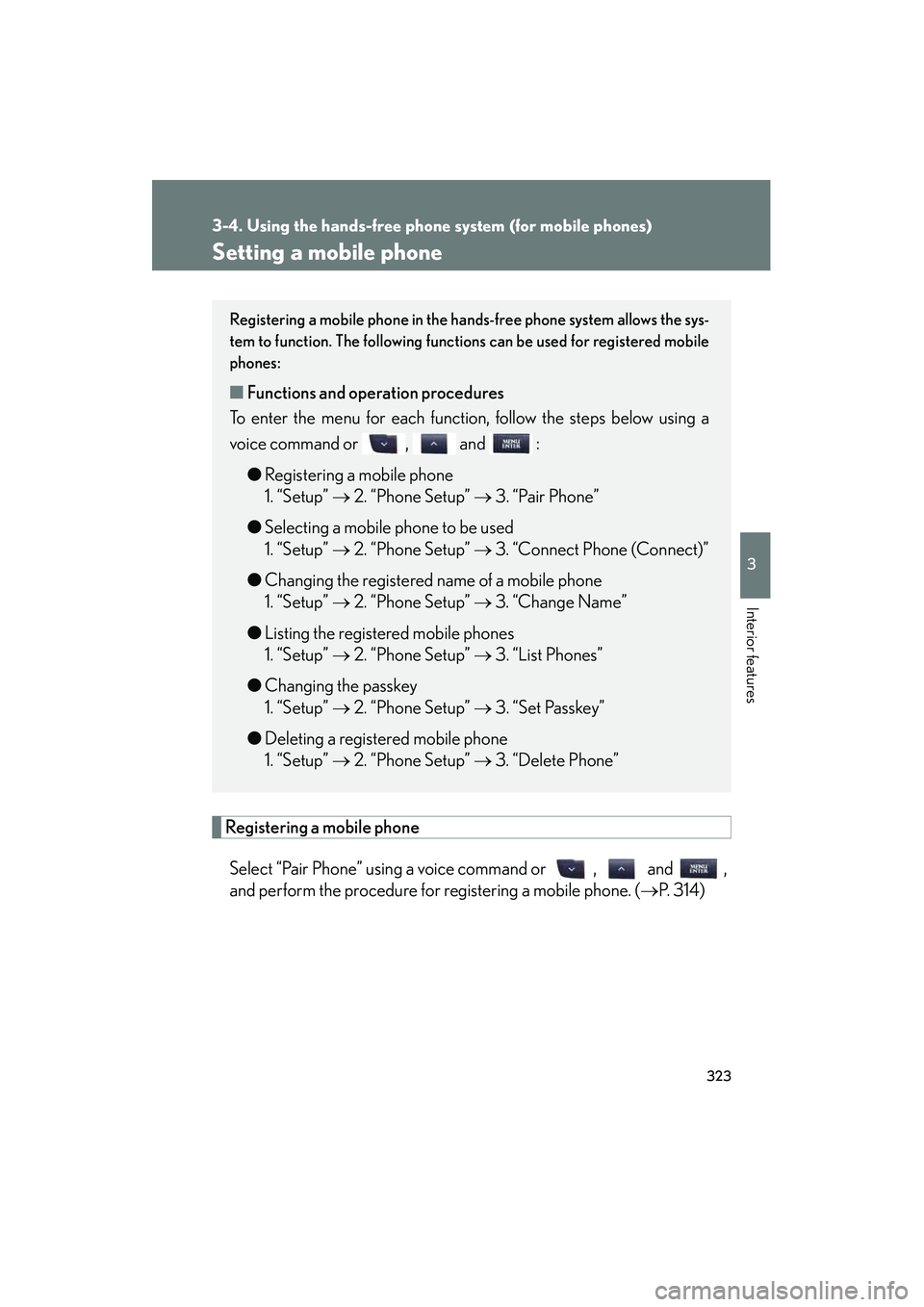
323
3-4. Using the hands-free phone system (for mobile phones)
3
Interior features
10_IS250C/350C_U
Setting a mobile phone
Registering a mobile phoneSelect “Pair Phone” using a voice command or , and ,
and perform the procedure for registering a mobile phone. ( →P. 314)
Registering a mobile phone in the ha nds-free phone system allows the sys-
tem to function. The following functions can be used for registered mobile
phones:
■ Functions and operation procedures
To enter the menu for each function, follow the steps below using a
voice command or , and :
●Registering a mobile phone
1. “Setup” → 2. “Phone Setup” → 3. “Pair Phone”
● Selecting a mobile phone to be used
1. “Setup” → 2. “Phone Setup” → 3. “Connect Phone (Connect)”
● Changing the registered name of a mobile phone
1. “Setup” → 2. “Phone Setup” → 3. “Change Name”
● Listing the registered mobile phones
1. “Setup” → 2. “Phone Setup” → 3. “List Phones”
● Changing the passkey
1. “Setup” → 2. “Phone Setup” → 3. “Set Passkey”
● Deleting a registered mobile phone
1. “Setup” → 2. “Phone Setup” → 3. “Delete Phone”