Page 189 of 586
188
2-4. Using other driving systems
10_IS250C/350C_U
■Select cruise mode
Selecting vehicle-to-vehicle dis-
tance control mode
Turn the “ON-OFF” button
on.
Push the button once more to
deactivate.
Selecting conventional con-
stant speed control mode Turn the “ON-OFF” button
on.
Push the button once more to
deactivate.
Vehicle-to-vehicle distance con-
trol mode is always reset when
the “ENGINE START STOP”
switch is switched to IGNITION
ON mode.
Switch to constant speed
control mode.
(push and hold for approxi-
mately one second)
Page 227 of 586
226
2-5. Driving information
10_IS250C/350C_U
Dinghy towing (vehicles with a manual transmission)
Towing your vehicle with 4 wheels on the groundTo prevent damage to your vehicle, perform the following procedures
before towing. Shift the shift lever to neutral.
Switch to ACCESSORY mode. ( →P. 144)
Ensure that the audio system and other powered devices have been
turned off.
Release the parking brake.
After towing, leave the engine in idle for at least 3 minutes before driv-
ing the vehicle.
■Necessary equipment and accessories
Specialized equipment and accessories are required for dinghy towing. Contact
the service branch of the motor home manufacturer regarding recommended
equipment.
Your vehicle can be dinghy towed in a forward direction (with 4 wheels on
the ground) behind a motor home.
STEP1
STEP2
STEP3
Page 239 of 586
238
3-1. Using the air conditioning system and defogger
10_IS250C/350C_U
Rear window and outside rear view mirror defoggers
■The defogger can be operated when
The “ENGINE START STOP” switch is in IGNITION ON mode.
■When the retractable hardtop is open
The rear window defogger is not operable. The indicator will come on if the outside
rear view mirror defoggers are used.
CAUTION
■When the outside rear view mirror defoggers are on
Do not touch the outside surface of the rear view mirror, as it can become very hot
and burn you.
These features are used to defog the rear window, and to remove rain-
drops, dew and frost from the outside rear view mirrors.
On/off
The defoggers will automatically
turn off after 15 to 60 minutes.
The operation time changes
according to the ambient tem-
perature and vehicle speed.
Page 262 of 586
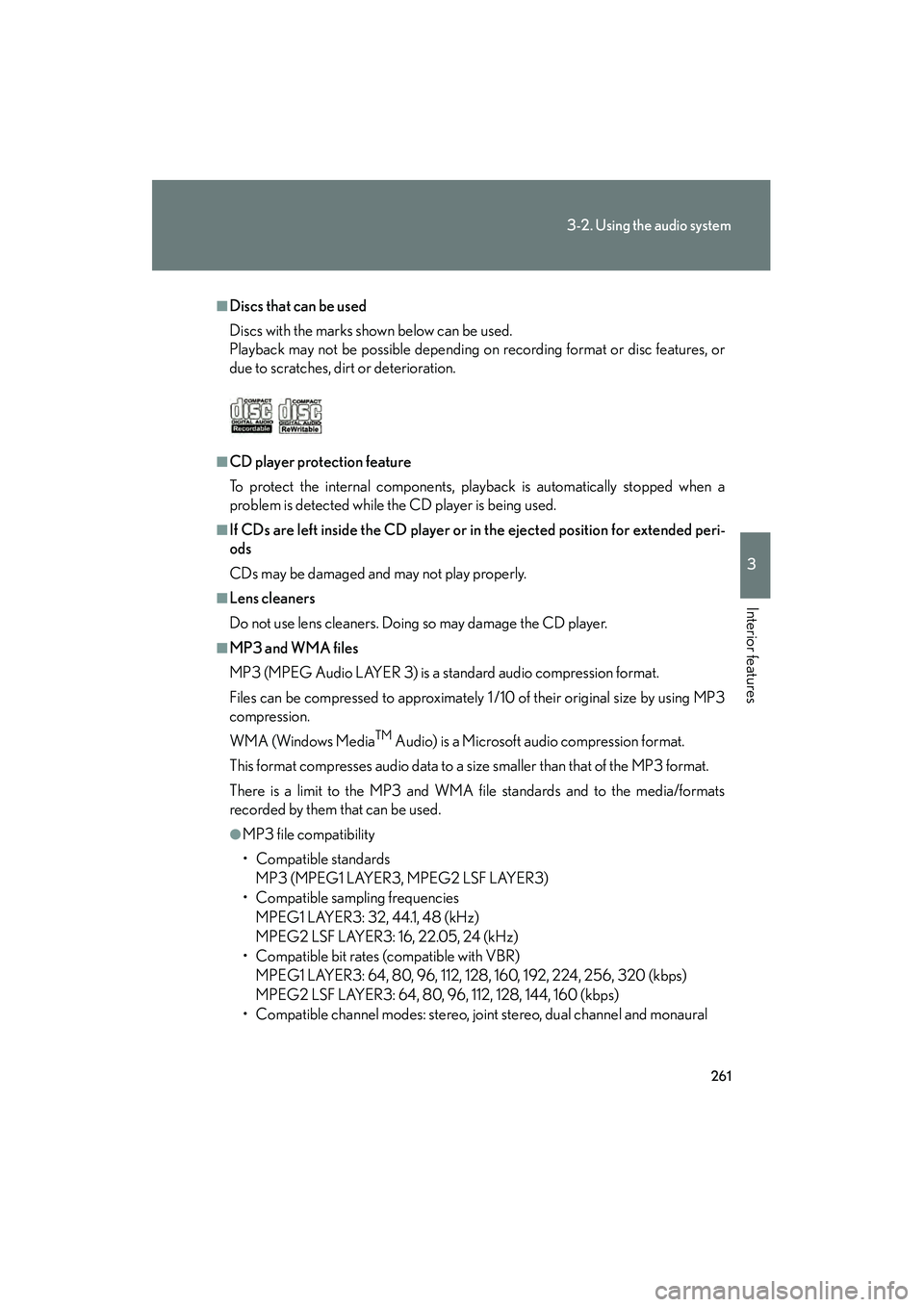
261
3-2. Using the audio system
3
Interior features
10_IS250C/350C_U
■Discs that can be used
Discs with the marks shown below can be used.
Playback may not be possible depending on recording format or disc features, or
due to scratches, dirt or deterioration.
■CD player protection feature
To protect the internal components, playback is automatically stopped when a
problem is detected while the CD player is being used.
■If CDs are left inside the CD player or in the ejected position for extended peri-
ods
CDs may be damaged and may not play properly.
■Lens cleaners
Do not use lens cleaners. Doing so may damage the CD player.
■MP3 and WMA files
MP3 (MPEG Audio LAYER 3) is a standard audio compression format.
Files can be compressed to approximately 1 /10 of their original size by using MP3
compression.
WMA (Windows Media
TM Audio) is a Microsoft audio compression format.
This format compresses audio data to a size smaller than that of the MP3 format.
There is a limit to the MP3 and WMA file standards and to the media/formats
recorded by them that can be used.
●MP3 file compatibility
• Compatible standards MP3 (MPEG1 LAYER3, MPEG2 LSF LAYER3)
• Compatible sampling frequencies
MPEG1 LAYER3: 32, 44.1, 48 (kHz)
MPEG2 LSF LAYER3: 16, 22.05, 24 (kHz)
• Compatible bit rates (compatible with VBR) MPEG1 LAYER3: 64, 80, 96, 112, 128, 160, 192, 224, 256, 320 (kbps)
MPEG2 LSF LAYER3: 64, 80, 96, 112, 128, 144, 160 (kbps)
• Compatible channel modes: stereo, joint stereo, dual channel and monaural
Page 263 of 586
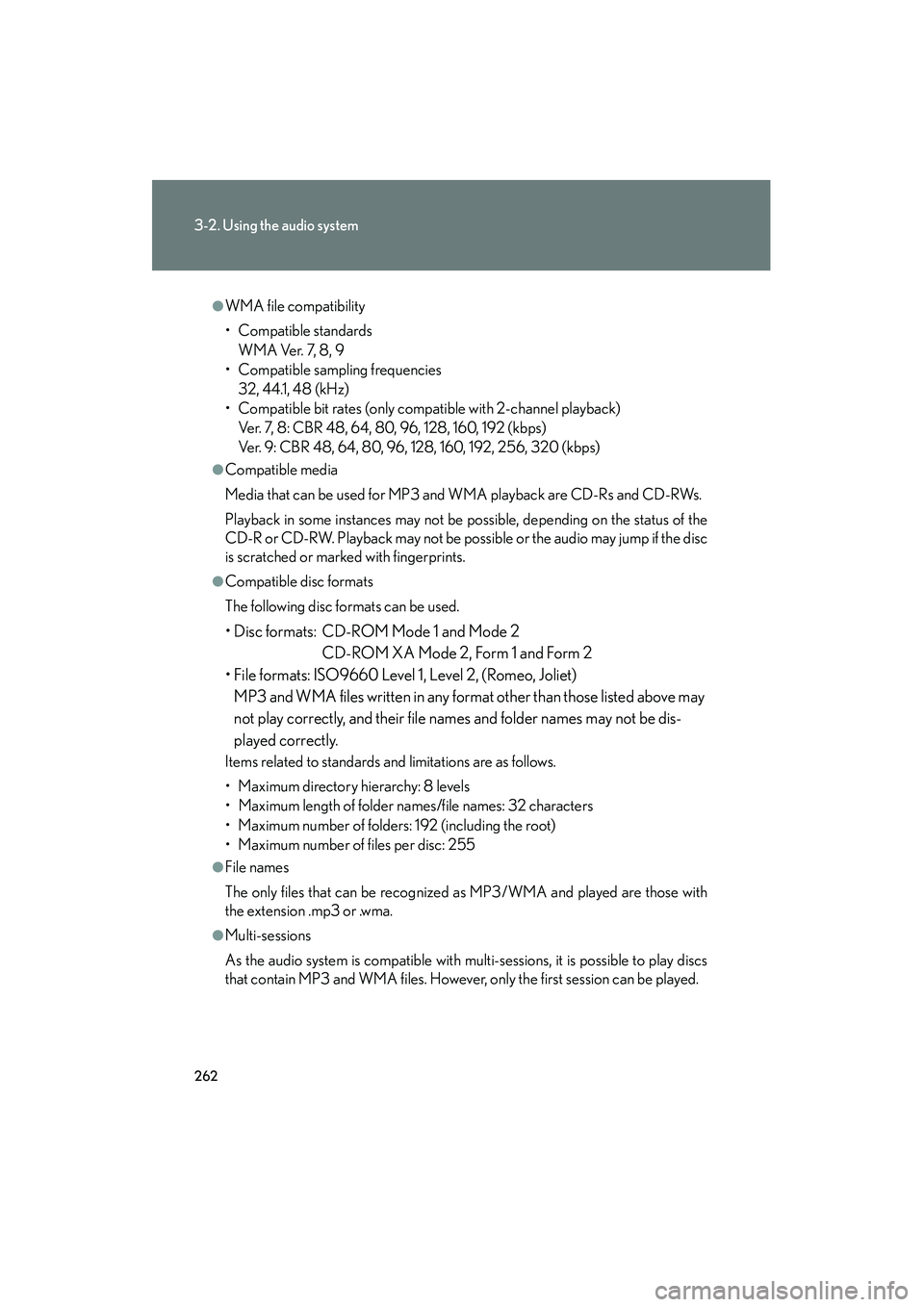
262
3-2. Using the audio system
10_IS250C/350C_U
●WMA file compatibility
• Compatible standardsWMA Ver. 7, 8, 9
• Compatible sampling frequencies 32, 44.1, 48 (kHz)
• Compatible bit rates (only compatible with 2-channel playback) Ver. 7, 8: CBR 48, 64, 80, 96, 128, 160, 192 (kbps)
Ver. 9: CBR 48, 64, 80, 96, 128, 160, 192, 256, 320 (kbps)
●Compatible media
Media that can be used for MP3 and WMA playback are CD-Rs and CD-RWs.
Playback in some instances may not be possible, depending on the status of the
CD-R or CD-RW. Playback may not be possible or the audio may jump if the disc
is scratched or marked with fingerprints.
●Compatible disc formats
The following disc formats can be used.
• Disc formats: CD-ROM Mode 1 and Mode 2
CD-ROM XA Mode 2, Form 1 and Form 2
• File formats: ISO9660 Level 1, Level 2, (Romeo, Joliet) MP3 and WMA files written in any format other than those listed above may
not play correctly, and their file names and folder names may not be dis-
played correctly.
Items related to standards and limitations are as follows.
• Maximum directory hierarchy: 8 levels
• Maximum length of folder names/file names: 32 characters
• Maximum number of folders: 192 (including the root)
• Maximum number of files per disc: 255
●File names
The only files that can be recognized as MP3/WMA and played are those with
the extension .mp3 or .wma.
●Multi-sessions
As the audio system is compatible with multi-sessions, it is possible to play discs
that contain MP3 and WMA files. However, only the first session can be played.
Page 269 of 586
268
3-2. Using the audio system
10_IS250C/350C_U■
Play mode list
■ Selecting a list
Press or to display the first selection list.
Press to select the desired item.
Pressing changes to the second selection list.
Repeat the same procedure to select the desired item.
To return to the previous selection list, select “GO BACK” or press
().
Play modeFirst
selectionSecond
selectionThird
selectionFourth
selection
“PLAYLISTS”Playlists selectSongs select--
“A R T I S T S ”Artists selectAlbums selectSongs select-
“A L B U M S ”Albums selectSongs select--
“SONGS”Songs select---
“PODCASTS”Albums selectSongs select--
“GENRES”Genre selectArtists selectAlbums selectSongs select
“COMPOSERS”Composers
selectAlbums selectSongs select-
“A U D I O B O O K S ”Songs select---
STEP1
STEP2
STEP3
Page 271 of 586
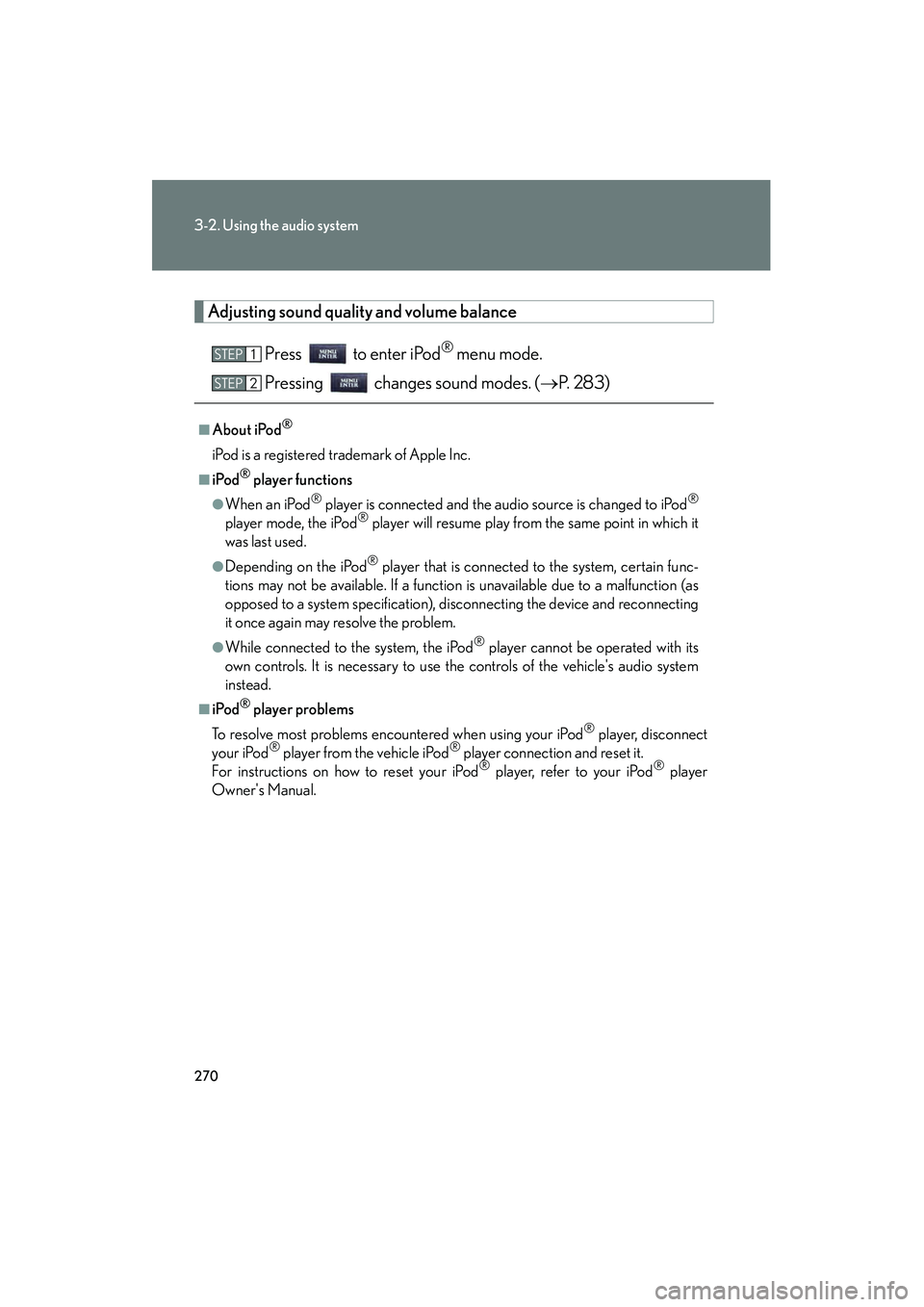
270
3-2. Using the audio system
10_IS250C/350C_U
Adjusting sound quality and volume balancePress to enter iPod
® menu mode.
Pressing changes sound modes. ( →P. 283)
■About iPod®
iPod is a registered trademark of Apple Inc.
■iPod® player functions
●When an iPod® player is connected and the audio source is changed to iPod®
player mode, the iPod® player will resume play from the same point in which it
was last used.
●Depending on the iPod® player that is connected to the system, certain func-
tions may not be available. If a function is unavailable due to a malfunction (as
opposed to a system specification), disconnecting the device and reconnecting
it once again may resolve the problem.
●While connected to the system, the iPod® player cannot be operated with its
own controls. It is necessary to use the controls of the vehicle's audio system
instead.
■iPod® player problems
To resolve most problems encountered when using your iPod
® player, disconnect
your iPod® player from the vehicle iPod® player connection and reset it.
For instructions on how to reset your iPod® player, refer to your iPod® player
Owner's Manual.
STEP1
STEP2
Page 272 of 586

271
3-2. Using the audio system
3
Interior features
10_IS250C/350C_U
■Display
Up to 12 characters can be displayed at a time.
If there are 13 characters or more, pressing and holding until you hear a
beep will display the remaining characters.
A maximum of 24 characters can be displayed.
If is pressed until you hear a beep again or has not been pressed for 6 sec-
onds or more, the display will return to the first 12 characters.
Depending on the contents recorded, the characters may not be displayed prop-
erly or may not be displayed at all.
■Canceling shuffle and repeat playback
Press (RAND) or (RPT) again.
■Error messages
“ERROR”: This indicates a problem in the iPod
® player or its connection.
“NO MUSIC”: This indicates that there is no music data in the iPod
® player.
“EMPTY”: This indicates that some available songs are not found in a selected play- list.
“UPDATE”: This indicates that the version of the iPod
® player is not compatible.
Upgrade your iPod® software to the latest version.
■Compatible models
●iPod® 5th generation Ver. 1.2 or later
●iPod® nano 3rd generation Ver. 1.0 or later
●iPod® nano 2nd generation Ver. 1.1.2 or later
●iPod® nano Ver. 1.3 or later
●iPod® touch Ver. 1.1 or later
●iPod® classic Ver. 1.0 or later
iPhone
®, iPod® mini, iPod® shuffle, iPod® photo and 4th generation and earlier
models of iPod® are not compatible with this system.
Items related to standards and limitations are as follows:
●Maximum number of lists in device: 9999
●Maximum number of songs in device: 65535
●Maximum number of songs per list: 65535