Page 231 of 594
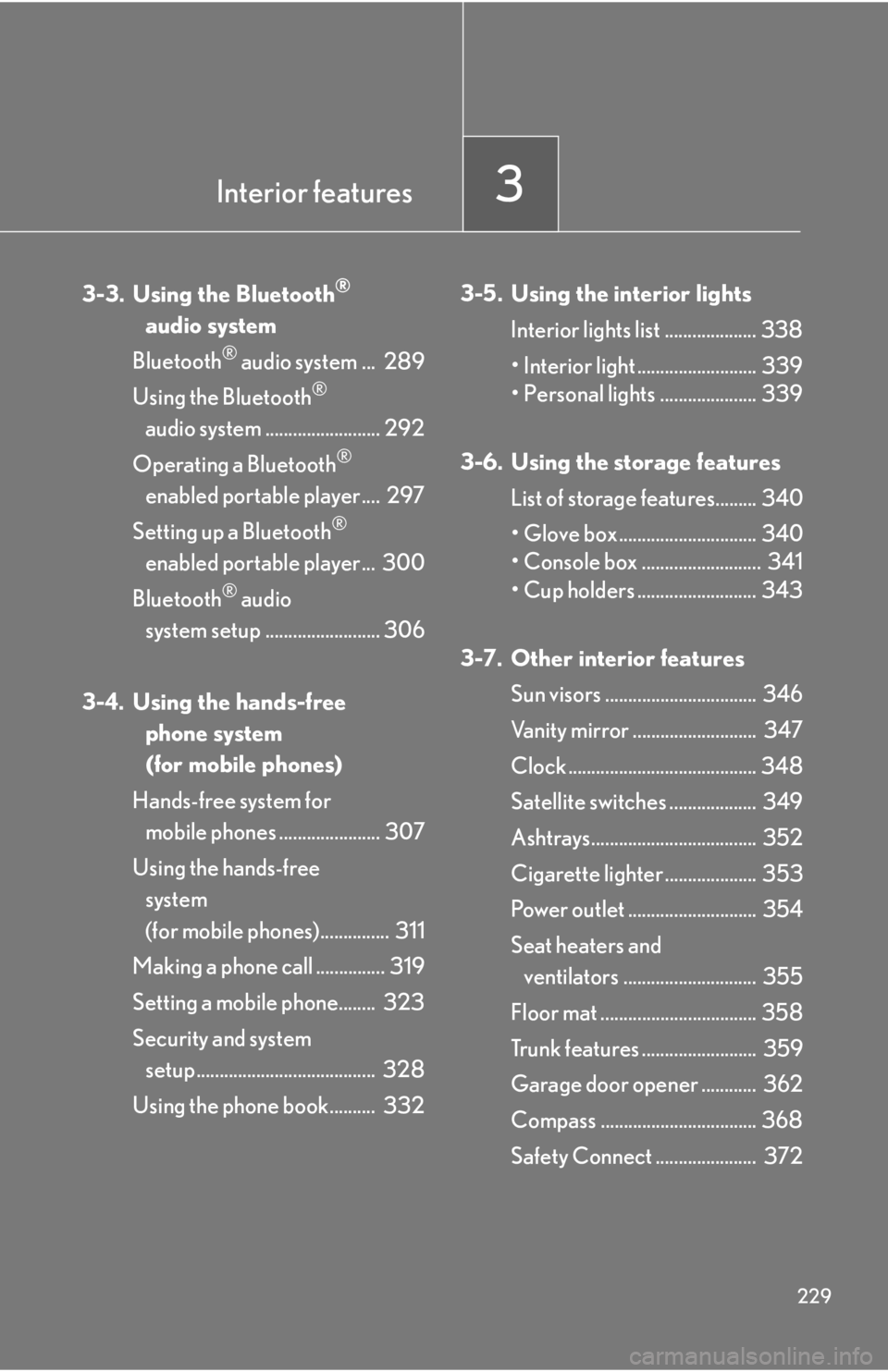
Interior features3
229
3-3. Using the Bluetooth®
audio system
Bluetooth
® audio system ... 289
Using the Bluetooth
®
audio system ......................... 292
Operating a Bluetooth
®
enabled portable player.... 297
Setting up a Bluetooth
®
enabled portable player... 300
Bluetooth
® audio
system setup ......................... 306
3-4. Using the hands-free phone system
(for mobile phones)
Hands-free system for mobile phones ...................... 307
Using the hands-free system
(for mobile phones)............... 311
Making a phone call ............... 319
Setting a mobile phone........ 323
Security and system setup ....................................... 328
Using the phone book.......... 332 3-5. Using the interior lights
Interior lights list .................... 338
• Interior light .......................... 339
• Personal lights ..................... 339
3-6. Using the storage features List of storage features......... 340
• Glove box .............................. 340
• Console box .......................... 341
• Cup holders .......................... 343
3-7. Other interior features Sun visors ................................. 346
Vanity mirror ........................... 347
Clock ......................................... 348
Satellite switches ................... 349
Ashtrays.................................... 352
Cigarette lighter .................... 353
Power outlet ............................ 354
Seat heaters and ventilators ............................. 355
Floor mat .................................. 358
Trunk features ......................... 359
Garage door opener ............ 362
Compass .................................. 368
Safety Connect ...................... 372
Page 250 of 594
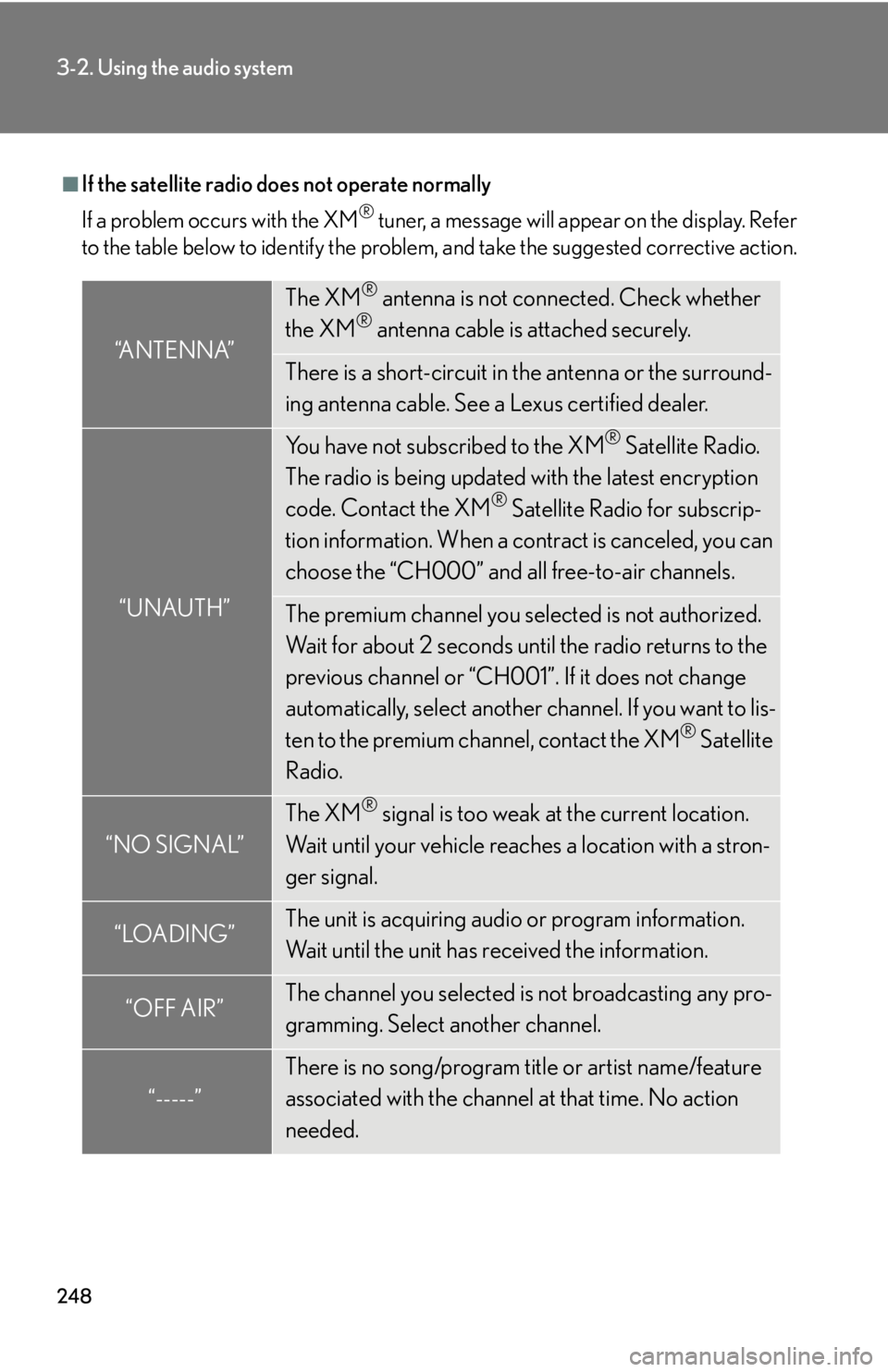
248
3-2. Using the audio system
■If the satellite radio does not operate normally
If a problem occurs with the XM
® tuner, a message will appear on the display. Refer
to the table below to identify the problem, and take the suggested corrective action.
“ANTENNA”
The XM® antenna is not connected. Check whether
the XM® antenna cable is attached securely.
There is a short-circuit in the antenna or the surround-
ing antenna cable. See a Lexus certified dealer.
“UNAUTH”
You have not subscribed to the XM® Satellite Radio.
The radio is being updated with the latest encryption
code. Contact the XM
® Satellite Radio for subscrip-
tion information. When a co ntract is canceled, you can
choose the “CH000” and all free-to-air channels.
The premium channel you selected is not authorized.
Wait for about 2 seconds until the radio returns to the
previous channel or “CH001”. If it does not change
automatically, select another channel. If you want to lis-
ten to the premium channel, contact the XM
® Satellite
Radio.
“NO SIGNAL”
The XM® signal is too weak at the current location.
Wait until your vehicle reaches a location with a stron-
ger signal.
“LOADING”The unit is acquiring audio or program information.
Wait until the unit has received the information.
“OFF AIR”The channel you selected is not broadcasting any pro-
gramming. Select another channel.
“-----”
There is no song/program title or artist name/feature
associated with the channel at that time. No action
needed.
Page 309 of 594
307
3
Interior features
3-4. Using the hands-free phone system (for mobile phones)
Hands-free system for mobile phones
The hands-free system is a function that allows you to use your mobile
phone without touching it.
This system supports Bluetooth
® mobile phones. Bluetooth® is a wireless
data system that allows the mobile phone to wirelessly connect to the
hands-free system and make/receive calls.
Vehicles with a navigation system
Owners of models equi pped with a navigation system should refer to
the “Navigation System Owner's Manual”.
Vehicles without a navigation system
Ti t l ePa g e
Using the hands-free systemP. 3 1 1
Making a phone callP. 3 1 9
Setting a mobile phoneP. 3 2 3
Security and system setupP. 3 2 8
Using the phone bookP. 3 3 2
�
: If equipped
Page 318 of 594
316
3-4. Using the hands-free phone system (for mobile phones)
“Setup”
“Security”
“Set PIN”Setting a PIN code
“Phbk Lock”Locking the phone book
“Phbk Unlock”Unlocking the phone book
“Phone
Setup”
“Pair Phone”Registering the mobile phone
to be used
“Connect”Selecting a mobile phone to be
used
“Change Name”Changing the registered name
of a mobile phone
“List Phones”Listing the registered mobile
phones
“Set Passkey”Changing the passkey
“Delete Phone”Deleting a registered mobile
phone
“System
Setup”
“Guidance Vol”Setting voice guidance volume
“Device Name”Displaying the Bluetooth®
device address and name
“Initialize”Initializing the system
First menuSecond menuThird menuOperation detail
Page 330 of 594
328
3-4. Using the hands-free phone system (for mobile phones)
Security and system setup
■Security setting items and operation procedures
To enter the menu for each function , follow the steps below using a
voice command or , and :
●Setting or changing the PIN (Personal Identification Number)
1. “Setup” 2. “Security” 3. “Set PIN”
● Locking the phone book
1. “Setup” 2. “Security” 3. “Phonebook Lock (Phbk Lock)”
● Unlocking the phone book
1. “Setup” 2. “Security” 3. “Phonebook Unlock (Phbk
Unlock)”
■ System setup items and operation procedures
To enter the menu for each function, follow the steps below using
, and :
● Setting voice guidance volume
1. “Setup” 2. “System Setup” 3. “Guidance Vol”
● Displaying the Bluetooth
® device address and name
1. “Setup” 2. “System Setup” 3. “Device Name”
● Initializing the system
1. “Setup” 2. “System Setup” 3. “Initialize”
Page 333 of 594
331
3-4. Using the hands-free phone system (for mobile phones)
3
Interior features
■Initialization
●The following data in the system can be initialized:
•Phone book
• Outgoing and incoming call history
•Speed dials
• Registered mobile phone data
•Security code
• Registered Bluetooth
® enabled portable player data
• Passkey for the mobile phones
• Passkey for the Bluetooth
® audio players
•Guidance volume
• Receiver volume
• Ring tone volume
●Once the initialization has been complete d, the data cannot be restored to its
original state.
■When the phone book is locked
The following functions cannot be used:
●Dialing by inputting a name
●Speed dialing
●Dialing a number stored in the call history memory
●Using the phone book
Page 360 of 594
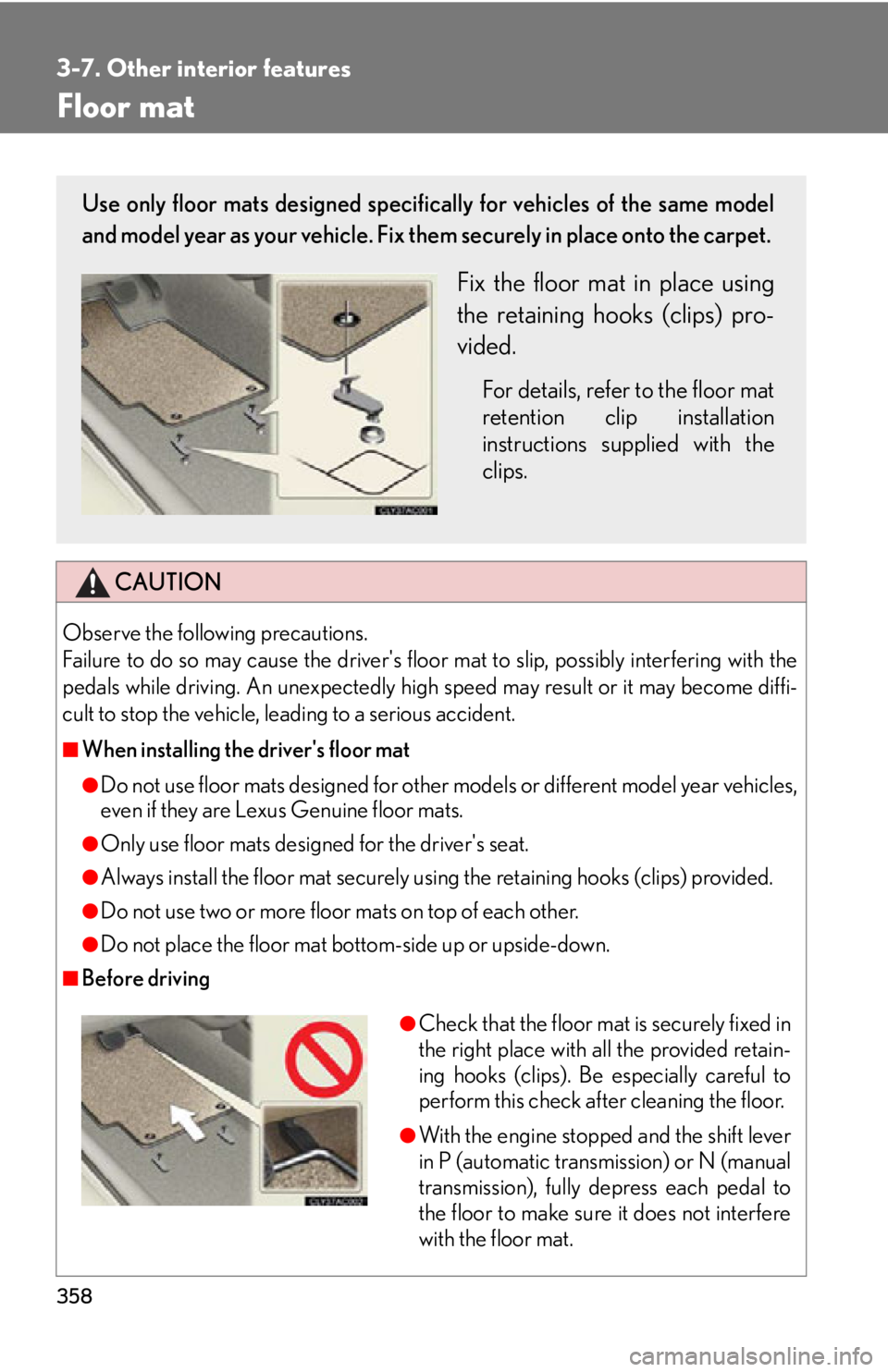
358
3-7. Other interior features
Floor mat
CAUTION
Observe the following precautions.
Failure to do so may cause the driver's floor mat to slip, possibly interfering with the
pedals while driving. An unexpectedly high speed may result or it may become diffi-
cult to stop the vehicle, leading to a serious accident.
■When installing the driver's floor mat
●Do not use floor mats designed for other models or different model year vehicles,
even if they are Lexus Genuine floor mats.
●Only use floor mats designed for the driver's seat.
●Always install the floor mat securely using the retaining hooks (clips) provided.
●Do not use two or more floor mats on top of each other.
●Do not place the floor mat bo ttom-side up or upside-down.
■Before driving
Use only floor mats designed specifically for vehicles of the same model
and model year as your vehicle. Fix them securely in plac e onto the carpet.
Fix the floor mat in place using
the retaining hooks (clips) pro-
vided.
For details, refer to the floor mat
retention clip installation
instructions supplied with the
clips.
●Check that the floor mat is securely fixed in
the right place with all the provided retain-
ing hooks (clips). Be especially careful to
perform this check after cleaning the floor.
●With the engine stopped and the shift lever
in P (automatic transmission) or N (manual
transmission), fully depress each pedal to
the floor to make sure it does not interfere
with the floor mat.
Page 361 of 594
359
3-7. Other interior features
3
Interior features
Trunk features
■Cargo hooks
Cargo hooks are provided for
securing loose items.
■ Shopping bag hooks