Page 318 of 594
316
3-4. Using the hands-free phone system (for mobile phones)
“Setup”
“Security”
“Set PIN”Setting a PIN code
“Phbk Lock”Locking the phone book
“Phbk Unlock”Unlocking the phone book
“Phone
Setup”
“Pair Phone”Registering the mobile phone
to be used
“Connect”Selecting a mobile phone to be
used
“Change Name”Changing the registered name
of a mobile phone
“List Phones”Listing the registered mobile
phones
“Set Passkey”Changing the passkey
“Delete Phone”Deleting a registered mobile
phone
“System
Setup”
“Guidance Vol”Setting voice guidance volume
“Device Name”Displaying the Bluetooth®
device address and name
“Initialize”Initializing the system
First menuSecond menuThird menuOperation detail
Page 330 of 594
328
3-4. Using the hands-free phone system (for mobile phones)
Security and system setup
■Security setting items and operation procedures
To enter the menu for each function , follow the steps below using a
voice command or , and :
●Setting or changing the PIN (Personal Identification Number)
1. “Setup” 2. “Security” 3. “Set PIN”
● Locking the phone book
1. “Setup” 2. “Security” 3. “Phonebook Lock (Phbk Lock)”
● Unlocking the phone book
1. “Setup” 2. “Security” 3. “Phonebook Unlock (Phbk
Unlock)”
■ System setup items and operation procedures
To enter the menu for each function, follow the steps below using
, and :
● Setting voice guidance volume
1. “Setup” 2. “System Setup” 3. “Guidance Vol”
● Displaying the Bluetooth
® device address and name
1. “Setup” 2. “System Setup” 3. “Device Name”
● Initializing the system
1. “Setup” 2. “System Setup” 3. “Initialize”
Page 332 of 594
330
3-4. Using the hands-free phone system (for mobile phones)
Setting voice guidance volumeSelect “Guidance Vol” using , and .
Change the voice guidance volume using , and.
Displaying the Bluetooth® device address and name
Select “Device Name” using , and .
Press or to display the Bluetooth
® device address
and name.
Select “Go Back” using , and to return to
“System Setup”.
Initializing the system
Select “Initialize” and then “Confirm” using , and.
Select “Confirm” again using , and .
STEP1
STEP2
STEP1
STEP2
STEP3
STEP1
STEP2
Page 336 of 594
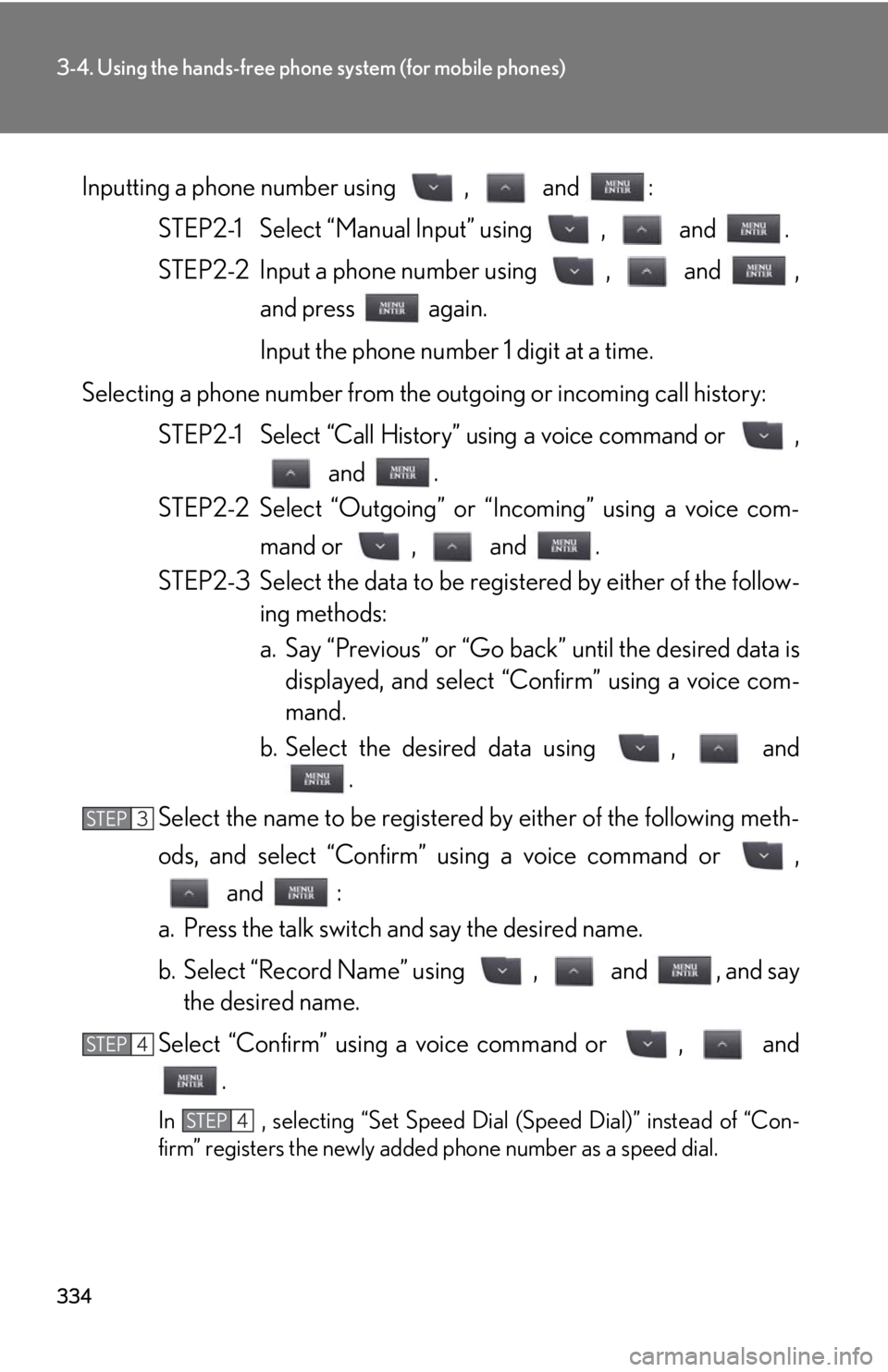
334
3-4. Using the hands-free phone system (for mobile phones)
Inputting a phone number using , and :STEP2-1 Select “Manual In put” using , and .
STEP2-2 Input a phone number using , and , and press again.
Input the phone number 1 digit at a time.
Selecting a phone number from the outgoing or incoming call history: STEP2-1 Select “Call History” using a voice command or ,
and .
STEP2-2 Select “Outgoing” or “Incoming” using a voice com-
mand or , and .
STEP2-3 Select the data to be reg istered by either of the follow-
ing methods:
a. Say “Previous” or “Go back ” until the desired data is
displayed, and select “Confirm” using a voice com-
mand.
b. Select the desired data using , and .
Select the name to be registered by either of the following meth-
ods, and select “Confirm” using a voice command or ,
and :
a. Press the talk switch and say the desired name.
b. Select “Record Name” using , and , and say the desired name.
Select “Confirm” using a voice command or , and .
In , selecting “Set Speed Dial (Speed Dial)” instead of “Con-
firm” registers the newly added phone number as a speed dial.
STEP3
STEP4
STEP4
Page 350 of 594
348
3-7. Other interior features
Clock
■The clock is displayed when
The “ENGINE START STOP” switch is in ACCESSORY or IGNITION ON mode.
Adjusts the hour.
Adjusts the minutes.
Rounds to the nearest hour.
*
*: e.g. 1:00 to 1:29 1:00
1:30 to 1:59 2:00
Page 351 of 594
349
3-7. Other interior features
3
Interior features
Satellite switches
The satellite switches can be used to change the settings of various fea-
tures. Settings are shown on the multi-information display.
■Operating the satellite switches
Bring up the satellite switch
mode on the multi-information
display.
Press “”, “” or the “ON/OFF”
button.
Select the item whose setting is
to be changed.
Press “” or “” to display the
item whose setting is to be
changed.
STEP1
STEP2
Page 353 of 594
351
3-7. Other interior features
3
Interior features
■Changing the settings
Each item is displayed and its setting can be changed only in the following condi-
tions:
●Intuitive parking assist: When the “ENGINE START STOP” switch is in IGNI-
TION ON mode.
●Items other than the above: When the “ENGINE START STOP” switch is in
IGNITION ON mode and the vehicle is stopped.
■Display
The display will return to the original display if the satellite switches are not oper-
ated for an extended period.
Even if the display is in satellite switch mo de, it will switch in the event of a warning
or when the radar cruise control (if equipped) is used. If this occurs, press any of the
satellite switches or “DISP” switch on the steering wheel to return the display to sat-
ellite switch mode.
Page 370 of 594
368
3-7. Other interior features
Compass
The compass on the inside rear view mirror indicates the direction in which
the vehicle is heading.
■ Operation
To turn the compass on or off,
push “AUTO” for longer than 3
seconds.
Push and hold the button for 3
seconds or more.
■Displays and directions
DisplayDirection
“N”North
“NE”Northeast
“E”East
“SE”Southeast
“S”South
“SW”Southwest
“W”We s t
“NW”Northwest