Page 302 of 594
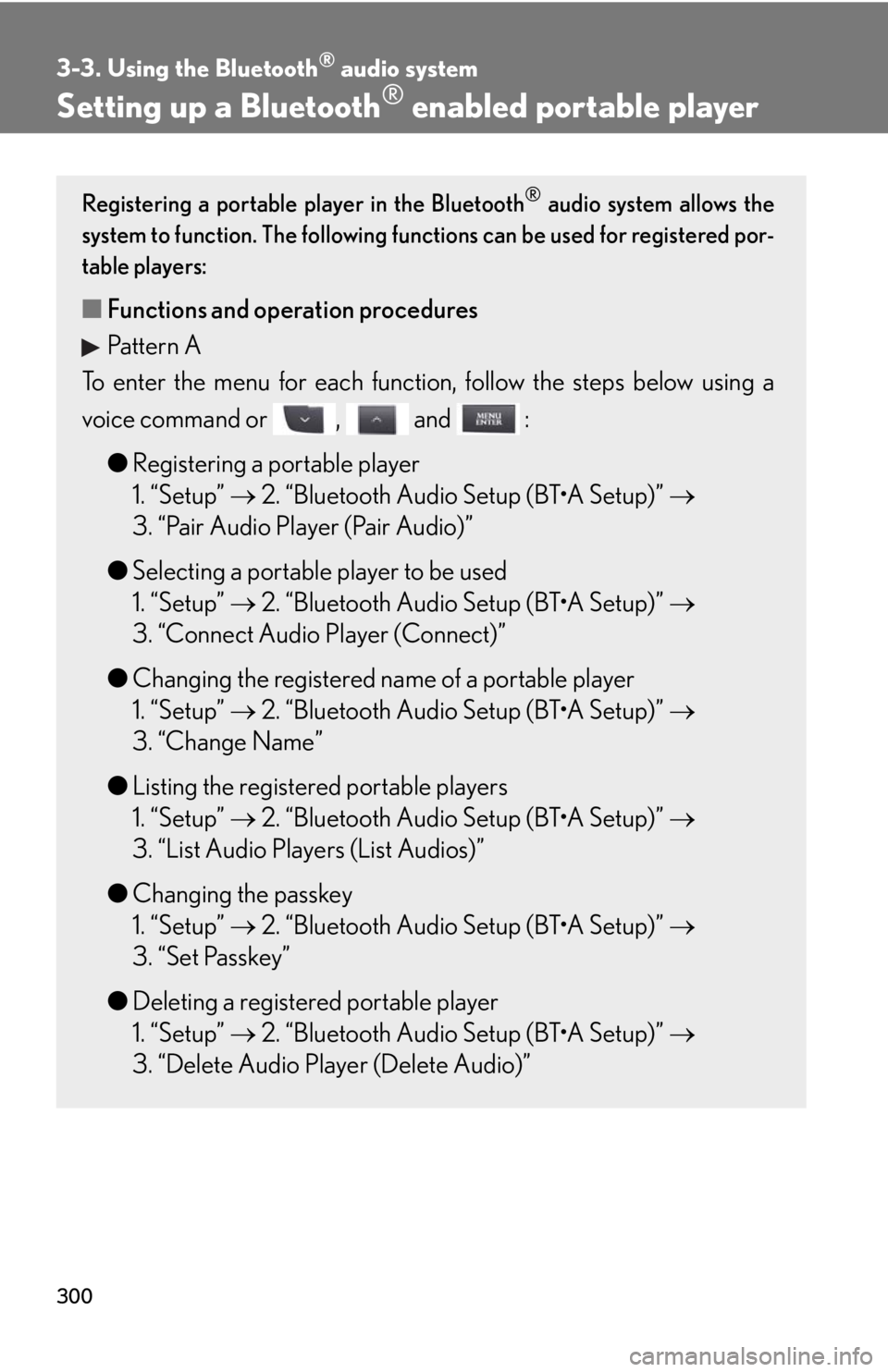
300
3-3. Using the Bluetooth® audio system
Setting up a Bluetooth® enabled portable player
Registering a portable player in the Bluetooth® audio system allows the
system to function. The following functions can be used for registered por-
table players:
■ Functions and operation procedures
Pattern A
To enter the menu for each function , follow the steps below using a
voice command or , and :
●Registering a portable player
1. “Setup” 2. “Bluetooth Audio Setup (BT•A Setup)”
3. “Pair Audio Player (Pair Audio)”
● Selecting a portable player to be used
1. “Setup” 2. “Bluetooth Audio Setup (BT•A Setup)”
3. “Connect Audio Player (Connect)”
● Changing the registered name of a portable player
1. “Setup” 2. “Bluetooth Audio Setup (BT•A Setup)”
3. “Change Name”
● Listing the registered portable players
1. “Setup” 2. “Bluetooth Audio Setup (BT•A Setup)”
3. “List Audio Players (List Audios)”
● Changing the passkey
1. “Setup” 2. “Bluetooth Audio Setup (BT•A Setup)”
3. “Set Passkey”
● Deleting a registered portable player
1. “Setup” 2. “Bluetooth Audio Setup (BT•A Setup)”
3. “Delete Audio Player (Delete Audio)”
Page 303 of 594
301
3-3. Using the Bluetooth® audio system
3
Interior features
Registering a portable playerSelect “Pair Audio Player (Pair Audio)” using a voice command or , and , and perform the proced ure for registering a portable
player. ( P. 2 9 4 )
Pattern B
Press to select “BT•A MENU”.
Press the talk switch or select “BT•A Setup” using , and .
Select one of the following functions using a voice command
or , and .
● Registering a portable player
“Pair Audio Player (Pair Audio)”
● Selecting a portable player to be used
“Connect Audio Player (Connect)”
● Changing the registered name of a portable player
“Change Name”
● Listing the registered portable players
“List Audio Players (List Audios)”
● Changing the passkey
“Set Passkey”
● Deleting a registered portable player
“Delete Audio Player (Delete Audio)”
STEP1
STEP2
STEP3
Page 304 of 594
302
3-3. Using the Bluetooth® audio system
Selecting a portable player to be usedSelect “Connect Audio Player (Connect)” using a voice com-
mand or , and .
Pattern A
Select the portable player to be used by either of the following
methods, and select “Confirm” by using a voice command or
, and :
a. Press the talk switch and say the name of the desired portable
player.
b. Press the talk switch and sa y “List Audio Players”. When the
name of the desired portable pl ayer is read aloud, press the
talk switch.
Pattern B
Select the portable player to be used using , and .
Pattern A
Press the talk switch and say “From Car” or “From Audio player”,
and select “Confirm” by using a voice command or ,
and .
Pattern B
Select “From Car” or “From Audio”, using , and .
If “From Car” is selected, the portable player will be automatically con-
nected whenever the “ENGINE START STOP” switch is in either
ACCESSORY or IGNITION ON mode.
STEP1
STEP2
STEP2
STEP3
STEP3
Page 305 of 594
303
3-3. Using the Bluetooth® audio system
3
Interior features
Changing the registered name of a portable playerSelect “Change Name” using a voice command or ,
and .
Pattern A
Select the name of the portable player to be changed by either of
the following methods, and sele ct “Confirm” using a voice com-
mand or , and :
a. Press the talk switch and say the name of desired portable player.
b. Press the talk switch and sa y “List Audio Players”. When the
name of the desired portable pl ayer is read aloud, press the
talk switch.
Pattern B
Select the desired portable pl ayer name to be changed using
, and .
Press the talk switch or se lect “Record Name” using ,
and , and say the new name.
Select “Confirm” using a voice command or , and .
STEP1
STEP2
STEP2
STEP3
STEP4
Page 306 of 594
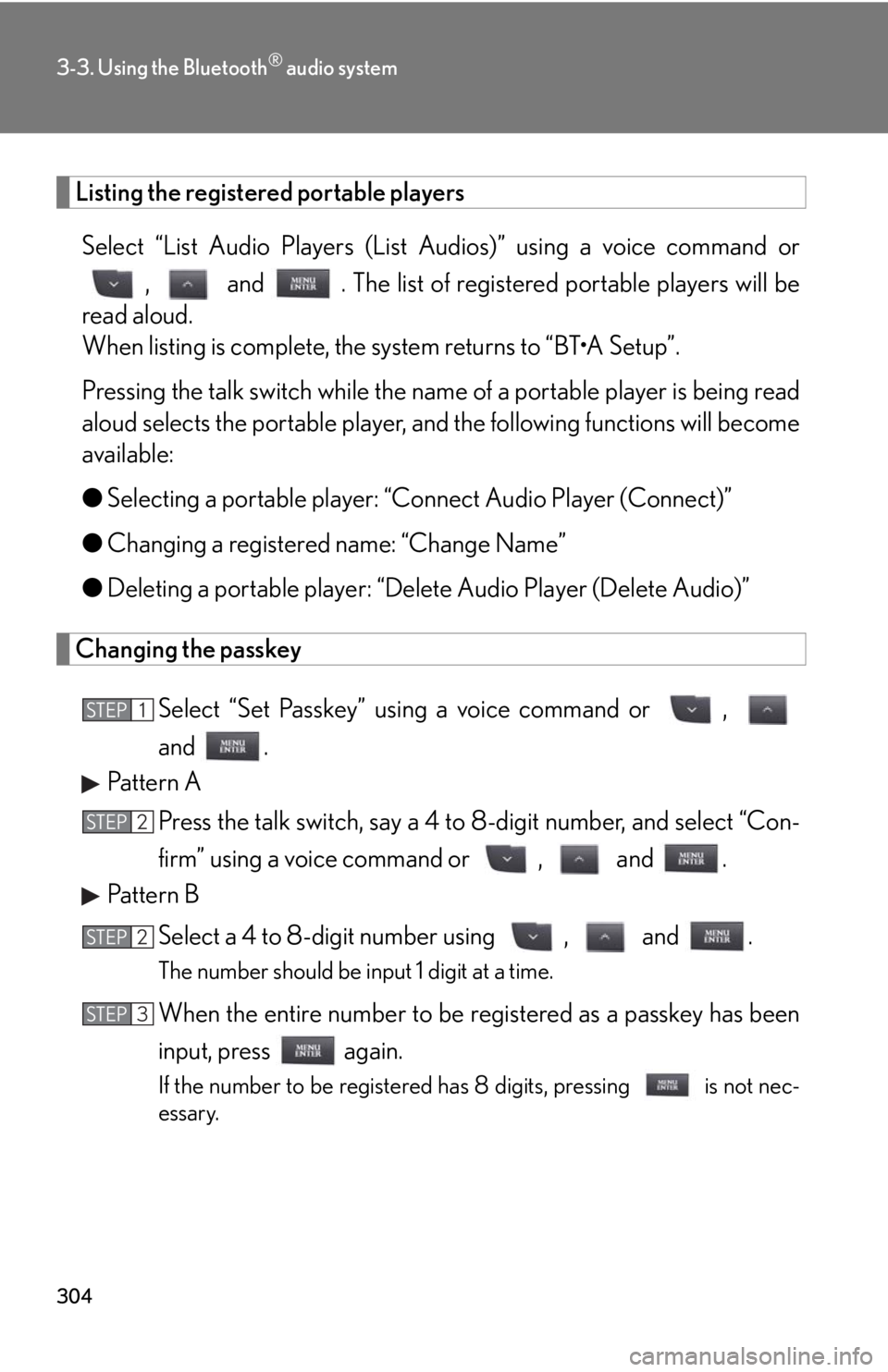
304
3-3. Using the Bluetooth® audio system
Listing the registered portable playersSelect “List Audio Players (List Audios)” using a voice command or
, and . The list of register ed portable players will be
read aloud.
When listing is complete, the sy stem returns to “BT•A Setup”.
Pressing the talk switch while the name of a portable player is being read
aloud selects the portable player, and the following functions will become
available:
● Selecting a portable player: “Connect Audio Player (Connect)”
● Changing a registered name: “Change Name”
● Deleting a portable player: “Delete Audio Player (Delete Audio)”
Changing the passkey
Select “Set Passkey” using a voice command or ,
and .
Pattern A
Press the talk switch, say a 4 to 8-digit number, and select “Con-
firm” using a voice command or , and .
Pattern B
Select a 4 to 8-digit number using , and .
The number should be input 1 digit at a time.
When the entire number to be re gistered as a passkey has been
input, press again.
If the number to be registered has 8 digits, pressing is not nec-
essary.
STEP1
STEP2
STEP2
STEP3
Page 307 of 594
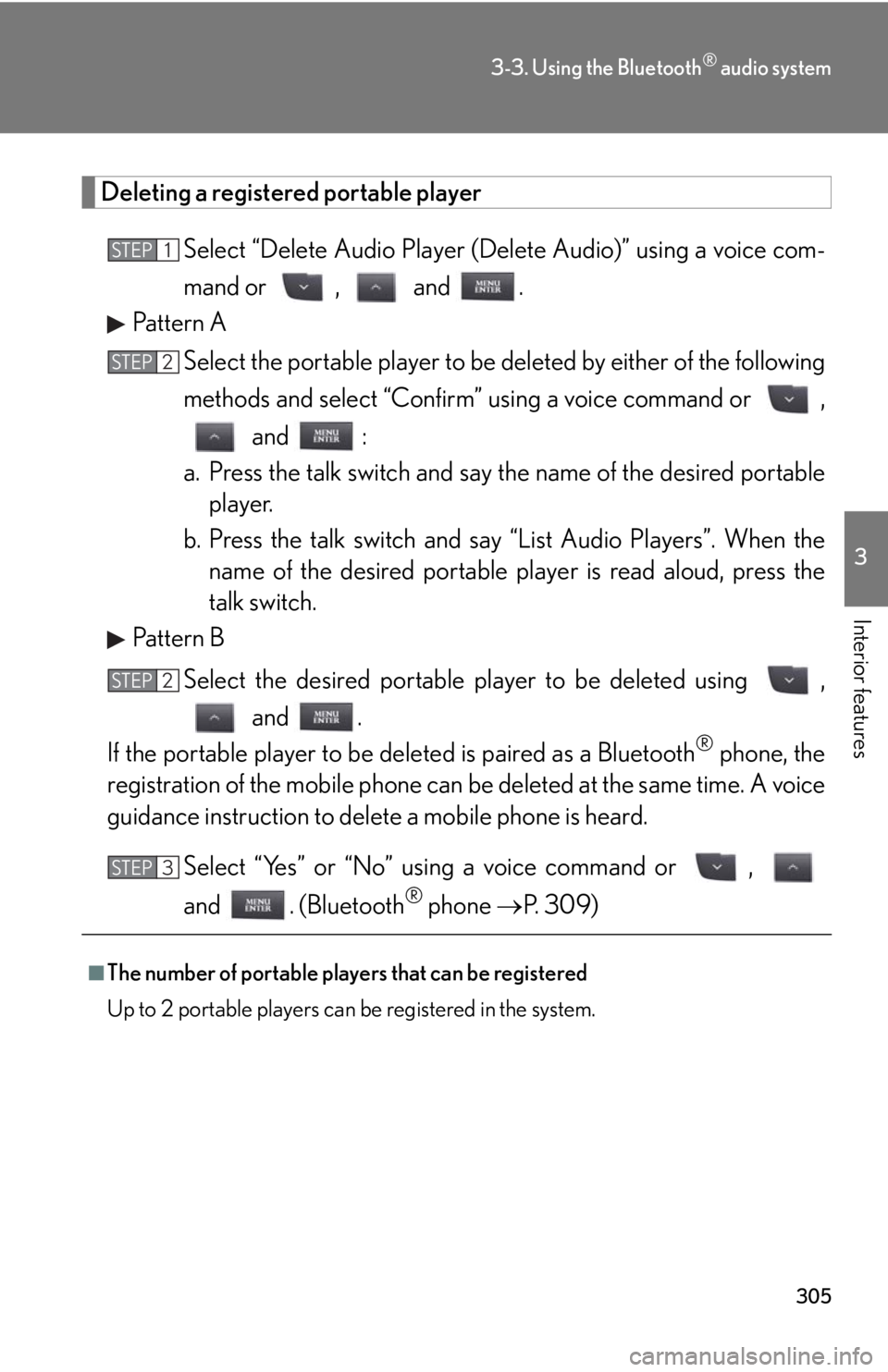
305
3-3. Using the Bluetooth® audio system
3
Interior features
Deleting a registered portable playerSelect “Delete Audio Player (D elete Audio)” using a voice com-
mand or , and .
Pattern A
Select the portable player to be deleted by either of the following
methods and select “Confirm” using a voice command or ,
and :
a. Press the talk switch and say the name of the desired portable
player.
b. Press the talk switch and sa y “List Audio Players”. When the
name of the desired portable pl ayer is read aloud, press the
talk switch.
Pattern B
Select the desired portable player to be deleted using , and .
If the portable player to be deleted is paired as a Bluetooth
® phone, the
registration of the mobile phone can be deleted at the same time. A voice
guidance instruction to delete a mobile phone is heard.
Select “Yes” or “No” using a voice command or ,
and . (Bluetooth
® phone P. 309)
■The number of portable players that can be registered
Up to 2 portable players can be registered in the system.
STEP1
STEP2
STEP2
STEP3
Page 308 of 594
306
3-3. Using the Bluetooth® audio system
Bluetooth® audio system setup
■System setup items and operation procedures
Pattern A
To enter the menu for each function , follow the steps below using a
voice command or , and :
( P. 3 2 8 )
Pattern B Press to select “BT•A MENU”.
Select “System Setup” using , and .
Select one of the following items using , and :
● Setting voice guidance volume
“Guidance Vol” (
P. 330)
● Displaying the Bluetooth
® device address and name
“Device Name” (
P. 330)
● Initializing the system
“Initialize” (
P. 330)
STEP1
STEP2
STEP3
Page 310 of 594
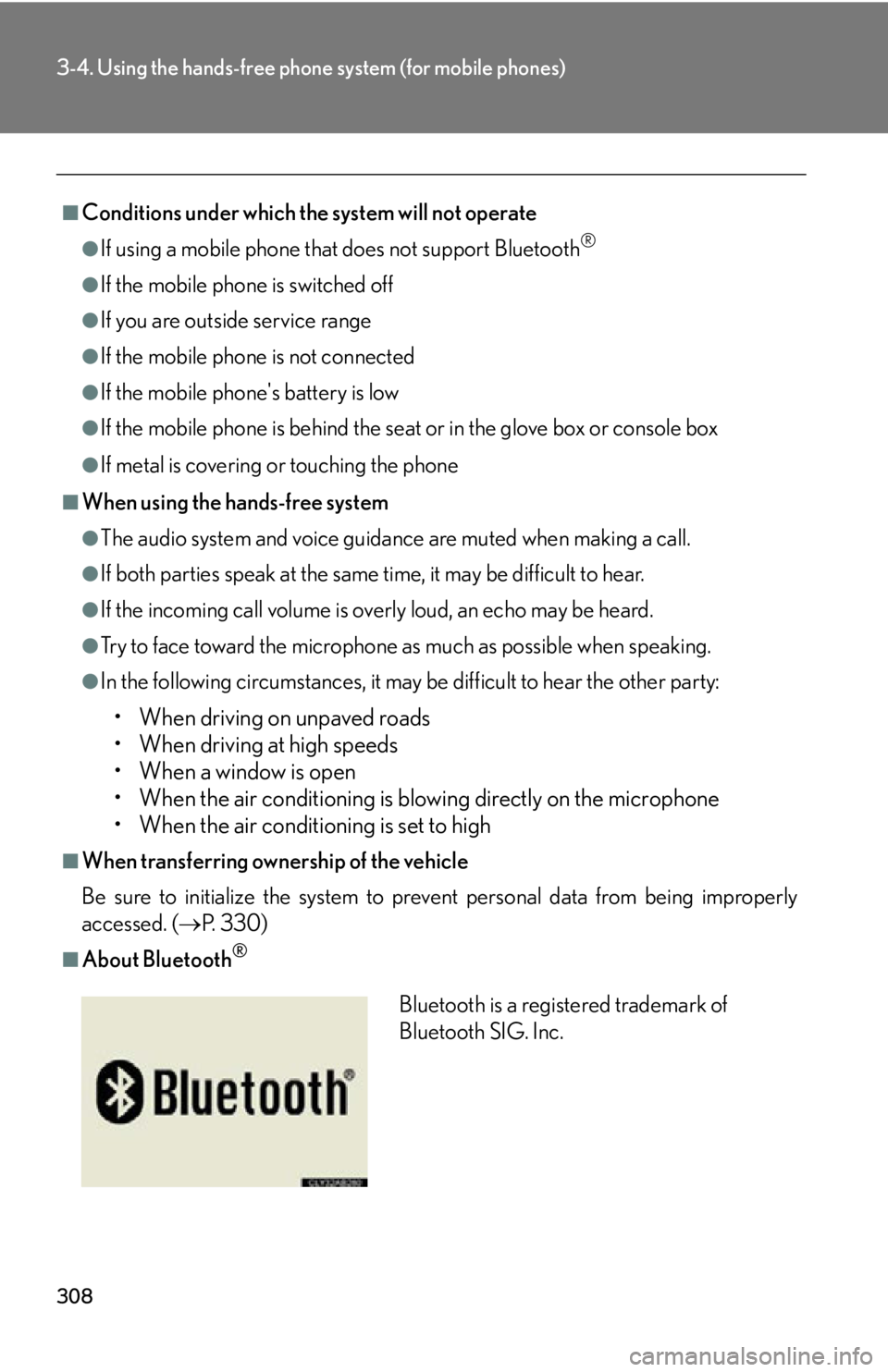
308
3-4. Using the hands-free phone system (for mobile phones)
■Conditions under which the system will not operate
●If using a mobile phone that does not support Bluetooth®
●If the mobile phone is switched off
●If you are outside service range
●If the mobile phone is not connected
●If the mobile phone's battery is low
●If the mobile phone is behind the seat or in the glove box or console box
●If metal is covering or touching the phone
■When using the hands-free system
●The audio system and voice guidance are muted when making a call.
●If both parties speak at the same time, it may be difficult to hear.
●If the incoming call volume is overly loud, an echo may be heard.
●Try to face toward the microphone as much as possible when speaking.
●In the following circumstances, it may be difficult to hear the other party:
• When driving on unpaved roads
• When driving at high speeds
• When a window is open
• When the air conditioning is blowing directly on the microphone
• When the air conditioning is set to high
■When transferring ownership of the vehicle
Be sure to initialize the system to prev ent personal data from being improperly
accessed. ( P. 3 3 0 )
■About Bluetooth®
Bluetooth is a registered trademark of
Bluetooth SIG. Inc.