Page 39 of 98
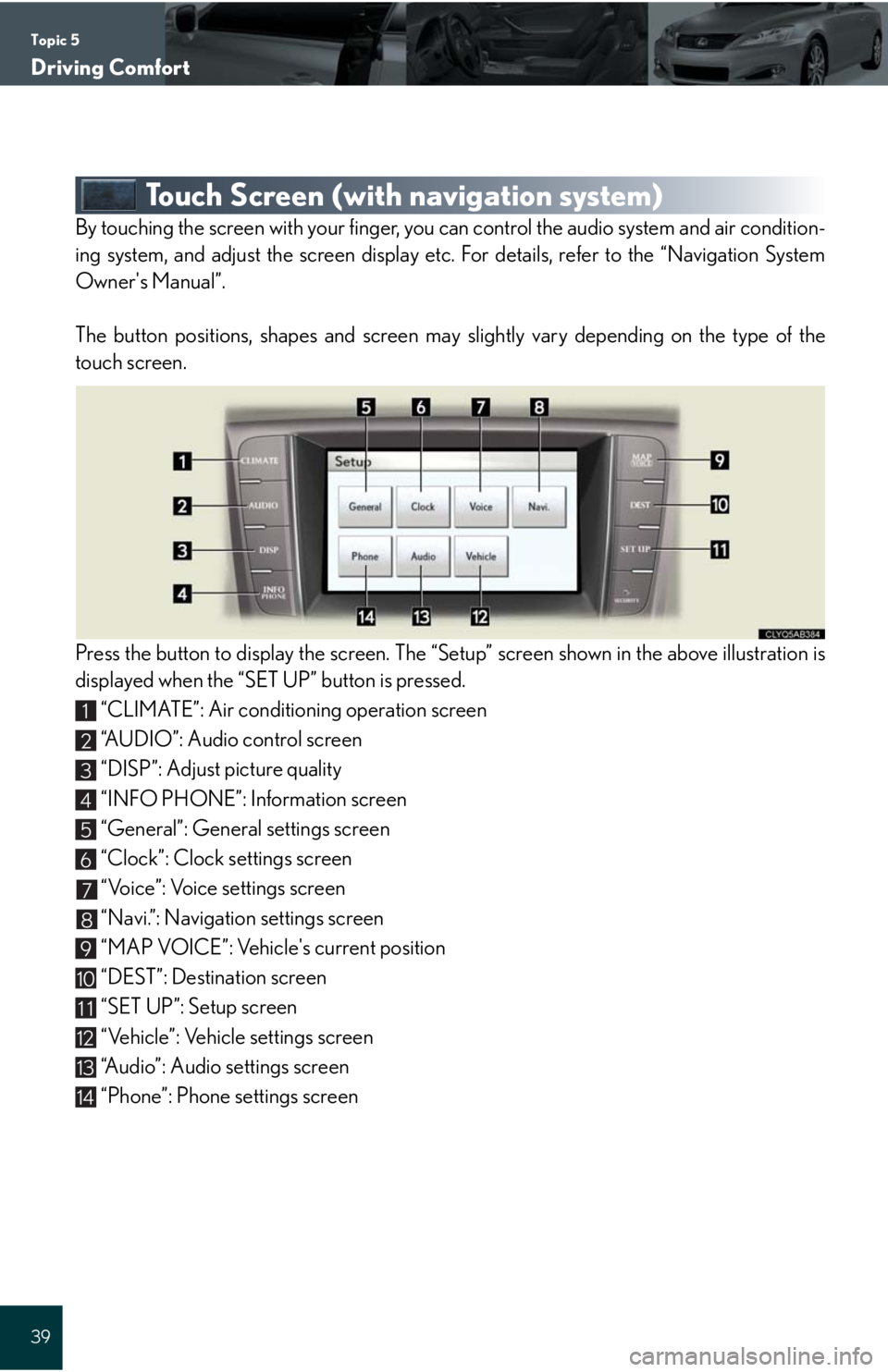
Topic 5
Driving Comfort
39
Touch Screen (with navigation system)
By touching the screen with your finger, you can control the audio system and air condition-
ing system, and adjust the screen display etc. For details, refer to the “Navigation System
Owner's Manual”.
The button positions, shapes and screen may slightly vary depending on the type of the
touch screen.
Press the button to display the screen. The “Setup” screen shown in the above illustration is
displayed when the “SET UP” button is pressed.
“CLIMATE”: Air conditioning operation screen
“AUDIO”: Audio control screen
“DISP”: Adjust picture quality
“INFO PHONE”: Information screen
“General”: General settings screen
“Clock”: Clock settings screen
“Voice”: Voice settings screen
“Navi.”: Navigation settings screen
“MAP VOICE”: Vehicle's current position
“DEST”: Destination screen
“SET UP”: Setup screen
“Vehicle”: Vehicle settings screen
“Audio”: Audio settings screen
“Phone”: Phone settings screen
1
2
3
4
5
6
7
8
9
10
11
12
13
14
Page 40 of 98
Topic 5
Driving Comfort
40
Entering and Exiting
When Driving
Rain and
Night Driving
Driving ComfortDriving Comfort
Opening and Closing
What to do if ...
Customizing
Yo u r L e x u s
Before Driving
■Display
Push the button on the side of the touch
screen to show the “Display” screen.
Displays the screen in “Day Mode” with the
headlight switch on
Turns the screen off
Adjust contrast
Adjust brightness
Adjust color tone
Adjust color
1
2
3
4
5
6
Page 41 of 98
Topic 5
Driving Comfort
41
■Screen scroll operation
When any point on the map is touched, that point
moves to the center of the screen.
Indicates the street name, city name, etc. for
the selected point
Displays various information for the selected
point (if available)
Indicates the distance from the current posi-
tion to the pointer
Switches the screens
Zooms in on the map
Zooms out on the map
■Setting a route
While route guidance is operating, you can change the route using the following method.
To u c h .
The following settings can be accessed
Detour setting
Route preferences
Route overview
Pause and resume route guidance
1
2
3
4
5
6
1
2
3
4
Some functions are unavailable while the vehicle is in motion. Refer to the “Navigation
System Owner's Manual”.
Page 42 of 98
Topic 5
Driving Comfort
42
Entering and Exiting
When Driving
Rain and
Night Driving
Driving ComfortDriving Comfort
Opening and Closing
What to do if ...
Customizing
Yo u r L e x u s
Before Driving
Navigation System (If Equipped)
■Register home
Push the button on the side of the touch
screen. (P. 3 9 )
To u c h .
To u c h .
To u c h .
To u c h .
To u c h .
Input a city name and touch .
Touch the button of the desired city name from
the displayed list.
Input the street name and touch .
When the desired street name is found, touch
the corresponding button.
Input a house number and touch .
To u c h .
To u c h .
STEP3
STEP6
STEP2
10
11
12
13
Page 43 of 98
Topic 5
Driving Comfort
43
■Destination input Search by address
Select by city name
Push the button on the side of the touch
screen. (P. 3 9 )
To u c h .
To u c h .
Input a city name and touch .
Touch the button of the desired city name from
the displayed list.
Input the street name and touch .
When the desired street name is found, touch
the corresponding button.
Input a house number and touch .
To u c h .
To u c h .
STEP2
STEP3
STEP410
Page 44 of 98
Topic 5
Driving Comfort
44
Entering and Exiting
When Driving
Rain and
Night Driving
Driving ComfortDriving Comfort
Opening and Closing
What to do if ...
Customizing
Yo u r L e x u s
Before Driving
■Destination input Search by address
Select by street address
Push the button on the side of the touch
screen. (P. 3 9 )
To u c h .
To u c h .
Input a house number and touch .
Input the street name and touch .
When the desired street name is found, touch
the corresponding button.
Input a city name and touch .
Touch the button of the desired city name from
the displayed list.
To u c h .
To u c h .
STEP2
STEP3
STEP410
Page 48 of 98
Topic 5
Driving Comfort
48
Entering and Exiting
When Driving
Rain and
Night Driving
Driving ComfortDriving Comfort
Opening and Closing
What to do if ...
Customizing
Yo u r L e x u s
Before Driving
Hands-free System For Cellular Phone
(with navigation system)
■Bluetooth® phone pairing
Compatible Bluetooth®-equipped phones can be connected to the vehicle, enabling
hands-free operation. Please refer to the cellular phone manufacturer's user guide for pair-
ing procedures, or go to “www.lexus.com/bluetooth” for more phone information.
To use a Bluetooth
® phone, it is necessary to first
register it in the system.
Push the button on the side of the touch
screen. (P. 3 9 )
To u c h .
To u c h .
Touch to display the screen for
connecting Bluetooth.
Enter the passcode displayed on the screen
into the phone.
Refer to the cellular phone user's manual for
cellular phone operation.
When the connection is completed,
will appear
and push the button.
STEP3
STEP2
STEP5
Page 55 of 98
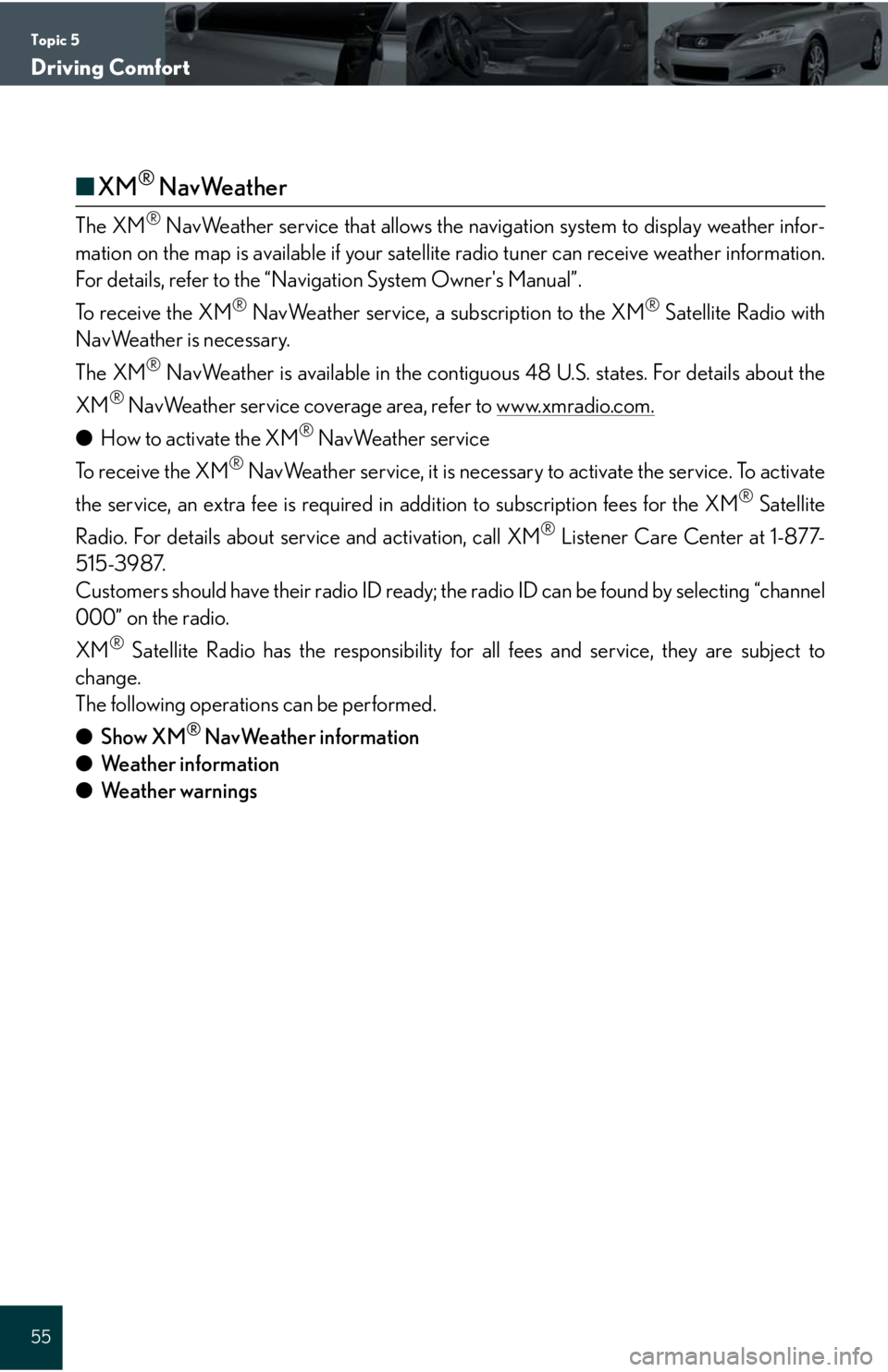
Topic 5
Driving Comfort
55
■XM® NavWeather
The XM® NavWeather service that allows the navigation system to display weather infor-
mation on the map is available if your satellite radio tuner can receive weather information.
For details, refer to the “Navigation System Owner's Manual”.
To receive the XM
® NavWeather service, a subscription to the XM® Satellite Radio with
NavWeather is necessary.
The XM
® NavWeather is available in the contiguous 48 U.S. states. For details about the
XM
® NavWeather service coverage area, refer to www.xmradio.com.
●How to activate the XM® NavWeather service
To receive the XM
® NavWeather service, it is necessary to activate the service. To activate
the service, an extra fee is required in addition to subscription fees for the XM
® Satellite
Radio. For details about service and activation, call XM
® Listener Care Center at 1-877-
515-3987.
Customers should have their radio ID ready; the radio ID can be found by selecting “channel
000” on the radio.
XM
® Satellite Radio has the responsibility for all fees and service, they are subject to
change.
The following operations can be performed.
●Show XM
® NavWeather information
●Weather information
●Weather warnings