Page 58 of 98
Topic 5
Driving Comfort
58
Entering and Exiting
When Driving
Rain and
Night Driving
Driving ComfortDriving Comfort
Opening and Closing
What to do if ...
Customizing
Yo u r L e x u s
Before Driving
■Playing a DVD (DVD player only)
Displays the audio control screen
Disc select
DVD operation
Image display (full screen)
Disc load
Eject
Chapter select/rewind/fast-forward
■Operating an ipod®
Displays the audio control screen
Menu
Pause/Playback
Repeat play
Random playback
Track list
Track select
Track select/rewind/fast-forward
1
2
3
4
5
6
7
1
2
3
4
5
6
7
8
Page 59 of 98
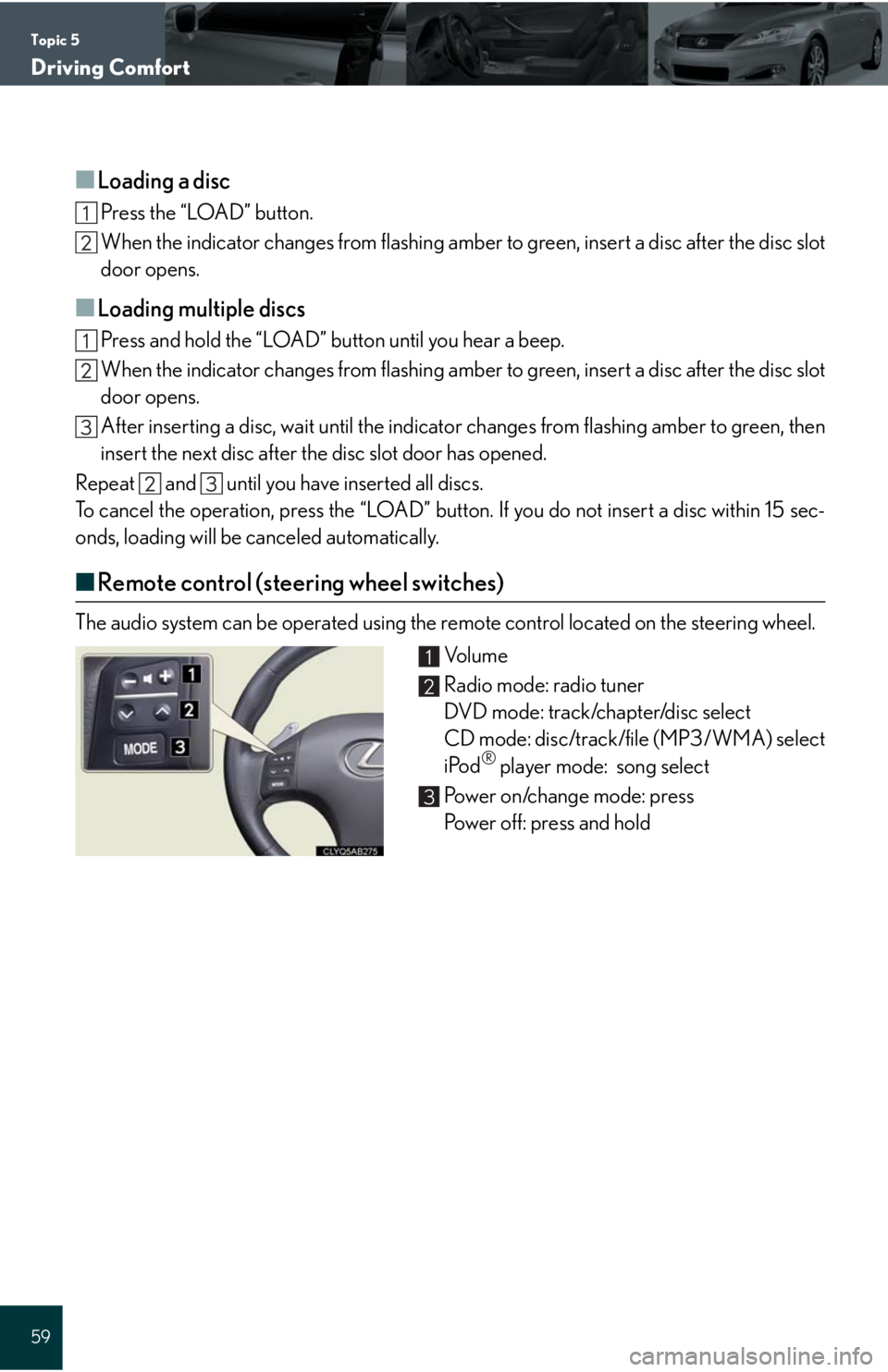
Topic 5
Driving Comfort
59
■Loading a disc
Press the “LOAD” button.
When the indicator changes from flashing amber to green, insert a disc after the disc slot
door opens.
■Loading multiple discs
Press and hold the “LOAD” button until you hear a beep.
When the indicator changes from flashing amber to green, insert a disc after the disc slot
door opens.
After inserting a disc, wait until the indicator changes from flashing amber to green, then
insert the next disc after the disc slot door has opened.
Repeat and until you have inserted all discs.
To cancel the operation, press the “LOAD” button. If you do not insert a disc within 15 sec-
onds, loading will be canceled automatically.
■Remote control (steering wheel switches)
The audio system can be operated using the remote control located on the steering wheel.
Vo l u m e
Radio mode: radio tuner
DVD mode: track/chapter/disc select
CD mode: disc/track/file (MP3/WMA) select
iPod
® player mode: song select
Power on/change mode: press
Power off: press and hold
1
2
3
Page 67 of 98
Topic 5
Driving Comfort
67
Audio System (without navigation system)
■Basic operation
Ty p e A Sound quality modes
Automatic Sound Levelizer (ASL)
Mute
Audio sources
AM
FM: AM radio/FM radio
SAT: Satellite radio
CD•AUX: CD player/Auxiliary audio
device/USB memory player/
iPod
® player/Bluetooth®
audio player
Po w e r/ Vo l u m e
Ty p e B
Sound quality modes
Automatic Sound Levelizer (ASL)
Mute
Audio sources
AM: AM radio
FM: FM radio
CD: CD player
AUX: Auxiliary audio device
Po w e r/ Vo l u m e
1
2
3
4
5
1
2
3
4
5
Page 69 of 98
Topic 5
Driving Comfort
69
■CD player
■
Playing an audio CD
Ty p e A
Random playback
Repeat play
Pa u s e / P l a y b a c k
Text information
Disc select
Disc load
Search playback
Playback
Eject
Track select/rewind/fast-forward
Ty p e B
Search playback
Random playback
Repeat play
Text information
Disc select
Disc load
Playback
Eject
Track select/rewind/fast-forward
1
2
3
4
5
6
7
8
9
10
1
2
3
4
5
6
7
8
9
Page 71 of 98
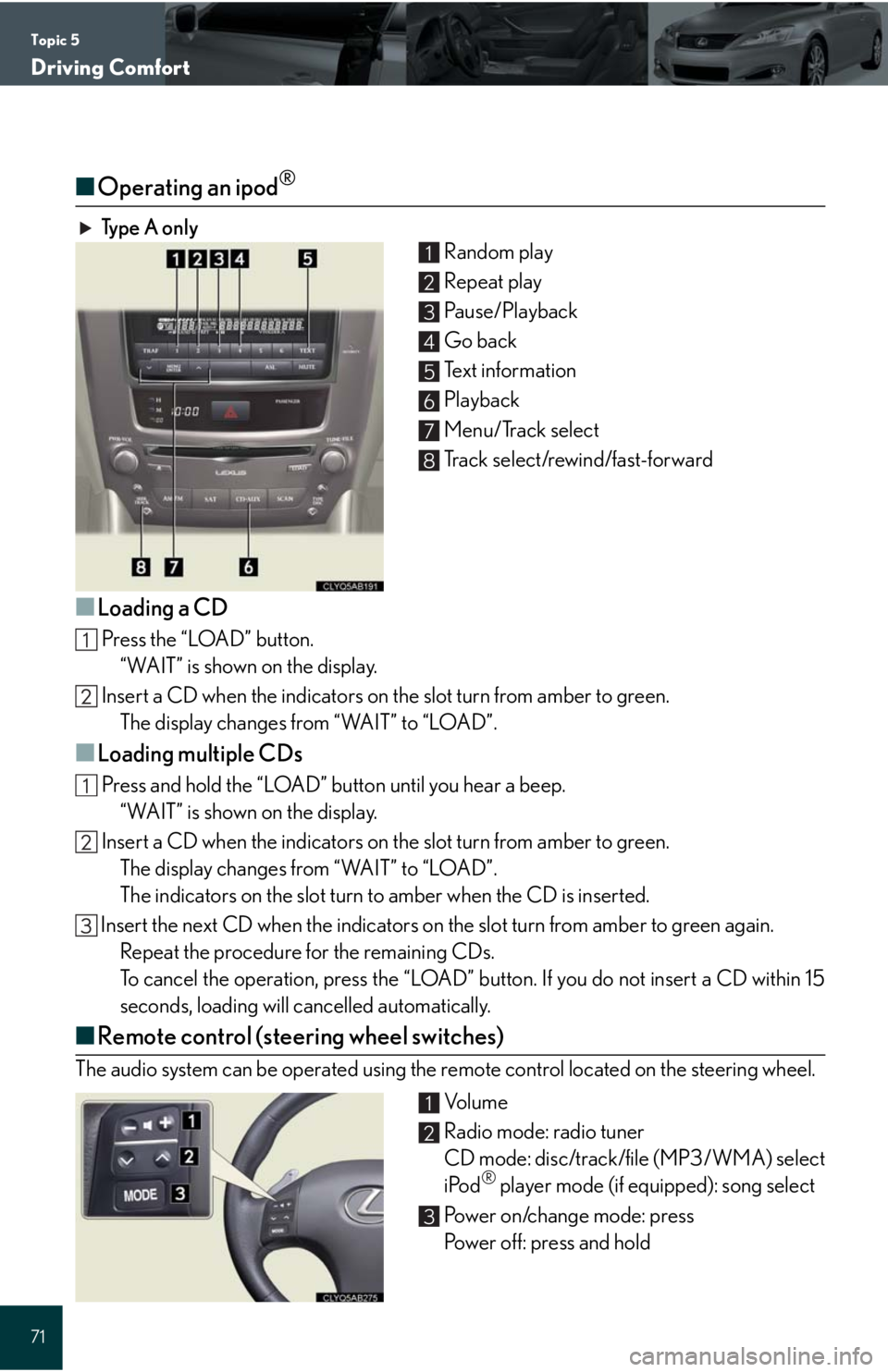
Topic 5
Driving Comfort
71
■Operating an ipod®
Ty p e A o n l y
Random play
Repeat play
Pa u s e / P l a y b a c k
Go back
Text information
Playback
Menu/Track select
Track select/rewind/fast-forward
■Loading a CD
Press the “LOAD” button.
“WAIT” is shown on the display.
Insert a CD when the indicators on the slot turn from amber to green.
The display changes from “WAIT” to “LOAD”.
■Loading multiple CDs
Press and hold the “LOAD” button until you hear a beep.
“WAIT” is shown on the display.
Insert a CD when the indicators on the slot turn from amber to green.
The display changes from “WAIT” to “LOAD”.
The indicators on the slot turn to amber when the CD is inserted.
Insert the next CD when the indicators on the slot turn from amber to green again.
Repeat the procedure for the remaining CDs.
To cancel the operation, press the “LOAD” button. If you do not insert a CD within 15
seconds, loading will cancelled automatically.
■Remote control (steering wheel switches)
The audio system can be operated using the remote control located on the steering wheel.
Vo l u m e
Radio mode: radio tuner
CD mode: disc/track/file (MP3/WMA) select
iPod
® player mode (if equipped): song select
Power on/change mode: press
Power off: press and hold
1
2
3
4
5
6
7
8
1
2
3
Page 77 of 98
Topic 5
Driving Comfort
77
AUDIO
To Turn Audio On or
Off, SAY:“A u d i o O N ”
“Audio OFF”
To Change the Audio
Mode, SAY:
FM, AM, Radio, Satellite
Radio, Auxiliary, CD*,
CD Changer*, DVD**,
DVD Changer**,
Bluetooth
® Audio,
iPod
®, USB Audio
*For systems w/o NAV
**For systems w/NAV
To Change to a different
CD/DVD track, SAY:“Track Up”, “Track
Down” or “Previous
Tr a c k ”
To Change to a different
CD/DVD, SAY:“Disc Up” “Disc Down”
To C h a n g e R a d i o
Stations, SAY:
“Seek Up” or “Seek
Down”
“Type Up” or “Type
Down”
To Operate Satellite
RadioXM Controls,
SAY:“Satellite Radio” and
then SAY:
“Select
Channel
Number”
“Select
Channel
Name”
(English only)
“Select
Channel
Ty p e ”
(English only)
“Command
List” and then
SAY:“Seek Up” or
“Seek Down”
“Type Up” or
“Type Down”