Page 147 of 391
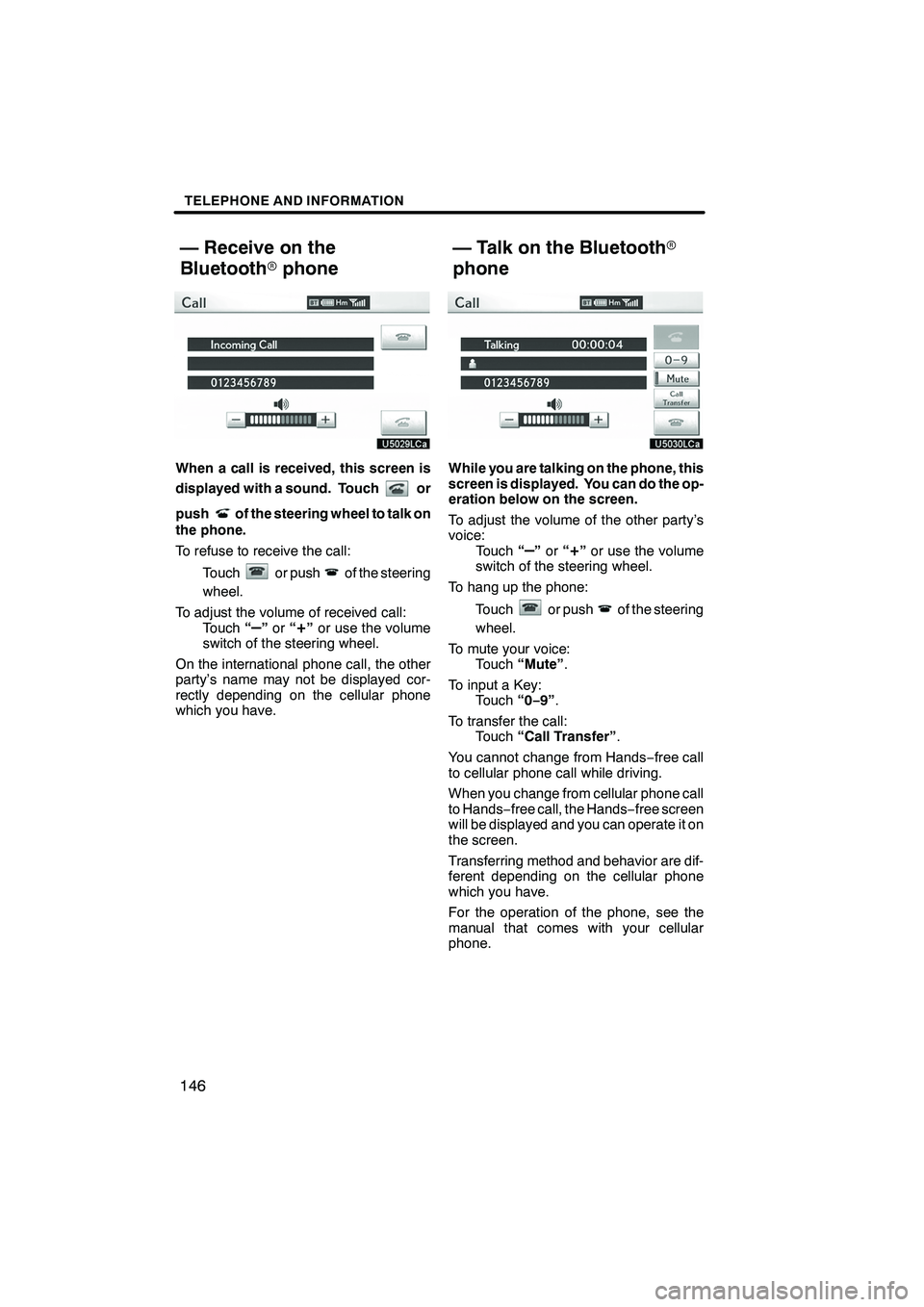
TELEPHONE AND INFORMATION
146
When a call is received, this screen is
displayed with a sound. Touch
or
push
of the steering wheel to talk on
the phone.
To refuse to receive the call:
Touch
or pushof the steering
wheel.
To adjust the volume of received call: Touch “
–”or “+”or use the volume
switch of the steering wheel.
On the international phone call, the other
party’s name may not be displayed cor-
rectly depending on the cellular phone
which you have.
While you are talking on the phone, this
screen is displayed. You can do the op-
eration below on the screen.
To adjust the volume of the other party’s
voice: Touch “
–”or “+”or use the volume
switch of the steering wheel.
To hang up the phone:
Touch
or pushof the steering
wheel.
To mute your voice: Touch “Mute” .
To input a Key: Touch “0−9”.
To transfer the call: Touch “Call Transfer” .
You cannot change from Hands −free call
to cellular phone call while driving.
When you change from cellular phone call
to Hands −free call, the Hands −free screen
will be displayed and you can operate it on
the screen.
Transferring method and behavior are dif-
ferent depending on the cellular phone
which you have.
For the operation of the phone, see the
manual that comes with your cellular
phone.
ISF/IS NAVI (U)
Finish
— Receive on the
Bluetooth rphone — Talk on the Bluetooth
r
phone
Page 149 of 391
TELEPHONE AND INFORMATION
148
D
By voice recognition
You can operate “Mute” and “Send
Tones” by giving a command during a
call.
The operating procedure is similar to other
voice recognition. (For the operation of
voice recognition, see “Voice command
system” on page 44.)
DInterrupt call
When the call is interrupted by the third
party while talking, this screen is dis-
played.
Touch
or pushof the steering
wheel to start talking with the other party.
Touch
or pushof the steering
wheel to refuse the call.
ISF/IS NAVI (U)
Finish
Page 195 of 391
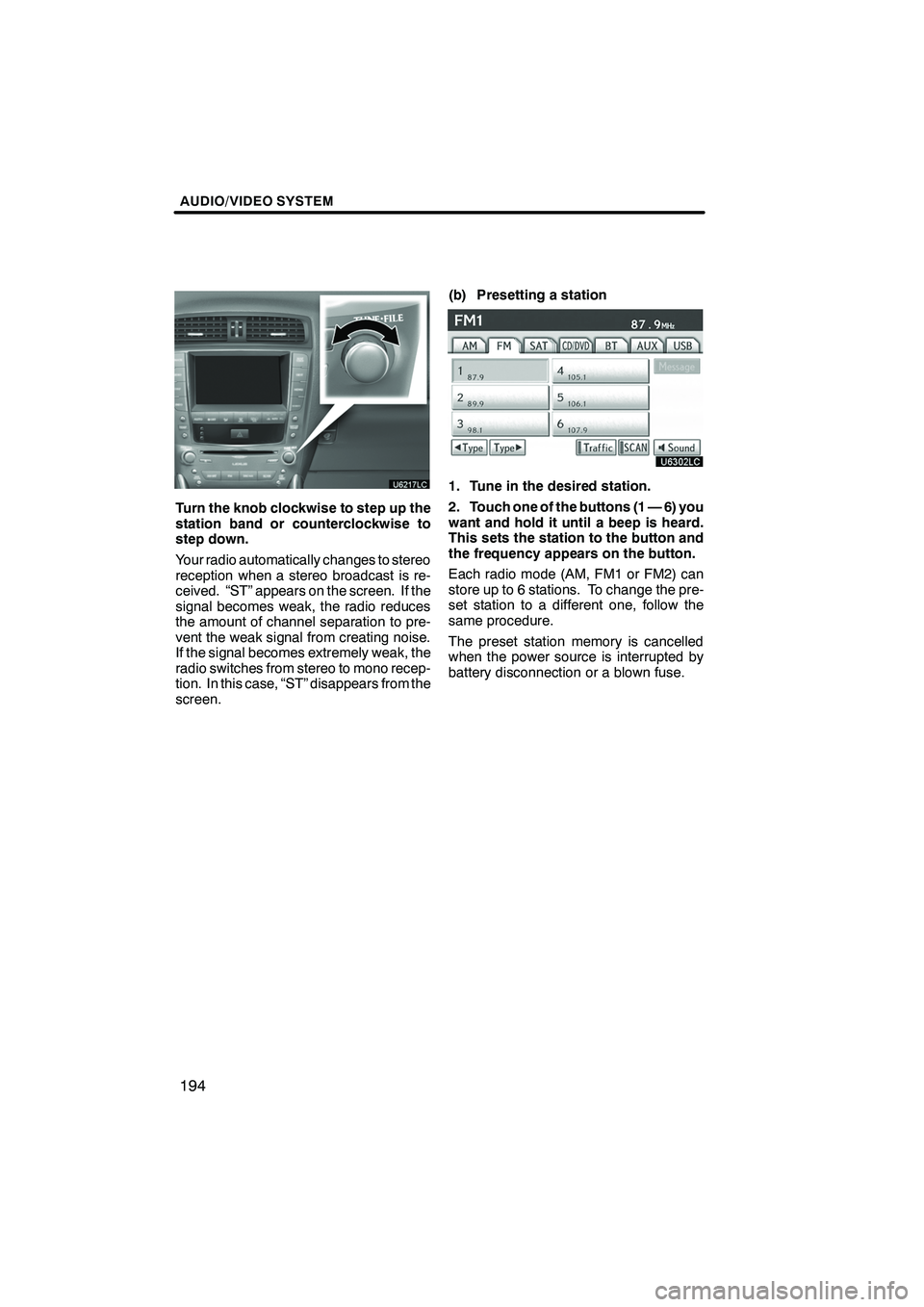
AUDIO/VIDEO SYSTEM
194
Turn the knob clockwise to step up the
station band or counterclockwise to
step down.
Your radio automatically changes to stereo
reception when a stereo broadcast is re-
ceived. “ST” appears on the screen. If the
signal becomes weak, the radio reduces
the amount of channel separation to pre-
vent the weak signal from creating noise.
If the signal becomes extremely weak, the
radio switches from stereo to mono recep-
tion. In this case, “ST” disappears from the
screen.(b) Presetting a station
1. Tune in the desired station.
2. Touch one of the buttons (1 — 6) you
want and hold it until a beep is heard.
This sets the station to the button and
the frequency appears on the button.
Each radio mode (AM, FM1 or FM2) can
store up to 6 stations. To change the pre-
set station to a different one, follow the
same procedure.
The preset station memory is cancelled
when the power source is interrupted by
battery disconnection or a blown fuse.
ISF/IS NAVI (U)
Finish
Page 201 of 391
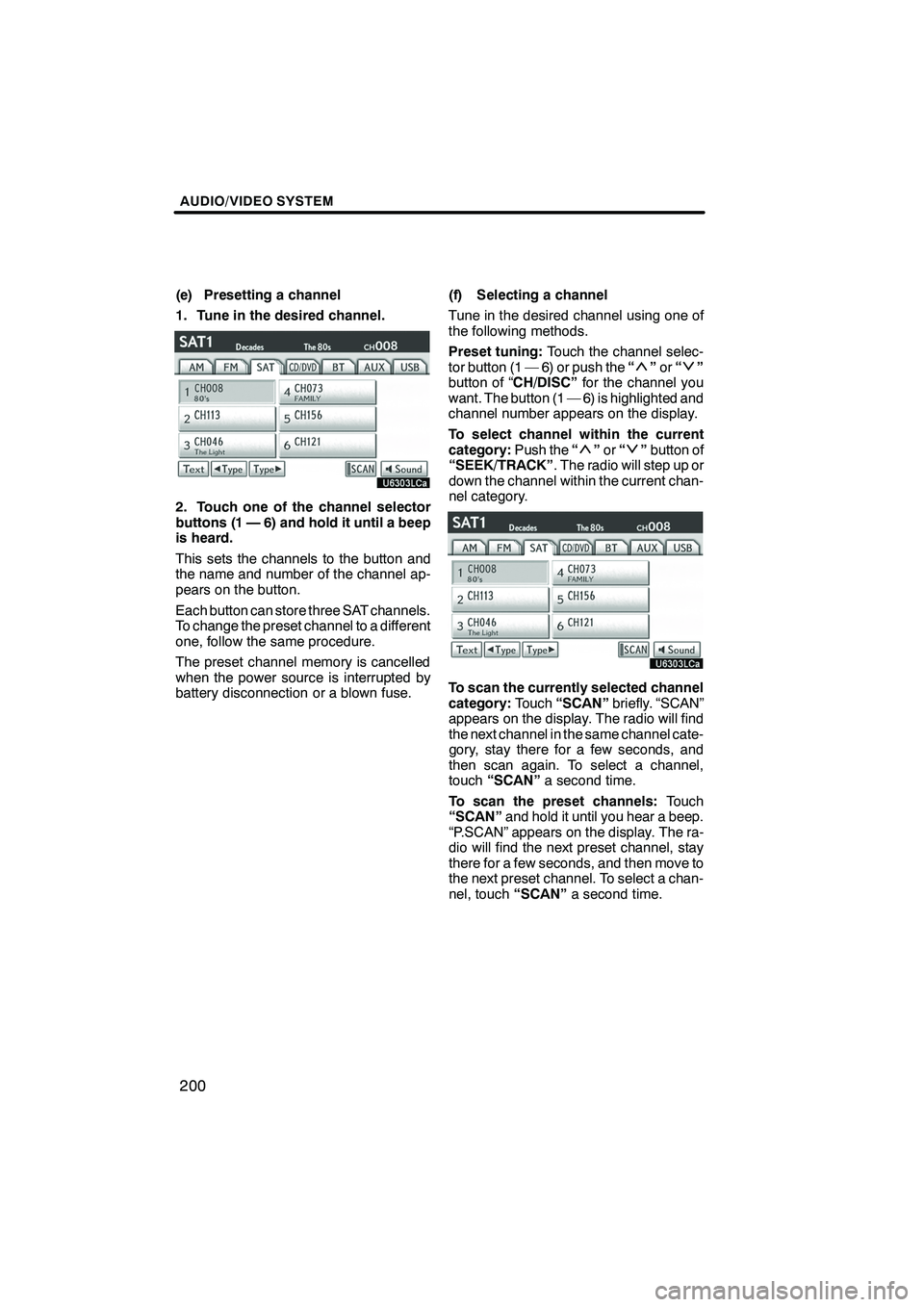
AUDIO/VIDEO SYSTEM
200
(e) Presetting a channel
1. Tune in the desired channel.
2. Touch one of the channel selector
buttons (1 — 6) and hold it until a beep
is heard.
This sets the channels to the button and
the name and number of the channel ap-
pears on the button.
Each button can store three SAT channels.
To change the preset channel to a different
one, follow the same procedure.
The preset channel memory is cancelled
when the power source is interrupted by
battery disconnection or a blown fuse.(f) Selecting a channel
Tune in the desired channel using one of
the following methods.
Preset tuning:
Touch the channel selec-
tor button (1 — 6) or push the “
”or “”
button of “CH/DISC” for the channel you
want. The button (1 — 6) is highlighted and
channel number appears on the display.
To select channel within the current
category: Push the“
”or “”button of
“SEEK/TRACK” . The radio will step up or
down the channel within the current chan-
nel category.
To scan the currently selected channel
category: Touch“SCAN” briefly. “SCAN”
appears on the display. The radio will find
the next channel in the same channel cate-
gory, stay there for a few seconds, and
then scan again. To select a channel,
touch “SCAN” a second time.
To scan the preset channels: Touch
“SCAN” and hold it until you hear a beep.
“P.SCAN” appears on the display. The ra-
dio will find the next preset channel, stay
there for a few seconds, and then move to
the next preset channel. To select a chan-
nel, touch “SCAN”a second time.
ISF/IS NAVI (U)
Finish
Page 379 of 391
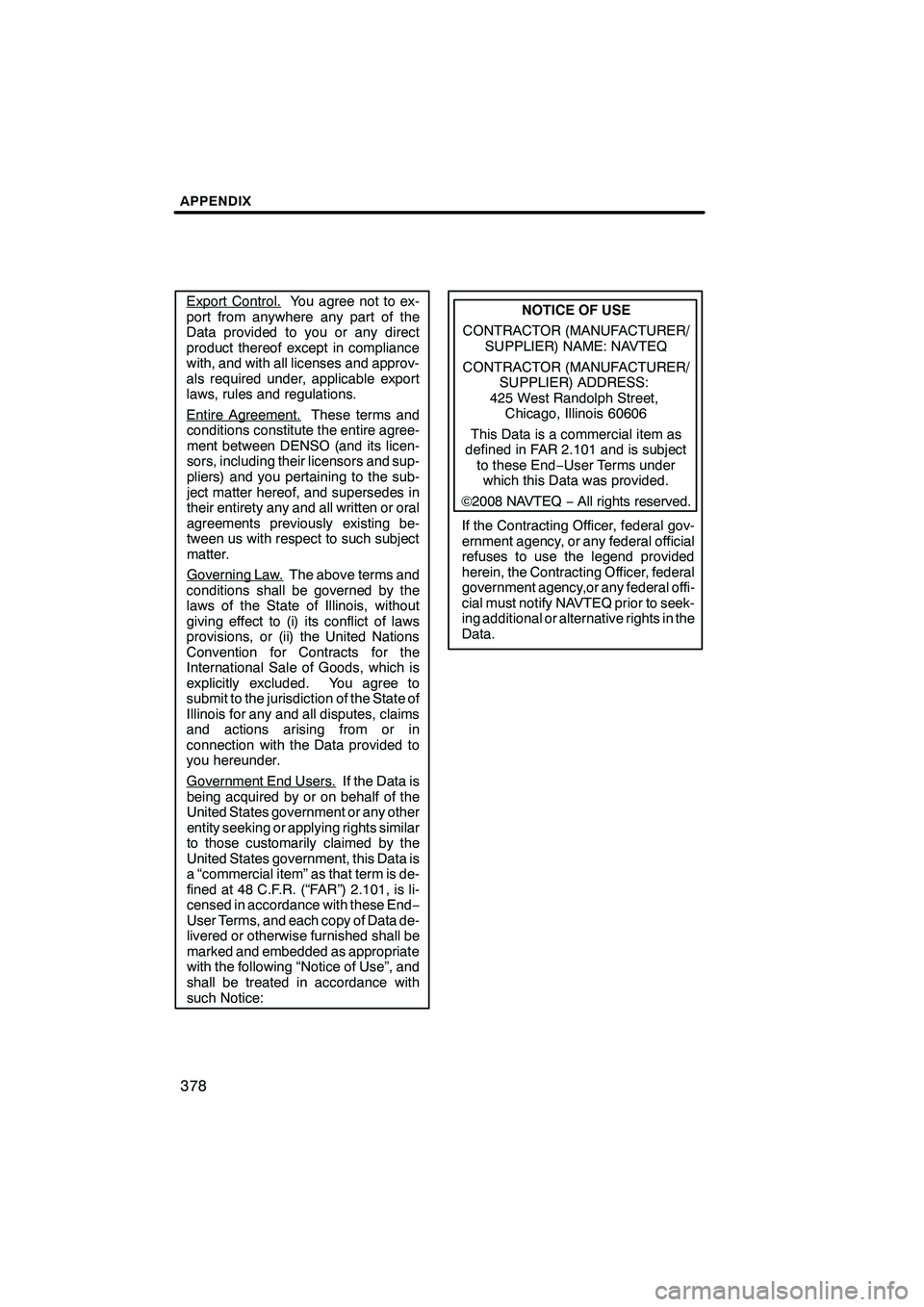
APPENDIX
378
Export Control.You agree not to ex-
port from anywhere any part of the
Data provided to you or any direct
product thereof except in compliance
with, and with all licenses and approv-
als required under, applicable export
laws, rules and regulations.
Entire Agreement.
These terms and
conditions constitute the entire agree-
ment between DENSO (and its licen-
sors, including their licensors and sup-
pliers) and you pertaining to the sub-
ject matter hereof, and supersedes in
their entirety any and all written or oral
agreements previously existing be-
tween us with respect to such subject
matter.
Governing Law.
The above terms and
conditions shall be governed by the
laws of the State of Illinois, without
giving effect to (i) its conflict of laws
provisions, or (ii) the United Nations
Convention for Contracts for the
International Sale of Goods, which is
explicitly excluded. You agree to
submit to the jurisdiction of the State of
Illinois for any and all disputes, claims
and actions arising from or in
connection with the Data provided to
you hereunder.
Government End Users.
If the Data is
being acquired by or on behalf of the
United States government or any other
entity seeking or applying rights similar
to those customarily claimed by the
United States government, this Data is
a “commercial item” as that term is de-
fined at 48 C.F.R. (“FAR”) 2.101, is li-
censed in accordance with these End −
User Terms, and each copy of Data de-
livered or otherwise furnished shall be
marked and embedded as appropriate
with the following “Notice of Use”, and
shall be treated in accordance with
such Notice:
NOTICE OF USE
CONTRACTOR (MANUFACTURER/ SUPPLIER) NAME: NAVTEQ
CONTRACTOR (MANUFACTURER/ SUPPLIER) ADDRESS:
425 West Randolph Street, Chicago, Illinois 60606
This Data is a commercial item as
defined in FAR 2.101 and is subject to these End −User Terms under
which this Data was provided.
� 2008 NAVTEQ −All rights reserved.
If the Contracting Officer, federal gov-
ernment agency, or any federal official
refuses to use the legend provided
herein, the Contracting Officer, federal
government agency,or any federal offi-
cial must notify NAVTEQ prior to seek-
ing additional or alternative rights in the
Data.
ISF/IS NAVI (U)
Finish