Page 355 of 391
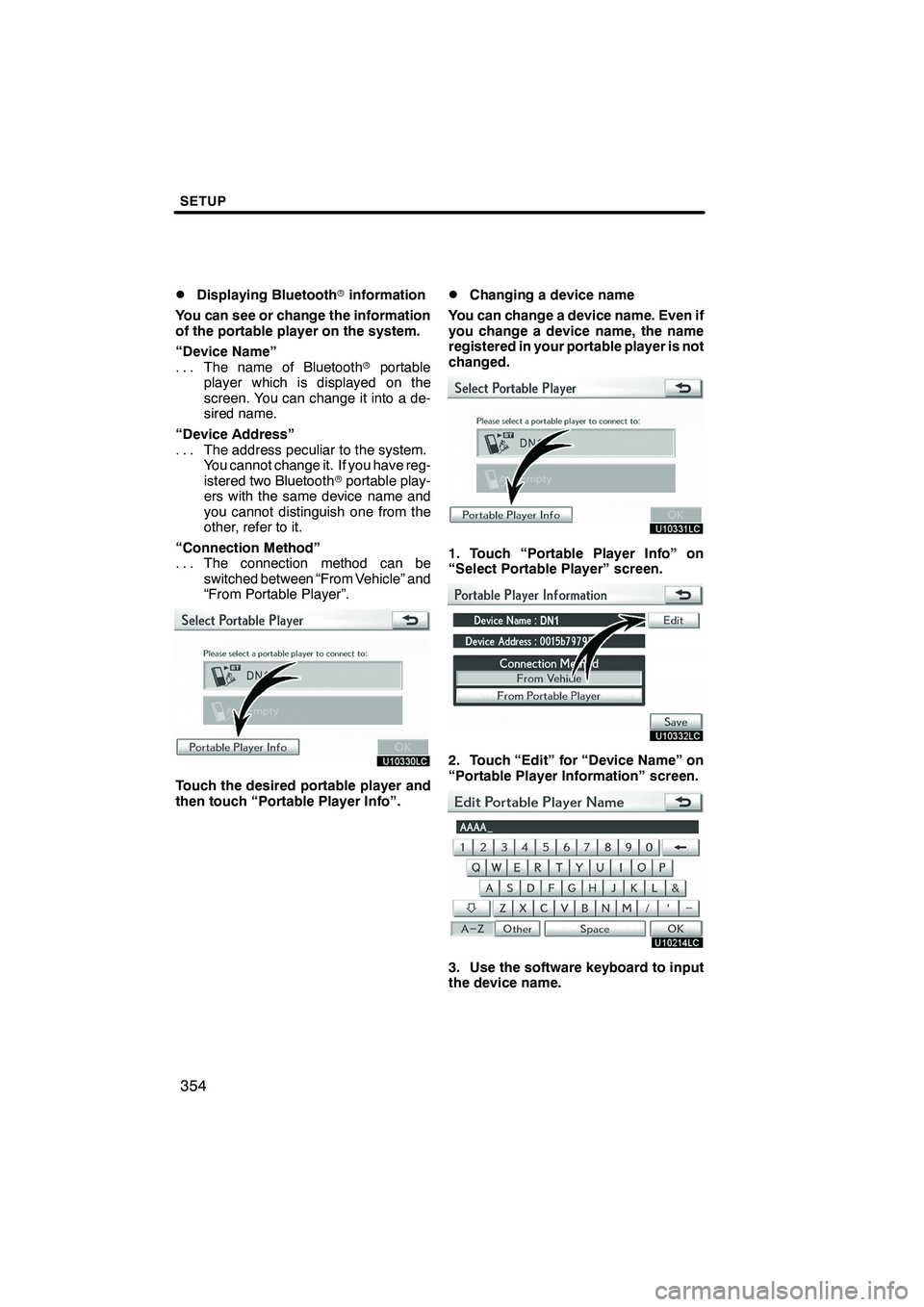
SETUP
354
D
Displaying Bluetooth
rinformation
You can see or change the information
of the portable player on the system.
“Device Name” The name of Bluetooth rportable
...
player which is displayed on the
screen. You can change it into a de-
sired name.
“Device Address” The address peculiar to the system.
...
You cannot change it. If you have reg-
istered two Bluetooth rportable play-
ers with the same device name and
you cannot distinguish one from the
other, refer to it.
“Connection Method” The connection method can be
...
switched between “From Vehicle” and
“From Portable Player”.
Touch the desired portable player and
then touch “Portable Player Info”.
DChanging a device name
You can change a device name. Even if
you change a device name, the name
registered in your portable player is not
changed.
1. Touch “Portable Player Info” on
“Select Portable Player” screen.
2. Touch “Edit” for “Device Name” on
“Portable Player Information” screen.
3. Use the software keyboard to input
the device name.
ISF/IS NAVI (U)
Finish
Page 356 of 391
SETUP
355
D
Selecting Connection method
The connection method can be se-
lected.
From Vehicle: Connect the audio sys-
tem to the portable player.
From Portable Player: Connect the por-
table player to the audio system.
Touch desired connection method
“From Vehicle” or “From Portable
Player” and then touch “Save”.
INFORMATION
If the connection method is set to
“From Portable Player”, “Auto
Bluetooth
�Connect” cannot be
selected.
The Bluetooth raudio settings can be
set.
DRegistering your portable player
1. Touch “Bluetooth�Audio Setting”
on “Audio Settings” screen.
2. Touch “Register” of “Bluetooth�
Audio” on “BT Audio Settings” screen.�: Bluetooth is a registered trademark of Bluetooth SIG.Inc.
ISF/IS NAVI (U)
Finish
— SettingBluetooth raudio
11
Page 357 of 391
SETUP
356
3. When this screen is displayed, enter
the passcode displayed on the screen
into the portable player.
For the operation of the portable player,
see the manual that comes with it.
If you want to cancel the entry, touch “Can-
cel”.
4. When the connection is complete,
this screen is displayed.
You do not need to enter the portable play-
er in case of using the same one.
When this screen is displayed, follow the
guidance on the screen to try connection
again.When another Bluetooth
rdevice is
connected
If you want to disconnect it, touch “Yes”.
INFORMATION
If the device corresponds with both
Bluetooth rphone and Bluetooth r
audio, register and connect the
Bluetooth rphone first or a
connection failure may occur when
registering the Bluetooth raudio.
ISF/IS NAVI (U)
Finish
Page 358 of 391
SETUP
357
(a) Removing a Bluetoothraudio
1. Touch “Remove” of “Bluetooth�
Audio” on “BT Audio Settings” screen.
2. Touch the portable player you want
to delete and touch “OK”.
3. Touch “Yes” to unregister the se-
lected portable player.
�: Bluetooth is a registered trademark of
Bluetooth SIG.Inc.
If the selected portable player is in use, this
screen will appear. Touch “Yes”. The sys-
tem will disconnect the portable player and
remove it.
ISF/IS NAVI (U)
Finish
11
Page 359 of 391
SETUP
358
(b) Connecting Bluetoothraudio
AUTOMATICALLY
Touch “On”for “Auto Bluetooth�connect”
to activate the automatic connection for
the Bluetooth r. Always set it to this mode
and leave the Bluetooth rportable player in
a condition where connection can be
established. The “Auto Bluetooth
�
Connect” cannot be selected if the
connection method is set to “From
Portable Player”.
�: Bluetooth is a registered trademark of Bluetooth SIG.Inc.
When the “ENGINE START STOP” switch
is in ACCESSORY or IGNITION ON
mode, the selected portable player will be
automatically connected and the connec-
tion result is displayed.
MANUALLY
When the auto connection failed or turned
off, you have to connect Bluetooth rmanu-
ally.
For the manual operation, see page 246.
ISF/IS NAVI (U)
Finish
Page 360 of 391
SETUP
359
(c) Changing the passcode
The passcode for registering your por-
table player on the system. You can
change this to 4 to 8 digit number of
your choice. The default is “0000”.
1. Touch “Edit” of “Passcode” on “BT
Audio Settings” screen.
2. Enter the new 4−8 digits passcode
and touch “OK”.
Each time you touch
, an input digit
is deleted. (d) Changing the device name
You can change a device name. Even if
you change a device name, the name
registered your portable player is not
changed.
1. Touch “Edit” of “Device Name” on
“BT Audio Settings” screen.
2. Enter the new device name and
touch “OK”.
INFORMATION
The device names are common
Bluetooth
raudio and Bluetooth r
phone.
If you change the device name of the
audio, the device name of the phone
will change at same time.
However, passcodes can be set
separately.
ISF/IS NAVI (U)
Finish
11
Page 361 of 391
SETUP
360
(e) Initializing the Bluetoothraudio
settings
You can initialize the settings.
1. Touch “Default” on “BT Audio Set-
tings” screen.
2. Touch “Yes”. When the navigation system is turned on,
the “Information” screen displays when it is
time to replace a part or certain compo-
nents. (See page 27.)
1. Push the “SETUP” button.
2. Touch “Vehicle”.
3. Touch “Maintenance”.
ISF/IS NAVI (U)
Finish
Vehicle settings —
— Maintenance
Page 385 of 391
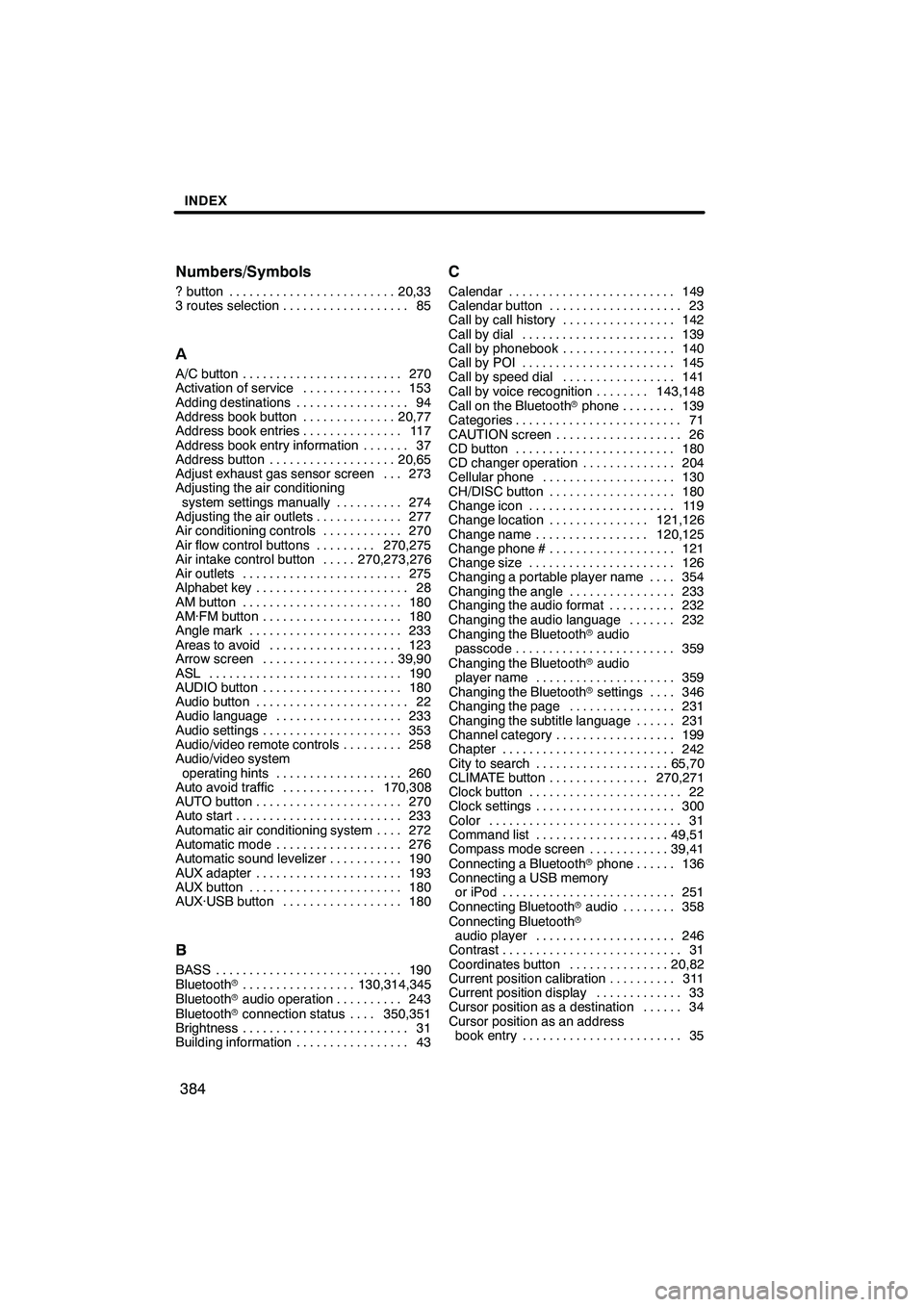
INDEX
384
Numbers/Symbols
? button
20,33
.........................
3 routes selection 85 ...................
A
A/C button 270
........................
Activation of service 153
...............
Adding destinations 94
.................
Address book button 20,77
..............
Address book entries 117
...............
Address book entry information 37 .......
Address button 20,65
...................
Adjust exhaust gas sensor screen 273 ...
Adjusting the air conditioning
system settings manually 274
..........
Adjusting the air outlets 277
.............
Air conditioning controls 270
............
Air flow control buttons 270,275
.........
Air intake control button 270,273,276 .....
Air outlets 275
........................
Alphabet key 28
.......................
AM button 180
........................
AM·FM button 180
.....................
Angle mark 233
.......................
Areas to avoid 123
....................
Arrow screen 39,90
....................
ASL 190
.............................
AUDIO button 180
.....................
Audio button 22
.......................
Audio language 233
...................
Audio settings 353
.....................
Audio/video remote controls 258
.........
Audio/video system
operating hints 260
...................
Auto avoid traffic 170,308
..............
AUTO button 270 ......................
Auto start 233 .........................
Automatic air conditioning system 272 ....
Automatic mode 276 ...................
Automatic sound levelizer 190 ...........
AUX adapter 193 ......................
AUX button 180 .......................
AUX·USB button 180 ..................
B
BASS 190
............................
Bluetooth r 130,314,345
.................
Bluetooth raudio operation 243 ..........
Bluetooth rconnection status 350,351 ....
Brightness 31 .........................
Building information 43 .................
C
Calendar 149
.........................
Calendar button 23
....................
Call by call history 142
.................
Call by dial 139
.......................
Call by phonebook 140
.................
Call by POI 145
.......................
Call by speed dial 141
.................
Call by voice recognition 143,148 ........
Call on the Bluetooth rphone 139 ........
Categories 71
.........................
CAUTION screen 26
...................
CD button 180
........................
CD changer operation 204
..............
Cellular phone 130
....................
CH/DISC button 180
...................
Change icon 119
......................
Change location 121,126
...............
Change name 120,125
.................
Change phone # 121
...................
Change size 126
......................
Changing a portable player name 354 ....
Changing the angle 233
................
Changing the audio format 232
..........
Changing the audio language 232 .......
Changing the Bluetooth raudio
passcode 359 ........................
Changing the Bluetooth raudio
player name 359 .....................
Changing the Bluetooth rsettings 346 ....
Changing the page 231
................
Changing the subtitle language 231 ......
Channel category 199
..................
Chapter 242 ..........................
City to search 65,70 ....................
CLIMATE button 270,271 ...............
Clock button 22 .......................
Clock settings 300 .....................
Color 31 .............................
Command list 49,51 ....................
Compass mode screen 39,41 ............
Connecting a Bluetooth rphone 136 ......
Connecting a USB memory
or iPod 251 ..........................
Connecting Bluetooth raudio 358 ........
Connecting Bluetooth r
audio player 246 .....................
Contrast 31 ...........................
Coordinates button 20,82 ...............
Current position calibration 311 ..........
Current position display 33 .............
Cursor position as a destination 34 ......
Cursor position as an address book entry 35 ........................
ISF/IS NAVI (U)
Finish