Page 298 of 391
SETUP
297
No.Function
1You can change the language.
(See “DSelecting a language” on
page 297.)
2“On” or“Off” can be selected to
sound beeps.
3
“On” or“Off” can be selected for
automatic screen changes from
the audio/air conditioner screen to
the map. When “On”is selected,
the screen will automatically re-
turn to the map from the audio/air
conditioner screen after 20 sec-
onds.
4Keyboard layout can be changed.
(See “DSelecting a keyboard lay-
out” on page 298.)
5Distance unit can be changed.
(See “DUnit of measurement” on
page 299.)
6The personal data can be deleted.
(See “DDelete personal data” on
page 299.)
DSelecting a language
You can change the language.
1. Push the “SETUP” button.
2. Touch “General” on the “Setup”
screen.
3. Touch “Language”.
4. Touch the desired button.
The previous screen will be displayed.
5. Touch “Save”.
ISF/IS NAVI (U)
Finish
11
Page 306 of 391
SETUP
305
Points or areas on the map can be register-
ed.
On this screen, the following operations
can be performed.No.
Function
1Sets home
(See page 111.)
2Sets preset destinations
(See page 113.)
3Sets address book
(See page 116.)
4Sets area to avoid
(See page 122.)
5Deletes previous destinations
(See page 127.)
6Detailed navigation settings
(See page 305.)
Average cruising speed, displayed screen
contents, and POI icon categories can be
set.
1. Push the “SETUP” button.
2. Touch “Navi.”.
3. Touch “Detailed Navi. Settings”.
ISF/IS NAVI (U)
Finish
Navigation settings Detailed navigation settings
11
Page 307 of 391
SETUP
306
4. Touch the items to be set.
5. Touch “Save”.SCREENS FOR NAVIGATION SET-
TINGS
On this screen, the following functions can
be performed.
No.
Function
1Average cruising speed can be
set. (See “DDriving speeds” on
page 307.)
2The automatic input function can
be set to “On”or“Off” .
3During route guidance, voice guid-
ance for the next street name can
be set to “On”or“Off” .
4
“On” or“Off” can be selected to
display cautionary massages
when the route includes traffic re-
strictions or seasonally restricted
roads.
5When “On”is selected, freely
flowing traffic can be shown with
the arrow.
ISF/IS NAVI (U)
Finish
Page 308 of 391
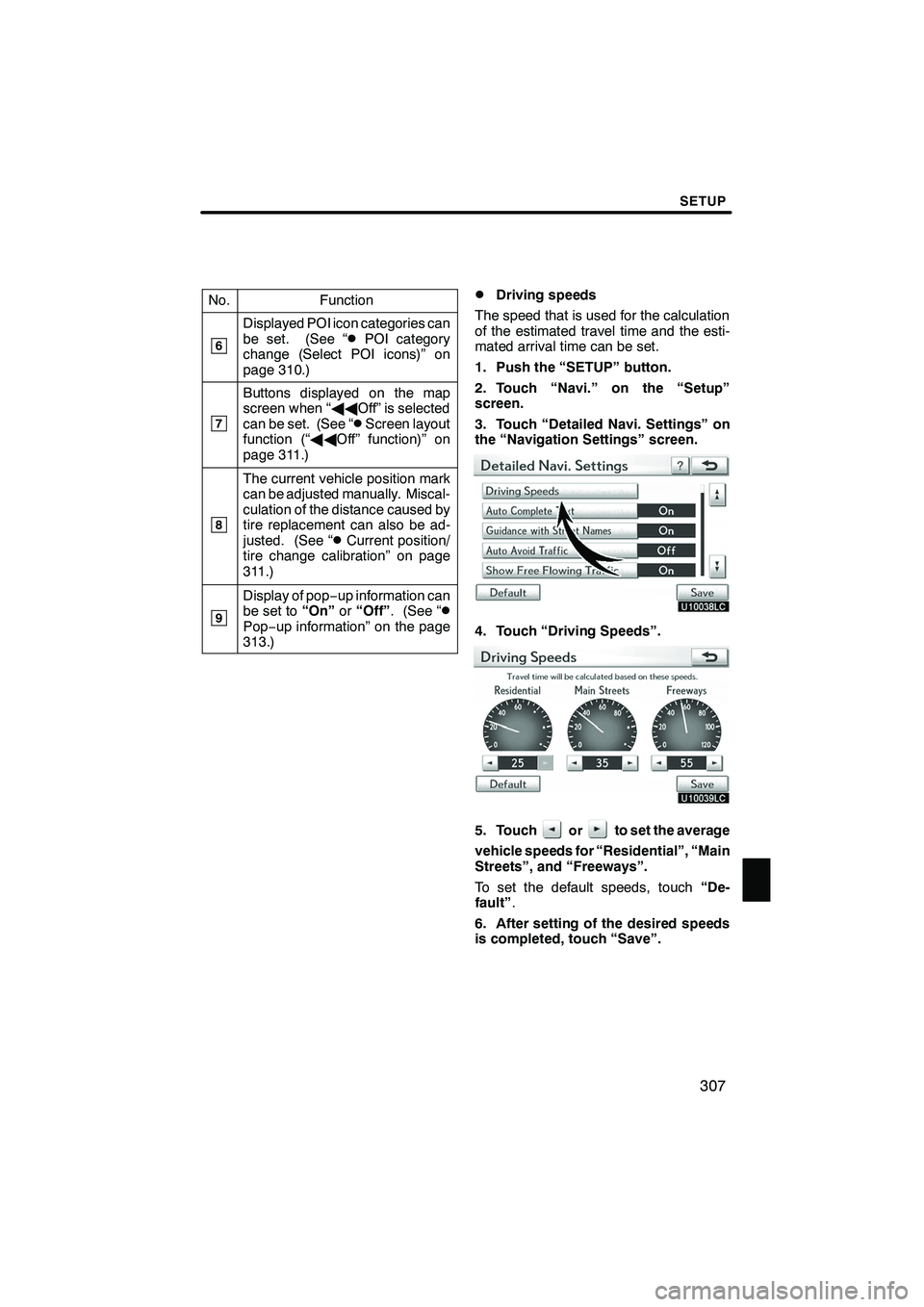
SETUP
307
No.Function
6
Displayed POI icon categories can
be set. (See “DPOI category
change (Select POI icons)” on
page 310.)
7
Buttons displayed on the map
screen when “ AAOff” is selected
can be set. (See “
DScreen layout
function (“ AAOff” function)” on
page 311.)
8
The current vehicle position mark
can be adjusted manually. Miscal-
culation of the distance caused by
tire replacement can also be ad-
justed. (See “
DCurrent position/
tire change calibration” on page
311.)
9
Display of pop −up information can
be set to “On”or“Off” . (See “DPop−up information” on the page
313.)
DDriving speeds
The speed that is used for the calculation
of the estimated travel time and the esti-
mated arrival time can be set.
1. Push the “SETUP” button.
2. Touch “Navi.” on the “Setup”
screen.
3. Touch “Detailed Navi. Settings” on
the “Navigation Settings” screen.
4. Touch “Driving Speeds”.
5. Touchorto set the average
vehicle speeds for “Residential”, “Main
Streets”, and “Freeways”.
To set the default speeds, touch “De-
fault” .
6. After setting of the desired speeds
is completed, touch “Save”.
ISF/IS NAVI (U)
Finish
11
Page 309 of 391
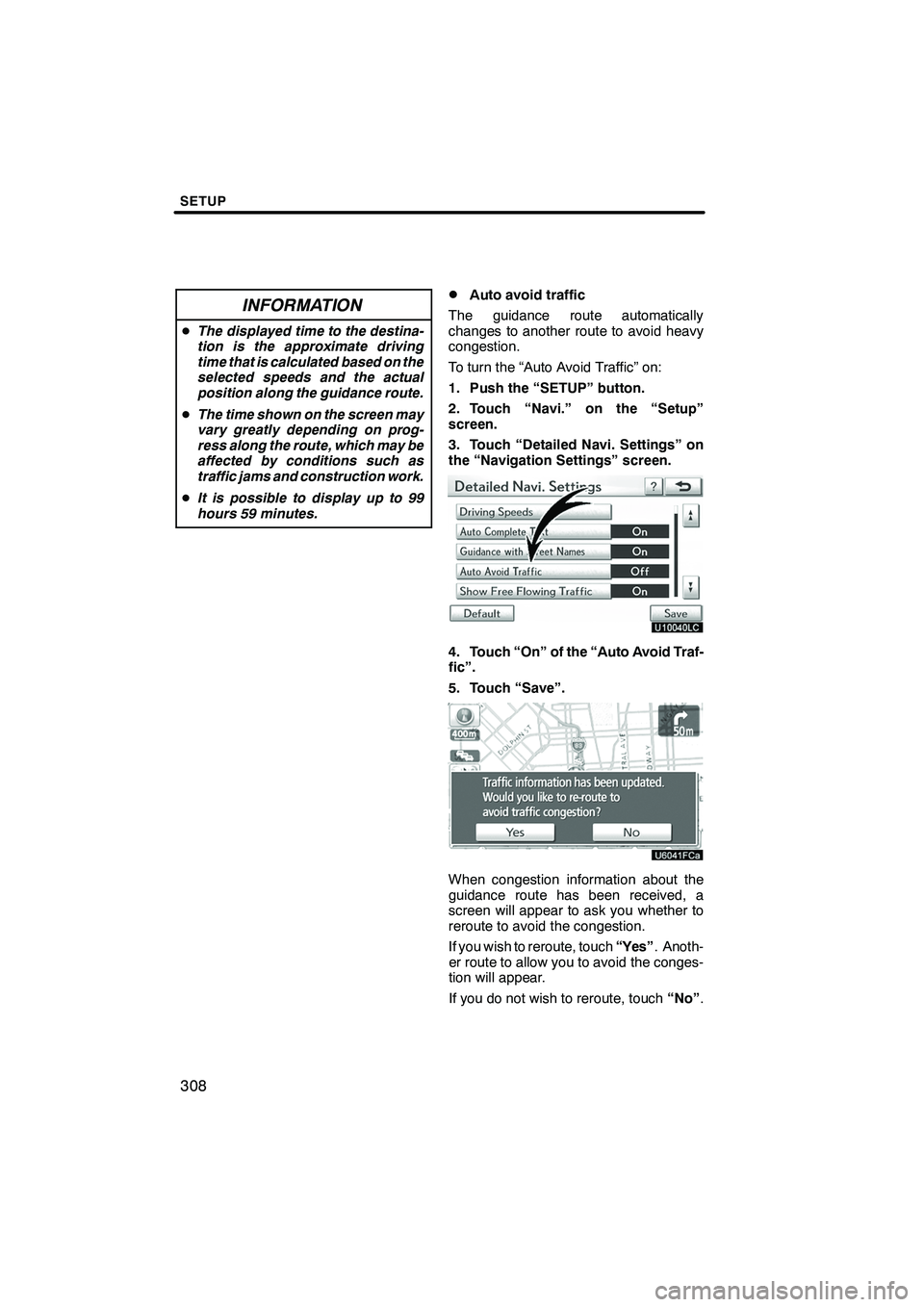
SETUP
308
INFORMATION
DThe displayed time to the destina-
tion is the approximate driving
time that is calculated based on the
selected speeds and the actual
position along the guidance route.
D The time shown on the screen may
vary greatly depending on prog-
ress along the route, which may be
affected by conditions such as
traffic jams and construction work.
D It is possible to display up to 99
hours 59 minutes.
DAuto avoid traffic
The guidance route automatically
changes to another route to avoid heavy
congestion.
To turn the “Auto Avoid Traffic” on:
1. Push the “SETUP” button.
2. Touch “Navi.” on the “Setup”
screen.
3. Touch “Detailed Navi. Settings” on
the “Navigation Settings” screen.
4. Touch “On” of the “Auto Avoid Traf-
fic”.
5. Touch “Save”.
When congestion information about the
guidance route has been received, a
screen will appear to ask you whether to
reroute to avoid the congestion.
If you wish to reroute, touch “Yes”. Anoth-
er route to allow you to avoid the conges-
tion will appear.
If you do not wish to reroute, touch “No”.
ISF/IS NAVI (U)
Finish
Page 311 of 391
SETUP
310
D
POI category change
(Select POI icons)
Select from among the 6 icons displayed
on the “Customize POI Icons” screen, so
that setting of the icons to be displayed on
the map screen can be done easily.
1. Push the “SETUP” button.
2. Touch “Navi.” on the “Setup”
screen.
3. Touch “Detailed Navi. Settings” on
the “Navigation Settings” screen.
4. Touch “Customize POI Icons”.
5. Touch the category button to be
changed.
6. Touch the desired group.
If the desired POI category is not on the
screen, touch “List All Categories” to list
all POI categories.
7. Touch the desired category.
8. Touch “OK”.
ISF/IS NAVI (U)
Finish
Page 312 of 391
SETUP
311
D
Screen layout function (“
AAOff”
function)
Each screen buttons and current street
name on the map screen can be displayed
or hidden.
1. Push the “SETUP” button.
2. Touch “Navi.” on the “Setup”
screen.
3. Touch “Detailed Navi. Settings” on
the “Navigation Settings” screen.
4. Touch “ AAOff” Function”.
5. Touch the button to be turned off.
The button becomes dimmed.
To set the default, touch “Default”.
6. Touch “Save”.
DCurrent position/tire change cal-
ibration
The current vehicle position mark can be
adjusted manually. Miscalculation of the
distance caused by tire replacement can
also be adjusted.
1. Push the “SETUP” button.
2. Touch “Navi.” on the “Setup”
screen.
3. Touch “Detailed Navi. Settings” on
the “Navigation Settings” screen.
4. Touch “Calibration”.
5. Touch the desired button.
INFORMATION
For additional information on the ac-
curacy of a current vehicle position,
see “Limitations of the navigation
system” on page 370.
ISF/IS NAVI (U)
Finish
11
Page 313 of 391
SETUP
312
POSITION/DIRECTION CALIBRATION
When driving, the current vehicle position
mark will be automatically corrected by
GPS signals. If GPS reception is poor due
to location, you can manually adjust the
current vehicle position mark.
1. Touch “Position / Direction”.
2. Touch the 8 directional button to
move the cursorto the desired point
on the map.
3. Touch “OK”.
4. Touch either theorto ad-
just the direction of the current vehicle
position mark.
5. Touch “OK”.
The map will be displayed.
ISF/IS NAVI (U)
Finish