Page 148 of 391
TELEPHONE AND INFORMATION
147
When you select “0−9”
Touch the desired number to input the
key.
To hang up the phone:
Touch
or pushof the steering
wheel.
This cannot be operated while driving.
If the continuous tone signal is regis-
tered in a phonebook, this screen ap-
pears. (If not registered, “Send” and
“Exit” are not displayed.)
Confirm the number displayed on the
screen and touch “Send”. The number
before marked sign will be sent.
When you touch “Exit”, this function will
be finished and normal tone screen ap-
pears.
To hang up the phone:
Touch
or pushof the steering
wheel.
The continuous tone signal is the marked
sign (p or w) and the number following
phone number. (ex. 056133w0123p#1
:)
You can do this operation when you want
to operate an answering machine or use a
telephone service in bank for example.
You can register the phone number and
the code number in the phonebook.
ISF/IS NAVI (U)
Finish
5
Page 149 of 391
TELEPHONE AND INFORMATION
148
D
By voice recognition
You can operate “Mute” and “Send
Tones” by giving a command during a
call.
The operating procedure is similar to other
voice recognition. (For the operation of
voice recognition, see “Voice command
system” on page 44.)
DInterrupt call
When the call is interrupted by the third
party while talking, this screen is dis-
played.
Touch
or pushof the steering
wheel to start talking with the other party.
Touch
or pushof the steering
wheel to refuse the call.
ISF/IS NAVI (U)
Finish
Page 150 of 391
TELEPHONE AND INFORMATION
149
Everytime you touchor pushof
the steering wheel while interrupt call, the
other party will be switched.
If your cellular phone is not accepted for
HFP Ver. 1.5, this function can not be used.
INFORMATION
Interrupt call operation may differ
depending on your phone company
and cellular phone.
To view calendar.
1. Push the “INFO/PHONE” button.
2. Touch “Calendar”.
On this screen, the current date is high-
lighted in yellow.
or: To change month.
or:To change year.
“Today”: To display the current month cal-
endar (if another month will be displayed).
ISF/IS NAVI (U)
Finish
Calendar
5
Page 157 of 391
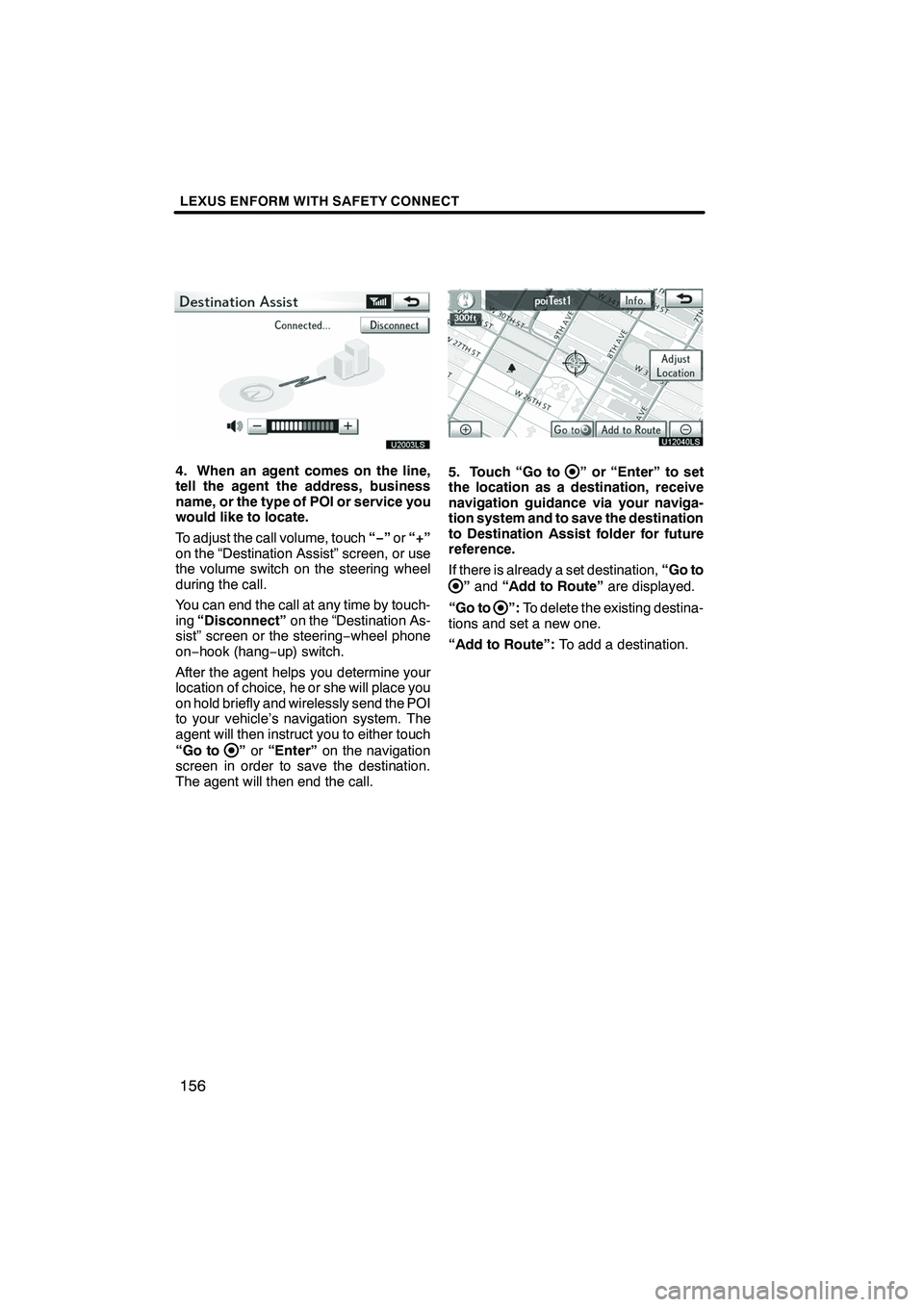
LEXUS ENFORM WITH SAFETY CONNECT
156
U20003LS
4. When an agent comes on the line,
tell the agent the address, business
name, or the type of POI or service you
would like to locate.
To adjust the call volume, touch“−”or “+”
on the “Destination Assist” screen, or use
the volume switch on the steering wheel
during the call.
You can end the call at any time by touch-
ing “Disconnect” on the “Destination As-
sist” screen or the steering −wheel phone
on− hook (hang −up) switch.
After the agent helps you determine your
location of choice, he or she will place you
on hold briefly and wirelessly send the POI
to your vehicle’s navigation system. The
agent will then instruct you to either touch
“Go to
” or “Enter” on the navigation
screen in order to save the destination.
The agent will then end the call.
U12040LS
5. Touch “Go to” or “Enter” to set
the location as a destination, receive
navigation guidance via your naviga-
tion system and to save the destination
to Destination Assist folder for future
reference.
If there is already a set destination, “Go to
”and “Add to Route” are displayed.
“Go to
”: To delete the existing destina-
tions and set a new one.
“Add to Route”: To add a destination.
ISF/IS NAVI (U)
Finish
Page 174 of 391
LEXUS ENFORM WITH SAFETY CONNECT
173
U12012LS
3. Touch the desired article title from
the Lexus Insider menu to play that
broadcast or touch “Read All” to listen
to all stored Lexus Insider broadcasts.
To disrupt the audio read of Lexus Insider,
push the“MODE” switch on the steering
wheel or push the “AM·FM”,“SAT” ,
“DISC”, “CD” or“AUX·USB” button on
the audio system. Icons appear at the left of the Lexus Insider
story titles and indicate the following:
Icon
Article
Unread article
Previously read article
Article with downloadable
Point of Interest (POI)
U12013LS
After touching an individual article, you can
then touch “Next Article” or“Previous
Article” to listen to another article.
You can also use the “
”or “”switch
on the steering wheel to move to the pre-
vious or next article.
ISF/IS NAVI (U)
Finish
6
Page 180 of 391
SECTION7
AUDIO/VIDEO SYSTEM
179
AUDIO/VIDEO SYSTEM
DQuick reference 180 .......................................
D Using your audio/video system 185
........................
Some basics 185 .......................................
Radio operation 193 .....................................
Radio operation (XMr Satellite Radio broadcast) 198 .........
CD changer operation 204 ...............................
DVD changer operation 218 ..............................
Bluetooth raudio operation 243 ...........................
USB memory/iPod operation 251 ..........................
D Audio/video remote controls (steering switches) 258 ............
D Audio/video system operating hints 260 ......................
ISF/IS NAVI (U)
Finish
7
Page 259 of 391
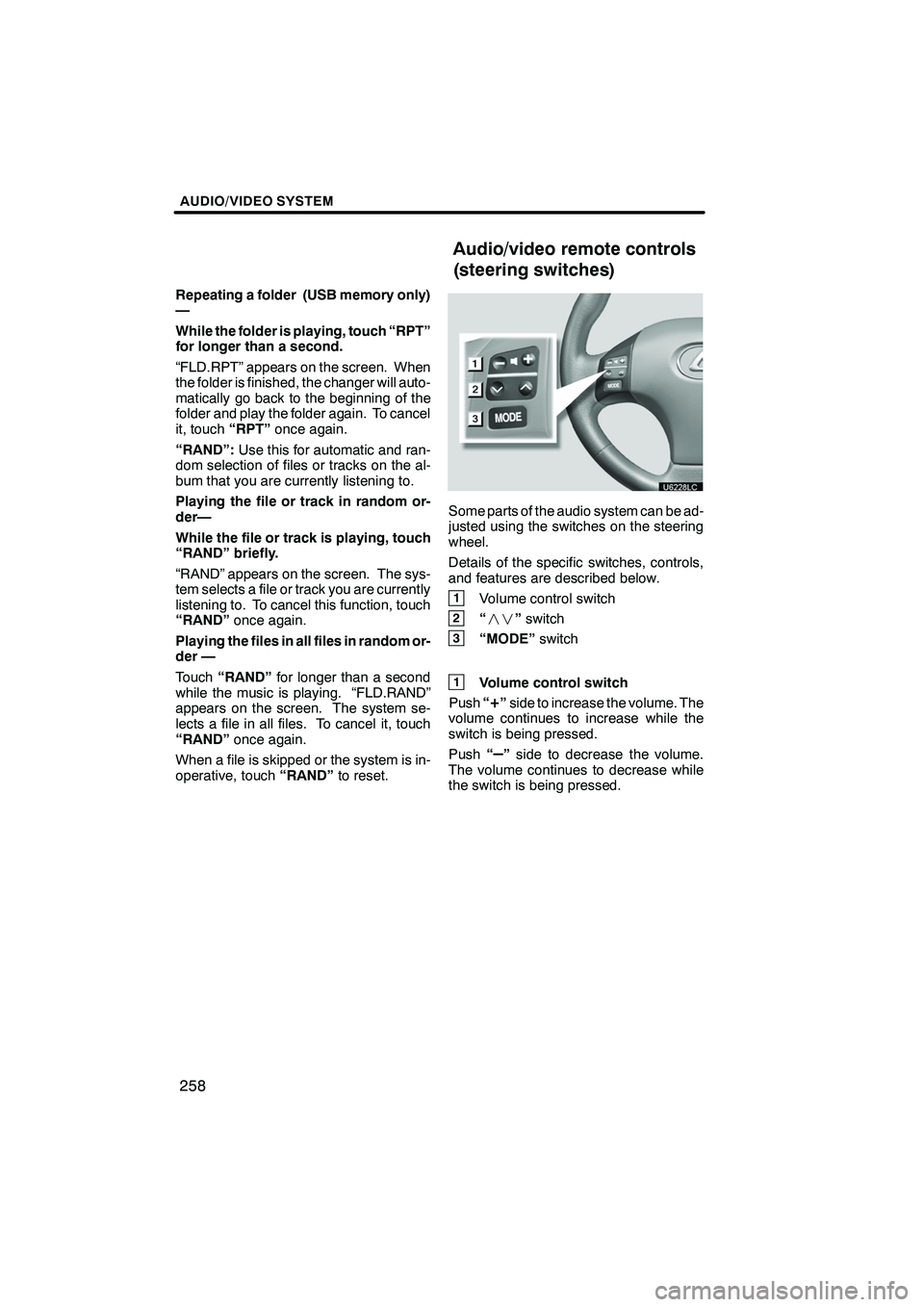
AUDIO/VIDEO SYSTEM
258
Repeating a folder (USB memory only)
—
While the folder is playing, touch “RPT”
for longer than a second.
“FLD.RPT” appears on the screen. When
the folder is finished, the changer will auto-
matically go back to the beginning of the
folder and play the folder again. To cancel
it, touch“RPT”once again.
“RAND”: Use this for automatic and ran-
dom selection of files or tracks on the al-
bum that you are currently listening to.
Playing the file or track in random or-
der—
While the file or track is playing, touch
“RAND” briefly.
“RAND” appears on the screen. The sys-
tem selects a file or track you are currently
listening to. To cancel this function, touch
“RAND” once again.
Playing the files in all files in random or-
der —
Touch “RAND” for longer than a second
while the music is playing. “FLD.RAND”
appears on the screen. The system se-
lects a file in all files. To cancel it, touch
“RAND” once again.
When a file is skipped or the system is in-
operative, touch “RAND”to reset.
Some parts of the audio system can be ad-
justed using the switches on the steering
wheel.
Details of the specific switches, controls,
and features are described below.
1Volume control switch
2“” switch
3“MODE” switch
1Volume control switch
Push “
+”side to increase the volume. The
volume continues to increase while the
switch is being pressed.
Push “
–”side to decrease the volume.
The volume continues to decrease while
the switch is being pressed.
ISF/IS NAVI (U)
Finish
Audio/video remote controls
(steering switches)
Page 352 of 391
SETUP
351
2. Touch “Full Screen” or “Drop
Down”.
“Full Screen”mode
When a call is received, the
....
Hands −free screen is dis-
played and you can operate it
on the screen.
“Drop Down” mode
The message is displayed on
....
the upper side of the screen.
You can only operate the
steering switch.
DThe Bluetooth rconnection status
at start up
When the “ENGINE START STOP”
switch is in ACCESSORY or IGNITION
ON mode and the Bluetooth ris auto-
matically connected, the connection
check is displayed.
When “Display Phone Status” is “On”,
this status is displayed.
When “Display Phone Status” is “Off”,
this status is not displayed.
ISF/IS NAVI (U)
Finish
11