Page 41 of 391
NAVIGATION SYSTEM: BASIC FUNCTIONS
40
Depending on the conditions, certain
screen configuration buttons cannot be
selected.
:
To display the single map screen.
(See page 40.)
:
To display the dual map screen.
(See page 41.)
:
To display the compass mode
screen. (See page 41.)
:
To display the freeway screen.
(See page 88.)
:
To display the turn list screen.
(See page 90.)
:
To display the arrow screen. (See
page 90.)
:
To display the intersection guid-
ance screen or the guidance
screen on the freeway. (See page
89.)
DScreen configurations
SINGLE MAP
This is a regular map screen.
While on a different screen, touching
will display the single
map screen.
The screen shows the single map.
ISF/IS NAVI (U)
Finish
Page 64 of 391
NAVIGATION SYSTEM: DESTINATION SEARCH
63
U.S.A.
ButtonStates included in the search
region
“US1”
Idaho
Oregon
Washington
“US2”California
Nevada
“US3”
Arizona
Colorado
Montana
New Mexico
Utah
Wyoming
“US4”
Iowa
Kansas
Minnesota
Missouri
North Dakota
Nebraska
South Dakota
“US5”Oklahoma
Texas
“US6”
Illinois
Indiana
Kentucky
Michigan
Ohio
Wisconsin
“US7”
Arkansas
Alabama
Louisiana
Mississippi
Tennessee
“US8”
Connecticut
Massachusetts
Maine
New Hampshire
New Jersey
New York
Rhode Island
Vermont
“US9”
Washington, D.C.
Delaware
Maryland
New Jersey
Pennsylvania
Virginia
West Virginia
“US10”
Florida
Georgia
North Carolina
South Carolina
“HI”Hawaii
“AK”Alaska
“PR”Puerto Rico
“VI”US Virgin Islands
Canada
ButtonProvinces and regions in-
cluded in the search region
“CAN”All provinces and regions in
Canada included in this button.
ISF/IS NAVI (U)
Finish
2
Page 65 of 391
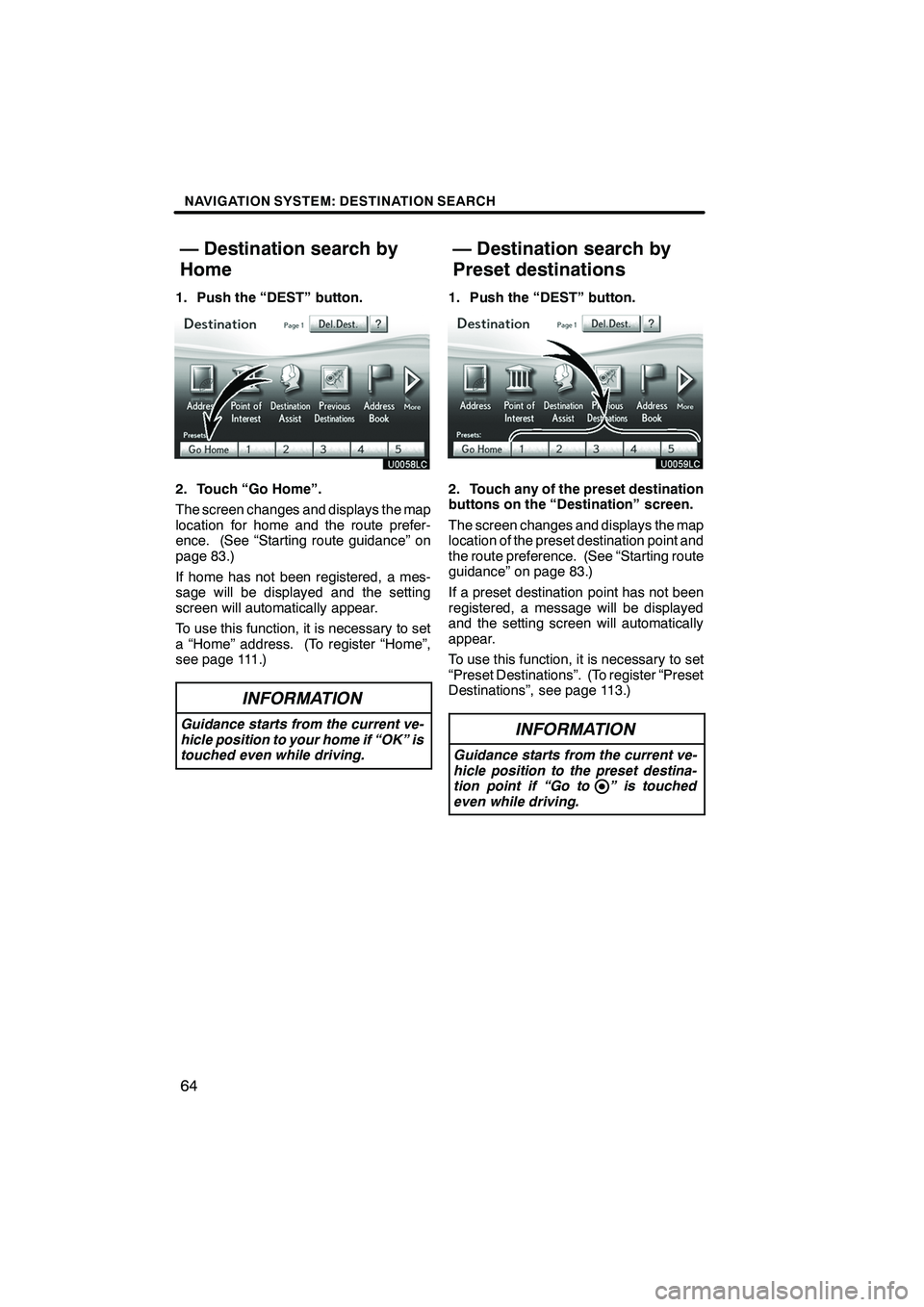
NAVIGATION SYSTEM: DESTINATION SEARCH
64
1. Push the “DEST” button.
2. Touch “Go Home”.
The screen changes and displays the map
location for home and the route prefer-
ence. (See “Starting route guidance” on
page 83.)
If home has not been registered, a mes-
sage will be displayed and the setting
screen will automatically appear.
To use this function, it is necessary to set
a “Home” address. (To register “Home”,
see page 111.)
INFORMATION
Guidance starts from the current ve-
hicle position to your home if “OK” is
touched even while driving.
1. Push the “DEST” button.
2. Touch any of the preset destination
buttons on the “Destination” screen.
The screen changes and displays the map
location of the preset destination point and
the route preference. (See “Starting route
guidance” on page 83.)
If a preset destination point has not been
registered, a message will be displayed
and the setting screen will automatically
appear.
To use this function, it is necessary to set
“Preset Destinations”. (To register “Preset
Destinations”, see page 113.)
INFORMATION
Guidance starts from the current ve-
hicle position to the preset destina-
tion point if “Go to ” is touched
even while driving.
ISF/IS NAVI (U)
Finish
— Destination search by
Home— Destination search by
Preset destinations
Page 97 of 391
NAVIGATION SYSTEM: ROUTE GUIDANCE
96
While the route guidance is operating, you
can change the route to detour around a
section of the route where a delay is
caused by road repairs, or an accident,
etc.
1. Touch “Route”.
2. Touch “Detour”.
3. Touch the button below to select the
desired detour distance.
“1 mile (km)”, “3 miles (km)” or “5 miles
(km)”:Touch one of these buttons to start
the detour process. After detouring, the
system returns to the original guidance
route.
“Whole Route”: By touching this button,
the system will calculate an entire new
route to the destination.
“Around Traffic”: If you touch this button,
the system will search for the route based
on the traffic congestion information re-
ceived from XM rNavTraffic. For details,
see “XM rNavTraffic” on page 170.
ISF/IS NAVI (U)
Finish
Setting route —
— Detour setting
Page 181 of 391
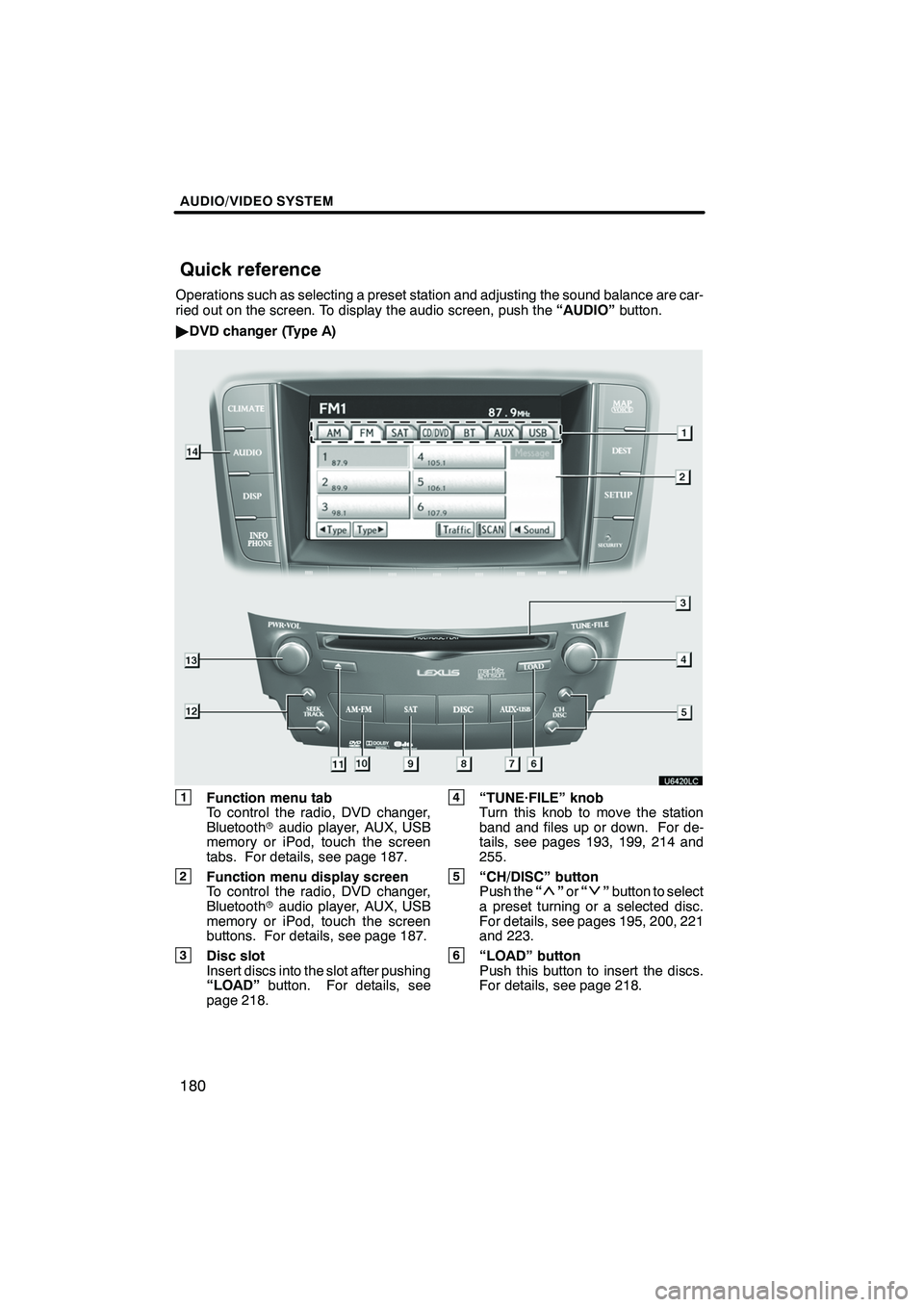
AUDIO/VIDEO SYSTEM
180
Operations such as selecting a preset station and adjusting the sound balance are car-
ried out on the screen. To display the audio screen, push the“AUDIO”button.
" DVD changer (Type A)
1Function menu tab
To control the radio, DVD changer,
Bluetooth raudio player, AUX, USB
memory or iPod, touch the screen
tabs. For details, see page 187.
2Function menu display screen
To control the radio, DVD changer,
Bluetooth raudio player, AUX, USB
memory or iPod, touch the screen
buttons. For details, see page 187.
3Disc slot
Insert discs into the slot after pushing
“LOAD” button. For details, see
page 218.
4“TUNE·FILE” knob
Turn this knob to move the station
band and files up or down. For de-
tails, see pages 193, 199, 214 and
255.
5“CH/DISC” button
Push the “”or “”button to select
a preset turning or a selected disc.
For details, see pages 195, 200, 221
and 223.
6“LOAD” button
Push this button to insert the discs.
For details, see page 218.
ISF/IS NAVI (U)
Finish
Quick reference
Page 183 of 391
AUDIO/VIDEO SYSTEM
182
"DVD changer (Type B)
1Function menu tab
To control the radio, DVD changer,
Bluetooth raudio player, AUX, USB
memory or iPod, touch the screen
tabs. For details, see page 187.
2Function menu display screen
To control the radio, DVD changer,
Bluetooth raudio player, AUX, USB
memory or iPod, touch the screen
buttons. For details, see page 187.
3Disc slot
Insert discs into the slot after pushing
“LOAD” button. For details, see
page 218.
4“TUNE·FILE” knob
Turn this knob to move the station
band and files up or down. For de-
tails, see pages 193, 199, 214 and
255.
5“CH/DISC” button
Push the “”or “”button to select
a preset turning or a selected disc.
For details, see pages 195, 200, 221
and 223.
6“LOAD” button
Push this button to insert the discs.
For details, see page 218.
ISF/IS NAVI (U)
Finish
Page 185 of 391
AUDIO/VIDEO SYSTEM
184
"CD changer
1Function menu tab
To control the radio, CD changer,
Bluetooth raudio player, AUX, USB
memory or iPod, touch the screen
tabs. For details, see page 187.
2Function menu display screen
To control the radio, CD changer,
Bluetooth raudio player, AUX, USB
memory or iPod, touch the screen
buttons. For details, see page 187.
3Disc slot
Insert discs into the slot after pushing
“LOAD” button. For details, see
page 204.
4“TUNE·FILE” knob
Turn this knob to move the station
band and files up or down. For de-
tails, see pages 193, 199, 214 and
255.
5“CH/DISC” button
Push the “”or “”button to select
a preset turning or a selected disc.
For details, see pages 195, 200, 206
and 209.
6“LOAD” button
Push this button to insert the discs.
For details, see page 204.
7“AUX·USB” button
Push this button to turn the
Bluetooth raudio player, AUX, USB
memory player or iPod player on. For
details, see pages 187, 193, 243 and
251.
ISF/IS NAVI (U)
Finish
Page 188 of 391
AUDIO/VIDEO SYSTEM
187
(b) Turning the system on and off
“AUDIO”:Push this button to display
touch− screen buttons for audio system
(audio control mode).
“PWR·VOL”: Push this knob to turn the
audio system on and off. Turn this knob to
adjust the volume. The system turns on in
the last mode used.
You can select the function that enables
automatic return to the previous screen
from the audio screen. See page 296 for
details. (c) Switching between functions
"
DVD changer (Type A) image
Push the “AM·FM”, “AM”, “FM”, “SAT”,
“DISC”, “CD”, “AUX·USB” or “AUX”
button to turn on the desired mode.
ISF/IS NAVI (U)
Finish
7