Page 238 of 542
237
3-2. Using the audio system
3
Interior features
10_IS F_U
Selecting songsTurn or press “ ∧” or “ ∨” on to select the desired song.
Playing and pausing songs
To play or pause a song, press ( ).
Fast-forwarding and rewinding songs
To fast-forward or rewind, press and hold “ ∧” or “∨ ” on until you
hear a beep.
Shuffle playback ■ Playing songs from one playlist or album in random order
Press (RAND).
■ Playing songs from all the playli sts or albums in random order
Press and hold (RAND) until you hear a beep.
Repeat play
Press (RPT).
Switching the displayPress .
Each time is pressed, the display changes in the order of Elapsed time
→ Album title → Track title → Artist name.
Page 239 of 542
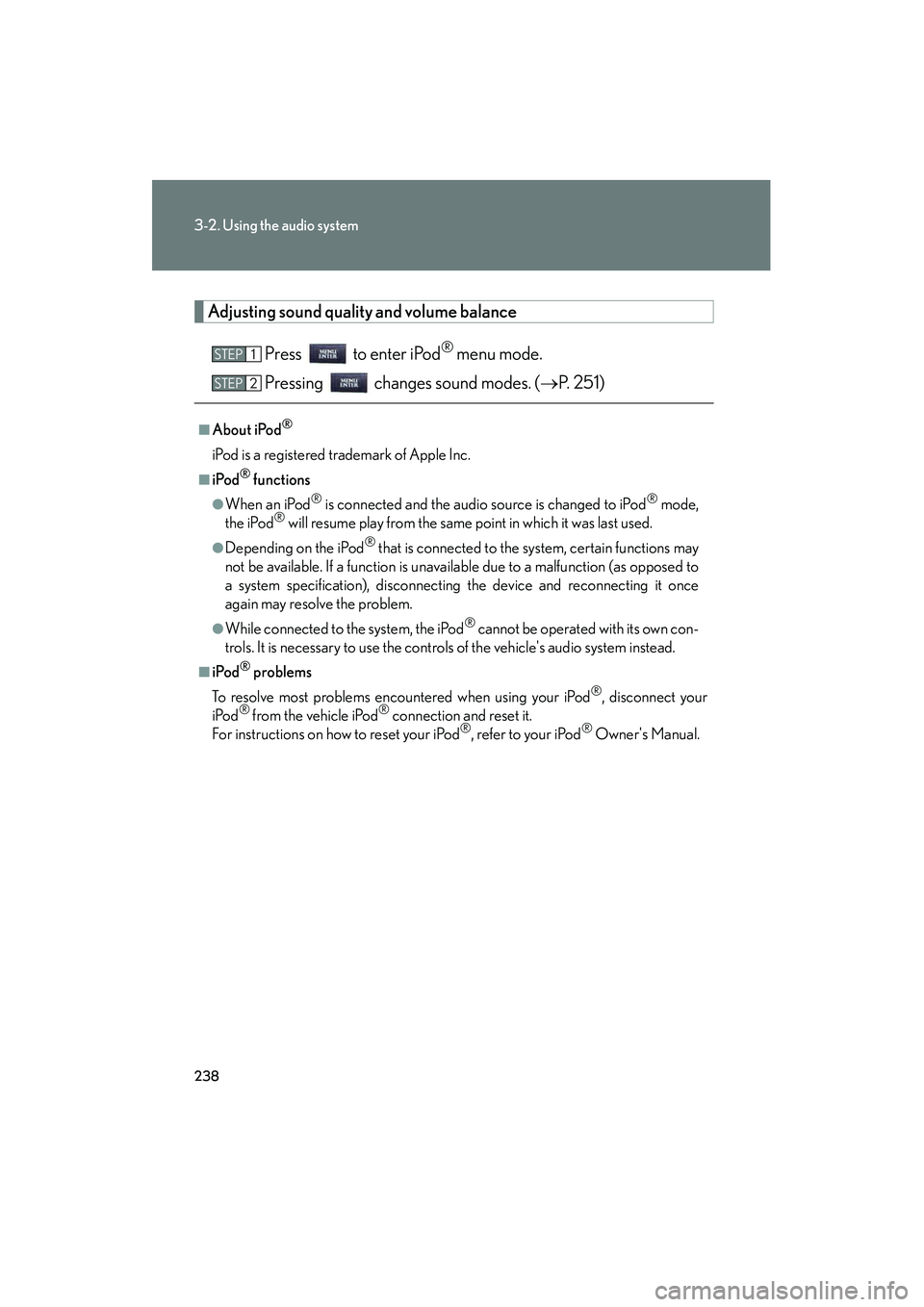
238
3-2. Using the audio system
10_IS F_U
Adjusting sound quality and volume balancePress to enter iPod
® menu mode.
Pressing changes sound modes. ( →P. 251)
■About iPod®
iPod is a registered trademark of Apple Inc.
■iPod® functions
●When an iPod® is connected and the audio source is changed to iPod® mode,
the iPod® will resume play from the same point in which it was last used.
●Depending on the iPod® that is connected to the system, certain functions may
not be available. If a function is unavailable due to a malfunction (as opposed to
a system specification), disconnecting the device and reconnecting it once
again may resolve the problem.
●While connected to the system, the iPod® cannot be operated with its own con-
trols. It is necessary to use the controls of the vehicle's audio system instead.
■iPod® problems
To resolve most problems encountered when using your iPod
®, disconnect your
iPod® from the vehicle iPod® connection and reset it.
For instructions on how to reset your iPod®, refer to your iPod® Owner's Manual.
STEP1
STEP2
Page 240 of 542
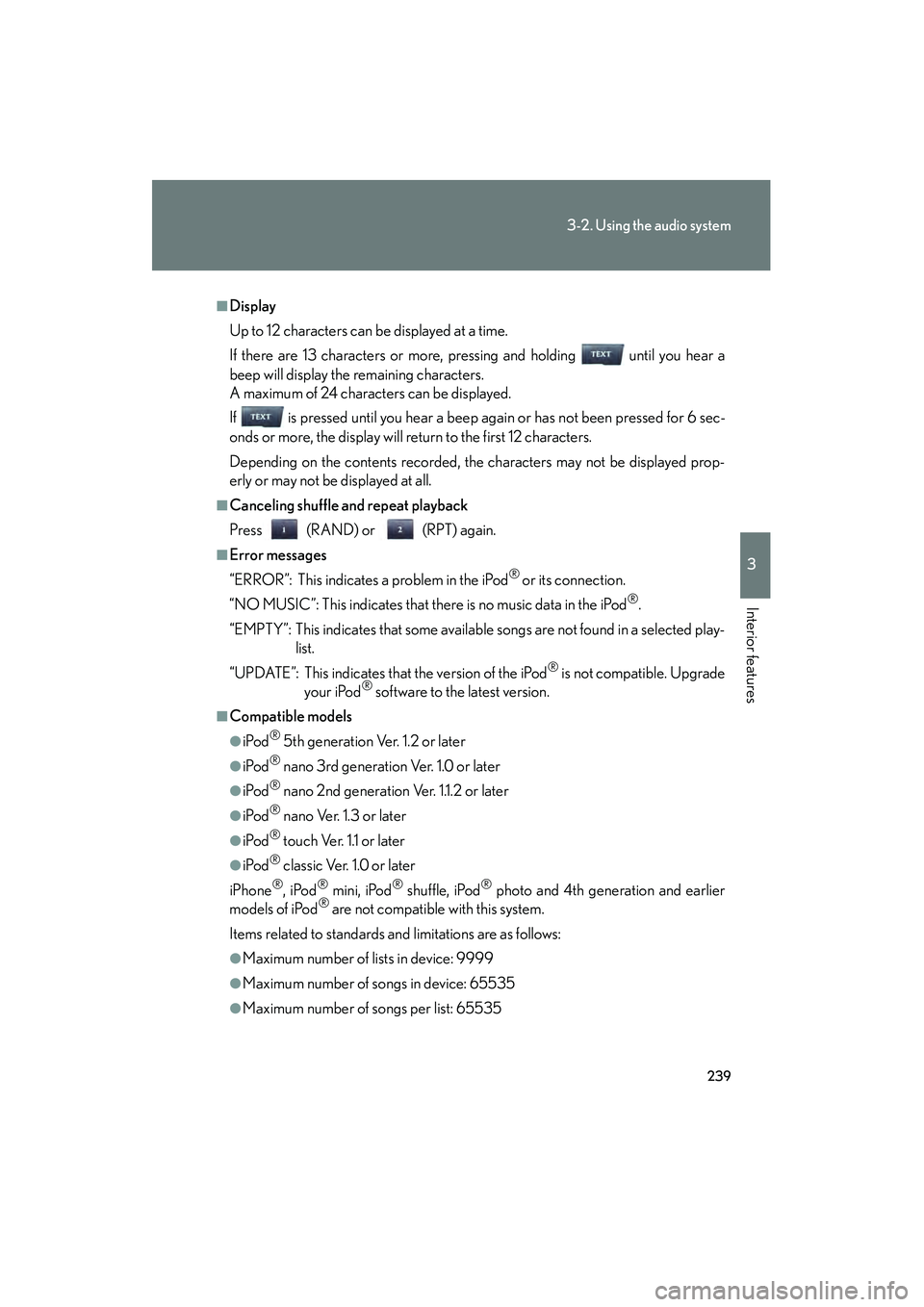
239
3-2. Using the audio system
3
Interior features
10_IS F_U
■Display
Up to 12 characters can be displayed at a time.
If there are 13 characters or more, pressing and holding until you hear a
beep will display the remaining characters.
A maximum of 24 characters can be displayed.
If is pressed until you hear a beep again or has not been pressed for 6 sec-
onds or more, the display will return to the first 12 characters.
Depending on the contents recorded, the characters may not be displayed prop-
erly or may not be displayed at all.
■Canceling shuffle and repeat playback
Press (RAND) or (RPT) again.
■Error messages
“ERROR”: This indicates a problem in the iPod
® or its connection.
“NO MUSIC”: This indicates that there is no music data in the iPod
®.
“EMPTY”: This indicates that some available songs are not found in a selected play- list.
“UPDATE”: This indicates that the version of the iPod
® is not compatible. Upgrade
your iPod® software to the latest version.
■Compatible models
●iPod® 5th generation Ver. 1.2 or later
●iPod® nano 3rd generation Ver. 1.0 or later
●iPod® nano 2nd generation Ver. 1.1.2 or later
●iPod® nano Ver. 1.3 or later
●iPod® touch Ver. 1.1 or later
●iPod® classic Ver. 1.0 or later
iPhone
®, iPod® mini, iPod® shuffle, iPod® photo and 4th generation and earlier
models of iPod® are not compatible with this system.
Items related to standards and limitations are as follows:
●Maximum number of lists in device: 9999
●Maximum number of songs in device: 65535
●Maximum number of songs per list: 65535
Page 241 of 542
240
3-2. Using the audio system
10_IS F_U
CAUTION
■Caution while driving
Do not connect iPod
® or operate the controls.
NOTICE
■To prevent damage to iPod®
●Do not leave iPod® in the vehicle. The temperature inside the vehicle may
become high, resulting in damage to the player.
●Do not push down on or apply unnecessary pressure to the iPod® while it is con-
nected as this may damage the iPod® or its terminal.
●Do not insert foreign objects into the port as this may damage the iPod® or its
terminal.
Page 242 of 542
241
3-2. Using the audio system
3
Interior features
10_IS F_U
Operating a USB memory
Connecting a USB memory enables you to enjoy music from the vehicle
speakers.
■Connecting a USB memory
Open the cover and connect
the portable audio device.
Ty p e A Press .
Ty p e B Press .
STEP1
STEP2
STEP2
Page 243 of 542
242
3-2. Using the audio system
10_IS F_U
■Control panel
Ty p e A
Repeat play
Playback
Playback/Pause
Folder selection
File selection
Random playback
Po w e r Vo l u m e Displays text message
Silencing a sound
Search playback
File selection
Page 244 of 542
243
3-2. Using the audio system
3
Interior features
10_IS F_U
Selecting a folder■ Selecting folders one at a time
Press ( ∧) or (∨ ) to select the desired folder.
■ Selecting the desired folder by cueing the first file of each folder
(type A)
Press and hold until you hear a beep. When the desired folder is
reached, press once again.
■ Returning to the first folder
Press and hold ( ∨) until you hear a beep.
Ty p e B
Repeat play
Playback/Pause
Folder selection
File selection
Random playback
Po w e r Vo l u m e Displays text message
Silencing a sound
Playback
File selection
Page 245 of 542
244
3-2. Using the audio system
10_IS F_U
Selecting files■ Selecting one fi le at a time
Turn or press “ ∧” or “ ∨” on to select the desired file.
■ Selecting the desired file by cueing the files in the folder (type A)
Press .
When the desired file is reached, press once again.
Playing and pausing files
To play or pause a file, press ( ).
Fast-forwarding and rewinding files
To fast-forward or rewind, press and hold “ ∧” or “ ∨” on until you
hear a beep.
Random playback ■ Playing files from a folder in random order
Press (RAND).
■ Playing all the files from a USB memory in random order
Press and hold (RAND) until you hear a beep.