Page 334 of 608
334
3-4. Using the hands-free phone system (for cellular phones)
Operating the system using voice commands
By following voice guidance instructions output from the speaker, voice
commands enable to the operation of the hands-free phone system with -
out the need to check the display or operate .
■ Oper
ation procedure when using voice commands
Press the talk switch and follo
w voice guidance instructions.
■ A
uxiliary commands when using voice commands
The following auxiliary commands ca n be used when oper
ating the
system using a voice command:
“Cancel”: Exits the hands-free phone system
“Repeat”: Repeats the previous voice guidance instruction
“Go back”: Returns to the pr
evious procedure
“Help”: Reads aloud the function summar
y if a help comment is regis-
tered for the selected function
Page 335 of 608
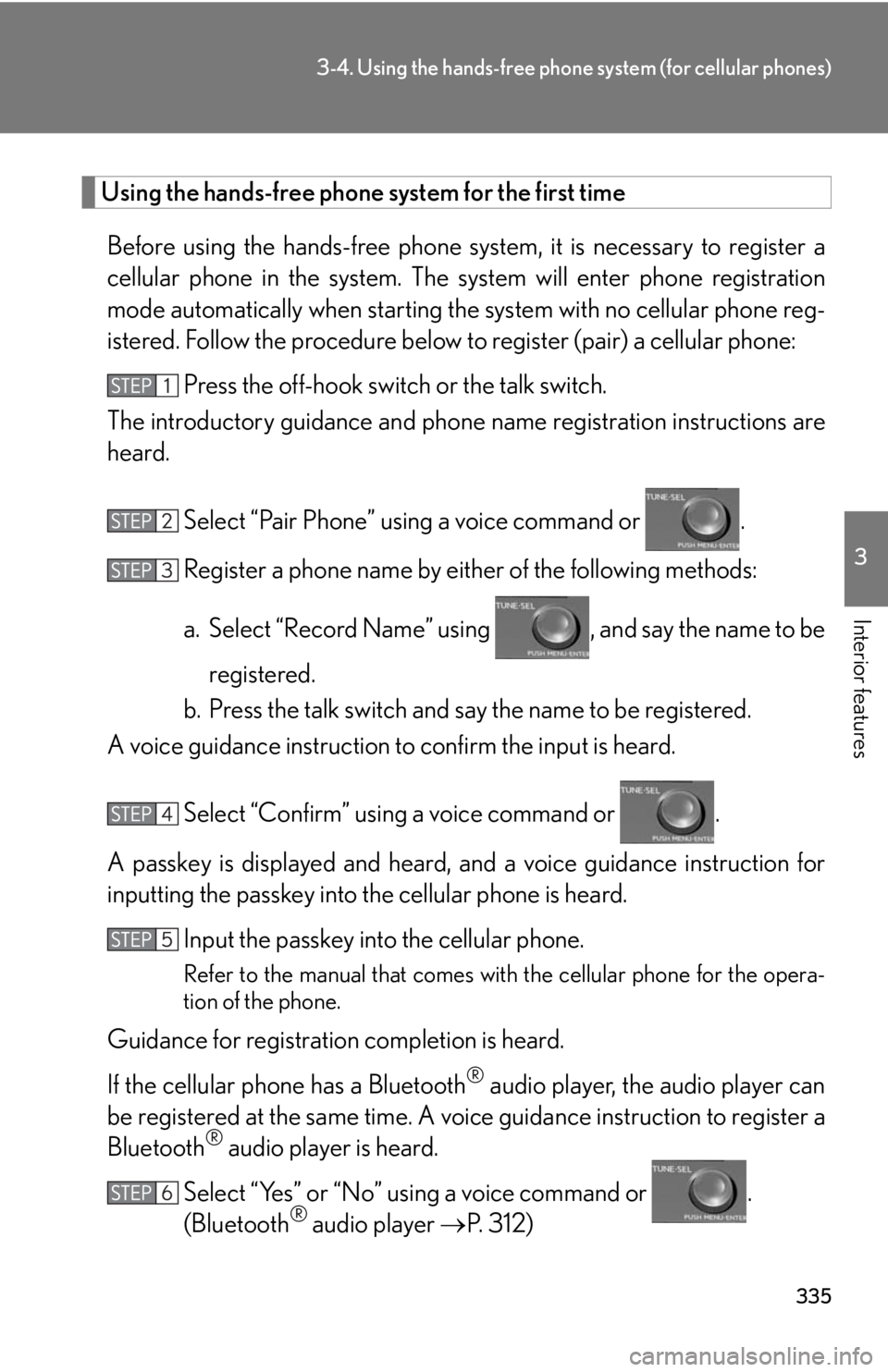
335
3-4. Using the hands-free phone system (for cellular phones)
3
Interior features
Using the hands-free phone system for the first time
Before using the hands-free phone sy stem, it is necessary to register a
cellular phone in the system. The system will enter phone registration
mode automatically when starting th e system with no cellular phone reg-
istered. Follow the procedure below to register (pair) a cellular phone:
Press the off-hook switch or the talk switch.
The introductory guidance and phone name r
egistration instructions are
heard.
Select “Pair Phone” using a voice command or .
Register a phone name by either of the following methods:
a. Select “Record Name” using , and say the name to be
registered.
b. Press the talk switch and say the name to be registered.
A voice guidance instruction to confirm the inpu
t is heard.
Select “Confirm” using a voice command or .
A passkey is displayed and heard, an d a v
oice guidance instruction for
inputting the passkey into the cellular phone is heard.
Input the passkey into the cellular phone.
Refer to the manual that comes with the cellular phone for the opera -
tion of the phone.
Guidance for registration completion is heard.
If the cellular phone has a Bluetooth
® audio player, the audio player can
be registered at the same time. A voic e guidance instruction to register a
Bluetooth
® audio player is heard.
Select “Yes” or “No” using a voice command or .
(Bluetooth
® audio player P. 312)
Page 337 of 608
337
3-4. Using the hands-free phone system (for cellular phones)
3
Interior features“Setup”
“Security”
“Set PIN”Setting a PIN code
“Phbk Lock”Locking the phone book
“Phbk Unlock”Unlocking the phone book
“Phone
Setup”
“Pair Phone”Registering the cellular phone
to be used
“Connect”Selecting a cellular phone to be
used
“Change Name”Changing a registered name of
a cellular phone
“List Phones”Listing the registered cellular
phones
“Set Passkey”Changing the passkey
“Delete Phone”Deleting a registered cellular
phone
“System
Setup”
“Guidance Vol”Setting voice guidance volume
“Device Name”Displaying the Bluetooth®
device address and name
“Initialize”Initializing the system
First menuSecond menuThird menuOperation detail
Page 350 of 608
350
3-4. Using the hands-free phone system (for cellular phones)
Security and system setup
■Security setting items and operation procedures
To enter the menu for each function , follow the steps below using a
voice command or :
● Setting or changing the PIN (Personal Identification Number)
1. “Setup” 2. “
Security” 3. “Set PIN”
● L
ocking the phone book
1. “Setup” 2. “
Security” 3. “Phonebook Lock (Phbk Lock)”
● Unlocking the phone book
1. “Setup” 2. “
Security” 3. “Phonebook Unlock (Phbk
Unlock)”
■ S
ystem setup items and operation procedures
To enter the menu for each function, follow the steps below using
:
● Setting v
oice guidance volume
1. “Setup” 2. “
System Setup” 3. “Guidance Vol”
● Displaying the Bluetooth
® device address and name
1. “Setup” 2. “
System Setup” 3. “Device Name”
● Initializing the sy
stem
1. “Setup” 2. “
System Setup” 3. “Initialize”
Page 352 of 608
352
3-4. Using the hands-free phone system (for cellular phones)
Setting voice guidance volume
Select “Guidance Vol” using .
Change the voice guidance volume.
To decrease the volume: Turn counterclockwise.
To increase the volume: Turn clockwise.
Displaying the Bluetooth® device address and name
Select “Device Name” using .
Turn to display the Bluetooth
® device address and
name.
Select “Go Back” using to return to “System Setup”.
Initializing the system
Select “Initialize” and then “Confirm” using .
Select “Confirm” again using .
Page 356 of 608
356
3-4. Using the hands-free phone system (for cellular phones)
Inputting a phone number using :
STEP2-1 Select “Manual Input” using .
STEP2-2 Input a phone number using , and press
again.
Input the phone number 1 digit at a time.
Selecting a phone number from outgoing or incoming call history: STEP2-1 Select “Call History” using a v
oice command or
.
STEP2-2 Select “Outgoing” or “Incoming” using a v
oice com-
mand or .
STEP2-3 Select the data to be reg ister
ed by either of the follow-
ing methods:
a. Say “Previous” or “Go back” until the desir
ed data is
displayed, and select “Confirm” using a voice com-
mand.
b. Select the desired data using .
Page 373 of 608
373
3-7. Other interior features
3
Interior features
Clock
■The clock is displayed when
The “POWER” switch is in ACCESSORY or ON mode.
Vehicles with a navigation system
Refer to the “Navigation System Owner’s Manual”.
Vehicles without navigation systemRounds to the nearest hour*
Adjusts the hours
Adjusts the minutes
*
: e.g.1:00 to 1:291:00
1:30 to 1:59 2:00
Page 391 of 608
391
3-7. Other interior features
3
Interior features
Compass
: If equipped
The compass on the inside rear view mirror indicates the direction in which
the vehicle is heading.
■ Operation
To turn the compass on or off,
press the button for more than 3
seconds.
■ Displays and directions
DisplayDirection
“N”North
“NE”Northeast
“E”East
“SE”Southeast
“S”South
“SW”Southwest
“W”We s t
“NW”Northwest