Page 439 of 825
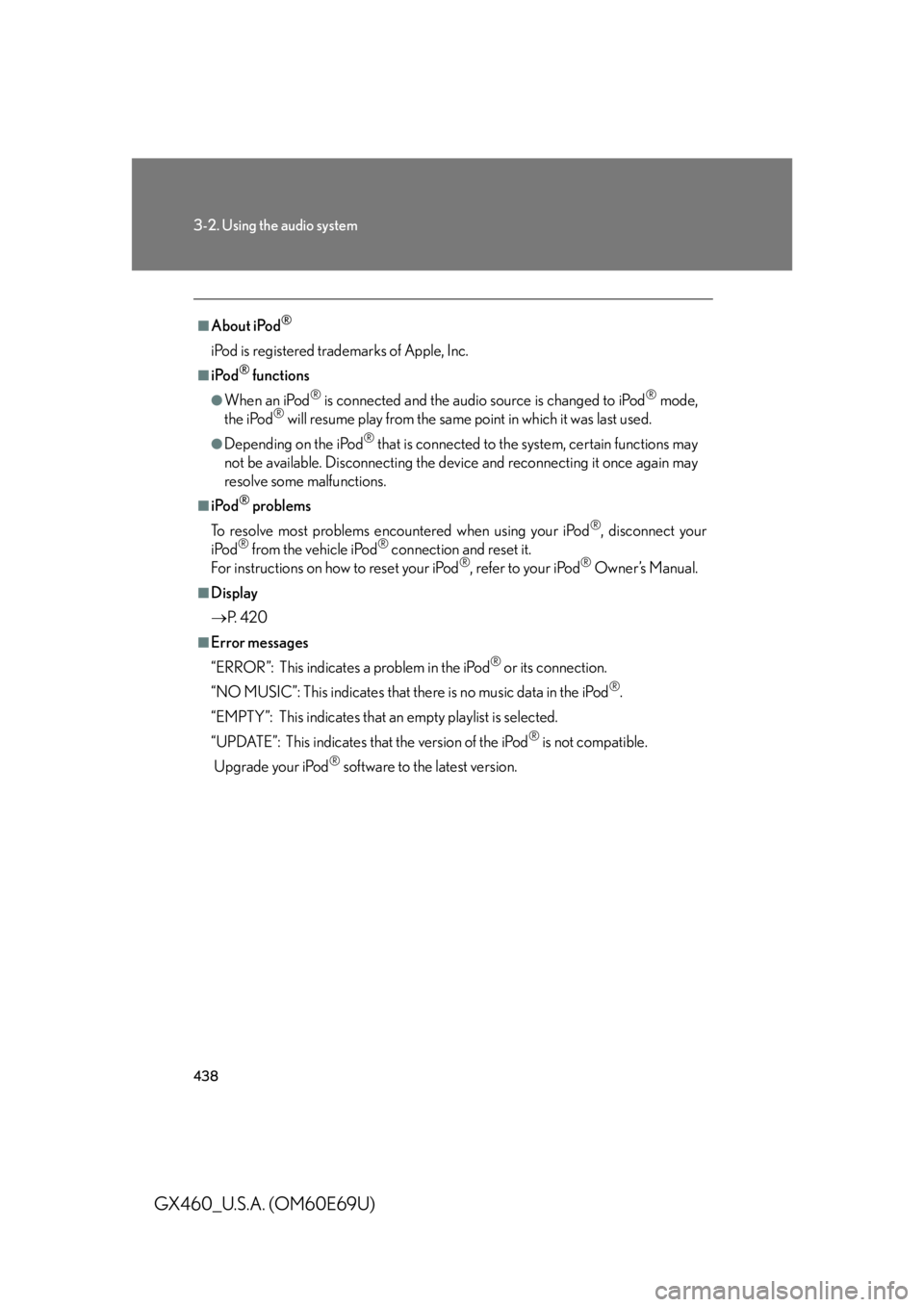
438
3-2. Using the audio system
GX460_U.S.A. (OM60E69U)
■About iPod®
iPod is registered trademarks of Apple, Inc.
■iPod® functions
●When an iPod® is connected and the audio source is changed to iPod® mode,
the iPod® will resume play from the same point in which it was last used.
●Depending on the iPod® that is connected to the system, certain functions may
not be available. Disconnecting the devi ce and reconnecting it once again may
resolve some malfunctions.
■iPod® problems
To resolve most problems encountered when using your iPod
®, disconnect your
iPod® from the vehicle iPod® connection and reset it.
For instructions on how to reset your iPod®, refer to your iPod® Owner’s Manual.
■Display
P. 4 2 0
■Error messages
“ERROR”: This indicates a problem in the iPod
® or its connection.
“NO MUSIC”: This indicates that ther e is no music data in the iPod
®.
“EMPTY”: This indicates that an empty playlist is selected.
“UPDATE”: This indicates that the version of the iPod
® is not compatible.
Upgrade your iPod
® software to the latest version.
Page 440 of 825
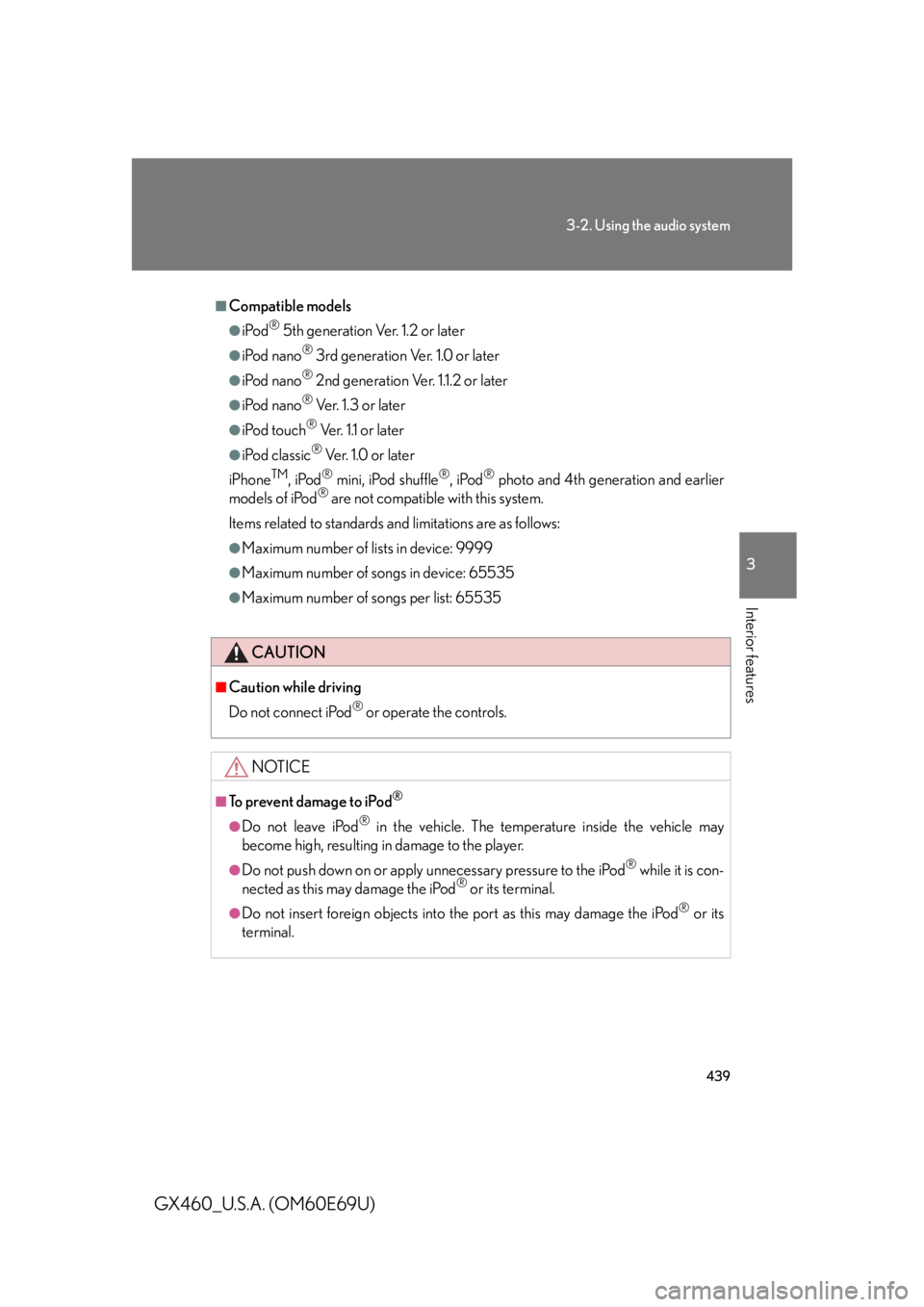
439
3-2. Using the audio system
3
Interior features
GX460_U.S.A. (OM60E69U)
■Compatible models
●iPod® 5th generation Ver. 1.2 or later
●iPod nano® 3rd generation Ver. 1.0 or later
●iPod nano® 2nd generation Ver. 1.1.2 or later
●iPod nano® Ve r. 1 . 3 o r l a t e r
●iPod touch® Ver. 1.1 or later
●iPod classic® Ver. 1.0 or later
iPhone
TM, iPod® mini, iPod shuffle®, iPod® photo and 4th generation and earlier
models of iPod® are not compatible with this system.
Items related to standards an d limitations are as follows:
●Maximum number of lists in device: 9999
●Maximum number of songs in device: 65535
●Maximum number of songs per list: 65535
CAUTION
■Caution while driving
Do not connect iPod
® or operate the controls.
NOTICE
■To prevent damage to iPod®
●Do not leave iPod® in the vehicle. The temperature inside the vehicle may
become high, resulting in damage to the player.
●Do not push down on or apply unnecessary pressure to the iPod® while it is con-
nected as this may damage the iPod® or its terminal.
●Do not insert foreign objects into the port as this may damage the iPod® or its
terminal.
Page 441 of 825
440
3-2. Using the audio system
GX460_U.S.A. (OM60E69U)
Operating a USB memory
Connecting a USB memory enables you to enjoy music from the vehicle
speakers.
■Connecting a USB memory
Slide the auxiliary box lid.
Open the cover and connect a
USB memory.
Press the “AUX•USB” button.
STEP1
STEP2
STEP3
Page 442 of 825
441
3-2. Using the audio system
3
Interior features
GX460_U.S.A. (OM60E69U)
■Control panel
Po w e r Vo l u m e
Playback/
pause Folder selection
Selecting a file
Displaying text message
Playback
Search play
Random playback Repeat play
File selection
Page 443 of 825
442
3-2. Using the audio system
GX460_U.S.A. (OM60E69U)
Selecting and scanning a folder■ Selecting folders one at a time
Press the 6 ( ) or 5 ( ) button to select the desired folder.
■ Returning to the first folder
Press and hold the 5 ( ) button until you hear a beep.
■ Scanning the first file of all the folders
Press and hold the “SCAN” button until you hear a beep.
The first ten seconds of the first file in each folder will be played.
When the desired folder is reached, press the “SCAN” button
again.
Selecting and scanning files
■ Selecting a file
Turn the “TUNE/SEL” knob or press “ ” or “ ” on the “SEEK•TRACK”
button to select the desired file.
■ Scanning the files in a folder
Press the “SCAN” button.
The first ten seconds of each file will be played.
To cancel, press the “SCAN” button again.
When the desired file is reached, press the “SCAN” button again.
STEP1
STEP2
Page 444 of 825
443
3-2. Using the audio system
3
Interior features
GX460_U.S.A. (OM60E69U)
Playing and pausing filesTo play or pause a file, press the 3 ( ) button.
Fast-forwarding and rewinding filesTo fast-forward or rewind, press and hold “ ” or “ ” on the
“SEEK•TRACK” button until you hear a beep.
Random playback
■ Playing files from a folder in random order
Press the 1 (RAND) button.
To cancel, press the 1 (RAND) button again.
■Playing all the files from a USB memory in random order
Press and hold the 1 (RAND) button until you hear a beep.
To cancel, press the 1 (RAND) button again.
Repeat play
■ Repeating a file
Press the 2 (RPT) button.
To cancel, press the 2 (RPT) button again.
■Repeating all the files in a folder
Press and hold the 2 (RPT) bu tton until you hear a beep.
To cancel, press the 2 (RPT) button again.
Page 445 of 825
444
3-2. Using the audio system
GX460_U.S.A. (OM60E69U)
Switching the displayPress the “TEXT” button.
Each time the button is pressed, the display changes in the following order:
Elapsed time Folder name File name Album title (MP3 only)
Track title Artist name
■USB memory functions
Depending on the USB memory that is connected to the system, certain functions
may not be available. Disconnecting the de vice and reconnecting it once again may
resolve some malfunctions.
■Display
P. 4 2 0
■Error messages
“ERROR”: This indicates a problem in the USB memory or its connection.
“NO MUSIC”: This indicates that no MP 3/WMA files are included in the USB
memory.
Page 446 of 825
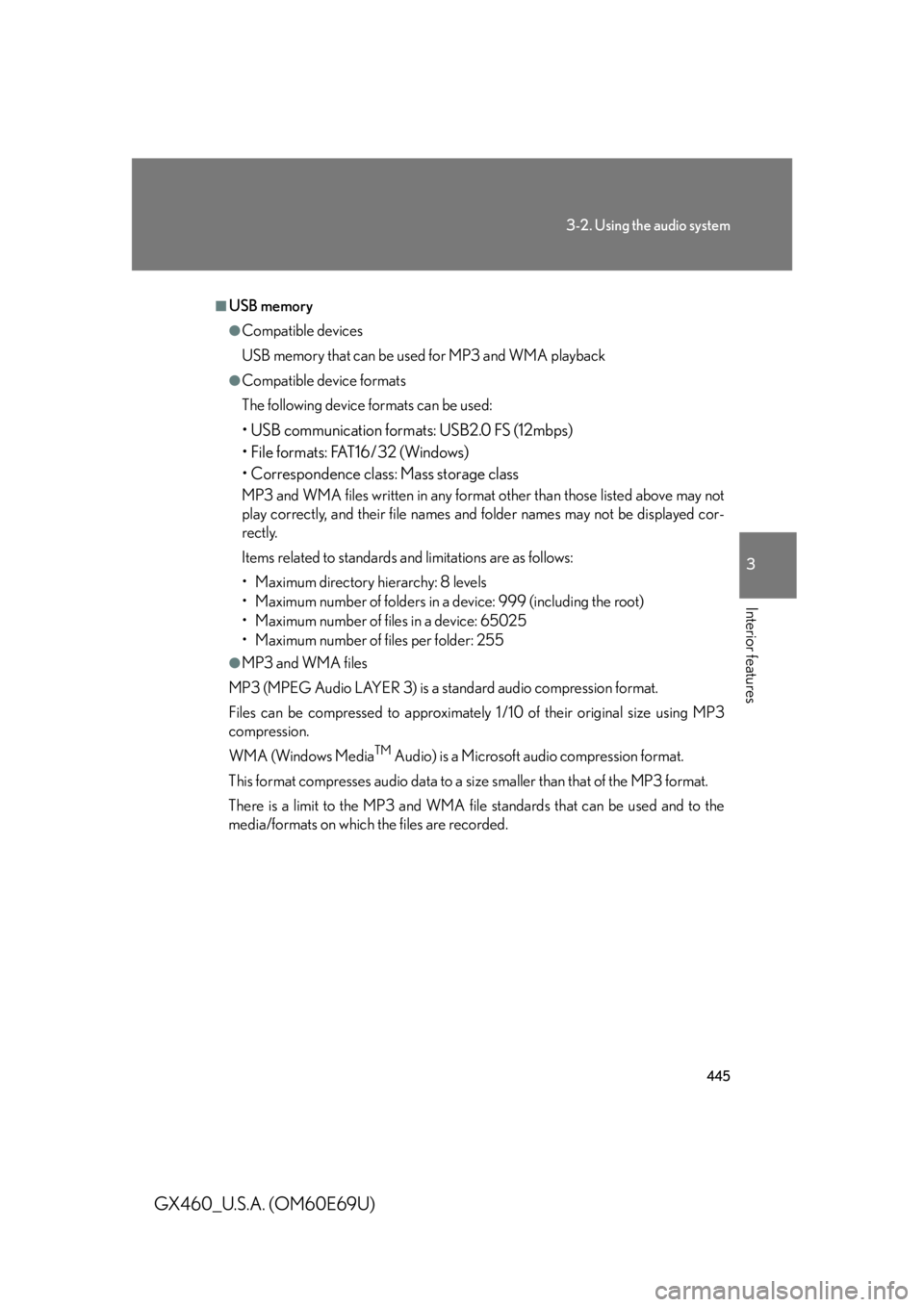
445
3-2. Using the audio system
3
Interior features
GX460_U.S.A. (OM60E69U)
■USB memory
●Compatible devices
USB memory that can be used for MP3 and WMA playback
●Compatible device formats
The following device formats can be used:
• USB communication formats: USB2.0 FS (12mbps)
• File formats: FAT16/32 (Windows)
• Correspondence class: Mass storage class
MP3 and WMA files written in any format other than those listed above may not
play correctly, and their file names and folder names may not be displayed cor-
rectly.
Items related to standards and limitations are as follows:
• Maximum directory hierarchy: 8 levels
• Maximum number of folders in a device: 999 (including the root)
• Maximum number of files in a device: 65025
• Maximum number of files per folder: 255
●MP3 and WMA files
MP3 (MPEG Audio LAYER 3) is a standard audio compression format.
Files can be compressed to approximately 1 /10 of their original size using MP3
compression.
WMA (Windows Media
TM Audio) is a Microsoft audio compression format.
This format compresses audio data to a size smaller than that of the MP3 format.
There is a limit to the MP3 and WMA file standards that can be used and to the
media/formats on which the files are recorded.