Page 244 of 825
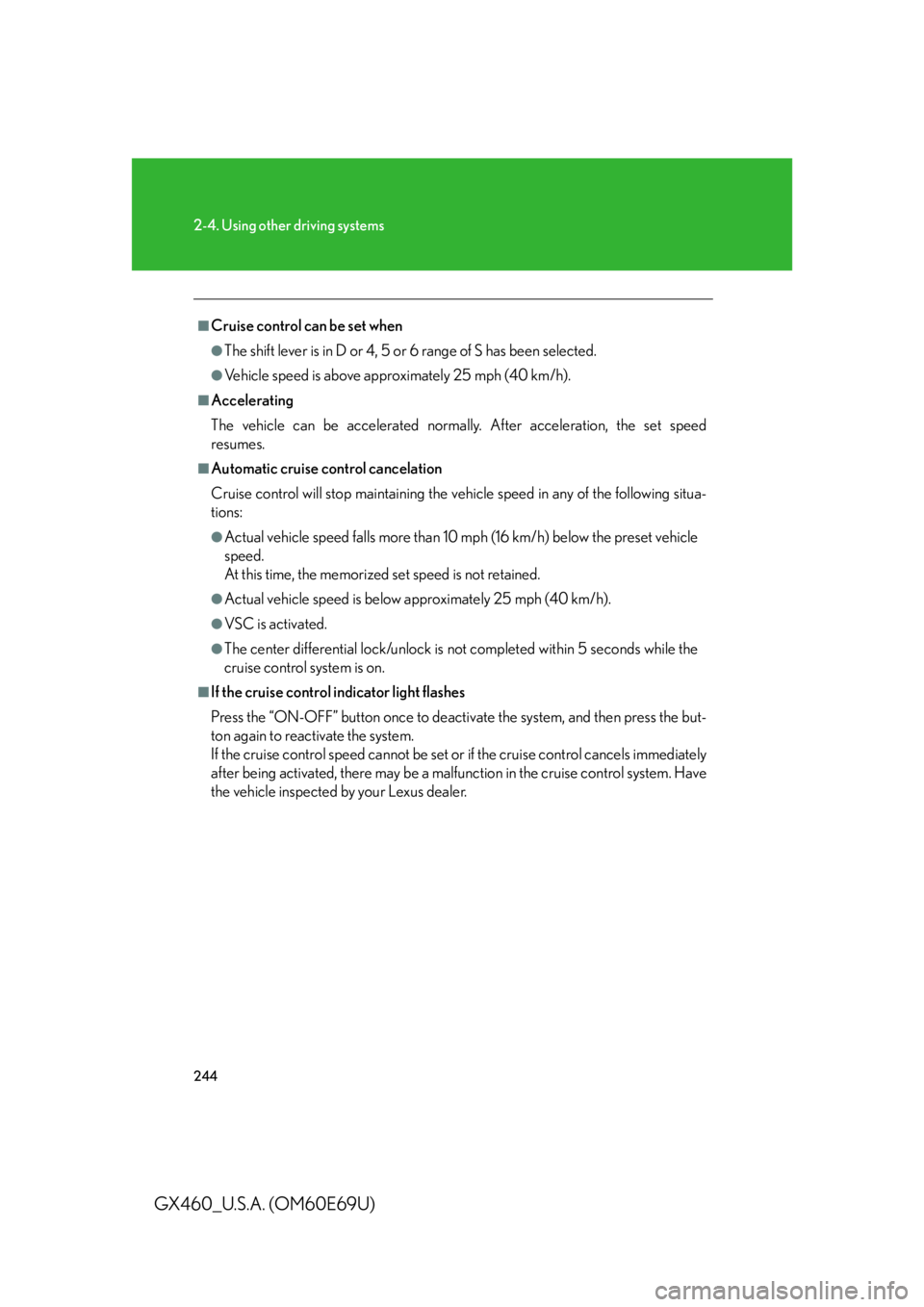
244
2-4. Using other driving systems
GX460_U.S.A. (OM60E69U)
■Cruise control can be set when
●The shift lever is in D or 4, 5 or 6 range of S has been selected.
●Vehicle speed is above approximately 25 mph (40 km/h).
■Accelerating
The vehicle can be accelerated normally. After acceleration, the set speed
resumes.
■Automatic cruise control cancelation
Cruise control will stop maintaining the ve hicle speed in any of the following situa-
tions:
●Actual vehicle speed falls more than 10 mph (16 km/h) below the preset vehicle
speed.
At this time, the memorized set speed is not retained.
●Actual vehicle speed is below approximately 25 mph (40 km/h).
●VSC is activated.
●The center differential lock/unlock is not completed within 5 seconds while the
cruise control system is on.
■If the cruise control indicator light flashes
Press the “ON-OFF” button once to deactivate the system, and then press the but-
ton again to reactivate the system.
If the cruise control speed cannot be set or if the cruise control cancels immediately
after being activated, there may be a malfun ction in the cruise control system. Have
the vehicle inspected by your Lexus dealer.
Page 252 of 825
252
2-4. Using other driving systems
GX460_U.S.A. (OM60E69U)
Selecting conventional constant speed control modeDynamic radar cruise control can be us ed as conventional cruise control
if you select constant speed control mode.
Press the “ON-OFF” button to
activate the cruise control.
Press the button again to deacti-
vate the cruise control.
Vehicle-to-vehicle distance con-
trol mode is always reset when the
“ENGINE START STOP” switch is
turned to IGNITION ON mode.
Switch to constant speed con-
trol mode.
(Push the lever forward and
hold for approximately one sec-
ond.)
Cruise control indicator will come
on.
Adjusting the speed setting:
P. 2 4 8
Canceling and resuming the speed
setting:
P. 2 4 9
Page 410 of 825
409
3-2. Using the audio system
3
Interior features
GX460_U.S.A. (OM60E69U)
Setting station presets (excluding XM® Satellite Radio)
Search for the desired stations by turning the “TUNE/SEL” knob
or pressing “ ” or “ ” on the “SEEK•TRACK” button.
Press and hold the button (from th e 1 button to the 6 button) the
station is to be set to until you hear a beep.
Scanning radio stations (excluding XM® Satellite Radio)
■ Scanning the preset radio stations
Press and hold the “SCAN” button until you hear a beep.
Preset stations will be played for 5 seconds each.
When the desired station is reached, press the button again.
■ Scanning all the radio stations within range
Press the “SCAN” button.
All the stations with reception will be played for 5 seconds each.
When the desired station is reached, press the button again.
STEP1
STEP2
STEP1
STEP2
STEP1
STEP2
Page 413 of 825
412
3-2. Using the audio system
GX460_U.S.A. (OM60E69U)■
Setting XM
® Satellite Radio channel presets
Select the desired channel. Press and hold the button (from the 1 but-
ton to the 6 button) the channel is to be set to until you hear a beep.
■ Changing the channel category
Press “ ” or “ ” on the “TYPE•DISC” button.
■ Scanning the XM
® Satellite Radio channels
● Scanning the channels in the current category
Press the “SCAN” button.
When the desired channel is reached, press the button
again.
● Scanning the preset channels
Press and hold the “SCAN” button until you hear a beep.
When the desired channel is reached, press the button
again.
■ Displaying text information
Press the “TEXT” button.
The display will show up to 10 characters.
The display changes as follows each time the button is pressed:
● CH NAME
● TITLE (SONG/PROGRAM TITLE)
● NAME (ARTIST NAME/FEATURE)
● CH NUMBER
STEP1
STEP2
STEP1
STEP2
Page 414 of 825
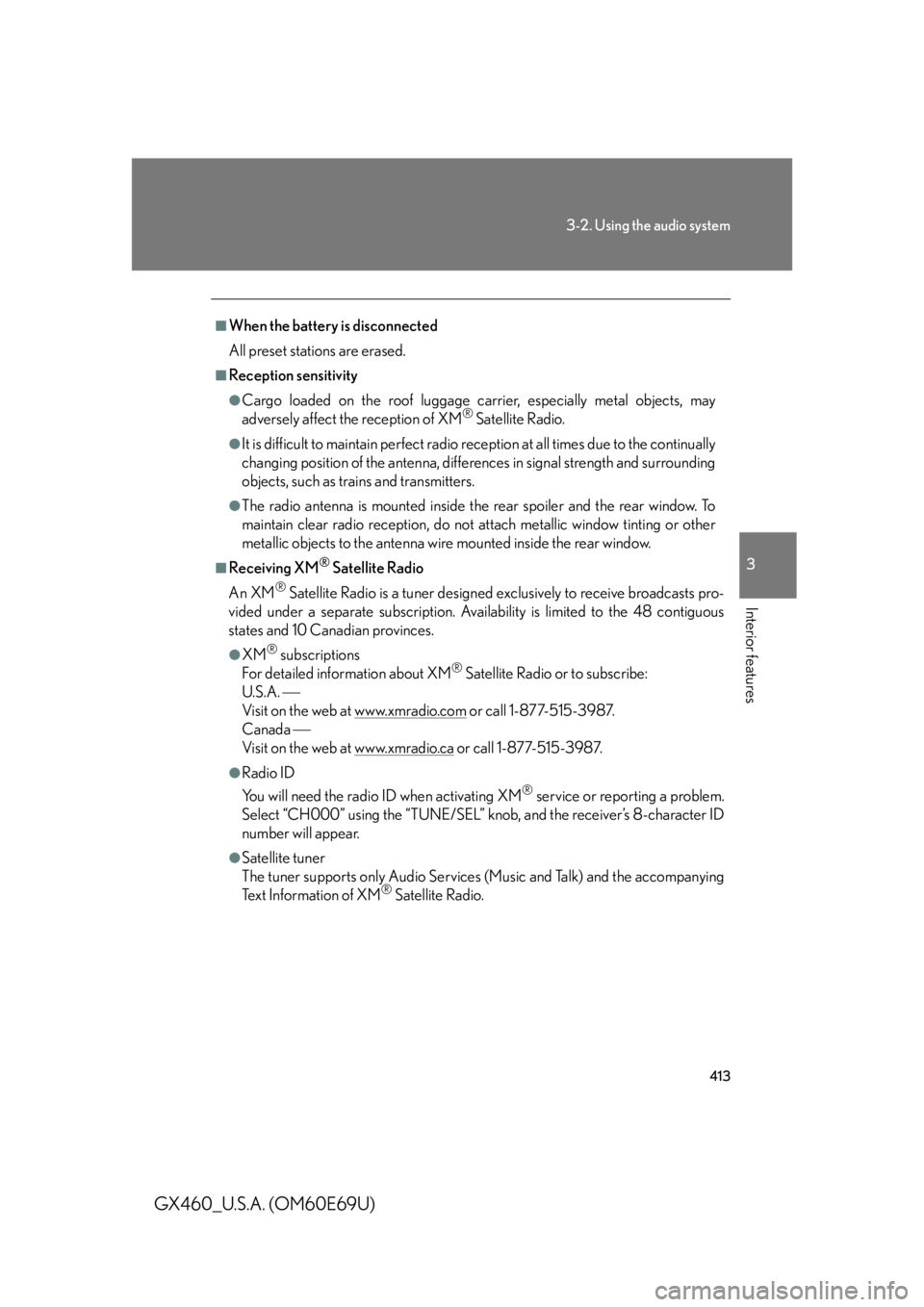
413
3-2. Using the audio system
3
Interior features
GX460_U.S.A. (OM60E69U)
■When the battery is disconnected
All preset stations are erased.
■Reception sensitivity
●Cargo loaded on the roof luggage carrier, especially metal objects, may
adversely affect the reception of XM® Satellite Radio.
●It is difficult to maintain perfect radio reception at all times due to the continually
changing position of the an tenna, differences in signal strength and surrounding
objects, such as trains and transmitters.
●The radio antenna is mounted inside the rear spoiler and the rear window. To
maintain clear radio reception, do not attach metallic window tinting or other
metallic objects to the antenna wire mounted inside the rear window.
■Receiving XM® Satellite Radio
An XM
® Satellite Radio is a tuner designed exclusively to receive broadcasts pro-
vided under a separate subscription. Availa bility is limited to the 48 contiguous
states and 10 Canadian provinces.
●XM® subscriptions
For detailed information about XM® Satellite Radio or to subscribe:
U.S.A.
Visit on the web at www.xmradio.com
or call 1-877-515-3987.
Canada
Visit on the web at www.xmradio.ca
or call 1-877-515-3987.
●Radio ID
You will need the radio ID when activating XM
® service or reporting a problem.
Select “CH000” using the “TUNE/SEL” kn ob, and the receiver’s 8-character ID
number will appear.
●Satellite tuner
The tuner supports only Audio Services (Music and Talk) and the accompanying
Text Information of XM
® Satellite Radio.
Page 439 of 825
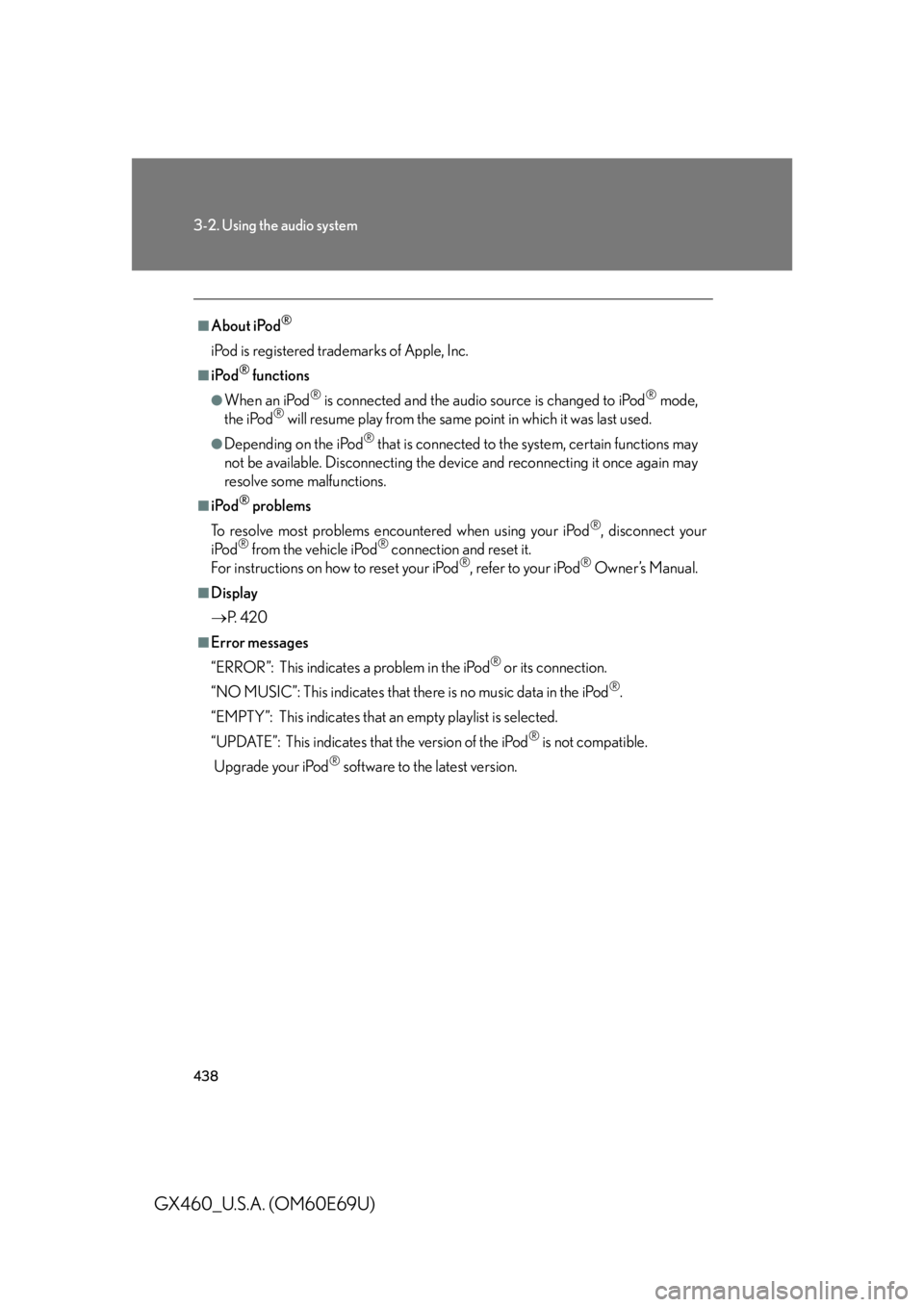
438
3-2. Using the audio system
GX460_U.S.A. (OM60E69U)
■About iPod®
iPod is registered trademarks of Apple, Inc.
■iPod® functions
●When an iPod® is connected and the audio source is changed to iPod® mode,
the iPod® will resume play from the same point in which it was last used.
●Depending on the iPod® that is connected to the system, certain functions may
not be available. Disconnecting the devi ce and reconnecting it once again may
resolve some malfunctions.
■iPod® problems
To resolve most problems encountered when using your iPod
®, disconnect your
iPod® from the vehicle iPod® connection and reset it.
For instructions on how to reset your iPod®, refer to your iPod® Owner’s Manual.
■Display
P. 4 2 0
■Error messages
“ERROR”: This indicates a problem in the iPod
® or its connection.
“NO MUSIC”: This indicates that ther e is no music data in the iPod
®.
“EMPTY”: This indicates that an empty playlist is selected.
“UPDATE”: This indicates that the version of the iPod
® is not compatible.
Upgrade your iPod
® software to the latest version.
Page 492 of 825
491
3-4. Using the hands-free system (for cellular phone)
3
Interior features
GX460_U.S.A. (OM60E69U)
Speed dialingPress the off-hook switch.
Press the preset button in which the desired number is registered.
Press the off-hook switch.
When receiving a phone call■ Answering the phone
Press the off-hook switch.
■ Refusing the call
Press the on-hook switch.
Transferring a call
A call can be transferred between the cellular phone and system while
dialing, receiving a call, or during a call. Use one of the following meth-
ods:
a. Operate the cellular phone.
Refer to the manual that comes with the cellular phone for the opera-
tion of the phone.
b. Press the off-hook switch*1.
c. Press the talk switch and say “Call Transfer”
*2.
*1: This operation can be performed only when transferring a call
from the cellular phone to the system during a call.
*2: While the vehicle is in motion, calls cannot be transferred from
the system to the cellular phone.
STEP1
STEP2
STEP3
Page 510 of 825
509
3-4. Using the hands-free system (for cellular phone)
3
Interior features
GX460_U.S.A. (OM60E69U)
Setting speed dialsSelect “Set Speed Dial (Speed Di al)” using a voice command or
the “TUNE/SEL” knob.
Pattern A
Select the data to be registered as a speed dial by either of the
following methods, and select “Confirm” using a voice command
or the “TUNE/SEL” knob:
a. Press the talk switch, say the desired name.
b. Press the talk switch, and say “List Names”. When the desired name is read aloud, press the talk switch.
Pattern B
Select the desired data using the “TUNE/SEL” knob.
Select the desired preset button, and register the data into speed
dial by either of the following methods:
a. Press the desired preset button, and select “Confirm” by using
a voice command or the “TUNE/SEL” knob.
b. Press and hold the desired preset button.
STEP1
STEP2
STEP2
STEP3