Page 222 of 428
AUDIO/VIDEO SYSTEM
221
D
Setting a single disc:
1. Push the “LOAD” button briefly.
The orange indicators at both ends of the
slot start blinking. After the orange indica-
tors change to green and stay on, the DVD
changer door will open.
2. Insert only one disc while the DVD
changer door is open.
You can set a disc at the lowest empty disc
number.
After insertion, the set disc is automatically
loaded.
If the label faces down, the disc cannot be
played. In this case, “Check disc
×” ap-
pears on the screen.
If you do not insert the disc within 15 sec-
onds after pushing the “LOAD”button, a
beep will sound and the operation will be
canceled automatically.
If you need to insert the next disc, repeat
the same procedure to insert another disc.
GX460 Navi (U)
OM60E73U
Finish
09.09.24
7
Page 223 of 428
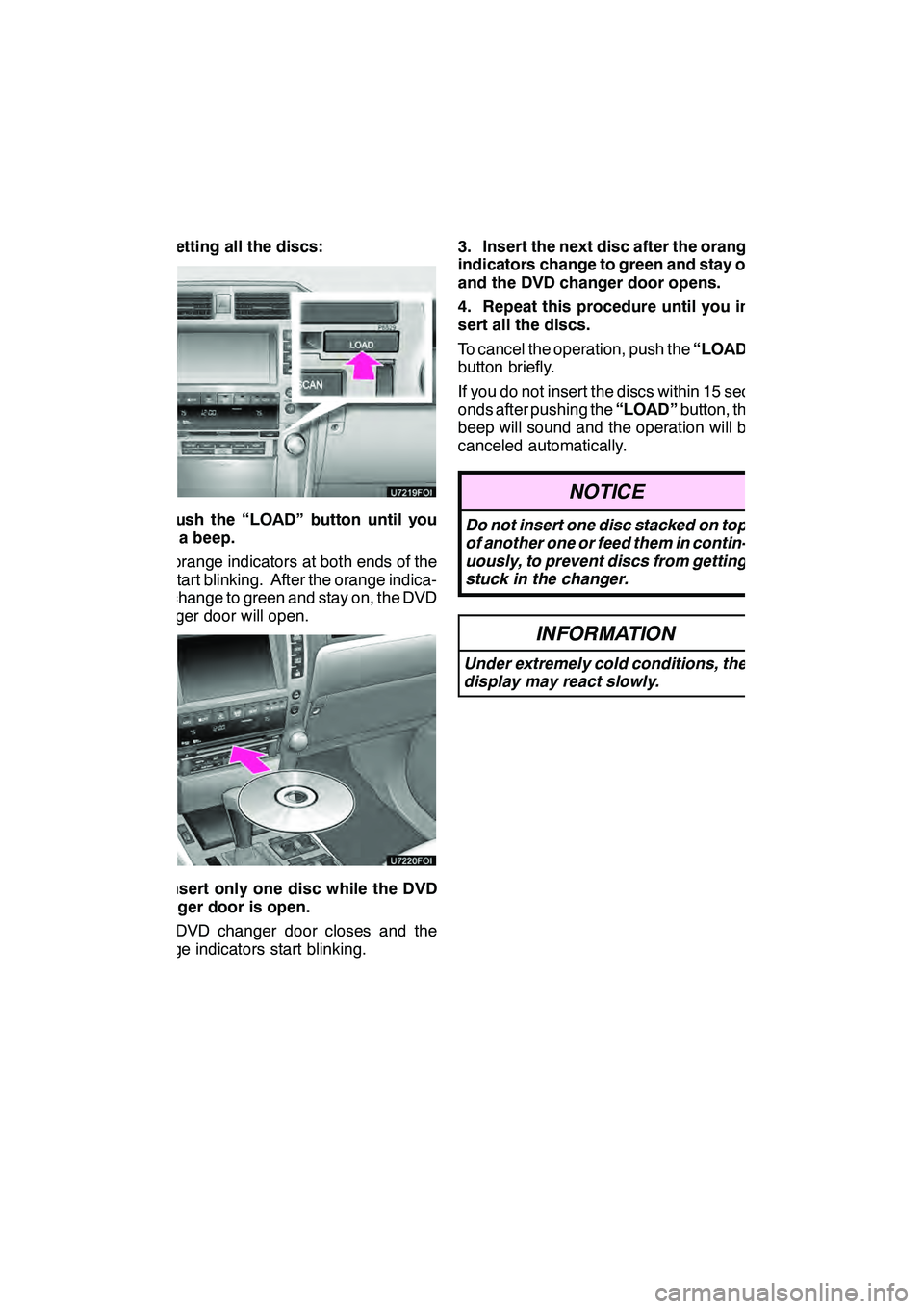
AUDIO/VIDEO SYSTEM
222 D
Setting all the discs:
1. Push the “LOAD” button until you
hear a beep.
The orange indicators at both ends of the
slot start blinking. After the orange indica-
tors change to green and stay on, the DVD
changer door will open.
2. Insert only one disc while the DVD
changer door is open.
The DVD changer door closes and the
orange indicators start blinking.3. Insert the next disc after the orange
indicators change to green and stay on
and the DVD changer door opens.
4. Repeat this procedure until you in-
sert all the discs.
To cancel the operation, push the
“LOAD”
button briefly.
If you do not insert the discs within 15 sec-
onds after pushing the “LOAD”button, the
beep will sound and the operation will be
canceled automatically.
NOTICE
Do not insert one disc stacked on top
of another one or feed them in contin-
uously, to prevent discs from getting
stuck in the changer.
INFORMATION
Under extremely cold conditions, the
display may react slowly.
GX460 Navi (U)
OM60E73U
Finish
09.09.24
Page 226 of 428

AUDIO/VIDEO SYSTEM
225
(c) Playing a disc
Push the “DISC” button, or push the
“AUDIO” button to display audio
screen and touch “CD/DVD” tab if the
discs are already loaded in the changer.
The discs set in the changer are played
continuously, starting with the last disc you
inserted. The disc number of the disc cur-
rently being played, the track or title and
chapter number and the time from the be-
ginning of the program appear on the
screen.
Audio CD only —
When play of one disc ends, the first track
of the following disc starts. When play of
the final disc ends, play of the first disc
starts again.
The changer will skip any empty disc trays.(d) Selecting a desired disc
On the screen:
Touch “CD/DVD” tab, then touch
“Change Discs”.
The selected disc number is highlighted.
The changer will start playing the selected
disc from the first track.
On the audio panel:
Push the “
”or“” button of
“CH·DISC”.
When you release the button, the changer
will start playing the selected disc from the
first track.
GX460 Navi (U)
OM60E73U
Finish
09.09.24
7
Page 227 of 428
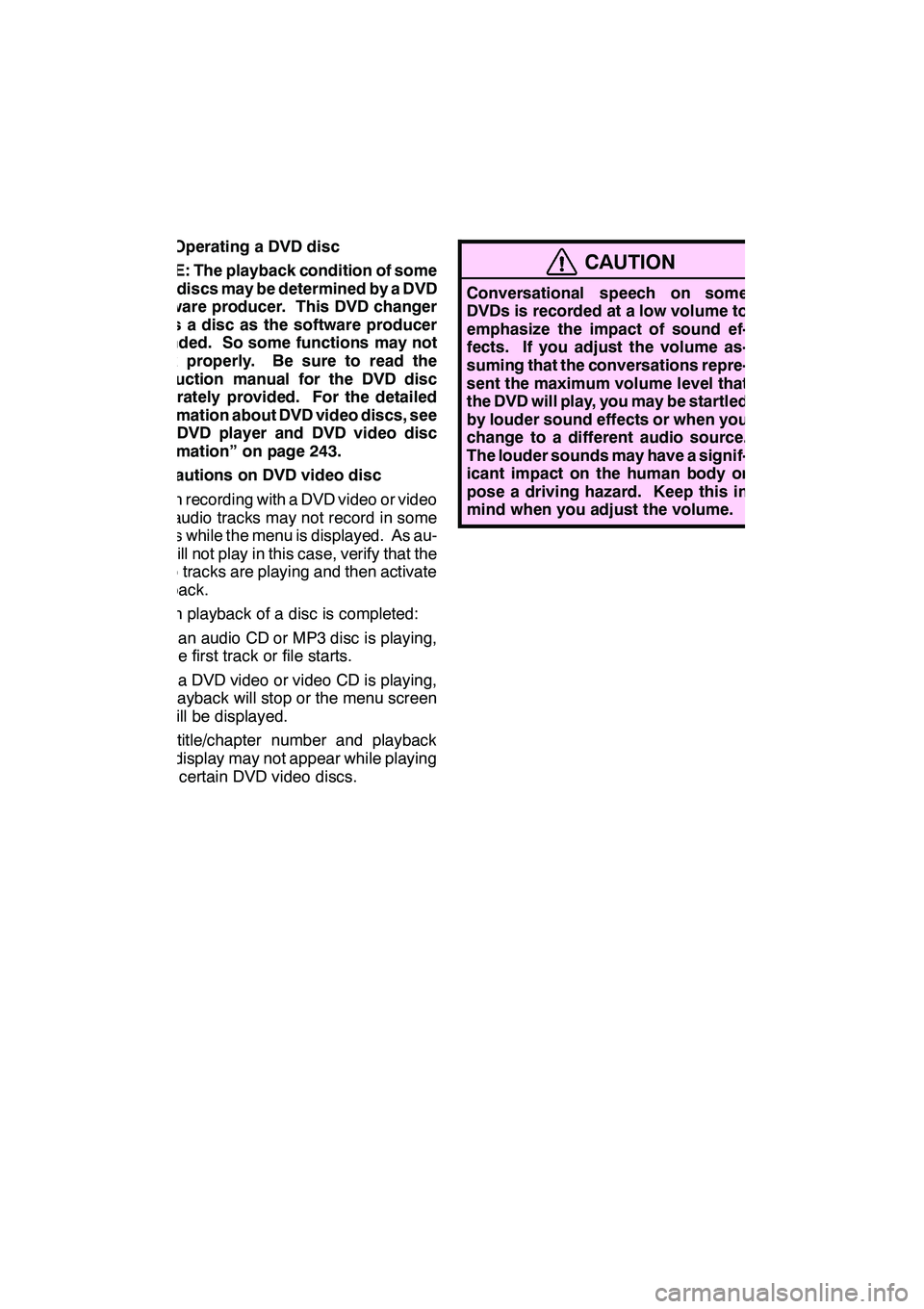
AUDIO/VIDEO SYSTEM
226
(e) Operating a DVD disc
NOTE: The playback condition of some
DVD discs may be determined by a DVD
software producer. This DVD changer
plays a disc as the software producer
intended. So some functions may not
work properly. Be sure to read the
instruction manual for the DVD disc
separately provided. For the detailed
information about DVD video discs, see
“(h) DVD player and DVD video disc
information” on page 243.
Precautions on DVD video disc
When recording with a DVD video or video
CD, audio tracks may not record in some
cases while the menu is displayed. As au-
dio will not play in this case, verify that the
video tracks are playing and then activate
playback.
When playback of a disc is completed:
DIf an audio CD or MP3 disc is playing,
the first track or file starts.
DIf a DVD video or video CD is playing,
playback will stop or the menu screen
will be displayed.
The title/chapter number and playback
time display may not appear while playing
back certain DVD video discs.
CAUTION
Conversational speech on some
DVDs is recorded at a low volume to
emphasize the impact of sound ef-
fects. If you adjust the volume as-
suming that the conversations repre-
sent the maximum volume level that
the DVD will play, you may be startled
by louder sound effects or when you
change to a different audio source.
The louder sounds may have a signif-
icant impact on the human body or
pose a driving hazard. Keep this in
mind when you adjust the volume.
GX460 Navi (U)
OM60E73U
Finish
09.09.24
Page 244 of 428
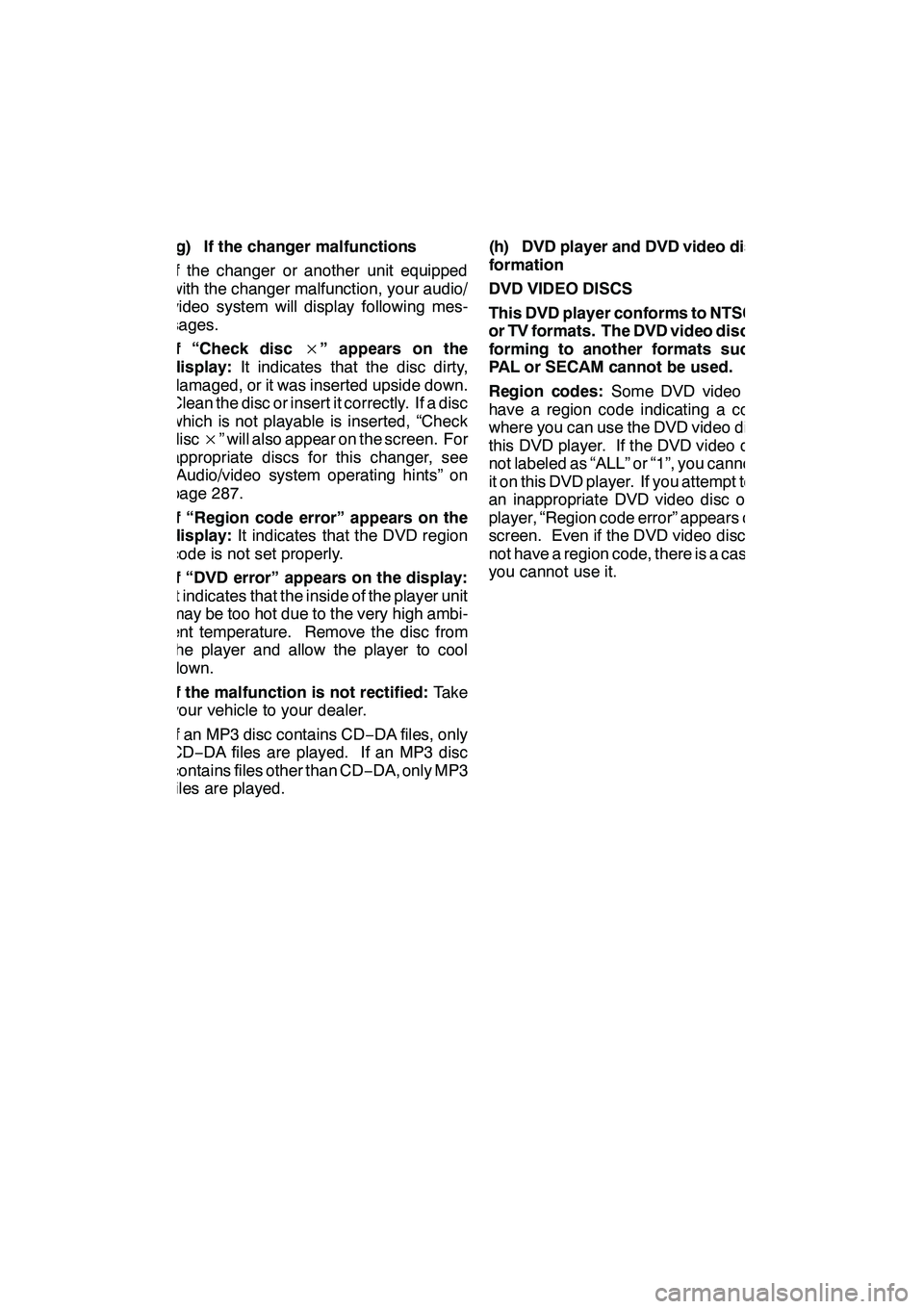
AUDIO/VIDEO SYSTEM
243
(g) If the changer malfunctions
If the changer or another unit equipped
with the changer malfunction, your audio/
video system will display following mes-
sages.
If “Check disc×” appears on the
display: It indicates that the disc dirty,
damaged, or it was inserted upside down.
Clean the disc or insert it correctly. If a disc
which is not playable is inserted, “Check
disc ×” will also appear on the screen. For
appropriate discs for this changer, see
“Audio/video system operating hints” on
page 287.
If “Region code error” appears on the
display: It indicates that the DVD region
code is not set properly.
If “DVD error” appears on the display:
It indicates that the inside of the player unit
may be too hot due to the very high ambi-
ent temperature. Remove the disc from
the player and allow the player to cool
down.
If the malfunction is not rectified: Take
your vehicle to your dealer.
If an MP3 disc contains CD −DA files, only
CD− DA files are played. If an MP3 disc
contains files other than CD −DA, only MP3
files are played. (h) DVD player and DVD video disc in-
formation
DVD VIDEO DISCS
This DVD player conforms to NTSC col-
or TV formats. The DVD video disc con-
forming to another formats such as
PAL or SECAM cannot be used.
Region codes:
Some DVD video discs
have a region code indicating a country
where you can use the DVD video disc on
this DVD player. If the DVD video disc is
not labeled as “ALL” or “1”, you cannot use
it on this DVD player. If you attempt to play
an inappropriate DVD video disc on this
player, “Region code error” appears on the
screen. Even if the DVD video disc does
not have a region code, there is a case that
you cannot use it.
GX460 Navi (U)
OM60E73U
Finish
09.09.24
7
Page 259 of 428
AUDIO/VIDEO SYSTEM
258
"USB memory
"iPod r
“Select” for File or Track: The desired
file or track can be selected in a list. This
function is available only when the vehicle
is not moving.
Touch “Select” . The file or track list is dis-
played.
Touch the desired file or track number. The
changer will start playing the selected file
or track from the beginning.
: By touching this button, the list
moves up by 5 file or track groups. If this
button is touched when the top page of the
list is displayed, the last page is displayed.
: By touching this button, the list
moves down by 5 file or track groups. If
this button is touched when the last page
of the list is displayed, the top page is dis-
played.
GX460 Navi (U)
OM60E73U
Finish
09.09.24
Page 261 of 428
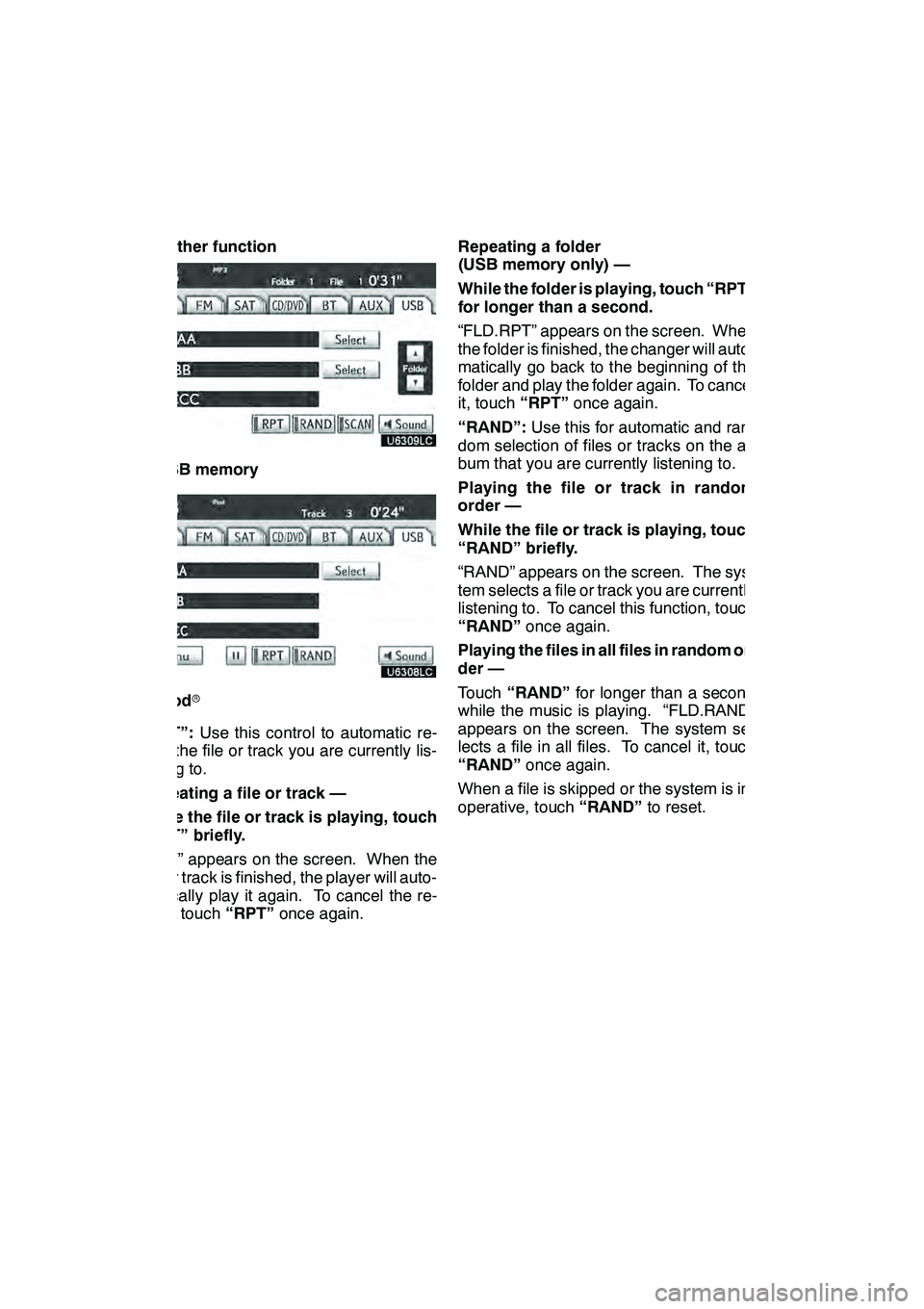
AUDIO/VIDEO SYSTEM
260 D
Other function
"USB memory
"iPod r
“RPT”: Use this control to automatic re-
play the file or track you are currently lis-
tening to.
Repeating a file or track —
While the file or track is playing, touch
“RPT” briefly.
“RPT” appears on the screen. When the
file or track is finished, the player will auto-
matically play it again. To cancel the re-
peat, touch “RPT”once again. Repeating a folder
(USB memory only) —
While the folder is playing, touch “RPT”
for longer than a second.
“FLD.RPT” appears on the screen. When
the folder is finished, the changer will auto-
matically go back to the beginning of the
folder and play the folder again. To cancel
it, touch
“RPT”once again.
“RAND”: Use this for automatic and ran-
dom selection of files or tracks on the al-
bum that you are currently listening to.
Playing the file or track in random
order —
While the file or track is playing, touch
“RAND” briefly.
“RAND” appears on the screen. The sys-
tem selects a file or track you are currently
listening to. To cancel this function, touch
“RAND” once again.
Playing the files in all files in random or-
der —
Touch “RAND” for longer than a second
while the music is playing. “FLD.RAND”
appears on the screen. The system se-
lects a file in all files. To cancel it, touch
“RAND” once again.
When a file is skipped or the system is in-
operative, touch “RAND”to reset.
GX460 Navi (U)
OM60E73U
Finish
09.09.24
Page 262 of 428
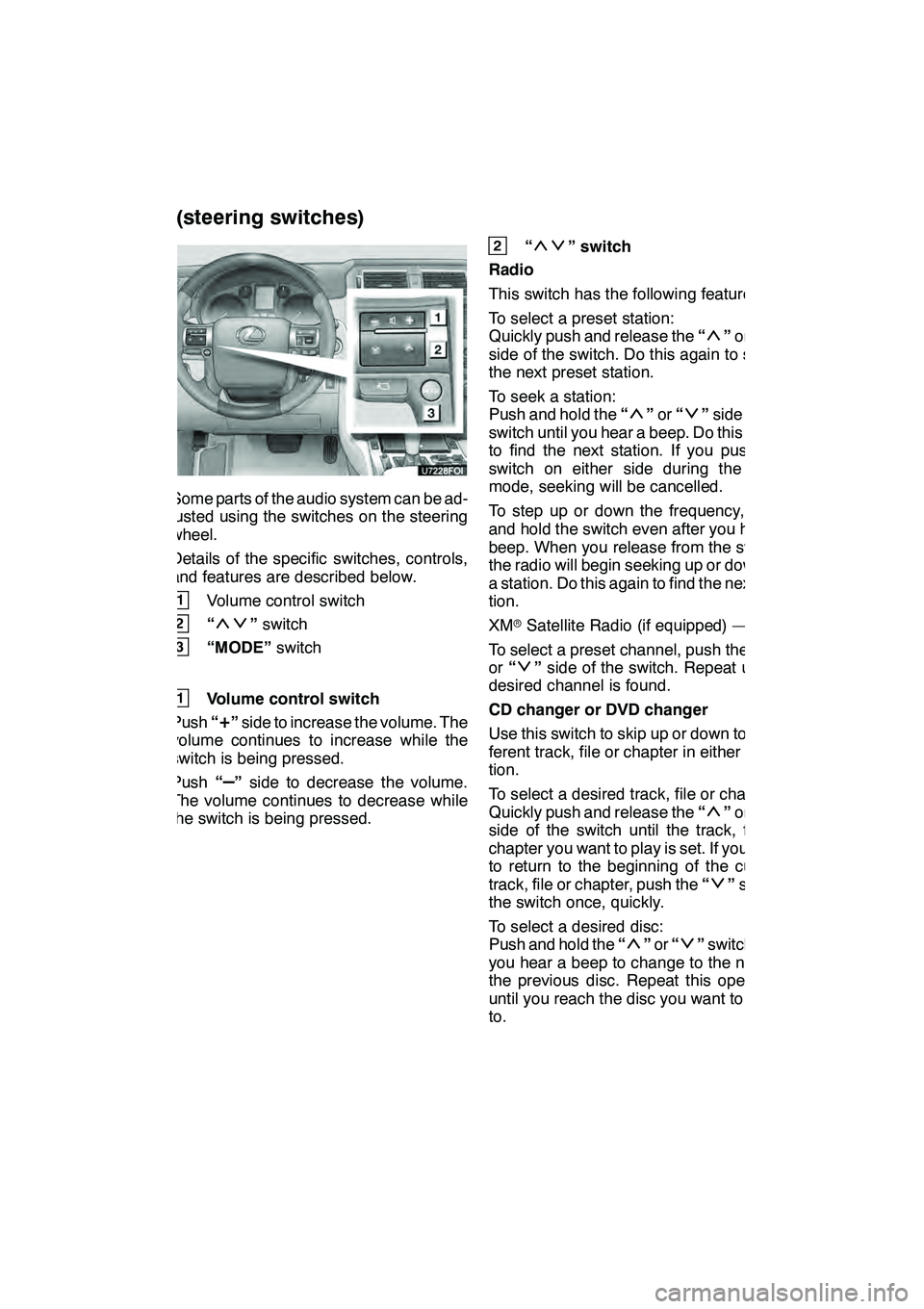
AUDIO/VIDEO SYSTEM
261
Some parts of the audio system can be ad-
justed using the switches on the steering
wheel.
Details of the specific switches, controls,
and features are described below.
1Volume control switch
2“”switch
3“MODE” switch
1Volume control switch
Push “
+”side to increase the volume. The
volume continues to increase while the
switch is being pressed.
Push “
–”side to decrease the volume.
The volume continues to decrease while
the switch is being pressed.
2“” switch
Radio
This switch has the following features —
To select a preset station:
Quickly push and release the “
”or “”
side of the switch. Do this again to select
the next preset station.
To seek a station:
Push and hold the “
”or “”side of the
switch until you hear a beep. Do this again
to find the next station. If you push the
switch on either side during the seek
mode, seeking will be cancelled.
To step up or down the frequency, push
and hold the switch even after you hear a
beep. When you release from the switch,
the radio will begin seeking up or down for
a station. Do this again to find the next sta-
tion.
XM rSatellite Radio (if equipped) —
To select a preset channel, push the “
”
or “”side of the switch. Repeat until a
desired channel is found.
CD changer or DVD changer
Use this switch to skip up or down to a dif-
ferent track, file or chapter in either direc-
tion.
To select a desired track, file or chapter:
Quickly push and release the “
”or “”
side of the switch until the track, file or
chapter you want to play is set. If you want
to return to the beginning of the current
track, file or chapter, push the “
”side of
the switch once, quickly.
To select a desired disc:
Push and hold the “
”or “”switch until
you hear a beep to change to the next or
the previous disc. Repeat this operation
until you reach the disc you want to listen
to.
GX460 Navi (U)
OM60E73U
Finish
09.09.24
Audio/video remote controls
(steering switches)
7