Page 157 of 428
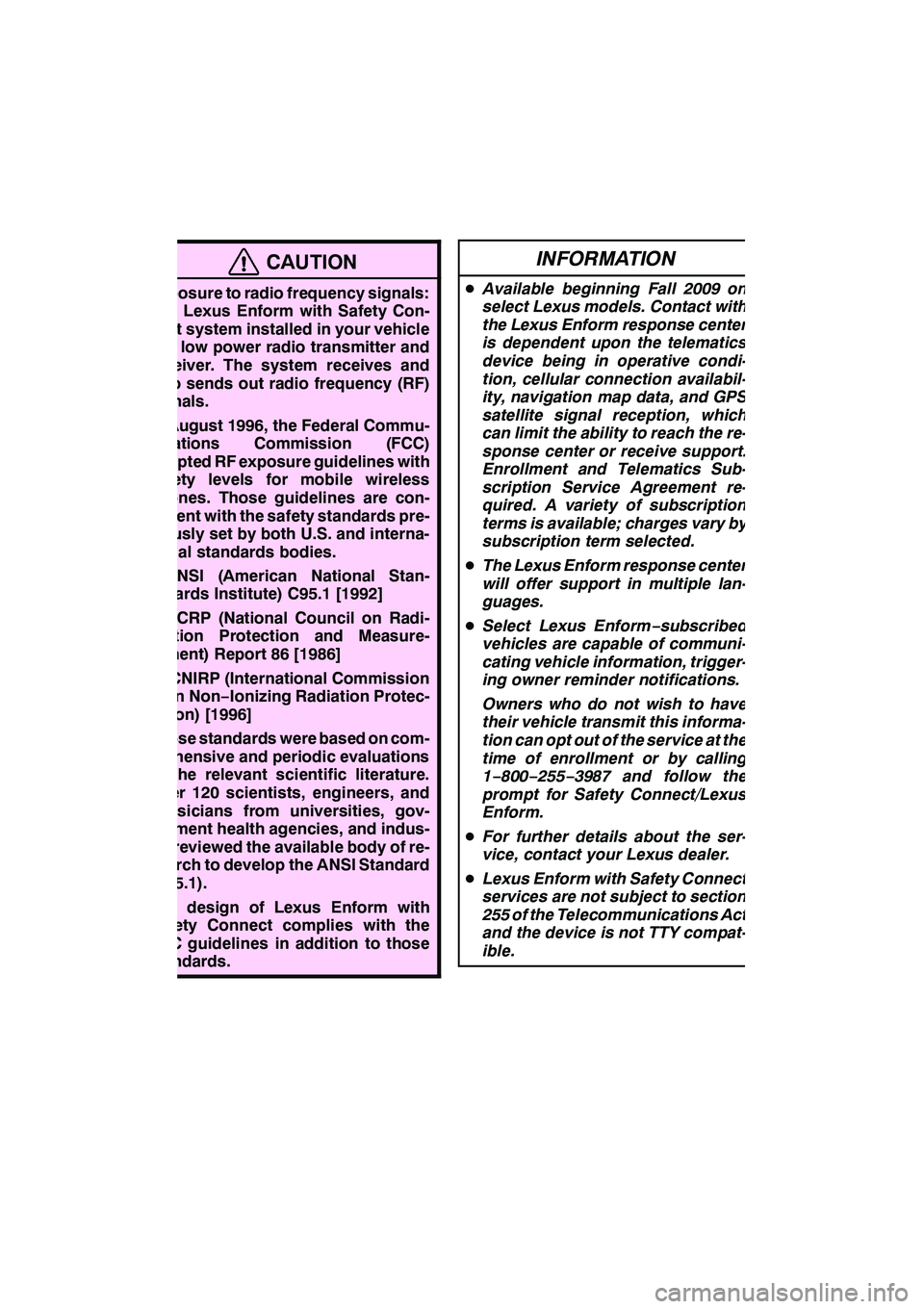
LEXUS ENFORM WITH SAFETY CONNECT
156
CAUTION
Exposure to radio frequency signals:
The Lexus Enform with Safety Con-
nect system installed in your vehicle
is a low power radio transmitter and
receiver. The system receives and
also sends out radio frequency (RF)
signals.
In August 1996, the Federal Commu-
nications Commission (FCC)
adopted RF exposure guidelines with
safety levels for mobile wireless
phones. Those guidelines are con-
sistent with the safety standards pre-
viously set by both U.S. and interna-
tional standards bodies.
DANSI (American National Stan-
dards Institute) C95.1 [1992]
DNCRP (National Council on Radi-
ation Protection and Measure-
ment) Report 86 [1986]
DICNIRP (International Commission
on Non−Ionizing Radiation Protec-
tion) [1996]
Those standards were based on com-
prehensive and periodic evaluations
of the relevant scientific literature.
Over 120 scientists, engineers, and
physicians from universities, gov-
ernment health agencies, and indus-
try reviewed the available body of re-
search to develop the ANSI Standard
(C95.1).
The design of Lexus Enform with
Safety Connect complies with the
FCC guidelines in addition to those
standards.
INFORMATION
D Available beginning Fall 2009 on
select Lexus models. Contact with
the Lexus Enform response center
is dependent upon the telematics
device being in operative condi-
tion, cellular connection availabil-
ity, navigation map data, and GPS
satellite signal reception, which
can limit the ability to reach the re-
sponse center or receive support.
Enrollment and Telematics Sub-
scription Service Agreement re-
quired. A variety of subscription
terms is available; charges vary by
subscription term selected.
D The Lexus Enform response center
will offer support in multiple lan-
guages.
D Select Lexus Enform −subscribed
vehicles are capable of communi-
cating vehicle information, trigger-
ing owner reminder notifications.
Owners who do not wish to have
their vehicle transmit this informa-
tion can opt out of the service at the
time of enrollment or by calling
1− 800− 255−3987 and follow the
prompt for Safety Connect/Lexus
Enform.
D For further details about the ser-
vice, contact your Lexus dealer.
D Lexus Enform with Safety Connect
services are not subject to section
255 of the Telecommunications Act
and the device is not TTY compat-
ible.
GX460 Navi (U)
OM60E73U
Finish
09.09.24
Page 164 of 428
LEXUS ENFORM WITH SAFETY CONNECT
163
XMrSports and Stocks is a service in-
cluded with XM rsatellite radio subscrip-
tions for Lexus Enform vehicles. With this
service, you can receive updates via the
navigation system on your personally se-
lected sports teams and stocks.
1. Push the “INFO/PHONE” button.
2. Touch “XM Sports” or “XM Stocks”.
“XM Sports” or “XM Stocks” screen is dis-
played on the screen. The following operations can be per-
formed.
(a) XM Sports
DReceive sports information
(See
page 164.)
DXM Sports settings (See page 164.)
(b) XM Stocks
DReceive stock data (See page 166.)
DXM Stocks settings (See page 167.)
GX460 Navi (U)
OM60E73U
Finish
09.09.24
XM
rSports and Stocks
66
Page 184 of 428
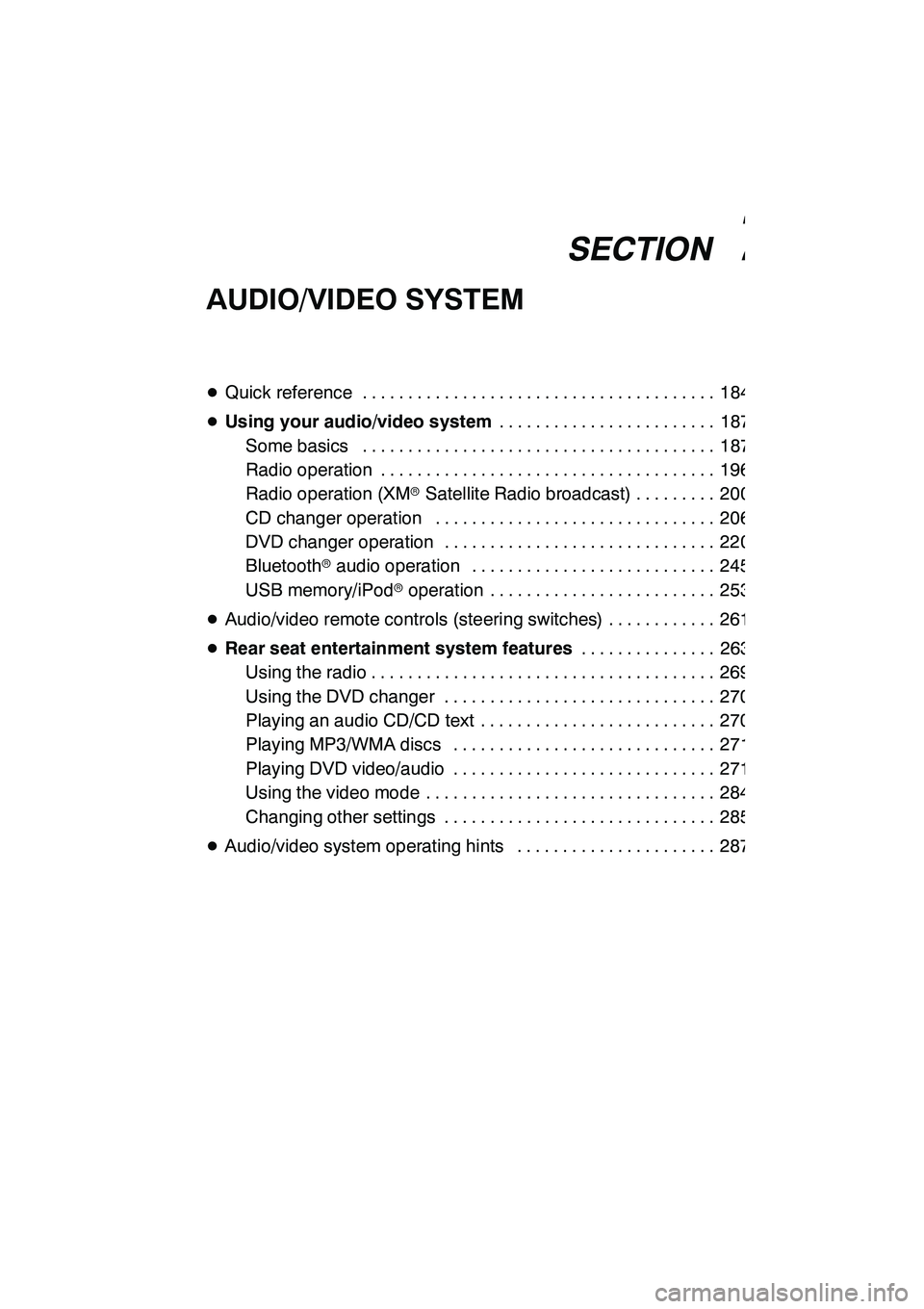
SECTION7
AUDIO/VIDEO SYSTEM
183
AUDIO/VIDEO SYSTEM
DQuick reference 184 .......................................
D Using your audio/video system 187
........................
Some basics 187 .......................................
Radio operation 196 .....................................
Radio operation (XMr Satellite Radio broadcast) 200 .........
CD changer operation 206 ...............................
DVD changer operation 220 ..............................
Bluetooth raudio operation 245 ...........................
USB memory/iPod roperation 253 .........................
D Audio/video remote controls (steering switches) 261 ............
D Rear seat entertainment system features 263
...............
Using the radio 269 ......................................
Using the DVD changer 270 ..............................
Playing an audio CD/CD text 270 ..........................
Playing MP3/WMA discs 271 .............................
Playing DVD video/audio 271 .............................
Using the video mode 284 ................................
Changing other settings 285 ..............................
D Audio/video system operating hints 287 ......................
GX460 Navi (U)
OM60E73U
Finish
09.09.24
7
Page 185 of 428
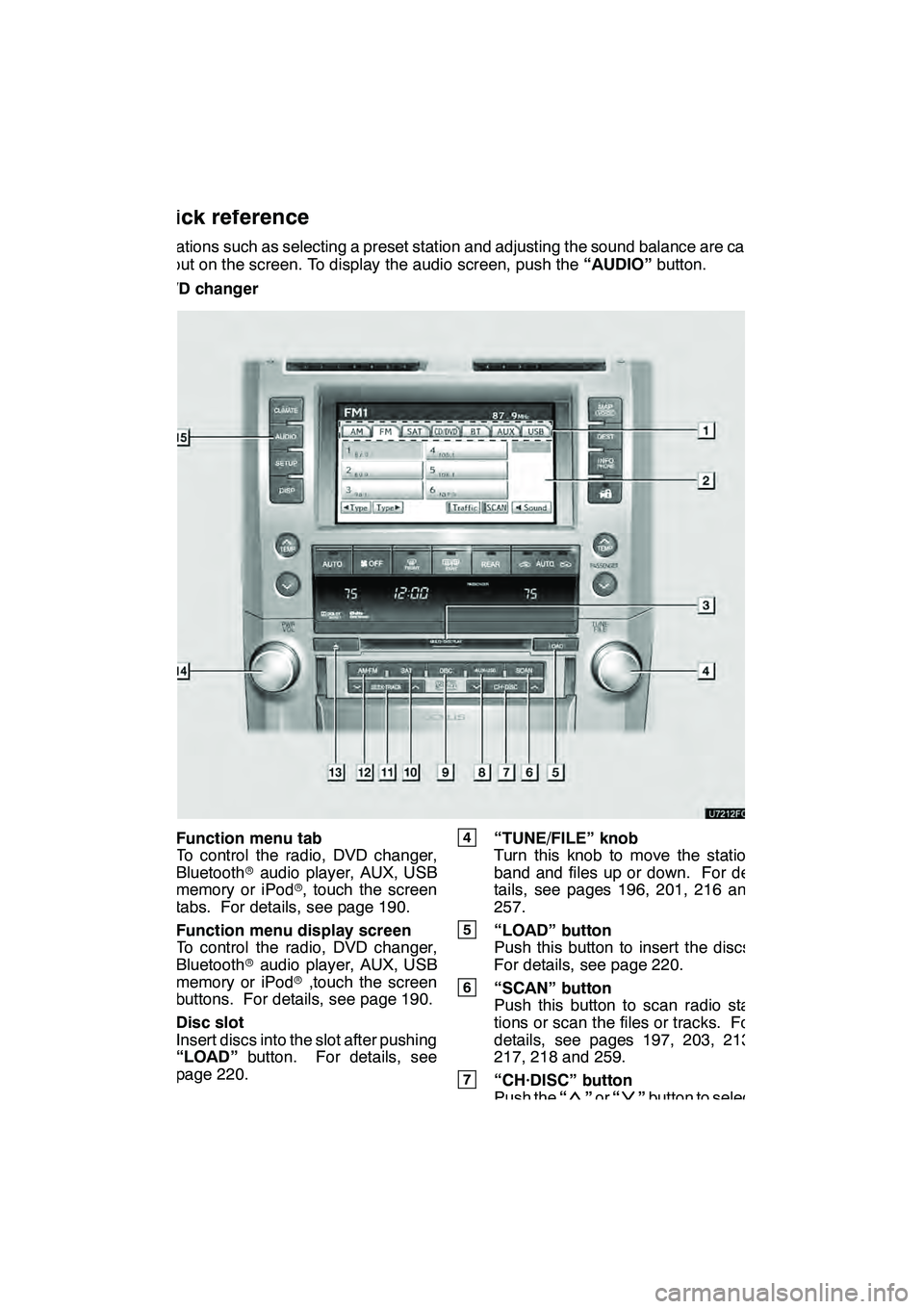
AUDIO/VIDEO SYSTEM
184
Operations such as selecting a preset station and adjusting the sound balance are car-
ried out on the screen. To display the audio screen, push the“AUDIO”button.
" DVD changer
1Function menu tab
To control the radio, DVD changer,
Bluetooth raudio player, AUX, USB
memory or iPod r, touch the screen
tabs. For details, see page 190.
2Function menu display screen
To control the radio, DVD changer,
Bluetooth raudio player, AUX, USB
memory or iPod r,touch the screen
buttons. For details, see page 190.
3Disc slot
Insert discs into the slot after pushing
“LOAD” button. For details, see
page 220.
4“TUNE/FILE” knob
Turn this knob to move the station
band and files up or down. For de-
tails, see pages 196, 201, 216 and
257.
5“LOAD” button
Push this button to insert the discs.
For details, see page 220.
6“SCAN” button
Push this button to scan radio sta-
tions or scan the files or tracks. For
details, see pages 197, 203, 213,
217, 218 and 259.
7“CH·DISC” button
Push the “”or “”button to select
a preset turning or a selected disc.
For details, see pages 197, 203, 223
and 225.
GX460 Navi (U)
OM60E73U
Finish
09.09.24
Quick reference
Page 186 of 428
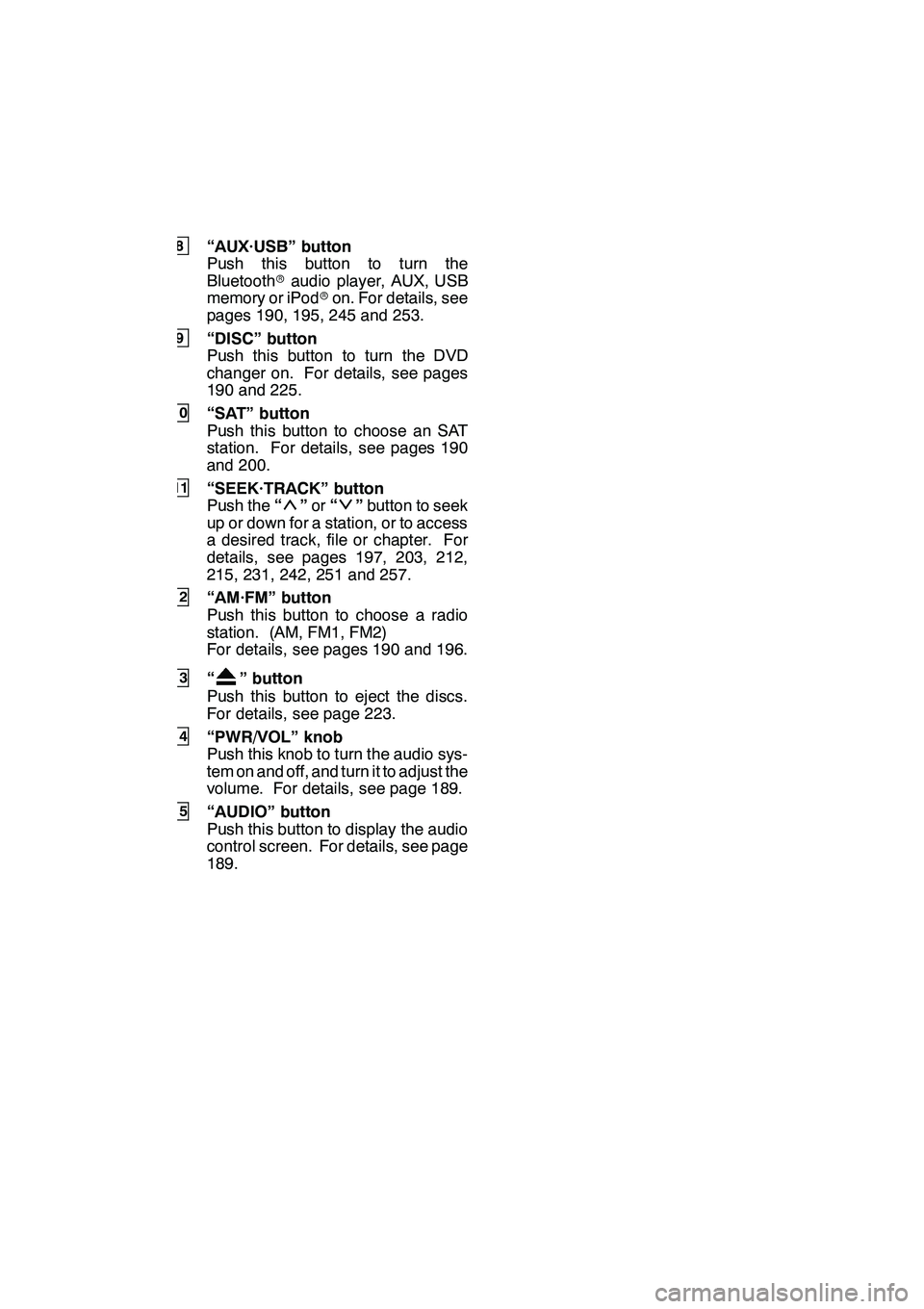
AUDIO/VIDEO SYSTEM
185
8“AUX·USB” button
Push this button to turn the
Bluetoothraudio player, AUX, USB
memory or iPod ron. For details, see
pages 190, 195, 245 and 253.
9“DISC” button
Push this button to turn the DVD
changer on. For details, see pages
190 and 225.
10“SAT” button
Push this button to choose an SAT
station. For details, see pages 190
and 200.
11“SEEK·TRACK” button
Push the “”or “”button to seek
up or down for a station, or to access
a desired track, file or chapter. For
details, see pages 197, 203, 212,
215, 231, 242, 251 and 257.
12“AM·FM” button
Push this button to choose a radio
station. (AM, FM1, FM2)
For details, see pages 190 and 196.
13“” button
Push this button to eject the discs.
For details, see page 223.
14“PWR/VOL” knob
Push this knob to turn the audio sys-
tem on and off, and turn it to adjust the
volume. For details, see page 189.
15“AUDIO” button
Push this button to display the audio
control screen. For details, see page
189.
GX460 Navi (U)
OM60E73U
Finish
09.09.24
7
Page 187 of 428
AUDIO/VIDEO SYSTEM
186
"CD changer
1Function menu tab
To control the radio, CD changer,
Bluetooth raudio player, AUX, USB
memory or iPod r, touch the screen
tabs. For details, see page 190.
2Function menu display screen
To control the radio, CD changer,
Bluetooth raudio player, AUX, USB
memory or iPod r, touch the screen
buttons. For details, see page 190.
3Disc slot
Insert discs into the slot after pushing
“LOAD” button. For details, see
page 206.
4“TUNE/FILE” knob
Turn this knob to move the station
band and files up or down. For de-
tails, see pages 196, 201, 216 and
257.
5“LOAD” button
Push this button to insert the discs.
For details, see page 206.
6“SCAN” button
Push this button to scan radio sta-
tions or scan the files or tracks. For
details, see pages 197, 203, 213,
217, 218 and 259.
7“CH·DISC” button
Push the “”or “”button to select
a preset turning or a selected disc.
For details, see pages 197, 203 and
208.
GX460 Navi (U)
OM60E73U
Finish
09.09.24
Page 188 of 428
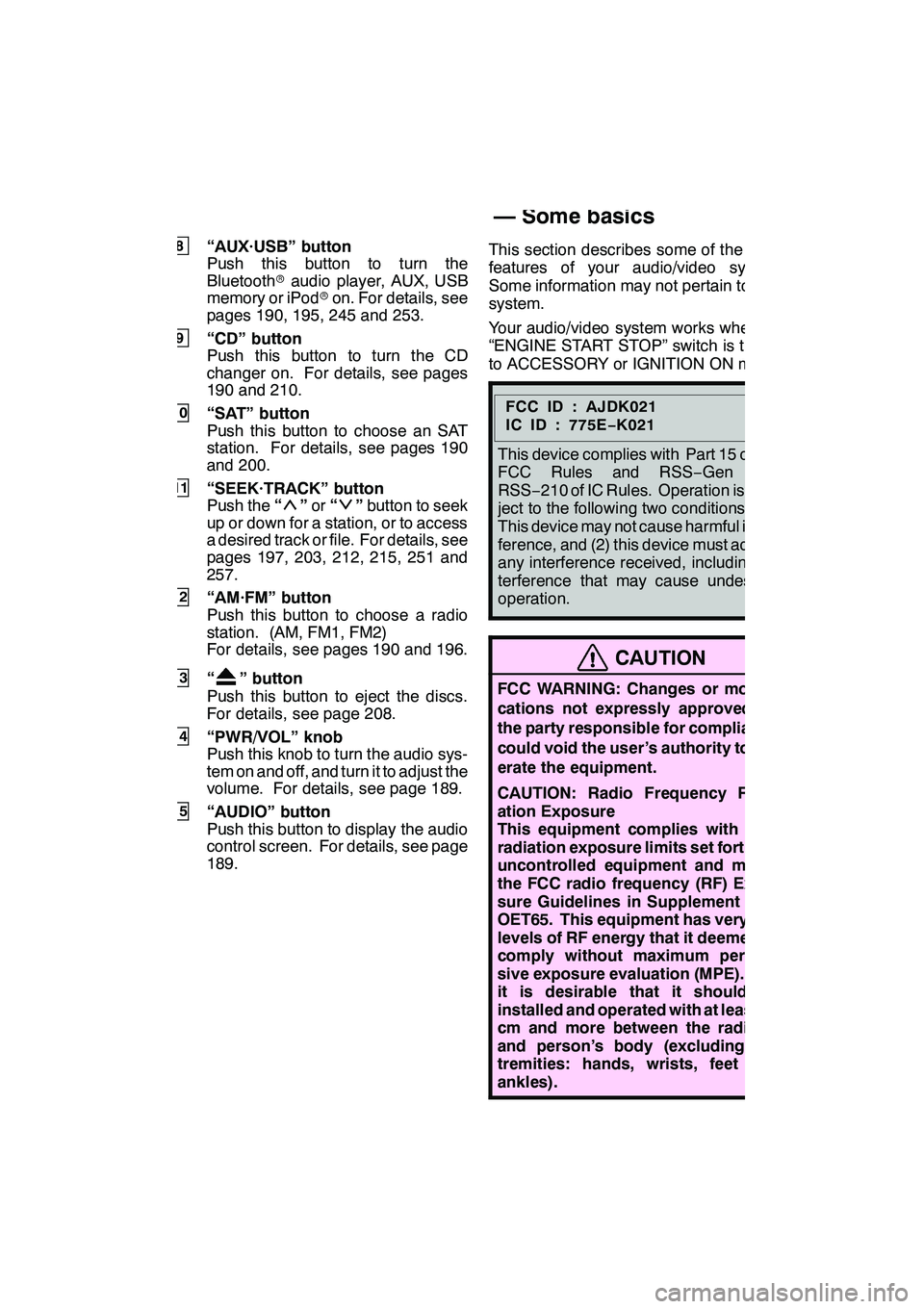
AUDIO/VIDEO SYSTEM
187
8“AUX·USB” button
Push this button to turn the
Bluetoothraudio player, AUX, USB
memory or iPod ron. For details, see
pages 190, 195, 245 and 253.
9“CD” button
Push this button to turn the CD
changer on. For details, see pages
190 and 210.
10“SAT” button
Push this button to choose an SAT
station. For details, see pages 190
and 200.
11“SEEK·TRACK” button
Push the “”or “”button to seek
up or down for a station, or to access
a desired track or file. For details, see
pages 197, 203, 212, 215, 251 and
257.
12“AM·FM” button
Push this button to choose a radio
station. (AM, FM1, FM2)
For details, see pages 190 and 196.
13“” button
Push this button to eject the discs.
For details, see page 208.
14“PWR/VOL” knob
Push this knob to turn the audio sys-
tem on and off, and turn it to adjust the
volume. For details, see page 189.
15“AUDIO” button
Push this button to display the audio
control screen. For details, see page
189. This section describes some of the basic
features of your audio/video system.
Some information may not pertain to your
system.
Your audio/video system works when the
“ENGINE START STOP” switch is turned
to ACCESSORY or IGNITION ON mode.
FCCID:AJDK021
IC ID : 775E
−K021
This device complies with Part 15 of the
FCC Rules and RSS −Gen and
RSS− 210 of IC Rules. Operation is sub-
ject to the following two conditions : (1)
This device may not cause harmful inter-
ference, and (2) this device must accept
any interference received, including in-
terference that may cause undesired
operation.
CAUTION
FCC WARNING: Changes or modifi-
cations not expressly approved by
the party responsible for compliance
could void the user’s authority to op-
erate the equipment.
CAUTION: Radio Frequency Radi-
ation Exposure
This equipment complies with FCC
radiation exposure limits set forth for
uncontrolled equipment and meets
the FCC radio frequency (RF) Expo-
sure Guidelines in Supplement C to
OET65. This equipment has very low
levels of RF energy that it deemed to
comply without maximum permis-
sive exposure evaluation (MPE). But
it is desirable that it should be
installed and operated with at least 20
cm and more between the radiator
and person’s body (excluding ex-
tremities: hands, wrists, feet and
ankles).
GX460 Navi (U)
OM60E73U
Finish
09.09.24
7
Using your audio/video
system —
— Some basics
Page 193 of 428
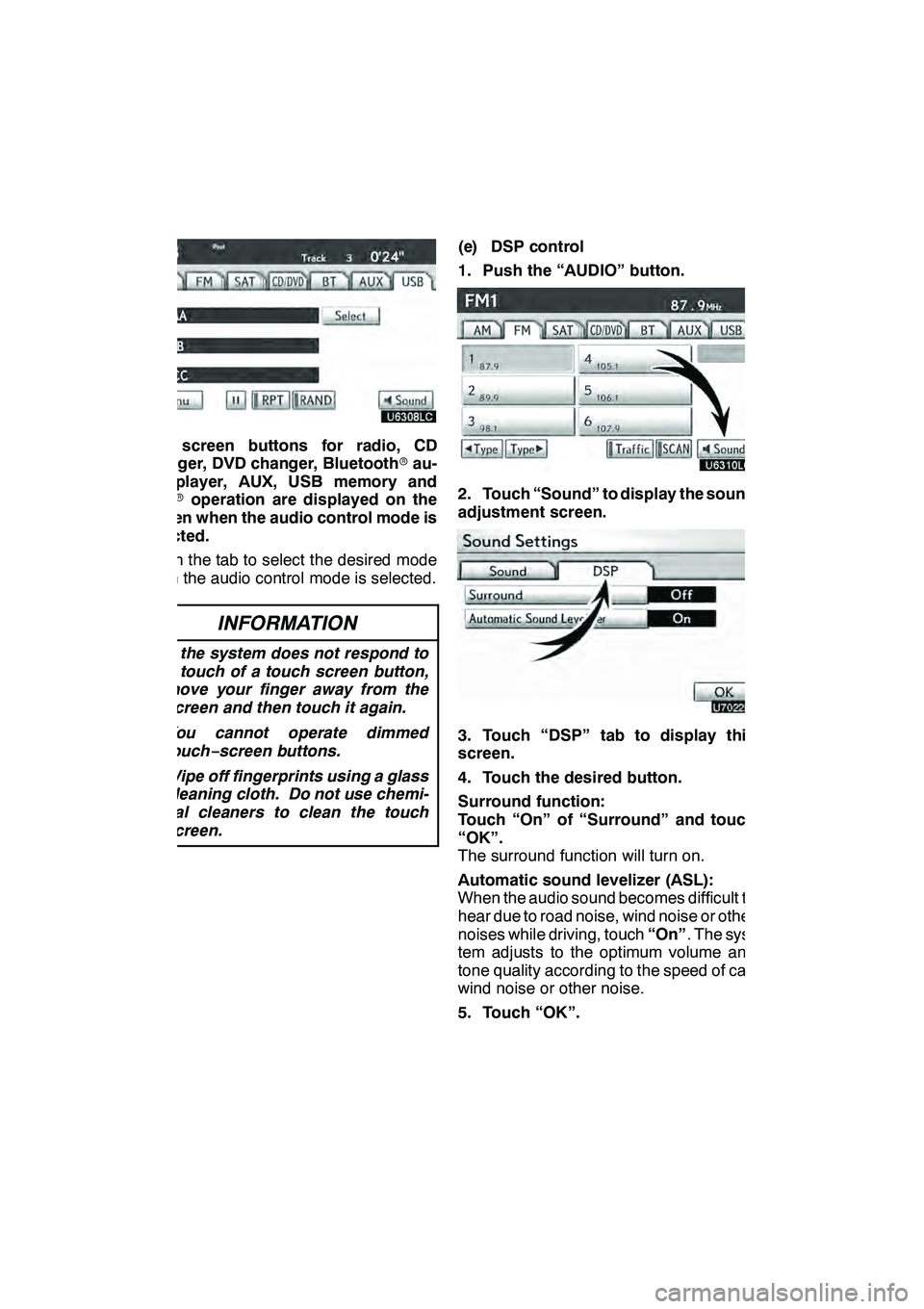
AUDIO/VIDEO SYSTEM
192
The screen buttons for radio, CD
changer, DVD changer, Bluetoothrau-
dio player, AUX, USB memory and
iPod roperation are displayed on the
screen when the audio control mode is
selected.
Touch the tab to select the desired mode
when the audio control mode is selected.
INFORMATION
D If the system does not respond to
a touch of a touch screen button,
move your finger away from the
screen and then touch it again.
D You cannot operate dimmed
touch− screen buttons.
D Wipe off fingerprints using a glass
cleaning cloth. Do not use chemi-
cal cleaners to clean the touch
screen.
(e) DSP control
1. Push the “AUDIO” button.
2. Touch “Sound” to display the sound
adjustment screen.
3. Touch “DSP” tab to display this
screen.
4. Touch the desired button.
Surround function:
Touch “On” of “Surround” and touch
“OK”.
The surround function will turn on.
Automatic sound levelizer (ASL):
When the audio sound becomes difficult to
hear due to road noise, wind noise or other
noises while driving, touch “On”. The sys-
tem adjusts to the optimum volume and
tone quality according to the speed of car,
wind noise or other noise.
5. Touch “OK”.
GX460 Navi (U)
OM60E73U
Finish
09.09.24