Page 24 of 428
23
This screen can be used to display the calendar and information on operation of the
hands−free phone, etc. To display the “Information” screen, push the “INFO/PHONE”
button.
1“Phone”
To view hands free phone information. 134
................................
2“Fuel Consumption”
Fuel consumption is displayed. 149
................................
3“Map Data”
Displays information regarding the map
data disc version or coverage area. 417
................................
4“Calendar”
To view calendar. 151 ................
5“XM NavWeather”
To display the “XM NavWeather” screen. 168
................................
6“XM Stocks”
To display the “XM Stocks” screen. 163
................................
7“XM Sports”
To display the “XM Sports” screen. 163
................................
8“LEXUS Insider”
To display the “LEXUS Insider” screen. 175
................................
GX460 Navi (U)
OM60E73U
09.09.24
Quickreference (“Information” screen)
Page 37 of 428
NAVIGATION SYSTEM: BASIC FUNCTIONS
36 D
To see information about the icon
where the cursor is set
To display information about an icon, set
the cursor on it.POI INFORMATION
When the cursor is set on a POI icon, the
name and
“Info.”are displayed at the top
of the screen.
Touch “Info.”.
Information such as the name, address,
and phone number are displayed.
If “Enter
”is touched, the position of the
cursor is set as a destination.
If there is already a set destination, “Go to
”and “Add to Route” are displayed.
“Go to
”: To delete the existing destina-
tions and set a new one.
“Add to Route”: To add a destination.
To register this POI as an address book
entry, touch “Mark”. (See page 117.)
If
is touched, the registered tele-
phone number can be called.
GX460 Navi (U)
OM60E73U
Finish
09.09.24
Page 39 of 428
NAVIGATION SYSTEM: BASIC FUNCTIONS
38
Information such as the name, address,
and phone number are displayed.
If“Enter
”is touched, the position of the
cursor is set as a destination.
If there is already a set destination, “Go to
”and “Add to Route” are displayed.
“Go to
”: To delete the existing destina-
tions and set a new one.
“Add to Route”: To add a destination.
To edit an address book entry, touch
“Edit” . (See “(b) Editing address book en-
tries” on page 118.)
To delete an address book entry, touch
“Delete” .
If
is touched, the registered tele-
phone number can be called. DESTINATION INFORMATION
When the cursor is set on a destination
icon, the name and
“Info.”are displayed
on the top of the screen.
Touch “Info.”.
Information such as the name, address,
and phone number are displayed.
To delete a destination, touch “Delete”.
If
is touched, the registered tele-
phone number can be called.
GX460 Navi (U)
OM60E73U
Finish
09.09.24
Page 47 of 428
NAVIGATION SYSTEM: BASIC FUNCTIONS
46
"Microphone
It is unnecessary to speak directly into
the microphone when giving a com-
mand.
INFORMATION
DWait for the confirmation beep be-
fore speaking a command.
DVoice commands may not be rec-
ognized if :
D Spoken too quickly
D Spoken at a low or high volume
D The windows or moon roof are
open
D Passengers are talking while
voice commands are spoken
D The air conditioning speed is set
high
D Turning the air conditioning
vents towards the microphone
DIn the following conditions, the
system may not recognize the
command properly and using voice
commands may not be possible.
D The command is not correct or
clear.
Note that certain words, accents,
or speech patterns may be diffi-
cult for the system to recognize.
D There are some noises such as
wind noise, etc.
GX460 Navi (U)
OM60E73U
Finish
09.09.24
Page 48 of 428
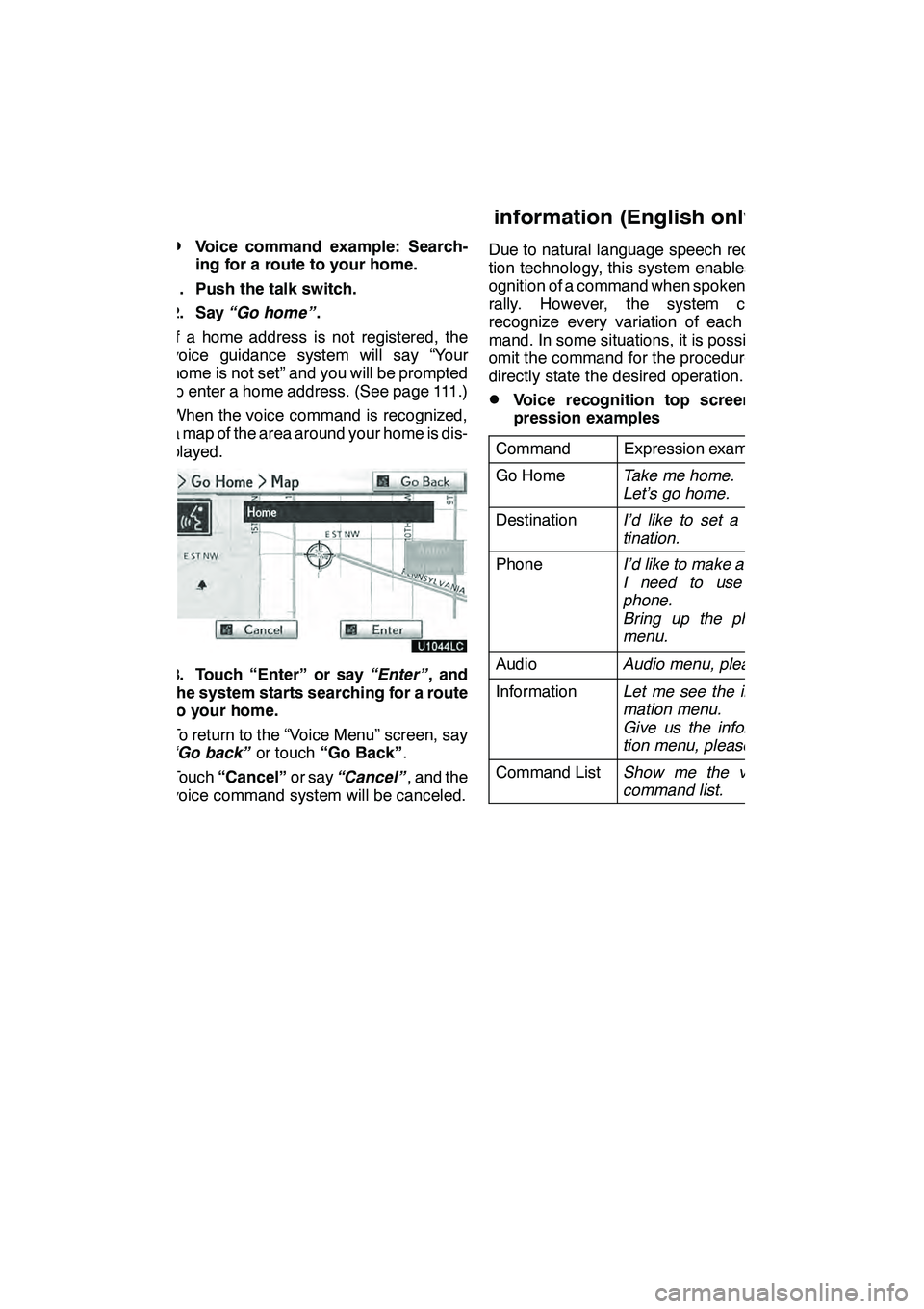
NAVIGATION SYSTEM: BASIC FUNCTIONS
47
D
Voice command example: Search-
ing for a route to your home.
1. Push the talk switch.
2. Say “Go home” .
If a home address is not registered, the
voice guidance system will say “Your
home is not set” and you will be prompted
to enter a home address. (See page 111.)
When the voice command is recognized,
a map of the area around your home is dis-
played.
3. Touch “Enter” or say “Enter”, and
the system starts searching for a route
to your home.
To return to the “Voice Menu” screen, say
“Go back” or touch“Go Back” .
Touch “Cancel” or say“Cancel” , and the
voice command system will be canceled. Due to natural language speech recogni-
tion technology, this system enables rec-
ognition of a command when spoken natu-
rally. However, the system cannot
recognize every variation of each com-
mand. In some situations, it is possible to
omit the command for the procedure and
directly state the desired operation.
DVoice recognition top screen ex-
pression examples
Command
Expression examples
Go HomeTake me home.
Let’s go home.
DestinationI’d like to set a des-
tination.
PhoneI’d like to make a call.
I need to use the
phone.
Bring up the phone
menu.
AudioAudio menu, please.
InformationLet me see the infor-
mation menu.
Give us the informa-
tion menu, please.
Command ListShow me the voice
command list.
GX460 Navi (U)
OM60E73U
Finish
09.09.24
— Natural speech
information (English only)
1
Page 49 of 428
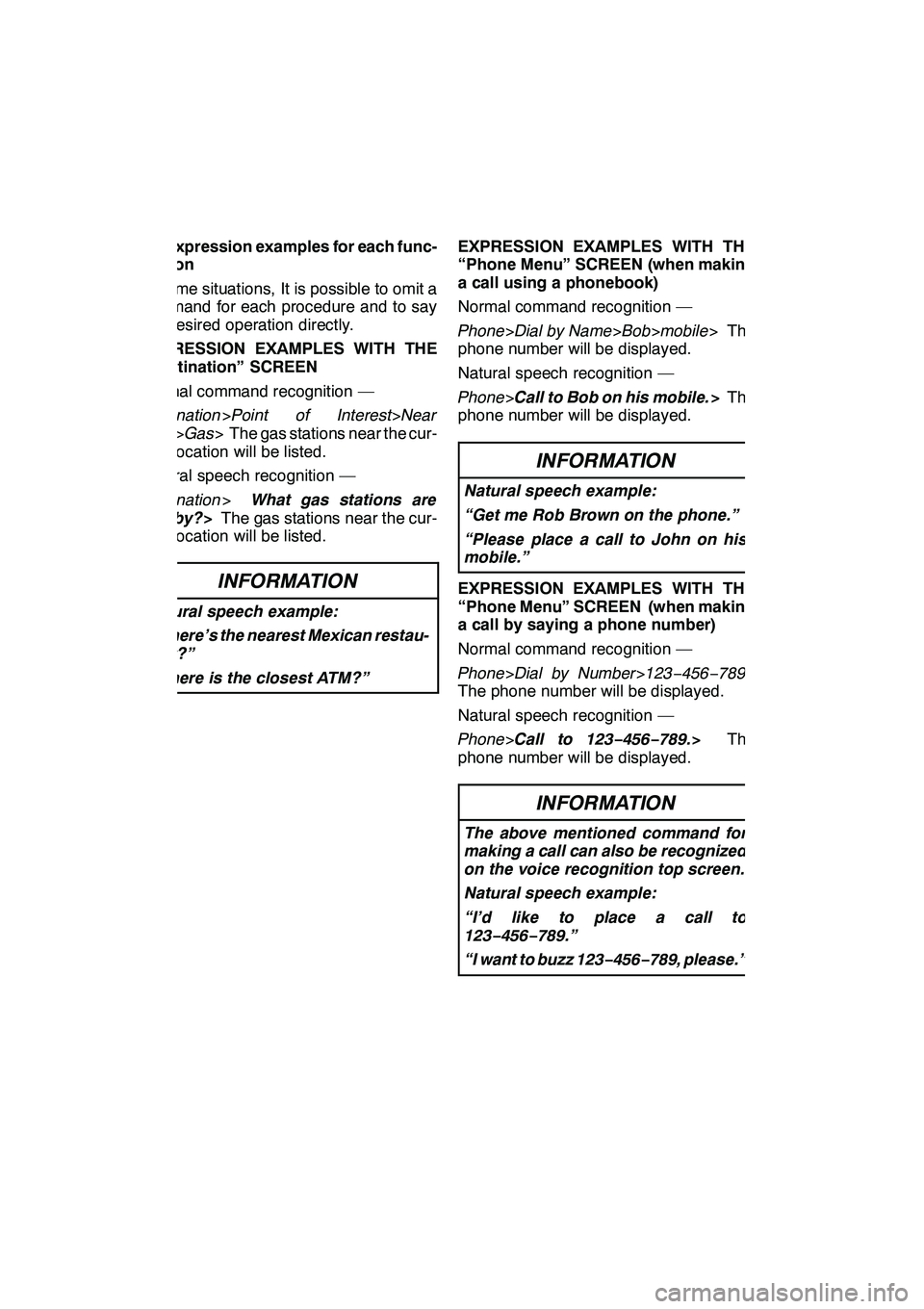
NAVIGATION SYSTEM: BASIC FUNCTIONS
48 D
Expression examples for each func-
tion
In some situations, It is possible to omit a
command for each procedure and to say
the desired operation directly.
EXPRESSION EXAMPLES WITH THE
“Destination” SCREEN
Normal command recognition —
Destination >Point of Interest>Near
Here >Gas > The gas stations near the cur-
rent location will be listed.
Natural speech recognition —
Destination >What gas stations are
nearby? >The gas stations near the cur-
rent location will be listed.
INFORMATION
Natural speech example:
“Where’s the nearest Mexican restau-
rant?”
“Where is the closest ATM?”
EXPRESSION EXAMPLES WITH THE
“Phone Menu” SCREEN (when making
a call using a phonebook)
Normal command recognition —
Phone >Dial by Name >Bob >mobile > The
phone number will be displayed.
Natural speech recognition —
Phone >Call to Bob on his mobile. >The
phone number will be displayed.
INFORMATION
Natural speech example:
“Get me Rob Brown on the phone.”
“Please place a call to John on his
mobile.”
EXPRESSION EXAMPLES WITH THE
“Phone Menu” SCREEN (when making
a call by saying a phone number)
Normal command recognition —
Phone >Dial by Number >123− 456−789>
The phone number will be displayed.
Natural speech recognition —
Phone >Call to 123− 456−789.> The
phone number will be displayed.
INFORMATION
The above mentioned command for
making a call can also be recognized
on the voice recognition top screen.
Natural speech example:
“I’d like to place a call to
123 −456− 789.”
“I want to buzz 123− 456−789, please.”
GX460 Navi (U)
OM60E73U
Finish
09.09.24
Page 59 of 428
NAVIGATION SYSTEM: BASIC FUNCTIONS
58
Radio operation
CommandAction
Seek upSeeks up for a radio station.
Seek downSeeks down for a radio station.
Type upSeeks up for program type.
Type downSeeks down for program type.
Disc operation
CommandAction
Track upTracks up for a track number.
Track downTracks down for a track number.
Previous trackSelects previous track.
Disc upDisc up.
Disc downDisc down.
Climate command
CommandAction
Automatic climate controlTurns air conditioner on and off.
Raise temperatureTurns temperature up.
Lower temperatureTurns temperature down.
?? degrees (?? is 65 to 85)Selects temperature from 65 to 80 de-
grees.
Phone
CommandAction
Dial by numberCalls by phone number.
Dial by nameCalls by giving a voice tag in the
phonebook.
Select phoneSelects phone.
GX460 Navi (U)
OM60E73U
Finish
09.09.24
Page 70 of 428

NAVIGATION SYSTEM: DESTINATION SEARCH
69
There are 4 ways to search by Points of In-
terest.
(a) Search by name
(b) Search by category
(c) Search by phone #
(d) Search by eDestination
1. Push the “DEST” button.
2. Touch “Points of Interest” on the
“Destination” screen.
3. Touch the button for the desired
method.(a) Search by “Name”
1. Push the “DEST” button.
2. Touch “Point of Interest” on the
“Destination” screen.
3. Touch “Name” on the “Point of In-
terest” screen.
4. Input the name of the Point of Inter-
est.
5. Touch the button of the desired des-
tination.
The screen changes and displays the map
location of the selected destination and the
route preference. (See “Starting route
guidance” on page 83.)
When inputting the name of a specific
Point of Interest, and there are two or more
sites with the same name, the list screen
is displayed.
INFORMATION
To search for a facility name using
multiple search words, put a space
between each word.
GX460 Navi (U)
OM60E73U
Finish
09.09.24
— Destination search by
“Point of Interest”
2