2010 Lexus GX460 clock
[x] Cancel search: clockPage 10 of 428
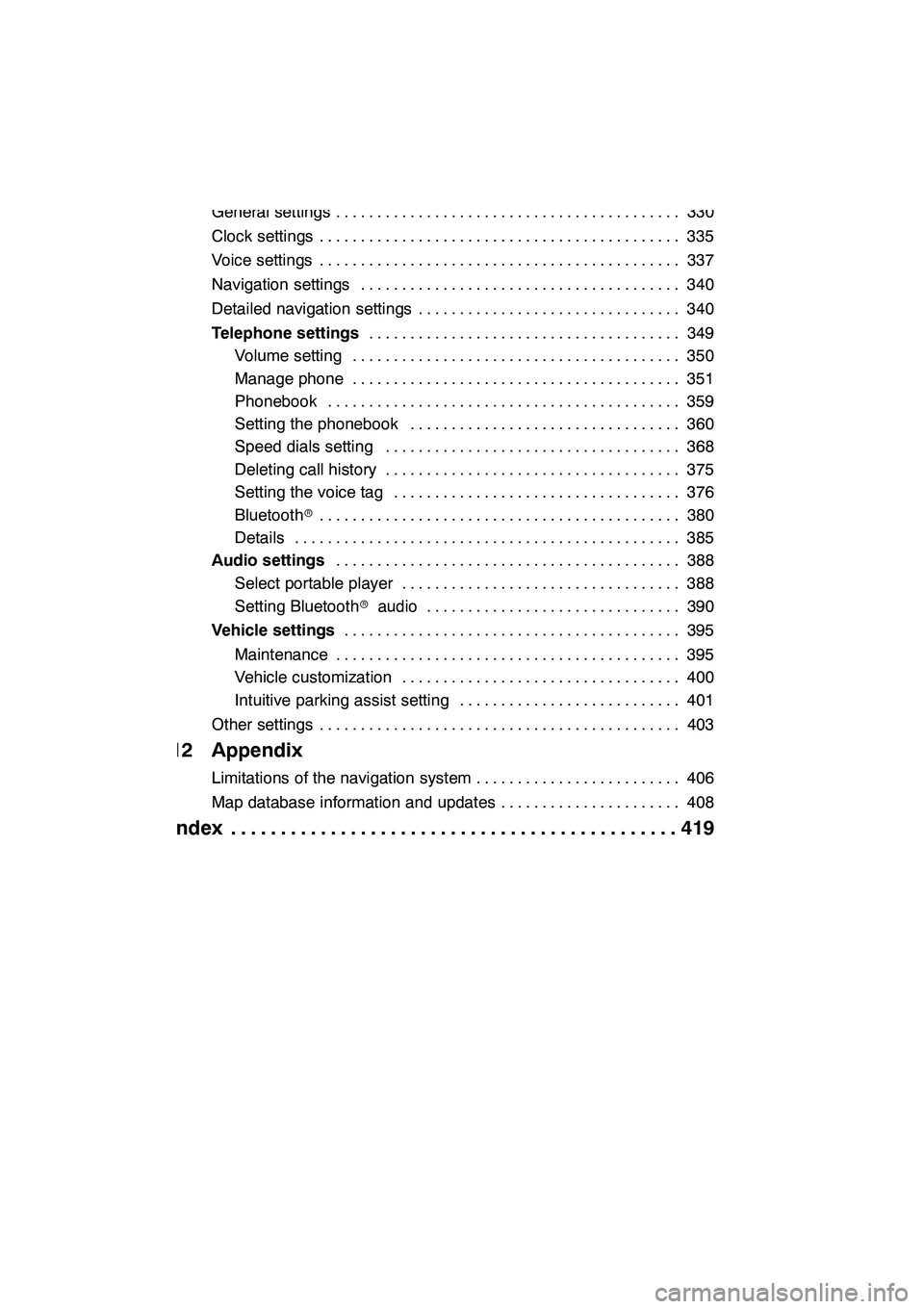
9
11 Setup
General settings330
..........................................
Clock settings 335
............................................
Voice settings 337
............................................
Navigation settings 340
.......................................
Detailed navigation settings 340
................................
Telephone settings 349
......................................
Volume setting 350
........................................
Manage phone 351 ........................................
Phonebook 359 ...........................................
Setting the phonebook 360 .................................
Speed dials setting 368 ....................................
Deleting call history 375 ....................................
Setting the voice tag 376 ...................................
Bluetooth r 380
............................................
Details 385 ...............................................
Audio settings 388
..........................................
Select portable player 388 ..................................
Setting Bluetooth raudio 390 ...............................
Vehicle settings 395
.........................................
Maintenance 395 ..........................................
Vehicle customization 400 ..................................
Intuitive parking assist setting 401 ...........................
Other settings 403 ............................................
12 Appendix
Limitations of the navigation system 406
.........................
Map database information and updates 408
......................
Index 419
.............................................
GX460 Navi (U)
OM60E73U
09.09.24
Page 23 of 428
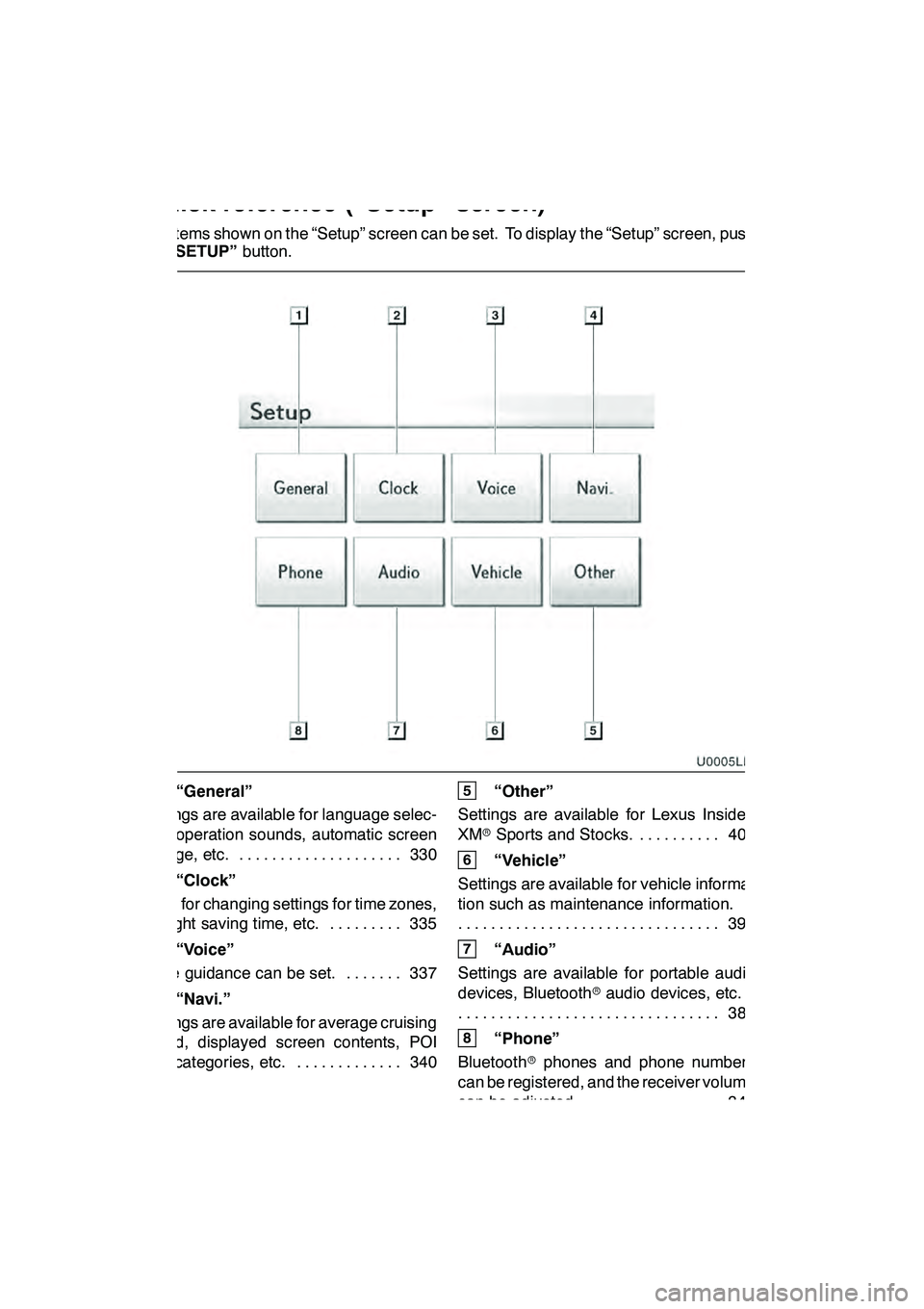
22
The items shown on the “Setup” screen can be set. To display the “Setup” screen, push
the“SETUP” button.
1“General”
Settings are available for language selec-
tion, operation sounds, automatic screen
change, etc. 330 ....................
2“Clock”
Used for changing settings for time zones,
daylight saving time, etc. 335 .........
3“Voice”
Voice guidance can be set. 337 .......
4“Navi.”
Settings are available for average cruising
speed, displayed screen contents, POI
icon categories, etc. 340 .............
5“Other”
Settings are available for Lexus Insider,
XM rSports and Stocks. 403
..........
6“Vehicle”
Settings are available for vehicle informa-
tion such as maintenance information. 395
................................
7“Audio”
Settings are available for portable audio
devices, Bluetooth raudio devices, etc.
388
................................
8“Phone”
Bluetooth rphones and phone numbers
can be registered, and the receiver volume
can be adjusted. 349 ................
GX460 Navi (U)
OM60E73U
09.09.24
Quickreference (“Setup” screen)
Page 197 of 428

AUDIO/VIDEO SYSTEM
196
(a) Listening to the radio
Push the “AM·FM” button, or push the
“AUDIO” button to display audio
screen and touch “AM” or “FM” tabs to
choose either an AM or FM station.
“AM”, “FM1” or “FM2” appears on the
screen.
If your vehicle is equipped with a satellite
radio broadcast system, when you push
the“SAT” button or touch “SAT”tab on
audio screen, “SAT1”, “SAT2”, “SAT3”
station appears on the display. For details
about satellite radio broadcast, see “—
Radio operation (XM rSatellite Radio
broadcast)” on page 200.
Turn the knob clockwise to step up the
station band or counterclockwise to
step down.
Your radio automatically changes to stereo
reception when a stereo broadcast is re-
ceived. “ST” appears on the screen. If the
signal becomes weak, the radio reduces
the amount of channel separation to pre-
vent the weak signal from creating noise.
If the signal becomes extremely weak, the
radio switches from stereo to mono recep-
tion. In this case, “ST” disappears from the
screen.
GX460 Navi (U)
OM60E73U
Finish
09.09.24
— Radio operation
Page 267 of 428
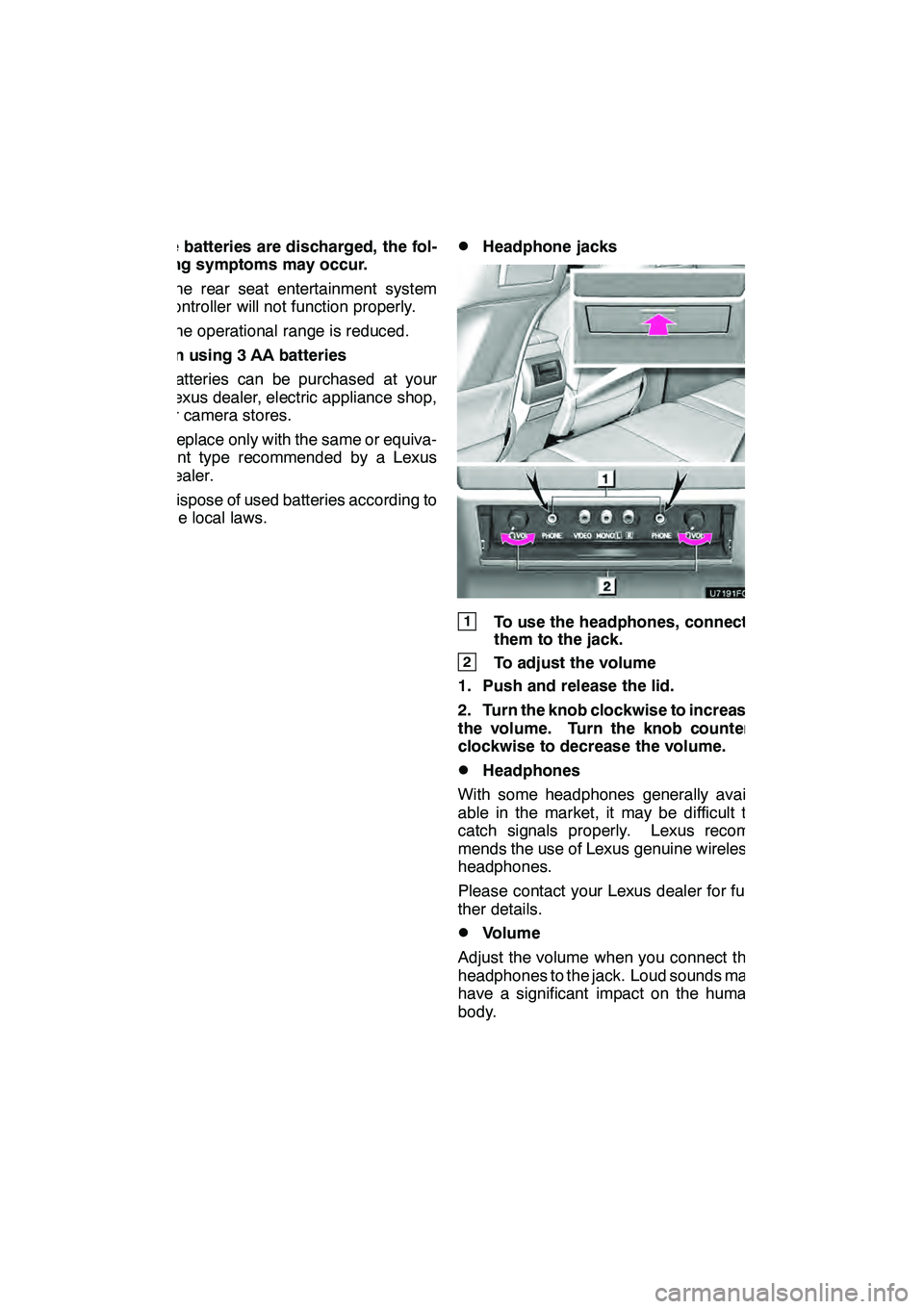
AUDIO/VIDEO SYSTEM
266
If the batteries are discharged, the fol-
lowing symptoms may occur.
DThe rear seat entertainment system
controller will not function properly.
DThe operational range is reduced.
When using 3 AA batteries
DBatteries can be purchased at your
Lexus dealer, electric appliance shop,
or camera stores.
DReplace only with the same or equiva-
lent type recommended by a Lexus
dealer.
DDispose of used batteries according to
the local laws.
DHeadphone jacks
1To use the headphones, connect
them to the jack.
2To adjust the volume
1. Push and release the lid.
2. Turn the knob clockwise to increase
the volume. Turn the knob counter-
clockwise to decrease the volume.
DHeadphones
With some headphones generally avail-
able in the market, it may be difficult to
catch signals properly. Lexus recom-
mends the use of Lexus genuine wireless
headphones.
Please contact your Lexus dealer for fur-
ther details.
DVolume
Adjust the volume when you connect the
headphones to the jack. Loud sounds may
have a significant impact on the human
body.
GX460 Navi (U)
OM60E73U
Finish
09.09.24
Page 330 of 428
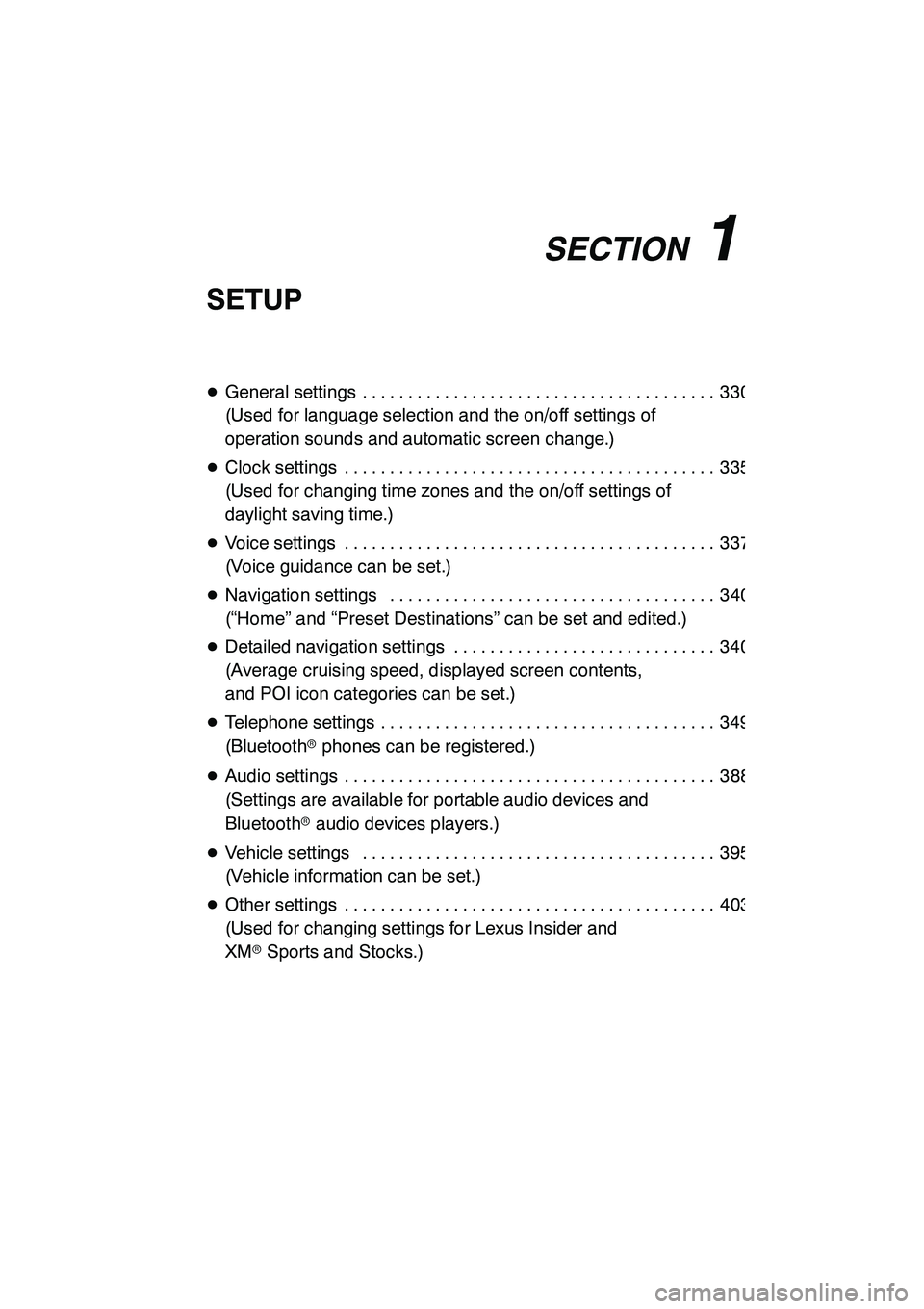
SECTION11
SETUP
329
SETUP
DGeneral settings 330 .......................................
(Used for language selection and the on/off settings of
operation sounds and automatic screen change.)
D Clock settings 335 .........................................
(Used for changing time zones and the on/off settings of
daylight saving time.)
D Voice settings 337 .........................................
(Voice guidance can be set.)
D Navigation settings 340 ....................................
(“Home” and “Preset Destinations” can be set and edited.)
D Detailed navigation settings 340 .............................
(Average cruising speed, displayed screen contents,
and POI icon categories can be set.)
D Telephone settings 349 .....................................
(Bluetooth rphones can be registered.)
D Audio settings 388 .........................................
(Settings are available for portable audio devices and
Bluetooth raudio devices players.)
D Vehicle settings 395 .......................................
(Vehicle information can be set.)
D Other settings 403 .........................................
(Used for changing settings for Lexus Insider and
XM rSports and Stocks.)
GX460 Navi (U)
OM60E73U
Finish
09.09.24
11
Page 336 of 428

SETUP
335
Used for changing time zones and the on/
off settings of daylight saving time.
1. Push the “SETUP” button.
2. Touch “Clock”.
3. Touch the items to be set.
4. Touch “Save”.SCREEN FOR CLOCK SETTINGS
On this screen, the following functions can
be performed.
No.
Function
1Time zone can be changed. (See
“DTime zone” on page 336.)
2“On” or“Off” can be selected for
daylight savings time.
3“On” or“Off” can be selected for
automatic adjustment of the clock.
4
When “Auto Adjust Clock” is
turned “Off”, the clock can be
manually adjusted. (See “
DManu-
al clock setting” on page 336.)
GX460 Navi (U)
OM60E73U
Finish
09.09.24
Clock settings
11
Page 337 of 428

SETUP
336 D
Time zone
A time zone can be selected and GMT can
be set.
1. Push the “SETUP” button.
2. Touch “Clock” on the “Setup”
screen.
3. Touch “Time Zone”.
4. Touch the desired time zone.
If you touch “Other”, adjust the zone
manually.
5. Touch “OK”.
DManual clock setting
When “Auto Adjust Clock” is turned “Off”,
the clock can be manually adjusted.
1. Push the “SETUP” button.
2. Touch “Clock” on the “Setup”
screen.
Hours “+”, “− ”:Touch “+”to set the time
forward one hour and “−”to set the time
back one hour.
Minutes “+”, “− ”:Touch “+”to set the
time forward one minute and “−”to set the
time back one minute.
Minutes “:00”: Rounds to the nearest
hour.*
*: e.g. 1:00 to 1:29 →1:00
1:30 to 1:59 →2:00
3. Touch “Save”.
GX460 Navi (U)
OM60E73U
Finish
09.09.24
Page 422 of 428

INDEX
421
Changing the speaker output 268........
Changing the subtitle language 233, 277 ...................
Channel category 202 ..................
Chapter 244 ..........................
City to search 65, 70 ...................
CLIMATE button 296, 298, 299 ...........
Clock button 22 .......................
Clock settings 335 .....................
Color 31, 286 .........................
Command list 49, 51 ...................
Compass mode screen 39, 41 ...........
Connecting a Bluetooth rphone 136 ......
Connecting a USB memory
or iPod r 254
........................
Connecting Bluetooth raudio 393 ........
Connecting Bluetooth raudio
player 248 ..........................
Consumption 150 .....................
Contrast 31, 286 .......................
Coordinates button 20, 82 ..............
Current position calibration 346 ..........
Current position display 33 .............
Cursor position as a destination 34 ......
Cursor position as an address book entry 35 .............
D
Dealer setting 398
.....................
Defogging the windshield 306
...........
Delete destination button 20, 82 .........
Delete personal data 334 ...............
Deletes previous destinations 110 .......
Deleting a Bluetooth rphone 358 ........
Deleting address book entries 122 .......
Deleting areas to avoid 127 .............
Deleting call history 375 ................
Deleting destinations 82, 95 .............
Deleting home 113 ....................
Deleting preset destinations 116 .........
Deleting previous destinations 127 .......
Deleting the phonebook data 366 ........
Deleting the speed dial 374 .............
Deleting the voice tag 380 ..............
DEST button 10 .......................
Destination Assist 157 .................
Destination assist button 20, 76 ..........
Destination information 38 ..............
Destination screen 20 .................. Destination search 62
..................
Destination search by “Address Book” 77 ..................
Destination search by “Address” 65 .......................
Destination search by “Coordinates” 82 ....................
Destination search by
“Destination Assist” 76 ...............
Destination search by
“Emergency” 77 .....................
Destination search by
“Intersection & Freeway” 78 ...........
Destination search by “Map” 81 .........
Destination search by
“Point of Interest” 69 .................
Destination search by
“Previous Destinations” 76 ............
Destination search by home 64 ..........
Destination search by preset destinations 64 .............
Detailed navigation settings 110, 340 .....
Detection range of the sensors 325 ......
Detour setting 96 ......................
Dialing by name 144 ...................
DISC button 184 ......................
Disc slot 184, 186 ......................
DISP button 10 .......................
Display POI icons 102 .................
Displaying portable player information 389 .....................
Displaying the title and name 203 ........
Distance and time
to destination 10, 93 .................
Download eDestination 160 .............
Driving speeds 342 ....................
DSP control 192 .......................
Dual button 296 .......................
Dual map screen 39, 41 ................
DVD audio controls 230, 273 ............
DVD audio discs 226, 270, 272 ..........
DVD audio settings 229, 275 ............
DVD changer operation 220 .............
DVD language 235, 279 ................
DVD player and DVD video disc
information 243 .....................
DVD setup menu 235, 279 ..............
DVD video controls 230, 273 ............
DVD video discs
226, 243, 244, 270, 272
..............
DVD video settings 228, 274 ............
GX460 Navi (U)
OM60E73U
Finish
09.09.24
Idx