Page 369 of 644
369
3-4. Using the hands-free system (for cellular phone)
3
Interior features
GS_HV_U (OM30C81U)
January 28, 2010 10:42 am
■Selecting a Bluetooth® phone
If multiple Bluetooth
® phones are registered, follow the procedure
below to select the Bluetooth® phone to be used. You may only use
one phone at a time.
Display the “Phone Settings” screen. (P. 366)
Touch “Manage Phone” on the “Phone Settings” screen.
Select the phone to be use.
The Bluetooth® mark is displayed
when you connect the phone.
If a completion message is dis-
played, connection is complete.
■Editing a Bluetooth®phone
You can see the information of the Bluetooth
® phone on the system or
edit.
Display the “Phone Settings” screen. (P. 366)
Touch “Manage Phone” on the “Phone Settings” screen.
Touch “Options” on the “Connect Phone” screen.
Touch “Edit Phones”.
STEP1
STEP2
STEP3
STEP1
STEP2
STEP3
STEP4
Page 371 of 644
371
3-4. Using the hands-free system (for cellular phone)
3
Interior features
GS_HV_U (OM30C81U)
January 28, 2010 10:42 am
■Removing a Bluetooth®phone
Display the “Phone Settings” screen.(P. 366)
Touch “Manage Phone” on the “Phone Settings” screen.
Touch “Options” on the “Connect Phone” screen.
Touch “Remove Phones” on the “Phones” screen.
Select the desired phone. If you
want to remove all phones, touch
“Select All”.
Touch “Delete”. A confirmation message will be displayed. If
everything is correct, touch “Yes”.
STEP1
STEP2
STEP3
STEP4
STEP5
■Registering a Bluetooth® phone in a different way
Display the “Phone Settings” screen. (P. 366)
Touch “Manage Phone” on the “Phone Settings” screen.
Touch “Options” on the “Connect Phone” screen.
Touch “New Phone” on the “Phones” screen.
Touch “(empty)” on the “Phone Position” screen.
Follow the steps for “Registering a Bluetooth
® phone” from “STEP4”.
(P. 3 6 8 )
STEP6
STEP1
STEP2
STEP3
STEP4
STEP5
STEP6
Page 372 of 644
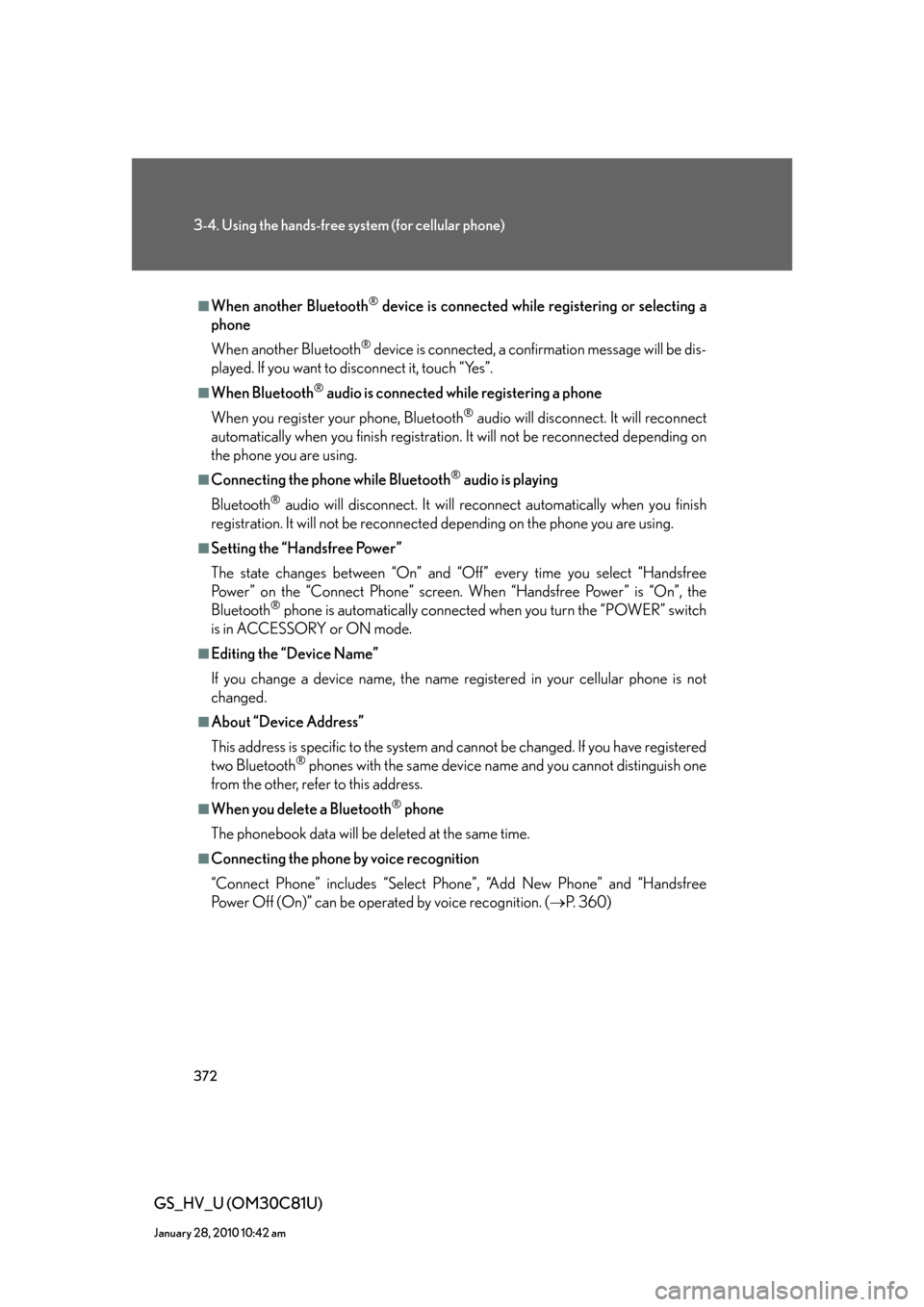
372
3-4. Using the hands-free system (for cellular phone)
GS_HV_U (OM30C81U)
January 28, 2010 10:42 am
■When another Bluetooth® device is connected while registering or selecting a
phone
When another Bluetooth
® device is connected, a confirmation message will be dis-
played. If you want to disconnect it, touch “Yes”.
■When Bluetooth® audio is connected while registering a phone
When you register your phone, Bluetooth
® audio will disconnect. It will reconnect
automatically when you finish registration. It will not be reconnected depending on
the phone you are using.
■Connecting the phone while Bluetooth® audio is playing
Bluetooth
® audio will disconnect. It will reconnect automatically when you finish
registration. It will not be reconnected depending on the phone you are using.
■Setting the “Handsfree Power”
The state changes between “On” and “Off” every time you select “Handsfree
Power” on the “Connect Phone” screen. When “Handsfree Power” is “On”, the
Bluetooth
® phone is automatically connected when you turn the “POWER” switch
is in ACCESSORY or ON mode.
■Editing the “Device Name”
If you change a device name, the name registered in your cellular phone is not
changed.
■About “Device Address”
This address is specific to the system and cannot be changed. If you have registered
two Bluetooth
® phones with the same device name and you cannot distinguish one
from the other, refer to this address.
■When you delete a Bluetooth® phone
The phonebook data will be deleted at the same time.
■Connecting the phone by voice recognition
“Connect Phone” includes “Select Phone”, “Add New Phone” and “Handsfree
Power Off (On)” can be operated by voice recognition. (P. 3 6 0 )
Page 374 of 644
374
3-4. Using the hands-free system (for cellular phone)
GS_HV_U (OM30C81U)
January 28, 2010 10:42 am
■Setting the phonebook
●Transferring a phone number
You can transfer the phone numbers in your Bluetooth
® phone to the
system.
Display the “Phonebook Settings” screen. (P. 373)
Touch “Manage Contacts” on the “Phonebook Settings” screen.
Touch “Transfer Contacts”.
Select “Replace Contacts” or “Add
Contacts”.
In the case that the phonebook
contains phonebook data, this
screen will be displayed.
STEP1
STEP2
STEP3
STEP4
Page 375 of 644
375
3-4. Using the hands-free system (for cellular phone)
3
Interior features
GS_HV_U (OM30C81U)
January 28, 2010 10:42 am
Transfer the phonebook data to
the system using the Bluetooth®
phone.
If you wish to cancel the transfer
before it finishes, touch “Cancel”.
If the transferring is interrupted
midway through the process, the
phonebook data transferred until
then can be memorized in the sys-
tem.
In the case that you have selected “Add Contacts”, a message will
be displayed.
If you want to transfer another phonebook, touch “Yes”.
●Registering the phonebook data
You can register the phonebook data. Up to 3 numbers per person
can be registered.
Display the “Phonebook Settings” screen. (P. 373)
Touch “Manage Contacts” on the “Phonebook Settings” screen.
Touch “New Contact” on the “Contacts” screen.
Input the name, and touch “OK”.
STEP5
STEP6
STEP1
STEP2
STEP3
STEP4
Page 379 of 644
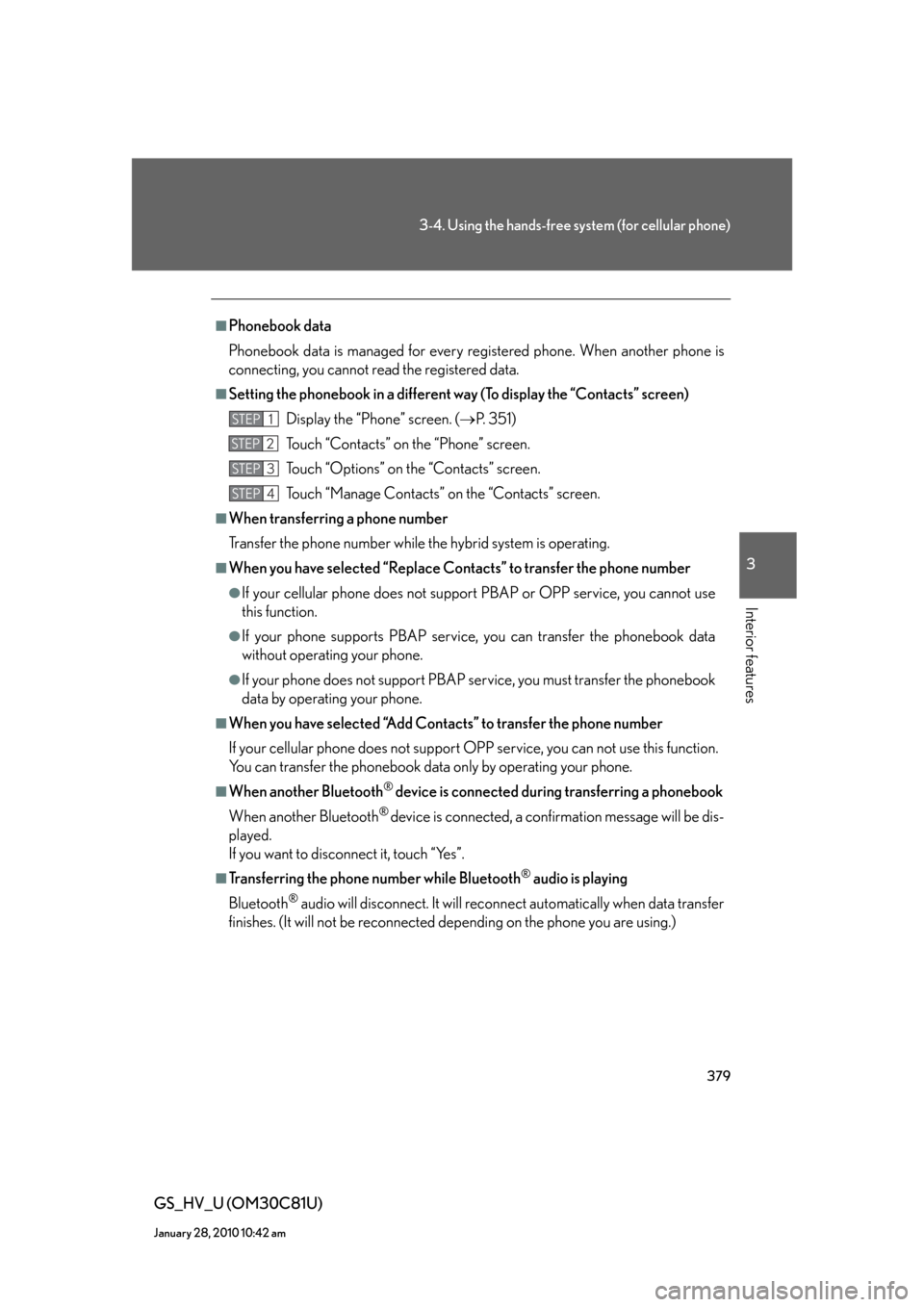
379
3-4. Using the hands-free system (for cellular phone)
3
Interior features
GS_HV_U (OM30C81U)
January 28, 2010 10:42 am
■Phonebook data
Phonebook data is managed for every registered phone. When another phone is
connecting, you cannot read the registered data.
■Setting the phonebook in a different way (To display the “Contacts” screen)
Display the “Phone” screen. (P. 3 5 1 )
Touch “Contacts” on the “Phone” screen.
Touch “Options” on the “Contacts” screen.
Touch “Manage Contacts” on the “Contacts” screen.
■When transferring a phone number
Transfer the phone number while the hybrid system is operating.
■When you have selected “Replace Contacts” to transfer the phone number
●If your cellular phone does not support PBAP or OPP service, you cannot use
this function.
●If your phone supports PBAP service, you can transfer the phonebook data
without operating your phone.
●If your phone does not support PBAP service, you must transfer the phonebook
data by operating your phone.
■When you have selected “Add Contacts” to transfer the phone number
If your cellular phone does not support OPP service, you can not use this function.
You can transfer the phonebook data only by operating your phone.
■When another Bluetooth® device is connected during transferring a phonebook
When another Bluetooth
® device is connected, a confirmation message will be dis-
played.
If you want to disconnect it, touch “Yes”.
■Transferring the phone number while Bluetooth® audio is playing
Bluetooth
® audio will disconnect. It will reconnect automatically when data transfer
finishes. (It will not be reconnected depending on the phone you are using.)
STEP1
STEP2
STEP3
STEP4
Page 390 of 644
390
3-4. Using the hands-free system (for cellular phone)
GS_HV_U (OM30C81U)
January 28, 2010 10:42 am
Bluetooth settings
You can confirm and change the Bluetooth
® settings.
Changing the handsfree power
Changing the name in the Bluetooth
® network
Changing the password that you register your cellular phone in the
system
The address specific to the system
You cannot change it. If the same device name is displayed on the screen of
your phone, refer to it.
To display the screen above, follow the steps below.
Display the “Phone Settings” screen. (P. 366)
Touch “Bluetooth
*” on the “Phone Settings” screen.
*: Bluetooth is a registered trademark of Bluetooth SIG. Inc.
STEP1
STEP2
Page 391 of 644
391
3-4. Using the hands-free system (for cellular phone)
3
Interior features
GS_HV_U (OM30C81U)
January 28, 2010 10:42 am
■Changing the handsfree power
The Bluetooth
phone is automatically connected when you turn the
“POWER” switch to ACCESSORY or ON mode. You can change this
state to “On” or “Off”.
Display the “Bluetooth
* Information” screen. (P. 390)
Touch “Handsfree Power” on the “Bluetooth
* Information”
screen.
Touch “On” or “Off”, and then
“Save”.
*: Bluetooth is a registered trademark of Bluetooth SIG. Inc.
■Editing the device name
Display the “Bluetooth
* Information” screen. (P. 390)
Touch “Edit” of “Device Name” on the “Bluetooth
* Information”
screen.
Input the device name, and touch “OK”.
Touch “Save” on the “Bluetooth
* Information” screen.
*: Bluetooth is a registered trademark of Bluetooth SIG. Inc.
STEP1
STEP2
STEP3
STEP1
STEP2
STEP3
STEP4