Page 207 of 644
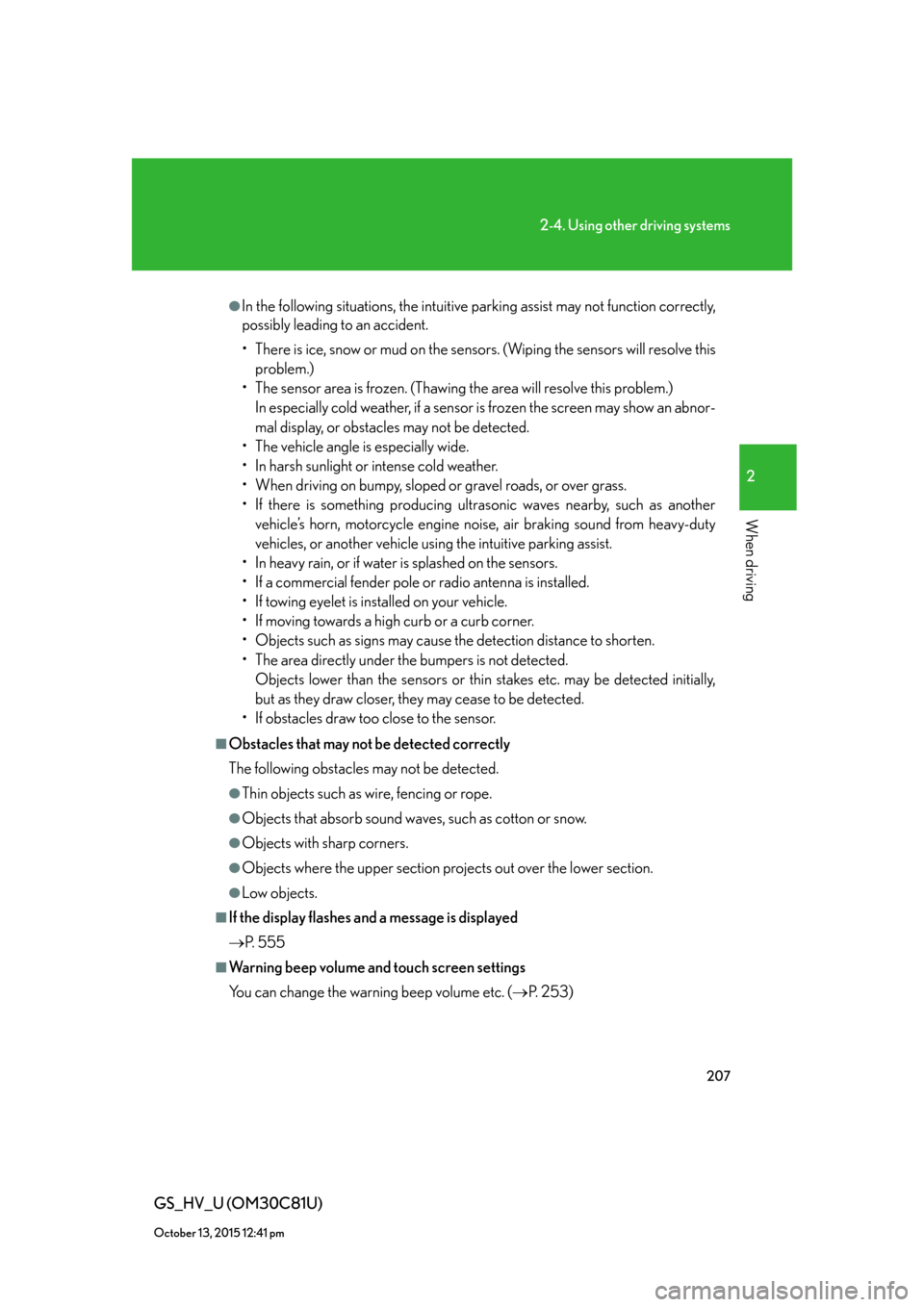
207
2-4. Using other driving systems
2
When driving
GS_HV_U (OM30C81U)
October 13, 2015 12:41 pm
●In the following situations, the intuitive parking assist may not function correctly,
possibly leading to an accident.
• There is ice, snow or mud on the sensors. (Wiping the sensors will resolve this
problem.)
• The sensor area is frozen. (Thawing the area will resolve this problem.)
In especially cold weather, if a sensor is frozen the screen may show an abnor-
mal display, or obstacles may not be detected.
• The vehicle angle is especially wide.
• In harsh sunlight or intense cold weather.
• When driving on bumpy, sloped or gravel roads, or over grass.
• If there is something producing ultrasonic waves nearby, such as another
vehicle’s horn, motorcycle engine noise, air braking sound from heavy-duty
vehicles, or another vehicle using the intuitive parking assist.
• In heavy rain, or if water is splashed on the sensors.
• If a commercial fender pole or radio antenna is installed.
• If towing eyelet is installed on your vehicle.
• If moving towards a high curb or a curb corner.
• Objects such as signs may cause the detection distance to shorten.
• The area directly under the bumpers is not detected.
Objects lower than the sensors or thin stakes etc. may be detected initially,
but as they draw closer, they may cease to be detected.
• If obstacles draw too close to the sensor.
■Obstacles that may not be detected correctly
The following obstacles may not be detected.
●Thin objects such as wire, fencing or rope.
●Objects that absorb sound waves, such as cotton or snow.
●Objects with sharp corners.
●Objects where the upper section projects out over the lower section.
●Low objects.
■If the display flashes and a message is displayed
P. 5 5 5
■Warning beep volume and touch screen settings
You can change the warning beep volume etc. (P. 2 5 3 )
Page 225 of 644
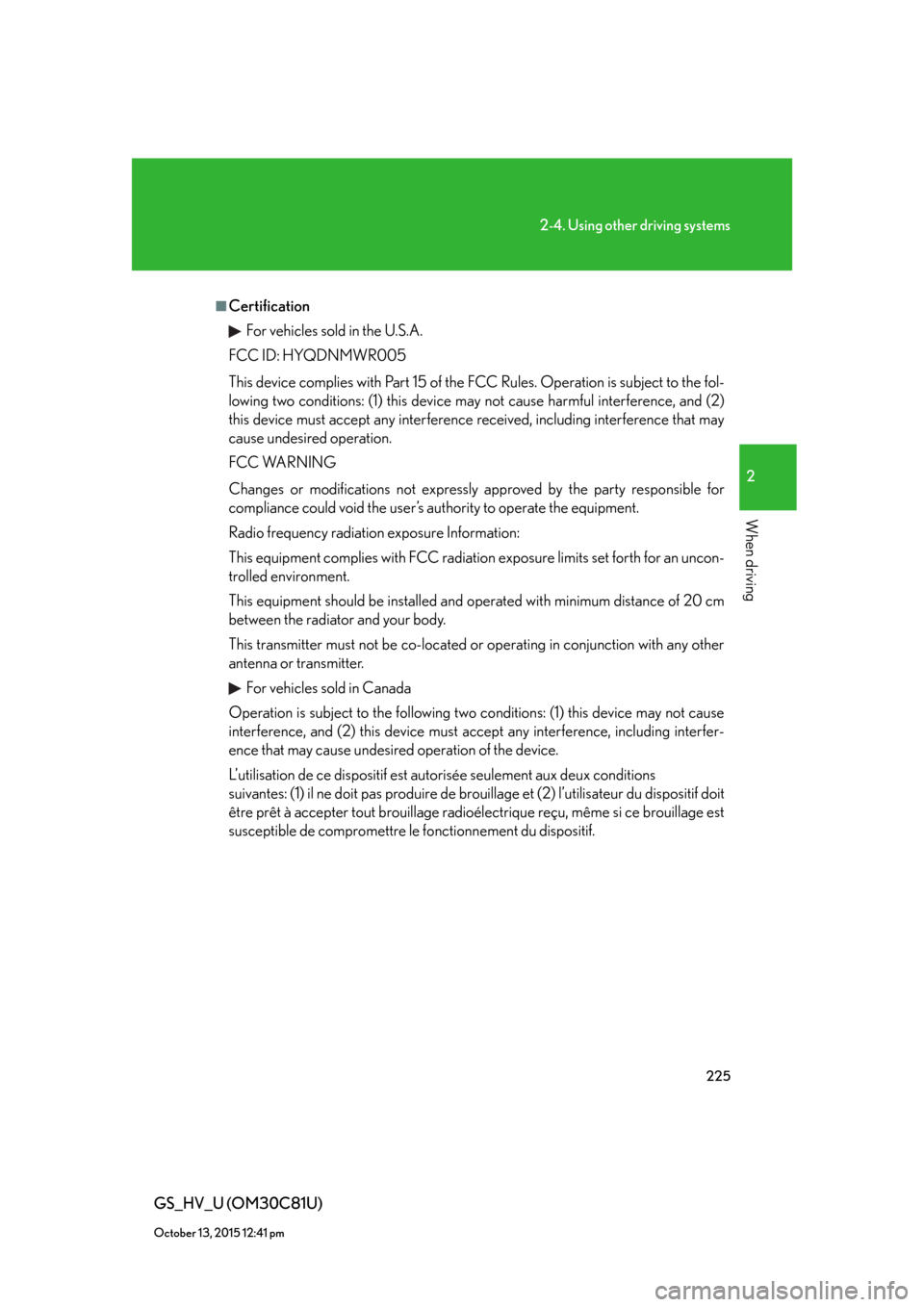
225
2-4. Using other driving systems
2
When driving
GS_HV_U (OM30C81U)
October 13, 2015 12:41 pm
■Certification
For vehicles sold in the U.S.A.
FCC ID: HYQDNMWR005
This device complies with Part 15 of the FCC Rules. Operation is subject to the fol-
lowing two conditions: (1) this device may not cause harmful interference, and (2)
this device must accept any interference received, including interference that may
cause undesired operation.
FCC WARNING
Changes or modifications not expressly approved by the party responsible for
compliance could void the user’s authority to operate the equipment.
Radio frequency radiation exposure Information:
This equipment complies with FCC radiation exposure limits set forth for an uncon-
trolled environment.
This equipment should be installed and operated with minimum distance of 20 cm
between the radiator and your body.
This transmitter must not be co-located or operating in conjunction with any other
antenna or transmitter.
For vehicles sold in Canada
Operation is subject to the following two conditions: (1) this device may not cause
interference, and (2) this device must accept any interference, including interfer-
ence that may cause undesired operation of the device.
L’utilisation de ce dispositif est autorisée seulement aux deux conditions
suivantes: (1) il ne doit pas produire de brouillage et (2) l’utilisateur du dispositif doit
être prêt à accepter tout brouillage radioélectrique reçu, même si ce brouillage est
susceptible de compromettre le fonctionnement du dispositif.
Page 241 of 644
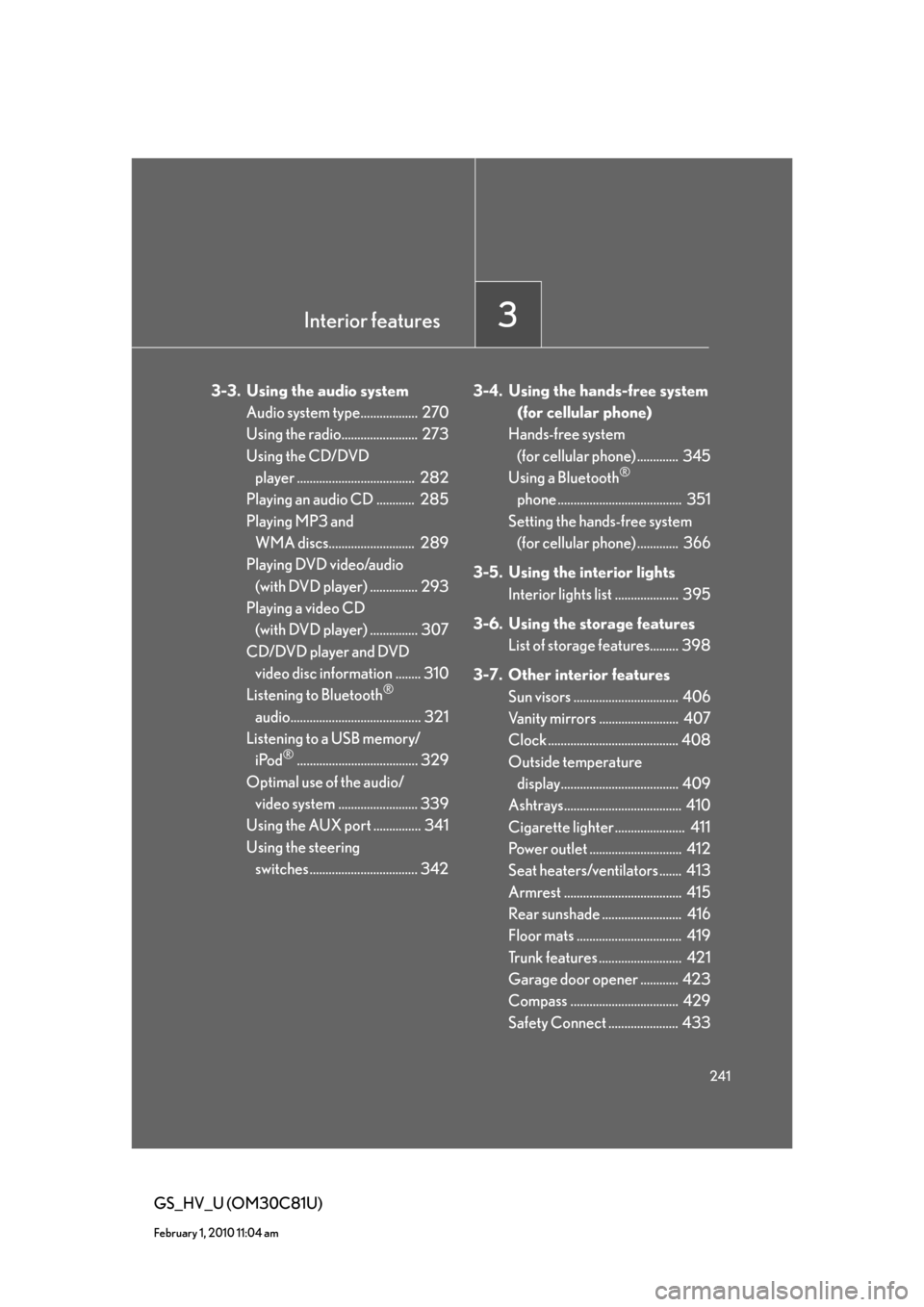
Interior features3
241
GS_HV_U (OM30C81U)
February 1, 2010 11:04 am
3-3. Using the audio system
Audio system type.................. 270
Using the radio........................ 273
Using the CD/DVD
player ..................................... 282
Playing an audio CD ............ 285
Playing MP3 and
WMA discs........................... 289
Playing DVD video/audio
(with DVD player) ............... 293
Playing a video CD
(with DVD player) ............... 307
CD/DVD player and DVD
video disc information ........ 310
Listening to Bluetooth
®
audio......................................... 321
Listening to a USB memory/
iPod
®...................................... 329
Optimal use of the audio/
video system ......................... 339
Using the AUX port ............... 341
Using the steering
switches .................................. 3423-4. Using the hands-free system
(for cellular phone)
Hands-free system
(for cellular phone) ............. 345
Using a Bluetooth
®
phone ....................................... 351
Setting the hands-free system
(for cellular phone) ............. 366
3-5. Using the interior lights
Interior lights list .................... 395
3-6. Using the storage features
List of storage features......... 398
3-7. Other interior features
Sun visors ................................. 406
Vanity mirrors ......................... 407
Clock ......................................... 408
Outside temperature
display..................................... 409
Ashtrays..................................... 410
Cigarette lighter ...................... 411
Power outlet ............................. 412
Seat heaters/ventilators ....... 413
Armrest ..................................... 415
Rear sunshade ......................... 416
Floor mats ................................. 419
Trunk features .......................... 421
Garage door opener ............ 423
Compass .................................. 429
Safety Connect ...................... 433
Page 251 of 644
251
3-1. Using the touch screen
3
Interior features
GS_HV_U (OM30C81U)
January 28, 2010 10:42 am
■Delete personal data
Touch “Delete Personal Data” on the “General Settings” screen.
Touch “Delete”.
Check carefully beforehand, as
data cannot be retrieved once
deleted.
A confirmation screen will be displayed. Touch “Yes”.
The following personal data can be deleted or turned to their default settings:
• Radio preset stations
• Phonebook data
• Call history data
• Speed dial data
• Voice tag data
•Bluetooth
® phone data
•Volume setting
• Details setting
• Maintenance conditions
*
• Maintenance information “off” setting*
• Address book*
•Areas to avoid*
•Previous points*
• Route guidance*
• Route trace*
*
: If the navigation system is equipped
STEP1
STEP2
STEP3
Page 270 of 644
270
GS_HV_U (OM30C81U)
January 28, 2010 1:22 pm
3-3. Using the audio system
Audio system type
CD and (optional) DVD player with changer and AM/FM radio.
Press
and touch each tabs to display the audio operation screen.
The illustrations below are for vehicles with navigation system.
The display and button positions will differ depending on the type of the sys-
tem.
Page 271 of 644
271
3-3. Using the audio system
3
Interior features
GS_HV_U (OM30C81U)
January 28, 2010 1:22 pm
Using the voice command system (with navigation system)
Press the talk switch to operate the
voice command system.
(“Navigation System Owner’s
Manual”)
Ti t l ePa g e
Using the radioP. 2 7 3
Using the CD/DVD playerP. 2 8 2
Playing an audio CDP. 2 8 5
Playing MP3 and WMA discsP. 2 8 9
Playing DVD video/audioP. 2 9 3
Playing video CDP. 3 0 7
CD/DVD player and DVD video disc informationP. 3 1 0
Listening to Bluetooth® audioP. 3 2 1
Listening to a USB memory/iPod®P. 3 2 9
Optimal use of the audio/video systemP. 3 3 9
Using the AUX portP. 3 4 1
Using the steering switchesP. 3 4 2
Page 273 of 644
273
3-3. Using the audio system
3
Interior features
GS_HV_U (OM30C81U)
January 28, 2010 1:22 pm
Using the radio
Audio control screen display button
Pow e r Vo l u m e
Seek frequencyPreset tuning Adjust the
frequency
(AM, FM mode) or
channel (SAT mode)
AMFM/SAT mode buttonsPreset stations
Setting the sound
(P. 3 3 9 )
Scan for
receivable stations
Tr a f f i c
information
Page 274 of 644
274
3-3. Using the audio system
GS_HV_U (OM30C81U)
January 28, 2010 1:22 pm
Setting station presets (excluding XM® Satellite Radio)
Search for desired stations by turning
or pressing
or on .
Touch and hold one of the preset stations (1 - 6) until you hear a
beep.
Scanning radio stations (excluding XM® Satellite Radio)
■Scanning the preset radio stations
Touch “SCAN” on the screen until “PSCAN” appears.
Preset stations will be played for a few seconds each.
When the desired station is reached, touch “SCAN” once again.
■Scanning all radio stations within range
Touch “SCAN” on the screen.
“SCAN” appears on the screen and all stations with reception will be
played for a few seconds each.
When the desired station is reached, touch “SCAN” once again.
STEP1
STEP2
STEP1
STEP2
STEP1
STEP2