Page 333 of 644
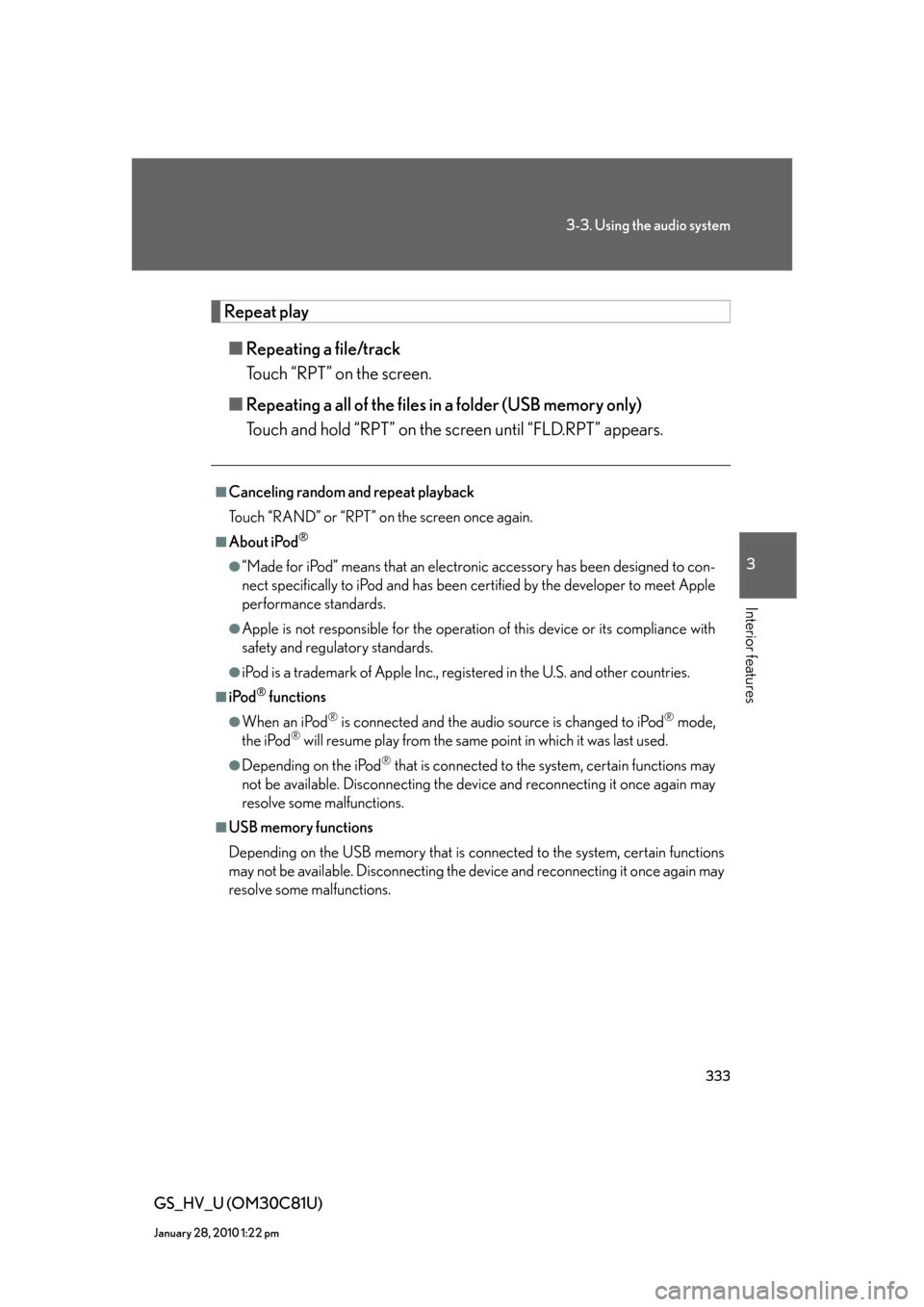
333
3-3. Using the audio system
3
Interior features
GS_HV_U (OM30C81U)
January 28, 2010 1:22 pm
Repeat play
■Repeating a file/track
Touch “RPT” on the screen.
■Repeating a all of the files in a folder (USB memory only)
Touch and hold “RPT” on the screen until “FLD.RPT” appears.
■Canceling random and repeat playback
Touch “RAND” or “RPT” on the screen once again.
■About iPod®
●“Made for iPod” means that an electronic accessory has been designed to con-
nect specifically to iPod and has been certified by the developer to meet Apple
performance standards.
●Apple is not responsible for the operation of this device or its compliance with
safety and regulatory standards.
●iPod is a trademark of Apple Inc., registered in the U.S. and other countries.
■iPod® functions
●When an iPod® is connected and the audio source is changed to iPod® mode,
the iPod® will resume play from the same point in which it was last used.
●Depending on the iPod® that is connected to the system, certain functions may
not be available. Disconnecting the device and reconnecting it once again may
resolve some malfunctions.
■USB memory functions
Depending on the USB memory that is connected to the system, certain functions
may not be available. Disconnecting the device and reconnecting it once again may
resolve some malfunctions.
Page 334 of 644
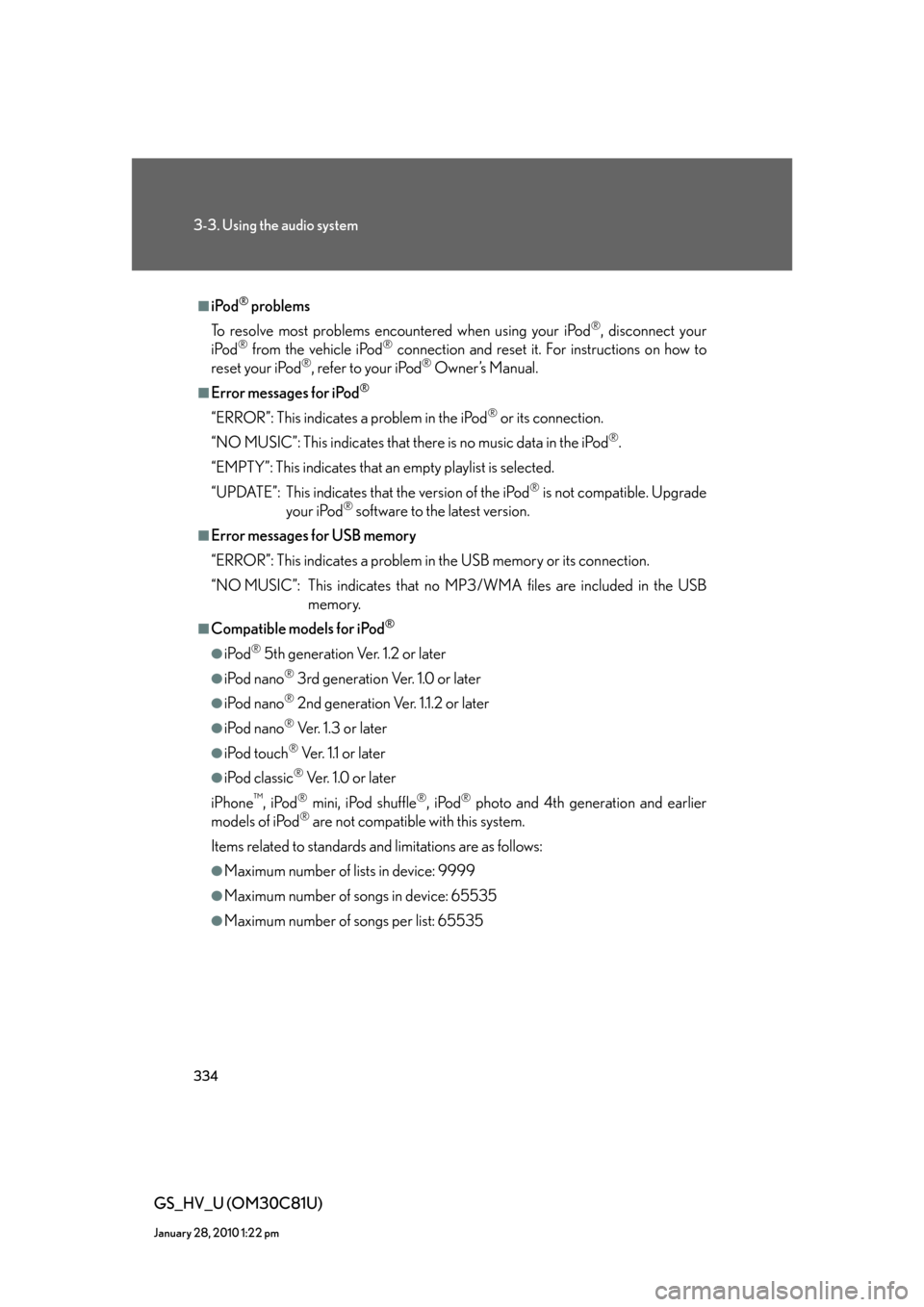
334
3-3. Using the audio system
GS_HV_U (OM30C81U)
January 28, 2010 1:22 pm
■iPod® problems
To resolve most problems encountered when using your iPod
®, disconnect your
iPod® from the vehicle iPod® connection and reset it. For instructions on how to
reset your iPod®, refer to your iPod® Owner’s Manual.
■Error messages for iPod®
“ERROR”: This indicates a problem in the iPod® or its connection.
“NO MUSIC”: This indicates that there is no music data in the iPod
®.
“EMPTY”: This indicates that an empty playlist is selected.
“UPDATE”: This indicates that the version of the iPod
® is not compatible. Upgrade
your iPod® software to the latest version.
■Error messages for USB memory
“ERROR”: This indicates a problem in the USB memory or its connection.
“NO MUSIC”: This indicates that no MP3/WMA files are included in the USB
memory.
■Compatible models for iPod®
●iPod® 5th generation Ver. 1.2 or later
●iPod nano® 3rd generation Ver. 1.0 or later
●iPod nano® 2nd generation Ver. 1.1.2 or later
●iPod nano® Ver. 1.3 or later
●iPod touch® Ve r. 1 .1 o r l a t e r
●iPod classic® Ve r. 1 . 0 o r l a t e r
iPhone
™, iPod® mini, iPod shuffle®, iPod® photo and 4th generation and earlier
models of iPod® are not compatible with this system.
Items related to standards and limitations are as follows:
●Maximum number of lists in device: 9999
●Maximum number of songs in device: 65535
●Maximum number of songs per list: 65535
Page 335 of 644
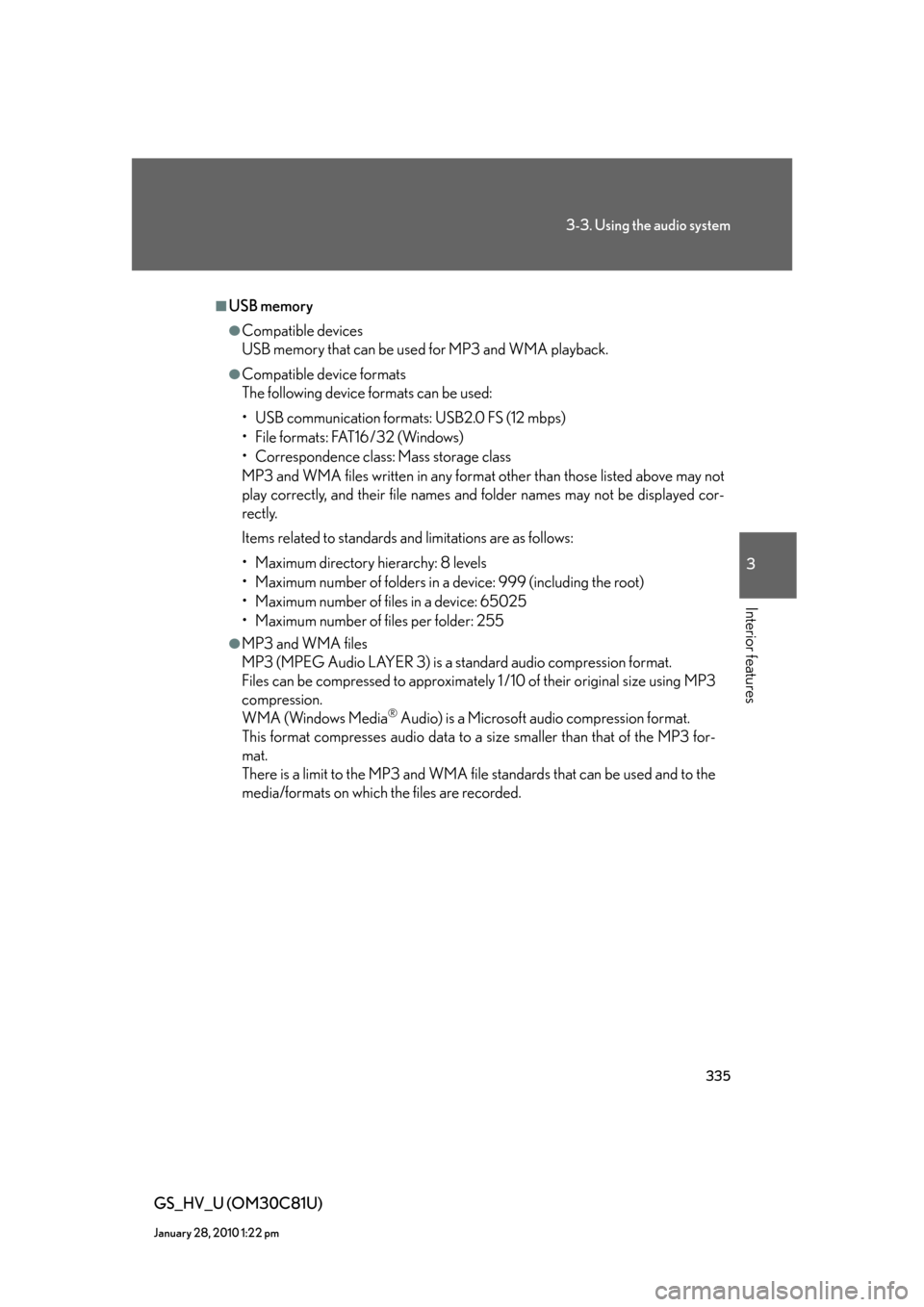
335
3-3. Using the audio system
3
Interior features
GS_HV_U (OM30C81U)
January 28, 2010 1:22 pm
■USB memory
●Compatible devices
USB memory that can be used for MP3 and WMA playback.
●Compatible device formats
The following device formats can be used:
• USB communication formats: USB2.0 FS (12 mbps)
• File formats: FAT16/32 (Windows)
• Correspondence class: Mass storage class
MP3 and WMA files written in any format other than those listed above may not
play correctly, and their file names and folder names may not be displayed cor-
rectly.
Items related to standards and limitations are as follows:
• Maximum directory hierarchy: 8 levels
• Maximum number of folders in a device: 999 (including the root)
• Maximum number of files in a device: 65025
• Maximum number of files per folder: 255
●MP3 and WMA files
MP3 (MPEG Audio LAYER 3) is a standard audio compression format.
Files can be compressed to approximately 1 /10 of their original size using MP3
compression.
WMA (Windows Media
® Audio) is a Microsoft audio compression format.
This format compresses audio data to a size smaller than that of the MP3 for-
mat.
There is a limit to the MP3 and WMA file standards that can be used and to the
media/formats on which the files are recorded.
Page 337 of 644
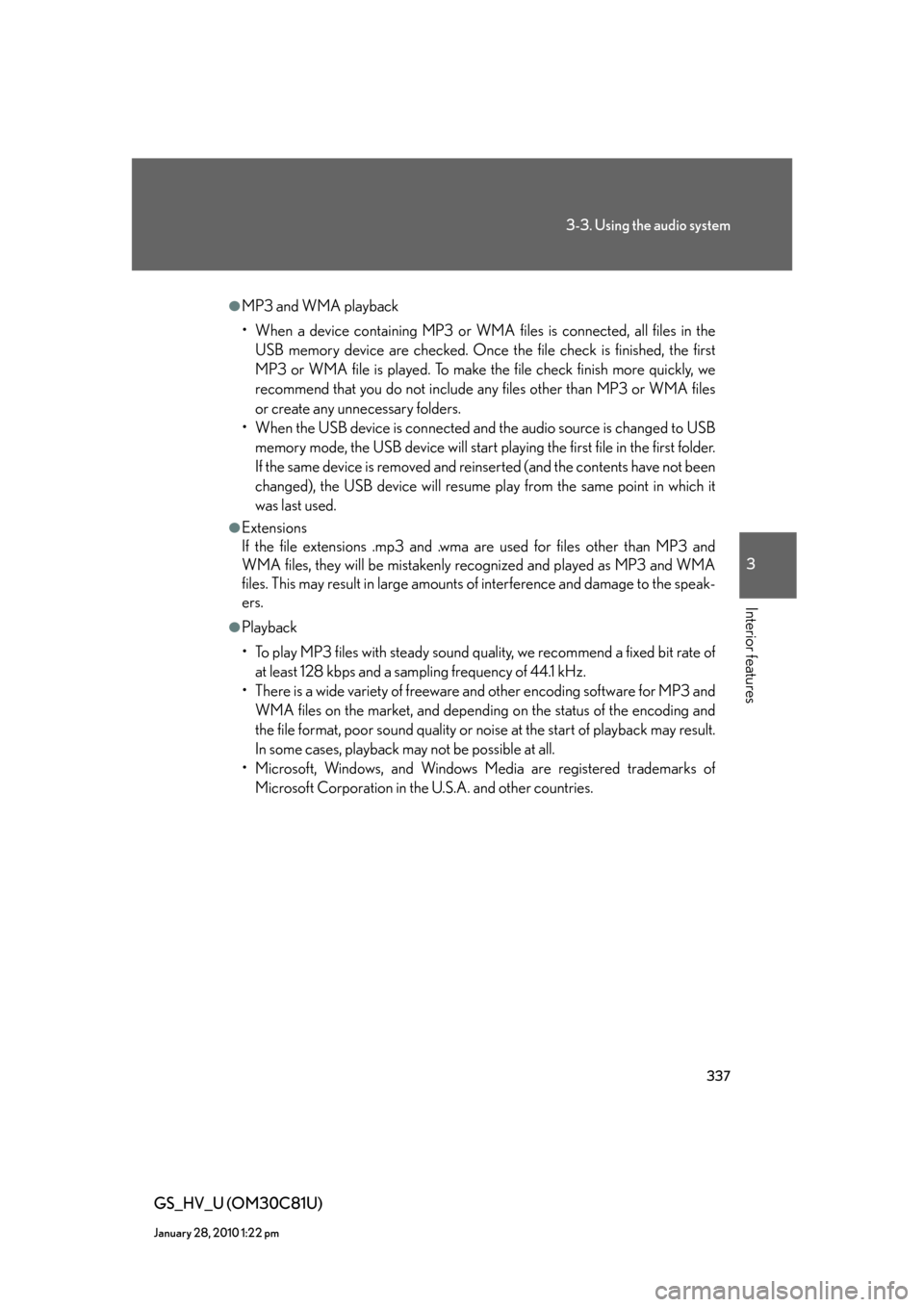
337
3-3. Using the audio system
3
Interior features
GS_HV_U (OM30C81U)
January 28, 2010 1:22 pm
●MP3 and WMA playback
• When a device containing MP3 or WMA files is connected, all files in the
USB memory device are checked. Once the file check is finished, the first
MP3 or WMA file is played. To make the file check finish more quickly, we
recommend that you do not include any files other than MP3 or WMA files
or create any unnecessary folders.
• When the USB device is connected and the audio source is changed to USB
memory mode, the USB device will start playing the first file in the first folder.
If the same device is removed and reinserted (and the contents have not been
changed), the USB device will resume play from the same point in which it
was last used.
●Extensions
If the file extensions .mp3 and .wma are used for files other than MP3 and
WMA files, they will be mistakenly recognized and played as MP3 and WMA
files. This may result in large amounts of interference and damage to the speak-
ers.
●Playback
• To play MP3 files with steady sound quality, we recommend a fixed bit rate of
at least 128 kbps and a sampling frequency of 44.1 kHz.
• There is a wide variety of freeware and other encoding software for MP3 and
WMA files on the market, and depending on the status of the encoding and
the file format, poor sound quality or noise at the start of playback may result.
In some cases, playback may not be possible at all.
• Microsoft, Windows, and Windows Media are registered trademarks of
Microsoft Corporation in the U.S.A. and other countries.
Page 338 of 644
338
3-3. Using the audio system
GS_HV_U (OM30C81U)
January 28, 2010 1:22 pm
CAUTION
■While driving
Do not connect an iPod
® or USB memory or operate the controls.
NOTICE
■To prevent damage to the player or its terminal
●Do not leave your portable player in the vehicle. The temperature inside of the
vehicle may become high, resulting in damage to the player.
●Do not push down on or apply unnecessary pressure to the player while it is con-
nected.
●Do not insert foreign objects into the port.
Page 342 of 644
342
3-3. Using the audio system
GS_HV_U (OM30C81U)
January 28, 2010 1:22 pm
Using the steering switches
Some audio features can be controlled using the steering switches.
Power on, select audio
source
Vo l u m e
Radio mode: Selects a radio
station
CD mode: Selects a
track, file
(MP3 and
WMA) and
disc
DVD mode
*: Selects a
track, chapter
and disc
Bluetooth
® audio mode:
Selects a track
and album
iPod
® mode: Selects a song
USB memory mode:
Selects a file
and folder
*: DVD player only
Page 343 of 644
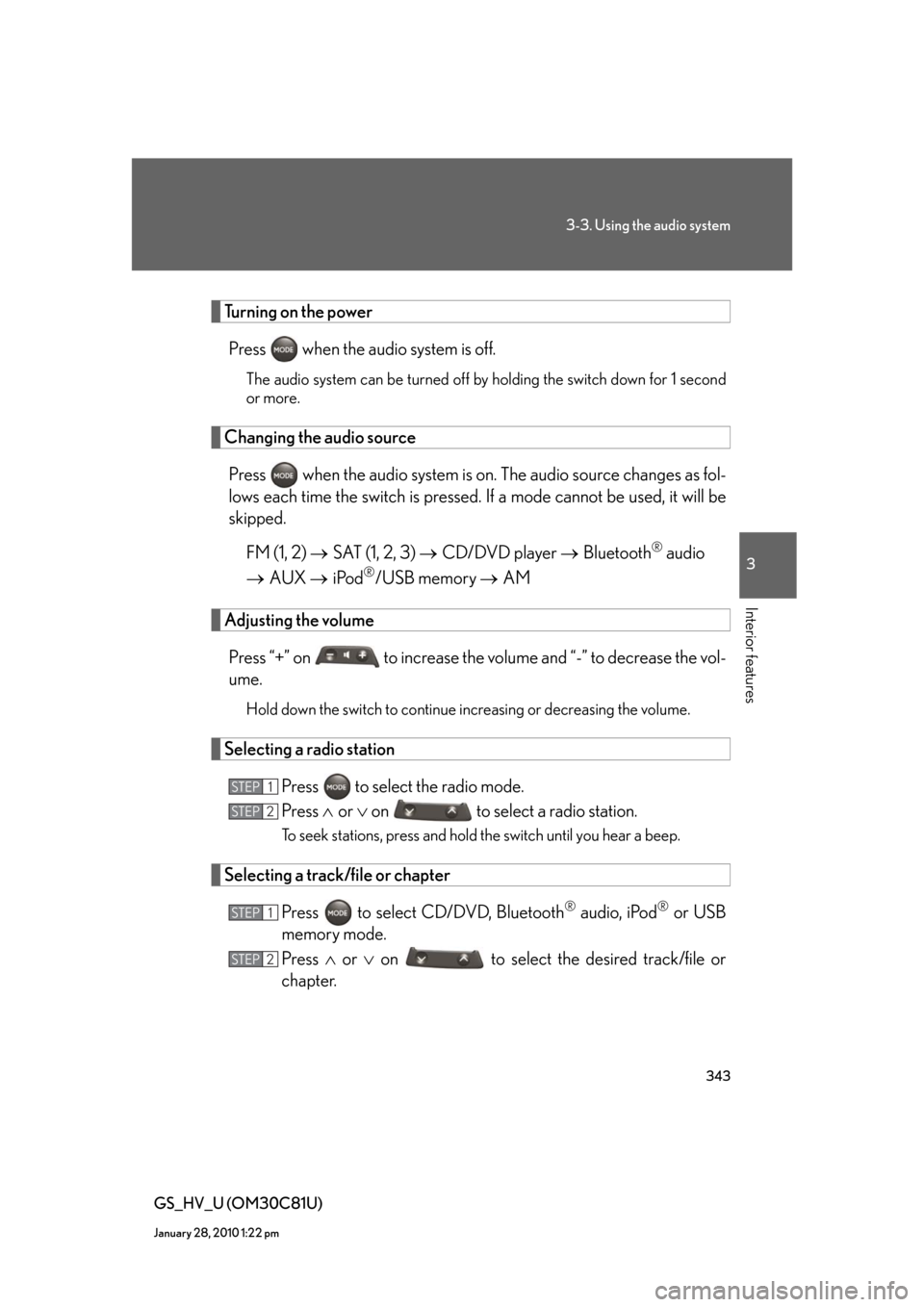
343
3-3. Using the audio system
3
Interior features
GS_HV_U (OM30C81U)
January 28, 2010 1:22 pm
Turning on the power
Press when the audio system is off.
The audio system can be turned off by holding the switch down for 1 second
or more.
Changing the audio source
Press when the audio system is on. The audio source changes as fol-
lows each time the switch is pressed. If a mode cannot be used, it will be
skipped.
FM (1, 2) SAT (1, 2, 3) CD/DVD player Bluetooth
® audio
AUX iPod
®/USB memory AM
Adjusting the volume
Press “+” on to increase the volume and “-” to decrease the vol-
ume.
Hold down the switch to continue increasing or decreasing the volume.
Selecting a radio station
Press to select the radio mode.
Press or on to select a radio station.
To seek stations, press and hold the switch until you hear a beep.
Selecting a track/file or chapter
Press to select CD/DVD, Bluetooth
® audio, iPod® or USB
memory mode.
Press or on to select the desired track/file or
chapter.
STEP1
STEP2
STEP1
STEP2
Page 344 of 644
344
3-3. Using the audio system
GS_HV_U (OM30C81U)
January 28, 2010 1:22 pm
Selecting a disc in the CD or DVD player
Press to select the CD or DVD mode.
Press and hold or on until you hear a beep.
Selecting an album
Press to select Bluetooth
® audio mode.
Press and hold or on until you hear a beep.
Selecting a folder
Press to select CD (only when MP3/WMA disc is in use) or
USB memory mode.
Press and hold or on until you hear a beep.
■Canceling automatic seek station
Push the same switch.
CAUTION
■To reduce the risk of an accident
Exercise care when operating the audio switches on the steering wheel.
STEP1
STEP2
STEP1
STEP2
STEP1
STEP2