Page 287 of 648
287
3-3. Using the audio system
3
Interior features
GS_G_U (OM30C80U)
June 29, 2011 10:30 am
Changing screen size
Touch “Wide” on the “Settings” screen.
Touch the desired display. After
setting, touch “Save”.
Displays a 3 : 4 screen, with
either side in black
Widens the 3 : 4 screen hori-
zontally to fill the screen
Widens the 3 : 4 screen verti-
cally and horizontally, in the
same ratio, to fill the screen
: Returns to the previous
screen
Changing the page (DVD audio only)
Touch “Prev. Page” or “Next Page” on the “Settings” screen to change the
page.
STEP1
STEP2
Page 288 of 648
288
3-3. Using the audio system
GS_G_U (OM30C80U)
June 29, 2011 10:30 am
Initial DVD setup
The initial settings can be changed.
■ Displaying “Setup Menu” screen
Touch “DVD Video Settings” or “DVD Audio Settings” on the
“Settings” screen.
Touch the setting to be changed.
Pa g e 1
After you change the settings,
touch “Save”.
“Default”: Restores default settings
: Returns to the previous
screen
Pa g e 2
STEP1
STEP2
Page 293 of 648
293
3-3. Using the audio system
3
Interior features
GS_G_U (OM30C80U)
June 29, 2011 10:30 am
CodeLanguageCodeLanguageCodeLanguage
2023Tw i2209Vietnamese2515Yo r u b a
2111Ukrainian2215Vo l a p ü k2621Zulu
2118Urdu2315Wo l o f
2126Uzbek2408Xhosa
■Error messages
If “Region Code Error” is displayed, check that the region code printed on the DVD
matches the player’s region code.
If a different message is displayed: P. 2 9 7
Page 294 of 648
294
3-3. Using the audio system
GS_G_U (OM30C80U)
June 29, 2011 10:30 am
Playing a video CD (with DVD player)
For safety reasons, you can enjoy the visual contents of discs only when the
vehicle is completely stopped with the “ENGINE START STOP” switch in
ACCESSORY or IGNITION ON mode and the parking brake applied.
While you are driving, only audio contents may be played.
Setting the
sound
(
P. 3 2 6)
Disc slot Disc eject
Disc load Video control screen display button
Po w e r Vo l u m e
Select disc
Track selection/
fast forward/rewindPlayback
Disc selection
Video CD
operation
Page 295 of 648
295
3-3. Using the audio system
3
Interior features
GS_G_U (OM30C80U)
June 29, 2011 10:30 am
Loading, ejecting and selecting discs
P. 2 7 0
Fast forwarding/rewinding a video CD
Touch and hold or on the control icon screen or press and hold
or on until a beep is heard.
Slow playback
Touch and then touch on the control icon screen. Video is played
slowly while you are touching .
■Settings screen
Touch “Settings” on the “Video CD” screen, the following screen
appears.
Change sound multiplex
Return to previous page
Search by track number
(P. 2 8 4 )
Display the predetermined
scene and start playing from
there.
Change screen size
Go to next page
If appears on the screen when you touch an icon, the operation rel-
evant to that control is not permitted.
Page 296 of 648
296
3-3. Using the audio system
GS_G_U (OM30C80U)
June 29, 2011 10:30 am
Using the video CD menu
Touch “Return” on the “Settings” screen.
Refer to the manual that comes with the video CD for specific menu items.
Changing the sound-multiplex mode
Touch “Main/Sub” on the “Settings” screen. The mode cycles through
each time the switch is touched.
“Main/Sub” “Main” “Sub”
Changing the page
Disc menu displaying
Touch “Prev. Page” or “Next Page” to change the previous/next page.
While playing the video
Touch “Prev. Page” or “Next Page” to change the previous/next track.
Selecting a desired screen
P. 2 8 4
■Error messages
P. 2 9 7
Page 298 of 648
298
3-3. Using the audio system
GS_G_U (OM30C80U)
June 29, 2011 10:30 am
■DVD video discs
●The DVD player conforms to NTSC color TV formats.
●Region code: Some DVD video discs have a region code indicating
the region in which you can use the DVD video disc. If the DVD
video disc is not labeled as “ALL” or “1”, you cannot use it on this
DVD player. If you attempt to play an inappropriate DVD video disc
on this player, “Region Code Error” appears on the screen. Even if
the DVD video disc does not have a region code, you may not be
able to use it.
●The DVD player supports multi-channel sound output.
■Symbols shown on DVD video discs
MarkMeaning
Indicates NTSC format.
Indicates the number of audio tracks.
Indicates the number of language subtitles.
Indicates the number of angles.
Indicates the screen display ratios available.
Wide screen: 16:9
Standard: 4:3
Indicates the disc’s region code.
ALL: In all countries
Number: Region code
Page 303 of 648
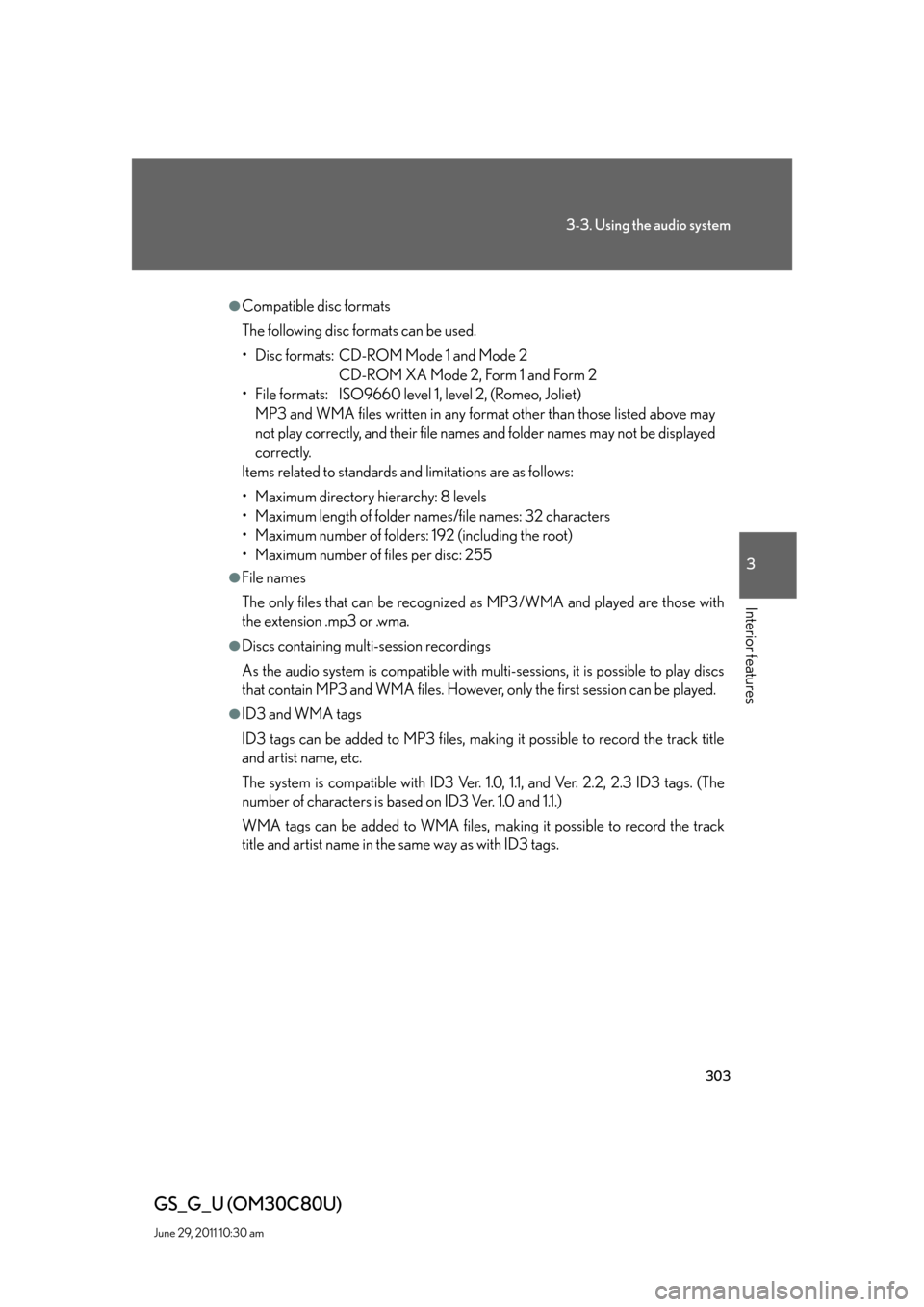
303
3-3. Using the audio system
3
Interior features
GS_G_U (OM30C80U)
June 29, 2011 10:30 am
●Compatible disc formats
The following disc formats can be used.
• Disc formats: CD-ROM Mode 1 and Mode 2
CD-ROM XA Mode 2, Form 1 and Form 2
• File formats: ISO9660 level 1, level 2, (Romeo, Joliet)
MP3 and WMA files written in any format other than those listed above may
not play correctly, and their file names and folder names may not be displayed
correctly.
Items related to standards and limitations are as follows:
• Maximum directory hierarchy: 8 levels
• Maximum length of folder names/file names: 32 characters
• Maximum number of folders: 192 (including the root)
• Maximum number of files per disc: 255
●File names
The only files that can be recognized as MP3/WMA and played are those with
the extension .mp3 or .wma.
●Discs containing multi-session recordings
As the audio system is compatible with multi-sessions, it is possible to play discs
that contain MP3 and WMA files. However, only the first session can be played.
●ID3 and WMA tags
ID3 tags can be added to MP3 files, making it possible to record the track title
and artist name, etc.
The system is compatible with ID3 Ver. 1.0, 1.1, and Ver. 2.2, 2.3 ID3 tags. (The
number of characters is based on ID3 Ver. 1.0 and 1.1.)
WMA tags can be added to WMA files, making it possible to record the track
title and artist name in the same way as with ID3 tags.