Page 376 of 648

376
3-4. Using the hands-free system (for cellular phone)
GS_G_U (OM30C80U)
June 29, 2011 10:30 am
■Setting the voice tag in a different way (To display the “Voice Tags” screen)
Display the “Phone” screen. (
P. 3 3 8 )
Touch “Contacts” on the “Phone” screen.
Touch “Options” on the “Contacts” screen.
Touch “Manage Voice Tags” on the “Contacts” screen.
■When using the voice tag
Do not change the language setting from the language setting used when register-
ing. If they are different, the voice recognition cannot recognize the voice tag that
you have registered.
■When recording a voice tag
Do so in a quiet environment.
■Registering the voice tag in a different way
Display the “Phone” screen. (
P. 3 3 8 )
Touch “Contacts” on the “Phone” screen.
Choose the desired data from the list.
Touch “Options” on the “Contact Data” screen.
Touch “Set Voice Tag” on the “Contact Data” screen.
Follow the steps “Registering the voice tag” from “STEP5”. (
P. 3 74 )
STEP1
STEP2
STEP3
STEP4
STEP1
STEP2
STEP3
STEP4
STEP5
STEP6
Page 377 of 648
377
3-4. Using the hands-free system (for cellular phone)
3
Interior features
GS_G_U (OM30C80U)
June 29, 2011 10:30 am
Bluetooth settings
You can confirm and change the Bluetooth
® settings.
Changing the handsfree power
Changing the name in the Bluetooth
® network
Changing the password that you register your cellular phone in the
system
The address specific to the system
You cannot change it. If the same device name is displayed on the screen of
your phone, refer to it.
To display the screen above, follow the steps below.
Display the “Phone Settings” screen. (P. 353)
Touch “Bluetooth
*” on the “Phone Settings” screen.
*: Bluetooth is a registered trademark of Bluetooth SIG. Inc.
STEP1
STEP2
Page 378 of 648
378
3-4. Using the hands-free system (for cellular phone)
GS_G_U (OM30C80U)
June 29, 2011 10:30 am
■Changing the handsfree power
The Bluetooth
phone is automatically connected when you turn the
“ENGINE START STOP” switch to ACCESSORY or IGNITION ON
mode. You can change this state to “On” or “Off”.
Display the “Bluetooth
* Information” screen. (P. 3 7 7 )
Touch “Handsfree Power” on the “Bluetooth
* Information”
screen.
Touch “On” or “Off”, and then
“Save”.
*: Bluetooth is a registered trademark of Bluetooth SIG. Inc.
■Editing the device name
Display the “Bluetooth
* Information” screen. (P. 3 7 7 )
Touch “Edit” of “Device Name” on the “Bluetooth
* Information”
screen.
Input the device name, and touch “OK”.
Touch “Save” on the “Bluetooth
* Information” screen.
*: Bluetooth is a registered trademark of Bluetooth SIG. Inc.
STEP1
STEP2
STEP3
STEP1
STEP2
STEP3
STEP4
Page 379 of 648
379
3-4. Using the hands-free system (for cellular phone)
3
Interior features
GS_G_U (OM30C80U)
June 29, 2011 10:30 am
■Editing the passcode
Display the “Bluetooth
* Information” screen. (P. 3 7 7 )
Touch “Edit” of “Passcode” on the “Bluetooth
* Information”
screen.
Input a passcode, and touch “OK”.
Touch “Save” on the “Bluetooth
* Information” screen.
*: Bluetooth is a registered trademark of Bluetooth SIG. Inc.
STEP1
STEP2
STEP3
■While driving
You cannot change the state of “Handsfree Power” from “On” to “Off” while driving.
■About “Device Name”
The device names are common Bluetooth
audio and Bluetoothphone.
If you change the device name of the phone, the device name of the audio
will change at same time. However, passcodes can be set separately.
■To return to the default detailed phone settings
Touch “Default”, and then “Yes”.
If the state of “Handsfree Power” is changed from “Off” to “On”, Bluetooth
con-
nection will begin.
STEP4
Page 380 of 648
380
3-4. Using the hands-free system (for cellular phone)
GS_G_U (OM30C80U)
June 29, 2011 10:30 am
Detailed settings
Changing the incoming call display mode
Changing the display phone status
To display the screen above, follow the steps below.
Display the “Phone Settings” screen. (
P. 353)
Touch “Details” on the “Phone Settings” screen.STEP1
STEP2
Page 381 of 648

381
3-4. Using the hands-free system (for cellular phone)
3
Interior features
GS_G_U (OM30C80U)
June 29, 2011 10:30 am
■Changing the incoming call display mode
You can select the method of the incoming call display.
Display the “Detailed Phone Settings” screen. (
P. 380)
Touch “Incoming Call Display Mode” on the “Detailed Phone
Settings” screen.
Touch “Full Screen” or “Drop
Down”, and touch “Save”.
“Full Screen”:
The hands-free screen is dis-
played when a call is received,
and you can operate the system
from that screen.
“Drop Down”:
A message is displayed at the
top of the screen, and you can
only operate the system with the
steering switches.
■Changing the display phone status
You can set the system to show the status confirmation display when
connecting.
Display the “Detailed Phone Settings” screen. (
P. 380)
Touch “Display Phone Status” on the “Detailed Phone Settings”
screen.
Touch “On” or “Off”, and then “Save”.
STEP1
STEP2
STEP3
■To return to the default detailed phone settings
Touch “Default”, and then “Yes”.
STEP1
STEP2
STEP3
Page 421 of 648
421
3-7. Other interior features
3
Interior features
GS_G_U (OM30C80U)
June 29, 2011 10:30 am
Safety Connect
: If equipped
Safety Connect is a subscription-based telematics service that uses Global
Positioning System (GPS) data and embedded cellular technology to pro-
vide safety and security features to subscribers. Safety Connect is sup-
ported by Lexus’ designated response center, which operates 24 hours per
day, 7 days per week.
Safety Connect service is available by subscription on select, telematics
hardware-equipped vehicles.
By using the Safety Connect service, you are agreeing to be bound by the
Telematics Subscription Service Agreement and its Terms and Conditions,
as in effect and amended from time to time, a current copy of which is avail-
able at Lexus.com. All use of the Safety Connect service is subject to such
then-applicable Terms and Conditions.
■System components
“SOS” button
LED light indicators
Microphone
Page 423 of 648
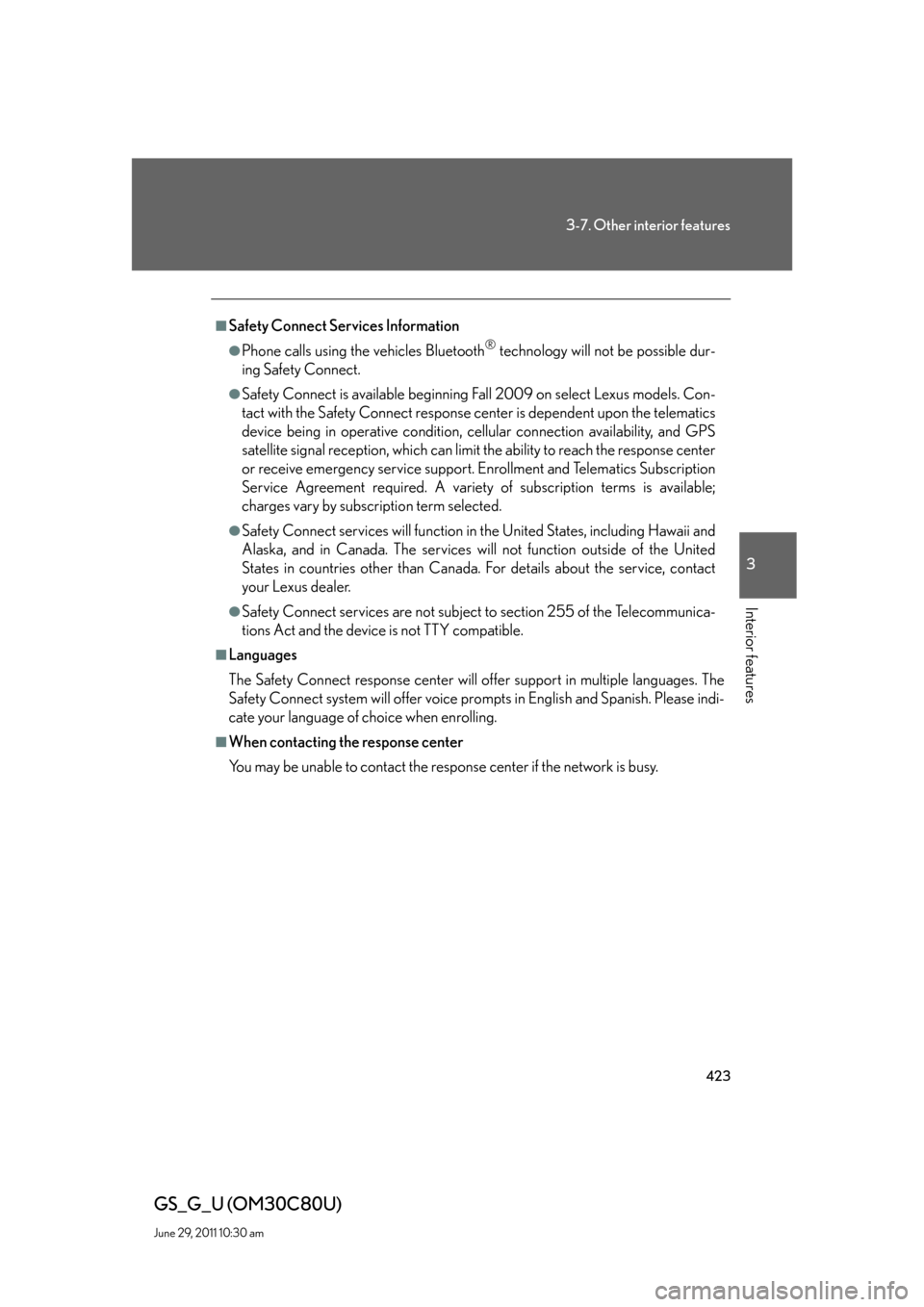
423
3-7. Other interior features
3
Interior features
GS_G_U (OM30C80U)
June 29, 2011 10:30 am
■Safety Connect Services Information
●Phone calls using the vehicles Bluetooth® technology will not be possible dur-
ing Safety Connect.
●Safety Connect is available beginning Fall 2009 on select Lexus models. Con-
tact with the Safety Connect response center is dependent upon the telematics
device being in operative condition, cellular connection availability, and GPS
satellite signal reception, which can limit the ability to reach the response center
or receive emergency service support. Enrollment and Telematics Subscription
Service Agreement required. A variety of subscription terms is available;
charges vary by subscription term selected.
●Safety Connect services will function in the United States, including Hawaii and
Alaska, and in Canada. The services will not function outside of the United
States in countries other than Canada. For details about the service, contact
your Lexus dealer.
●Safety Connect services are not subject to section 255 of the Telecommunica-
tions Act and the device is not TTY compatible.
■Languages
The Safety Connect response center will offer support in multiple languages. The
Safety Connect system will offer voice prompts in English and Spanish. Please indi-
cate your language of choice when enrolling.
■When contacting the response center
You may be unable to contact the response center if the network is busy.