Page 244 of 648
244
3-1. Using the touch screen
GS_G_U (OM30C80U)
June 29, 2011 10:30 am
●Changing the passcode
Touch “Edit”.
Enter the desired passcode.
The passcode can be between 4 and 8 characters in length, and is set
to “0000” by default.
●Changing the device name
Touch “Edit”.
Enter the desired name.
●Restoring the default settings
Touch “Default”.
A confirmation screen will be displayed, touch “Yes” to restore
the default settings.
■When setting the connection method to “From Portable Player”
●Connection methods differ depending on the audio player. Consult your audio
player’s manual.
●Automatic connection cannot be set to “On”.
■When using Bluetooth® audio
A confirmation screen will be displayed if an attempt is made to remove a portable
player.
Touch “Yes” to disconnect and remove the player.
STEP1
STEP2
STEP1
STEP2
STEP1
STEP2
Page 257 of 648
257
3
Interior features
GS_G_U (OM30C80U)
June 29, 2011 10:30 am
3-3. Using the audio system
Audio system type
CD and (optional) DVD player with changer and AM/FM radio.
Press
and touch each tabs to display the audio operation screen.
The illustrations below are for vehicles with navigation system.
The display and button positions will differ depending on the type of the sys-
tem.
Page 258 of 648
258
3-3. Using the audio system
GS_G_U (OM30C80U)
June 29, 2011 10:30 am
Using the voice command system (with navigation system)
Press the talk switch to operate the
voice command system.
(“Navigation System Owner’s
Manual”)
Ti t l ePa g e
Using the radioP. 2 6 0
Using the CD/DVD playerP. 2 6 9
Playing an audio CDP. 2 7 2
Playing MP3 and WMA discsP. 2 76
Playing DVD video/audioP. 2 8 0
Playing video CDP. 2 9 4
CD/DVD player and DVD video disc informationP. 2 9 7
Listening to Bluetooth® audioP. 3 0 8
Listening to a USB memory/iPod®P. 3 1 6
Optimal use of the audio/video systemP. 3 2 6
Using the AUX portP. 3 2 8
Using the steering switchesP. 3 2 9
Page 259 of 648
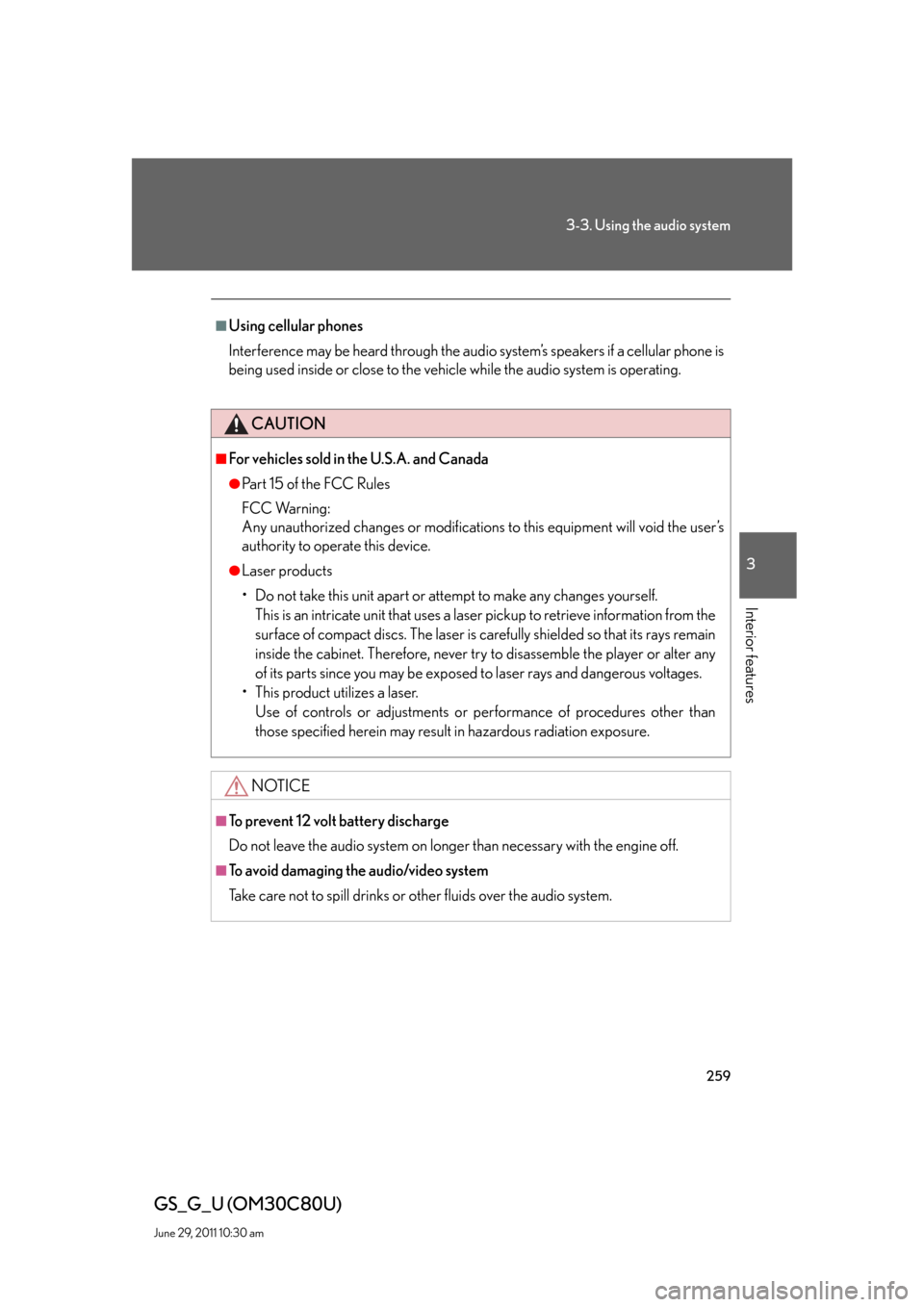
259
3-3. Using the audio system
3
Interior features
GS_G_U (OM30C80U)
June 29, 2011 10:30 am
■Using cellular phones
Interference may be heard through the audio system’s speakers if a cellular phone is
being used inside or close to the vehicle while the audio system is operating.
CAUTION
■For vehicles sold in the U.S.A. and Canada
●Pa r t 1 5 o f t h e F CC Ru l e s
FCC Warning:
Any unauthorized changes or modifications to this equipment will void the user’s
authority to operate this device.
●Laser products
• Do not take this unit apart or attempt to make any changes yourself.
This is an intricate unit that uses a laser pickup to retrieve information from the
surface of compact discs. The laser is carefully shielded so that its rays remain
inside the cabinet. Therefore, never try to disassemble the player or alter any
of its parts since you may be exposed to laser rays and dangerous voltages.
• This product utilizes a laser.
Use of controls or adjustments or performance of procedures other than
those specified herein may result in hazardous radiation exposure.
NOTICE
■To prevent 12 volt battery discharge
Do not leave the audio system on longer than necessary with the engine off.
■To avoid damaging the audio/video system
Take care not to spill drinks or other fluids over the audio system.
Page 260 of 648
260
3-3. Using the audio system
GS_G_U (OM30C80U)
June 29, 2011 10:30 am
Using the radio
Audio control screen display button
Pow e r Vo l u m e
Seek frequencyPreset tuning Adjust the
frequency
(AM, FM mode) or
channel (SAT mode)
AMFM/SAT mode buttonsPreset stations
Setting the sound
(P. 3 2 6 )
Scan for
receivable stations
Tr a f f i c
information
Page 261 of 648
261
3-3. Using the audio system
3
Interior features
GS_G_U (OM30C80U)
June 29, 2011 10:30 am
Setting station presets (excluding XM® Satellite Radio)
Search for desired stations by turning
or pressing
or on .
Touch and hold one of the preset stations (1 - 6) until you hear a
beep.
Scanning radio stations (excluding XM® Satellite Radio)
■Scanning the preset radio stations
Touch “SCAN” on the screen until “PSCAN” appears.
Preset stations will be played for a few seconds each.
When the desired station is reached, touch “SCAN” once again.
■Scanning all radio stations within range
Touch “SCAN” on the screen.
“SCAN” appears on the screen and all stations with reception will be
played for a few seconds each.
When the desired station is reached, touch “SCAN” once again.
STEP1
STEP2
STEP1
STEP2
STEP1
STEP2
Page 262 of 648
262
3-3. Using the audio system
GS_G_U (OM30C80U)
June 29, 2011 10:30 am
RDS (Radio Data System)
This feature allows your radio to receive station identification information
and program information (classical, jazz, etc.) from radio stations which
broadcast this information.
■Receiving RDS broadcasts
Touch “ Type” or “Type ” on the
screen.
The program type changes as follows each time the switch is touched.
●“ROCK”
●“MISC” (Miscellaneous)
●“INFORM” (Information)
●“EASYLIS” (Easy listening)
●“CLS/JAZZ” (Classical music and Jazz)
●“R & B” (Rhythm and Blues)
●“RELIGION”
●“ALART” (Emergency messages)
When a program is set, “Type Seek” appears.
STEP1
Page 263 of 648
263
3-3. Using the audio system
3
Interior features
GS_G_U (OM30C80U)
June 29, 2011 10:30 am
Touch “Type Seek” on the screen.
The radio seeks or scans for stations by the relevant program type.
If no radio station of that type is found, “Nothing” appears on the screen.
■Displaying radio text messages
If “Message” appears on the screen, a text message may be displayed.
■Traffic announcement
Touch “Traffic” on the screen.
“Traf. Seek” appears on the display,
and the radio will start seeking any
station broadcasting traffic pro-
gram information.
If no traffic program station is
found, “Nothing” appears on the
display.
STEP2